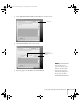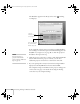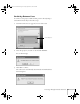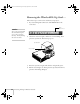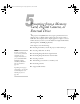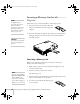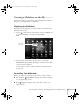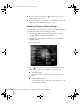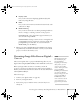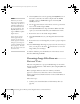User`s guide
82 Presenting Through a Wireless Network
The IP address appears in the Projector list and a searching
icon displays:
If the search fails to find a projector with the specified IP address,
the searching icon turns into a question mark. If this happens, run
EasyMP on your projector (see page 50) to check the projector’s
IP address, then repeat this step.
6. Click the projector you want to connect to and click the
Connect
button. If more than one projector is listed, you can select
additional projectors and connect to them at the same time.
7. If you are prompted for a keyword, enter the four-digit number
displayed on the EasyMP Network screen and click
OK.
The computer’s image is transmitted to the projector and appears
on the screen. See page 77 for details about using the floating
control bar on your computer desktop.
This icon
indicates search
is in progress
This icon appears if
the search fails to
find the projector
note
You can connect to a
projector while another
person is using it. Follow the
steps on page 83.
Canada User's Guide.book Page 82 Friday, September 3, 2004 3:49 PM