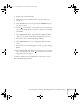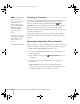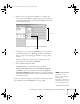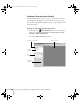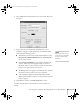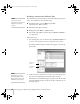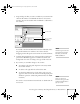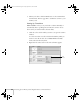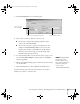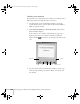User`s guide
Presenting from a Memory Card, Digital Camera, or External Drive 99
3. Click Cell Properties. You see this dialog box:
4. Choose how you want to advance to the next cell.
■ If you want to change slides manually using the remote
control, select
On mouse click.
■ If you want your slides to advance automatically, set the
timing in the
Automatically after box. You can set any
length of time between 1 and 1800 seconds (30 minutes).
Even if you select this setting, you can still change slides
manually using the remote control.
5. To add a transition effect (such as a dissolve, fade, or wipe), select
one of the
Animation Effects settings and choose a Direction
setting, if applicable.
6. When you’re finished setting up the transition for the selected cell
or cells, click
OK.
7. Click the
Save button or choose Save from the File menu.
Continue with the steps in the next section when you’re ready to
transfer your scenario to a memory card.
Select transition effects
Click to change
slides manually
Click to change slides automatically
note
Transition effects look
smoother when you create
them in the PowerPoint file
itself and use that file to
create a scenario.
Canada User's Guide.book Page 99 Friday, September 3, 2004 3:49 PM