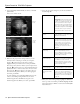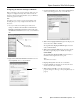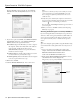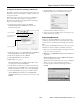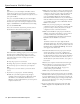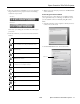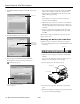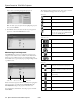Specifications
Epson PowerLite 755c/765c Projector
8/05 Epson PowerLite 755c/765c Projector - 11
Disabling the Projector’s Buttons
When you enable the Operation Lock function, all the
projector’s buttons are disabled except the P
Power button.
This is useful, for example, if you want to prevent students in a
classroom from playing with the projector.
1. Press the
Menu button.
2. Select the
Setting menu and press Enter.
3. Select
Operation Lock and press Enter.
4. Select
ON and press Enter. Then select Yes and press Enter
to confirm the setting.
5. Press the
Menu button to exit the menu system.
Note:
You can cancel Operation Lock by pressing the projector’s
Enter
button for 7 seconds.
Presenting Over a Wireless Network
Using EMP NS Connection, you can project images shown on
your computer screen directly to your audience without
connecting the projector to your computer. Before you begin,
make sure you’ve installed EMP NS Connection from the
CD-ROM that came with your projector. See the User’s Guide
for installation instructions.
Starting EasyMP
Before you can connect to the projector wirelessly, you have to
switch it to EasyMP mode.
1. Turn on the remote control and the projector.
2. Press the
EasyMP button on the remote control to select
EasyMP as the source.
3. Insert the Epson 802.11g/b card in the projector’s card slot.
Make sure the label side is facing up.
Note:
Only the Epson 802.11g/b card is guaranteed to work. Other
cards may not be compatible. Replacement cards are available
only through an Epson authorized servicer.
4. Once the card is inserted, you see one of these screens,
depending on the currently selected mode:
5. If you’ve already configured the projector for your wireless
network, go to “Projecting Wirelessly” on page 15.
Otherwise, continue with the next section.
Configuring the Connection
You must configure both the projector and your computer’s
network settings to project wirelessly.
You can configure the projector for either of the following
modes:
Ad hoc mode (computer to computer): Lets you connect just
one computer at a time; you need a computer with a wireless
(802.11g or 802.11b) network card or adapter, or a Macintosh
with an AirPort or AirPort Extreme card.
Access point mode (infrastructure): Lets multiple computers
access the projector, or trade off control of the projector; you
need a wireless (802.11g or 802.11b) access point or an AirPort
(or AirPort Extreme) base station, and one or more computers
with wireless network cards or adapters.
1. Switch the projector to EasyMP mode and insert the Epson
802.11 g/b card.
2. When you see the EasyMP screen, press the
Enter button on
the remote control to select
Config.
3. Use the pointer button to highlight
Basic under
Wireless LAN, then press Enter.
Ad Hoc mode
Access Point mode
®