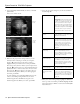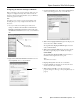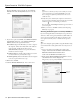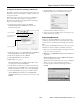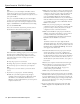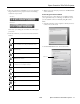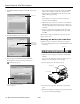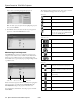Specifications
Epson PowerLite 755c/765c Projector
8/05 Epson PowerLite 755c/765c Projector - 15
Configuring the Network Settings for Macintosh
Your AirPort software is automatically configured to allow your
Macintosh to detect both computer-to-computer (ad hoc) and
access point networks.
Typically you only need to select your projector’s ESSID (ad
hoc) or your AirPort network name (access point) on the
Macintosh menu bar. If you’re having problems connecting to
the projector, follow these steps:
1. From the Apple pull-down menu, select
System
Preferences and click the Network icon. You see the
Network settings menu.
2. Make sure Location is set to
Automatic and select Network
Port Configurations
in the Show pull-down menu.
3. Under Port Configurations, select
AirPort.
4. Click
Apply Now and close the window.
5. Ad hoc mode: Go to step 8.
Access point mode: Start the AirPort Admin utility. Select
your base station, then click
Configure.
6. On the AirPort tab, make sure your AirPort network name
matches your projector’s ESSID. If not, enter the projector’s
ESSID in the AirPort Network text box and click
Update.
7. If you turned DHCP in your projector’s Advanced menu,
click the
Network tab and make sure the Distribute IP
addresses
checkbox is selected. If you need to select it, click
Update.
8. Click the AirPort icon on the menu bar at the top of the
Macintosh desktop. You see the AirPort status menu:
Check to make sure AirPort is turned on.
9. Select your projector’s ESSID (ad hoc) or the name of your
AirPort network (access point).
Projecting Wirelessly
Once you’ve started EasyMP and set up your projector and
computer in either ad hoc mode or access point mode, follow
the steps below to start NS Connection and project wirelessly.
Note:
You must have installed EMP NS Connection from your projector
CD-ROM. See the User’s Guide for installation instructions.
1. Make sure you’ve inserted the Epson 802.11g/b card in the
projector’s card slot (see page 11).
2. Windows: Select
EMP NS Connection from the Windows
Start menu.
Macintosh OS X: Double-click the
EMP NS Connection
icon in your Applications folder.
The first time you start NS Connection, you see a dialog box
asking you to select your network. Select the name
for your computer’s wireless network adapter card and
click
OK.
Select Automatic
Select Network Port
Configurations
then select AirPort