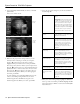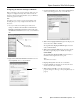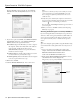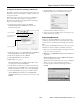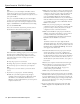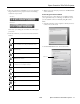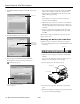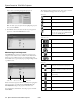Specifications
Epson PowerLite 755c/765c Projector
16 - Epson PowerLite 755c/765c Projector 8/05
Note:
If you don’t see your network adapter’s IP address, allow a
minute for it to appear. If your access point or AirPort base
station uses DHCP, sometimes it takes a minute for the server to
pick up the IP address.
Once you’ve selected the IP address for your network adapter,
you won’t see the Switch network dialog box when you start
NS Connection. If you want to change to a different network
adapter, click
Extension on the EMP NS Connection dialog
box, then click
Switch LAN.
You see the screen below. (If you have previously started
NS Connection, this is the first screen you see.)
If the connection is working properly, you see your projector
listed. If you have additional Epson projectors on the
network, they are also listed, along with their status. The
color of the status icon next to each projector’s name
indicates its status:
❏ Gray: the projector is not connected
❏ Orange: the projector is connected to another computer
❏ Green: the projector is connected to your computer
Note:
If a projector is in use and is “locked,” you won’t be able to
select it.
3. If you don’t see your projector, check the following:
❏ Make sure your wireless signal is strong enough to
establish a connection. If you have a Macintosh, check
the AirPort icon on the Macintosh menu bar. For
Windows, see the documentation for your access point or
computer network card.
❏ Make sure you’re trying to connect to the right network.
In Windows, verify that you’ve enabled your computer’s
connection to the access point or that your wireless card
or adapter is enabled, and that its SSID matches the
projector’s ESSID. In Macintosh, check the AirPort
status menu (click the AirPort icon on your menu bar) to
make sure AirPort is turned on and the projector’s ESSID
or your AirPort network is selected. Remember that the
ESSID is case-sensitive.
❏ Make sure you aren’t projecting one of the EasyMP
configuration screens. (You should see a message that the
projector is ready to connect.) If you have to exit the
configuration screen, restart NS Connection.
❏ Make sure the ESSID for your projector matches the
SSID for your wireless card, adapter, or access point. If
you have an AirPort base station, make sure the
projector’s ESSID matches the AirPort network name.
Remember that the ESSID is case-sensitive.
Note:
The AirPort network name may be different than the
AirPort base station name. To check the network name, start
the AirPort Admin utility, select your base station, and click
Configure. Then click Show All Settings. The network
name appears on the AirPort tab.
❏ Check the IP address for both your projector and your
wireless card, adapter, access point, or AirPort base
station. The first three sections of the IP address should
be identical. The last section of the projector’s IP address
should be close, but not identical, to the last section of
the IP address for your wireless interface, access point, or
base station.
❏ Restart your computer and start NS Connection again.
❏ If you still don’t see your projector and you are using
access point mode, follow the instructions in
“Connecting in IP Connect Mode” on page 17 to
connect to the projector manually.
❏ Make sure you have disabled any firewall software.
4. Once the name of your projector appears, select it and click
Connect. If more than one projector is listed, you can select
up to four additional projectors and connect to them at the
same time. If the selected projector is being used by another
person, you can still connect to it; doing so automatically
disconnects the other user.
5. If you are prompted for a keyword, enter the four-digit
number displayed on the EasyMP Network screen and
click
OK.