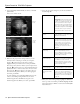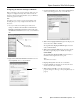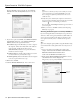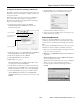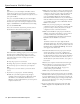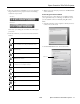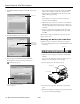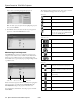Specifications
Epson PowerLite 755c/765c Projector
18 - Epson PowerLite 755c/765c Projector 8/05
3. Click
Use IP connect mode, then click OK. You see this
screen:
4. Click
IP connection. You see this screen:
5. Enter the projector’s IP address and click
Search.
The IP address is shown in the Projector list and a
searching icon appears.
If the search fails to find a projector with the specified IP
address, the searching icon turns into a question mark.
If this happens, run EasyMP to check the projector’s IP
address, then repeat this step.
Note:
If you still don’t see the projector, make sure the Internet
connection firewall is disabled.
6. Click the projector you want to connect to, then click the
Connect button. If more than one projector is listed, you
can select additional projectors and connect to them at the
same time.
7. If you are prompted for a keyword, enter the four-digit
number displayed on the EasyMP Network screen and
click
OK.
The computer’s image is transmitted to the projector and
appears on the screen.
Removing the Wireless 802.11G/B Card
Follow these steps to remove the card from your projector:
1. If you’re running NS Connection, click
Disconnect on the
control bar.
2. Check the card access light to make sure it isn’t flashing.
Caution:
Never remove the card while the card access light is green or
flashing. You may damage the card or lose data.
3. Press the eject button. The button pops out.
4. Press the eject button again. The wireless card partially
ejects.
5. Pull the card straight out. Then press the eject button back
in to prevent it from being damaged.
Click here
Enter the IP
address and
click Search
This icon appears if the search fails
to find the projector
Click here
Eject button
Access light