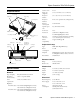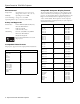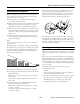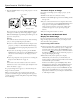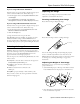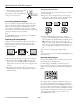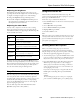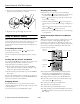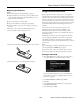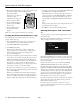Specifications
Epson PowerLite 755c/765c Projector
8/05 Epson PowerLite 755c/765c Projector - 3
Positioning the Projector
Before connecting the projector, you need to decide where to
place it. The location you choose depends on the size of the
room and what you are projecting.
❏ Place the projector on a sturdy, level surface, between
3.2 and 39.7 feet from the screen.
❏ Make sure there is plenty of space for ventilation around and
under the projector. Do not set the projector on top of
anything that could block the vents under the projector.
❏ Make sure the projector is within 6 feet of an electrical outlet
or extension cord and within 5 feet of your computer and/or
video source, unless you are projecting wirelessly or from a
memory card.
❏ Place the projector directly in front of the center of the
screen, facing the screen squarely. Otherwise, your image
will not be rectangular.
Note:
It’s easier to position the projector when the screen is directly in
front of the room.
Use the figure below as a guideline to help you determine how
far from the screen to place the projector. Image size generally
increases with distance, but may vary depending on how you
position the zoom ring and whether you have adjusted the
image size with other settings.
To calculate exact measurements, use the following formulas:
❏ To find the projection distance when you know the screen’s
diagonal dimension:
Wide (inches) = ((33.696
× diagonal screen size [inches]) –
21.717) / 25.4
Tele (inches) = ((40.453
× diagonal screen size [inches]) –
22.52) / 25.4
❏ To find how large a screen’s diagonal dimension will be
when you know the projection distance:
Wide (inches) = (Projection distance [inches]
× 0.0254 +
0.02171) / 0.033696
Tele (inches) = (Projection distance [inches]
× 0.0254 +
0.02252) / 0.040453
If you place the projector below the level of the screen, you’ll
have to tilt it up by extending the adjustable front foot, as
shown below. This may cause the image to lose its rectangular
shape, but you can correct the distortion. (See page 6 for
detailed information about correcting the image shape.)
If you place the projector level with the bottom of the screen,
the image will be rectangular and you won’t have to adjust it. If
you place the projector higher than the bottom of the screen,
the image will still be rectangular, but you won’t be able to fill
the whole screen with the image.
Starting Up the Projector
Make sure your projector and other equipment are set up and
connected correctly. Then turn on your projector, as described
below.
If you turn on your connected computer or video equipment
before starting the projector, the projector automatically detects
and displays the image source. If you turn on the projector first,
or have multiple pieces of connected equipment, you may have
to select the image source manually. See “Selecting the Image
Source” on page 5.
Follow these steps to plug in and turn on the projector:
1. Remove the lens cap.
Caution:
Do not use the projector with the lens cap in place. The heat
generated by the lamp can damage the cap.
2. Connect one end of the power cord to the projector’s power
inlet. Then connect the other end to an electrical outlet.
The
Power light on top of the projector turns orange,
indicating that the projector is in standby mode.
33.1 to 39.7 feet 6.6 to 7.9 feet 3.2 to 3.9 feet