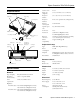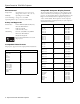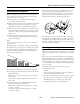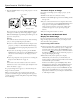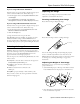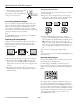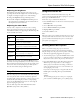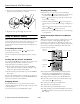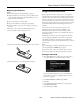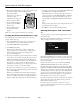Specifications
Epson PowerLite 755c/765c Projector
4 - Epson PowerLite 755c/765c Projector 8/05
3. Press the P
Power button on top of the projector or on the
remote control.
The projector beeps once and the
Power light flashes green
as the projector warms up, then an image begins to appear.
When the
Power light stops flashing and remains green, the
projector is ready for use.
Warning:
Never look into the lens when the lamp is on. This can damage
your eyes, and is especially dangerous for children.
❏ If you’ve connected a Windows
®
-based computer to the
projector, you may see a New Hardware Wizard saying
your computer has found a plug-and-play monitor; if so,
click
Cancel.
❏ If you don’t see the image you want, press the
Source
Search button on the projector or the Search button on
the remote control until you see the image you want to
project.
❏ If you are prompted to enter a password, see “Starting the
Projector with a Password” on page 10.
Note:
You can also use the Source buttons on the remote control to
switch between devices connected to the ports identified on each
button. For details, see page 5.
If a projected image fails to appear, see “You Can’t Project an
Image” in the next column.
When you’re done with your presentation, shut down the
projector as described on page 7. Shutting down the projector
correctly prevents premature lamp failure and possible damage
from overheating.
You Can’t Project an Image
If you don’t see the image you are trying to project, try the
following:
❏ Make sure the cables are connected correctly.
❏ Make sure the
Power light is green and not flashing and the
lens cap is off.
❏ If you’ve connected more than one computer and/or video
source, you may need to press the
Source Search button on
the projector’s control panel or
Search button on the
remote control to select the correct source. (Allow a few
seconds for the projector to sync up after pressing the
button.)
❏ If you’re using a PC notebook, see below.
The Projector and Notebook Don’t
Display the Same Image
If you’re projecting from a notebook, and you can’t see your
image on the projection screen and on your computer at the
same time, follow these guidelines.
If you’re using a PC notebook:
❏ On most systems, there’s a function key that lets you toggle
between the LCD screen and the projector, or display on
both at the same time. It may be labeled
CRT/LCD or have
an icon such as . You may have to hold down the
Fn
key while pressing it. Allow a few seconds for the projector to
sync up after changing the setting.
❏ If the function key doesn’t permit you to display
simultaneously on both screens, you should check your
monitor settings to make sure both the LCD screen and the
external monitor port are enabled.
From the Control Panel, open the
Display utility. In the
Display Properties dialog box, click the
Settings tab, then
click
Advanced. The method for adjusting the settings
varies by brand; you may need to click a
Monitor tab, then
make sure the external Monitor port is set as your primary
display and/or enabled. See your computer’s documentation
or online help for details.
Remote controlProjector
Power button