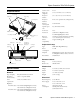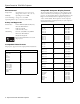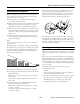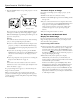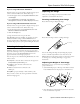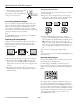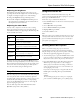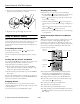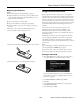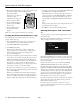Specifications
Epson PowerLite 755c/765c Projector
6 - Epson PowerLite 755c/765c Projector 8/05
3. If the projector is not level, rotate the
foot at the back of the projector.
If the image is no longer rectangular after
raising it, see the next section.
Correcting Computer Images
If you’ve connected a computer and the image doesn’t look
right, or it doesn’t fit properly on the screen, press the
Auto
button on the remote control or the
Enter button on the
projector. This automatically resets the projector’s tracking,
sync, resolution, and position settings. (You must be projecting
an image for this button to have any effect.)
Note:
If the
Auto Setup option in the Signal menu is set to OFF, the
Auto function will not work.
Adjusting the Image Shape
The projector automatically corrects images that are distorted
when the projector is tilted up or down (up to 30°). The
Keystone window appears on the screen while the projector
makes the correction.
If the projected image still isn’t rectangular, try the following:
❏ If your image looks like or , you’ve placed the
projector off to one side of the screen, at an angle. Move it
directly in front of the center of the screen, facing the screen
squarely.
❏ If your image looks like or , you may need to
manually adjust the keystone correction value. Follow the
instructions below.
Using Keystone Correction
To adjust your image when it is wider on the top or bottom, do
one of the following:
❏ Press one of the two triangular buttons on the projector’s
control panel, as shown below. Continue pressing the button
until you are satisfied with the shape of the image.
❏ Or press the
Menu button on the remote control or
projector, select the
Setting menu, and press Enter. From
the Setting menu, select
Keystone and press Enter. Use the
pointer button on the remote control to adjust the
keystone setting as needed. The keystone setting is adjustable
from –65 to +65. These numbers represent a range of –30°
to +30° of angle change; adjustments are made in steps of
0.5°.
After correction, your image will be slightly smaller.
Note:
If the image becomes uneven, try decreasing the
Sharpness setting
in the Image menu.
Resizing Video images
You can use the Resize button on the remote control to adjust
how an image fits into the display area.
For video images, press
Resize to switch the aspect ratio
between 4:3 and 16:9. This lets you play certain digital video
images or movies recorded on certain DVDs in 16:9 widescreen
format.
For computer images, resizing is normally unnecessary, since
the projector automatically resizes the image to make the best
use of the display area. If you press the
Resize button on the
projector or remote control, the projector displays the image at
the output resolution of the computer (which makes the image
larger or smaller, depending on its resolution). If the resolution
of the image is the same as the projector’s (1024
× 768),
pressing
Resize has no effect.
Corrected imageProjector tilted up Projector tilted down