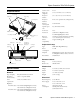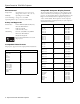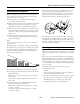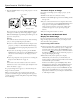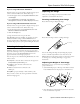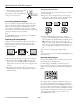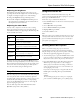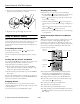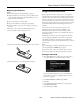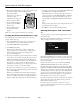Specifications
Epson PowerLite 755c/765c Projector
8/05 Epson PowerLite 755c/765c Projector - 7
Adjusting the Brightness
The brightness of an image depends on the source you are
projecting and the amount of light in the room. If the image is
too bright or not bright enough, do one of the following:
❏ Change the
Brightness setting in the Image menu.
❏ Select
Low or High for the Brightness Control option in
the Setting menu. Low Brightness mode extends the life of
the lamp and decreases the fan noise.
Adjusting the Color Mode
You may want to adjust the color mode to select a setting
that is appropriate for the image you’re projecting and the
environment in which you’re projecting it. The following table
lists the available color modes.
To change the color mode, press the
Color Mode button on
the remote control repeatedly until you see the mode you want.
The currently selected setting appears in the upper right corner
of the screen. You can also use the projector menu system to
select the Color Mode setting in the Image menu.
Sleep Mode
You can set the projector to automatically turn off the lamp and
enter “sleep mode” when it has not received any signals for
30 minutes. This conserves electricity, cools the projector, and
extends the life of the lamp. If you want to start projecting
again, press the
P Power button. If you are done using the
projector, unplug the power cord.
You can enable sleep mode in the Extended menu under
Operation. (Sleep mode is off by default.)
Using Direct Power On
The Direct Power On function enables faster setup. The
projector starts up automatically when you plug it in; you won’t
have to press the P
Power button.
Follow these steps to enable Direct Power On:
1. Press the
Menu button on the remote control and select the
Extended menu.
2. Choose
Operation and press Enter.
3. Choose
Direct Power On and press Enter.
4. Highlight
ON and press Enter.
5. Press
Esc or Menu to exit.
Note:
When Direct Power On is enabled, shut down the projector as you
normally would. Follow the instructions in the next section. (The
projector will start automatically when power is restored after a
power failure if it is plugged in.)
Shutting Down the Projector
When you’ve finished using the projector, follow the
recommended procedure to shut it down. This extends the
lamp life and protects the projector from possible overheating.
1. Turn off any equipment plugged into the projector.
2. To turn off the projector, press the P
Power button on the
projector or remote control. You see a confirmation message.
(If you don’t want to turn it off, press any other button.)
3. Press the P
Power button again. The lamp is turned off.
When the projector beeps twice, it’s safe to unplug it.
(If the projector is mounted on the ceiling, you’ll need to
wait 10 seconds for the projector to cool down before you
can unplug the power cord.)
If you want to turn the projector on again, make sure the
Power light is not flashing. Then press the P Power
button.
Caution:
To avoid damaging the projector or lamp, never unplug the
power cord when the
Power light is green or flashing orange.
Color mode Description
sRGB
For matching the color palette of standard sRGB
computer displays.
Dynamic
For increased brightness in bright rooms (the
default for non-computer display).
Presentation
For computer presentations (the default when
projecting from a computer with analog video).
Theater
For optimizing movie images with increased
contrast.
Living Room
For increased brightness when playing video
games or watching TV in a bright room.
Blackboard
For projecting accurate colors on a green
chalkboard (adjusts the white point).