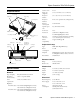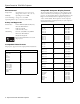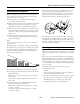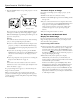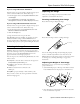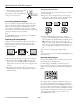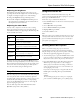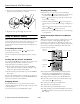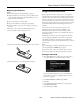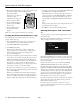Specifications
Epson PowerLite 755c/765c Projector
8 - Epson PowerLite 755c/765c Projector 8/05
4. If necessary, press the blue foot release lever and lower the
projector to retract the front foot, as shown.
5. Replace the lens cap and unplug the power cord.
Using the Remote Control
When using the remote control, stand within 20 feet of the
projector. Point the remote control either at the projector or at
the screen (the projector’s front sensor can detect signals
bounced off the screen). Press the button for the function you
want to use.
Controlling the Volume
To change the volume, press the or button on the
remote control or projector.
You can also adjust the volume using the projector’s Setting
menu.
Turning Off the Picture and Sound
You can use the A/V Mute button on the remote control to turn
off the image and sound. This is useful if you want to
temporarily redirect your audience’s attention.
❏ To turn off the picture and sound, press the
A/V Mute
button. The screen turns blue (or black) or displays a logo
image (if one has been defined and enabled).
❏ To turn the image and sound back on, press the
A/V Mute
button again.
You can create an image, such as a company logo or a picture, to
display on the screen whenever you press the
A/V Mute button.
See the User’s Guide for more information.
Stopping Action
Press the Freeze button to stop the action in your video or
computer image and keep the current image on the screen. The
sound will continue.
To restart the action, press the
Freeze button again.
Zooming Your Image
Follow these steps to zoom in on a portion of the image:
1. Press the
E-Zoom button on the remote control. You see
a crosshair indicating the center of the zoom-in area.
2. Use the pointer button to position the crosshair in the
area you want to enlarge.
3. Continue pressing the
E-Zoom button to enlarge the
selected area up to 4 times. While the image is enlarged, you
can:
❏ Use the pointer button to move around the screen.
❏ Press the
E-Zoom button to zoom out.
4. When you’re done, press the
Esc button to return the image
to its original size.
Using the Remote Control as a Wireless
Mouse
When you use the remote control as a wireless mouse, you can
control your computer or click through slide show-style
presentations (such as Microsoft
®
PowerPoint
®
) from up to
20 feet away. To control your computer with the remote, make
sure you have connected the USB mouse cable between the
projector and your computer.
❏ To advance slides in a PowerPoint presentation in Slide
Show mode, press the
Page Up button on the remote
control. Press the
Page Down button to go back a slide.
❏ To display the mouse pointer, press the
Pointer button.
❏ To move the pointer on the screen, aim the remote at the
screen and use the pointer button.
❏ To click (or left-click), press the
Enter button.
❏ To right-click, press the
Esc button.
❏ To double-click, press the
Enter button twice.
❏ To click and drag, press and hold the
Enter button and use
the pointer button to move the pointer, then release the
Enter button.
Page up or
page down
Move the pointer
Left-click or
double-click
Right-click
Display the
pointer