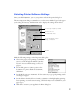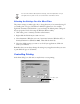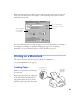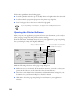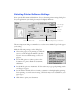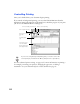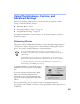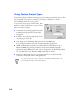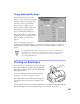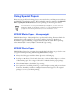User Guide
13
Using PhotoEnhance, Custom, and
Advanced Settings
When you’re printing special projects, you can customize your printer software
settings, as described in these sections:
■ “Enhancing Photos” below
■ “Using Custom Project Types” on page 14
■ “Using Advanced Settings” on page 15
For additional information on these settings, see the electronic Reference Guide, as
described on page 2.
Enhancing Photos
The printer software includes PhotoEnhance
™
options that adjust image brightness
and contrast to improve the appearance of low-resolution and improperly exposed
photos. You can also use PhotoEnhance to add special effects.
If you’re printing high-resolution images, you may want to use the
Automatic setting instead, as described on page 7 (Windows) or page 11
(Macintosh).
PhotoEnhance does not affect your original image; it only affects your
printout. Printing with PhotoEnhance may take longer on some systems.
To use PhotoEnhance, you must select
Color
ink; you cannot turn on
PhotoEnhance with
Black
ink selected.
To use PhotoEnhance, set the Mode option to
PhotoEnhance
in your printer settings dialog
box.
If your photograph was taken with a digital
camera, you can select
Digital Camera
Correction
to give your printed images the
appearance of photographs taken with a film
camera.
For more fine-tuning, you can select from a list of specialized settings for
photographs, such as
People
or
Nature
, or select special filters, such as
Soft Focus
or
a
Sepia
tint.