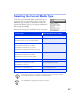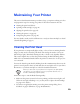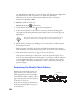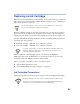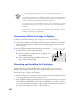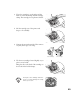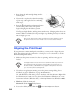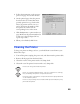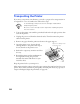User Guide
20
Or, with Windows, click Start, point to Settings, and select Printers. Right-click
the EPSON Stylus Color 777 printer icon. Then select Properties
(Windows 95 or 98), Document Defaults (Windows NT), or Printing
Preferences
(Windows 2000).
3. Windows: Click the Utility tab.
Macintosh: Click the Utility button.
4. On the Utility menu, click the Head Cleaning button.
5. Follow the instructions on the screen to clean the print head. Cleaning takes
about 30 seconds, during which the printer makes some noise and the
Ppower
light flashes.
Never turn off the printer while the
P
power light is flashing, unless
the printer hasn’t moved or made noise for more than 5 minutes.
6. When the
Ppower light stops flashing, run a nozzle check to confirm the print
head nozzles are clean.
Make sure paper is loaded in the printer and click Print nozzle check pattern.
Then click Print. The nozzle check pattern prints (see the next section for details).
7. If the nozzle check pattern has no gaps in its dots, click Finish.
If the pattern is missing dots, click Clean to clean the print head again. If you
don’t see any improvement after cleaning three or four times, check the solutions
in “Print Quality Problems” on page 32. You can also turn the printer off and
wait overnight—this allows any dried ink to soften—and then try cleaning the
print head again.
Examining the Nozzle Check Pattern
Examine the nozzle check pattern you
print (the lower row will be in color).
Each staggered horizontal and straight
vertical line should be complete, with no
gaps in the dot pattern. If your printout
looks okay, you’re done.
If any dots are missing (as shown here),
clean the print head again; see page 19
for instructions.
missing dots
missing dots
missing dots