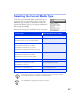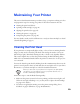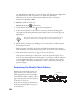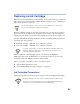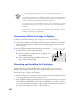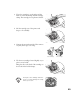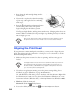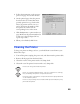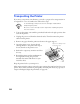User Guide
24
7. Press down the ink cartridge clamp until it
locks in place.
8. If you need to replace the other ink cartridge,
repeat steps 3 through 7 before continuing
with step 9.
9. Press the
e ink cartridge replacement button
and close the printer cover. The printer
begins charging the ink delivery system.
The
Ppower light flashes, and the printer makes noise. Charging takes about one
minute. When it’s finished, the
Ppower light stops flashing and stays on and the
b
error light goes out.
Never turn off the printer while the
P
power light is flashing, unless
the printer hasn’t moved or made noise for more than 5 minutes.
Aligning the Print Head
If your printouts contain misaligned vertical lines, you may need to align the print
head. Your printer must be connected to a local port, not on a network, to use the
Print Head Alignment utility.
1. Make sure the printer is turned on, but not printing, and letter-size paper is
loaded.
Load paper that’s at least 8.27 inches (210 mm) wide to prevent ink
from spraying inside the printer and smudging your printouts. For
the best results, load EPSON ink jet paper in the printer whenever
you check the print head alignment.
2. If you have an application running, access the printer settings dialog box as
described on page 6 (Windows) or page 10 (Macintosh).
Or, with Windows, click
Start
, point to
Settings
, and select
Printers
. Right-click
the
EPSON Stylus Color 777
icon, then select
Properties
(Windows 95 or 98),
Document Defaults
(Windows NT), or
Printing Preferences
(Windows 2000).
3. Windows: Click the
Utility
tab.
Macintosh: Click the Utility button.
4. You see the Utility menu. Click the
Print Head Alignment
button.