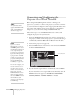Owner manual
142 Managing Projectors
Connecting and Configuring the
Projector on a Wired Network
Before using the EasyManagement software to manage your
projector(s), you have to connect each projector you want to monitor
to your network and configure it with an appropriate IP address. You
can connect and configure the projector wirelessly, as described in
Chapter 4, or you can connect using a PCMCIA LAN card.
Follow these steps to use a PCMCIA LAN card to connect and
configure the projector for your network.
1. Insert the PCMCIA LAN card into the card slot on the back of
the projector. Then connect the projector to your network using a
commercially available 100baseTX or 10baseT network cable.
2. Turn on the projector (see page 18).
3. Press the
Menu button on the remote control and select Network
from the
Advanced2 menu.
4. If your network assigns addresses automatically, turn on
DHCP.
If your network does not assign addresses automatically, turn off
DHCP and enter the projector’s IP Address, Subnet Mask,
Gateway Address, and MAC Address, as needed.
note
For information about
supported PCMCIA LAN
cards, contact EPSON as
described on page 191.
Brightness Control
Brightness Control
High
High
Low
Low
:
Video
Video
Audio
Audio
Setting
Setting
User's Logo
User's Logo
Advanced1
Advanced1
About
About
Reset All
Reset All
Projector ID
Projector ID
Network
Network
Reset
Reset
Execute
Execute
: 1
: 1
[Menu]: Exit
[Menu]: Exit
[ ]: Enter
[ ]: Enter
[ ]: Select
[ ]: Select
Effect
Effect
Advanced2
Advanced2
COM Port
COM Port
BNC Sync Termination
BNC Sync Termination
:
ON
ON
OFF
OFF
:
Set
Set
Set
Set
RS-232C
RS-232C
USB
USB
Auto setup
Auto setup
ON
ON
OFF
OFF
:
Select Network
note
If you’re a network
administrator, you can use
the
SNMP option to enter a
trap IP address. This lets you
receive trap alerts for the
p
rojectors you’re monitoring.
If you have HP OpenView,
a plug-in will be available
to allow you to manage your
p
rojectors in HP OpenView.
Check with EPSON for
availability (see page 191).
You can also configure your
wireless network to receive
trap alerts. Your projector
must be connected in Access
Point mode. Select the
Advanced button next to
the Access Point mode box,
then select
SNMP and enter
the IP addresses of the
computers to be notified of
an SNMP trap.