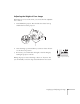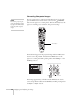Owner manual
Displaying and Adjusting the Image 21
Troubleshooting Display Problems
Follow these guidelines if you’re having trouble displaying an image.
You Can’t Project an Image
If you see a blank screen or a blue screen with the No Signal message,
try the following:
■ Make sure the cables are connected correctly, as described in
Chapter 3.
■ Make sure the power light is green and not flashing and the lens
cap is off.
■ If you’ve connected more than one computer and/or video source,
you may need to press one of the
Source buttons on the
projector’s control panel or the remote control to select the
correct source. (Allow a few seconds for the projector to sync up
after pressing the button.)
■ If you’re using a PC laptop, press the function key on your
keyboard that lets you display on an external monitor. It may be
labelled
CRT/LCD or have an icon such as . You may have
to hold down the
Fn key while pressing it. Allow a few seconds for
the projector to sync up after changing the setting.
The Projector and Laptop Don’t Display the
Same Image
If you’re projecting from a laptop, and you can’t see your image on the
projection screen and on your computer at the same time, follow these
guidelines.
If you’re using a PC laptop:
■ On most systems, there’s a function key that lets you toggle
between the LCD screen and the projector, or display on both at
the same time. It may be labelled
CRT/LCD or with an icon such
as . You may have to hold down the
Fn key while pressing
it. Allow a few seconds for the projector to sync up after changing
the setting.
No Signal