Owner manual
42 Using the Remote Control
Customizing the Pointer Tools
You can customize the shape and size of each of the three pointer
tools, select the color and width of the line made with each pointer,
and set how fast you can move the pointer across the screen.
1. Press the
Menu button on the remote control, highlight the
Effect menu, and press Enter.
You see this screen:
2. For each of the three Pointer/Line icons, you can change the
following settings:
■ Shape
Lets you select one of the following pointer shapes:
■ Zoom Rate
Changes the size of the pointer
■ Color
Changes the color of the line you can draw using the pointer
■ Width
Changes the line width
3. You can also change the
Pointer Speed setting to adjust how fast
the pointer tool moves across the screen.
4. When done, press
ESC until you exit from the menu system.
Set
Set
Video
Video
Audio
Audio
Setting
Setting
User's Logo
User's Logo
Advanced1
Advanced1
Color Mode
Color Mode
Pointer/Line1
Pointer/Line1
Color
Color
:
:
[Menu]: Exit
[Menu]: Exit
Pointer Speed
Pointer Speed
:
[ ]: Enter
[ ]: Enter
[ ]: Select
[ ]: Select
About
About
Reset All
Reset All
Advanced2
Advanced2
Effect
Effect
Zoom Rate
Zoom Rate
:
100%
100%
Color
Set
Set
Pointer/Line2
Pointer/Line2
Set
Set
Pointer/Line3
Pointer/Line3
Zoom Rate
Zoom Rate
:
100%
100%
Zoom Rate
Zoom Rate
:
100%
100%
L M
Execute
Execute
:
:
Color
Width
H
Reset
Reset