Owner manual
92 Presenting Through a Wireless Network
4. Once the name of your projector appears, select it and click
Connect. If more than one projector is listed, you can select
additional ones to connect to them at the same time. If the
selected projector is already being used by another person, you can
still connect to it; doing so automatically disconnects the other
user.
5. If you set up the projector to prompt you for a keyword before
connecting, you see a screen like this one:
Type in the four-digit number displayed on the EasyMP Network
screen and click
OK.
6. Once the connection is established, you see your computer’s
image transmitted to the projector, and a floating control bar:
7. If necessary, drag the control bar out of the way, or minimize it to
an icon on the taskbar by clicking it as shown above.
note
If you want your
presentation encrypted,
click
Extension and select
Use encrypted
communication
.
This step enhances security
but decreases the data
transmission speed.
Enter keyword
Click here
to minimize