Owner manual
94 Presenting Through a Wireless Network
Using the Control Bar
Clicking one of the buttons on the control bar may cause a submenu
to appear above the control bar. For example, clicking the button
displays the following submenu:
If you are using more than one projector, you can use the
Projector
drop-down menu to select the projector to which you want to make
any of the following changes:
■ Brightness
Increase or decrease brightness
■ Keystone
Click + to narrow the top edge of the screen, or - to narrow the
bottom edge (this option functions like the
Sync buttons on the
projector’s control panel)
■ Contrast
Increase or decrease image contrast
■ Color Mode
Lets you select from five preset modes to adjust the color and
brightness for specific environments:
sRGB for computer displays
(the default when projecting from a computer with analog video),
Dynamic for presentations in bright rooms, Presentation for
presentations in dark rooms,
Theatre for optimizing movie
images (the default for video display), and
Living Room for video
games
When you’re done making changes, click the arrow in the upper right
corner to close the menu.
Click to
close