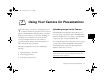Camera Accessories User Manual
7-6
Using Your Camera for Presentations
5 When you finish selecting image files, click Done to
close the Select Files dialog box. The selected images
appear in the
Selected File List in the order they will
be uploaded. This determines the sequence in which you
can display the images.
◗ To rearrange the uploading order, select the image
you want to reorder, then click
Up or Down.
◗ To remove files from this list, select the file(s) and
click
Remove.
6 For each file in the Selected File List, select an image
size from the
Image Size box. The File Uploader will
resize your files during the transfer process.
If you want to save copies of the converted files on your
computer, click the
Save file to checkbox before
uploading the photos. Click
Browse, then select the
folder where you want to save the files. Click
OK.
The folder you selected is displayed to the right of the
Browse button.
7 Click the Select Camera button, choose your camera,
and click
Select.
8 Click Upload. A window opens to show you the
progress of the file conversion. Then EPSON Photo!2
opens and displays the images you selected:
9 Click Select All to select all the images, or select
individual images by clicking the thumbnails in the
image selection window.
Lily.book Page 6 Tuesday, March 2, 1999 4:06 PM