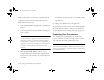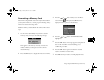Camera Accessories User Manual
7-8
Using Your Camera for Presentations
Capturing Windows Screens
Before you start, make sure the camera is connected to your
computer, and the computer is turned on and the camera
dial is turned to
Play. Then follow these steps:
1
Start the EPSON Photo File Uploader program as
described on page 7-2. You see the EPSON Photo File
Uploader window, as shown on page 7-2.
2
Click the Screen Capture tab. The Screen Capture
dialog box appears, as shown on the right.
3
Use the Drive and Folder lists to select the folder where
you want to save the screen capture. To create a new
folder for the images, click the
New Folder button.
4
Specify the key combination you want to use for screen
captures in the
Hot Key setting box. Click the ALT,
CTRL, or SHIFT checkbox, then select a function key
from the hot key list. The default hot key is
F5.
Set key combination to use for capturing screens.
Set the drive and folder for saving screen captures.
Lily.book Page 8 Tuesday, March 2, 1999 4:06 PM