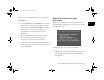Camera Accessories User Manual
Getting Photos Into Applications and Documents
3-3
A
B
3
7 After transferring, click Erase Photos if you want to
remove the picture(s) from your camera.
8 If necessary, click Close to exit the EPSON Photo!2
screen and return to your application. You see the
picture or pictures in the work area.
Getting Images That You Can Import
Most methods of transferring images from the camera save
your pictures as JPEG files. If your word processor or other
application doesn’t support the JPEG format, you have to
convert the files one by one. Or, you can use the export
feature of EPSON Photo!2 to automatically convert the files
as you transfer them.
Follow these steps to transfer and export your pictures with
EPSON Photo!2:
1 Start your EPSON Photo!2 software. Under
Windows 98, Windows 95, or Windows NT 4.0, click
Start, and then point to Programs, PhotoPC 750Z,
EPSON Photo!2.
You see a screen like the one below. (If you see a Setup
screen that says
The Camera Is Not Responding, see
page 3-5.)
2 Click the picture you want, or click Select All.
You can also view, rotate, or enhance the picture(s) or
see picture information before you transfer, as described
on page 3-2.
Click to transfer and
convert picture(s)
Lily.book Page 3 Tuesday, March 2, 1999 4:06 PM