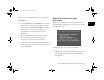Camera Accessories User Manual
3-8
Getting Photos Into Applications and Documents
NOTE
In some applications, you can add a frame around the picture if
you want to move it around on the page or resize it. In other
applications, you create a frame first, and then place the picture in
it. For instructions, see your application’s online help or
documentation.
Getting Images With Copy and Paste
You can use this method to place a picture in just about any
type of document or project. Follow these steps:
1
Open your picture in Image Expert.
2
Click the Copy button or select Copy from the Edit
menu.
3
Start your word processor or other application.
4
Open the document where you want to use the picture.
5
Choose Paste (or Paste Special) from the Edit menu.
A copy of the picture appears in your document.
Using Drag and Drop From an Album
(Not Available in All Operating
Systems)
Once you have transferred your pictures into albums, you
can easily drag and drop them into documents or other
projects.
NOTE
Dragging and dropping an image into a document works only with
OLE-2.0-compliant applications, such as Microsoft Word,
PowerPoint,
WordPerfect,
or Lotus SmartSuite.
Depending
on how well your application supports OLE 2.0, your images may
not look as good when you drag and drop them as when you
import them.
Follow these steps:
1
Start Image Expert as described in Chapter 4.
2
Click View Pictures from an Existing Album.
Lily-3.fm Page 8 Monday, April 5, 1999 4:13 PM