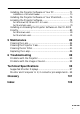Owner`s manual
Table Of Contents
- Front Cover
- Important Information
- QUICK START
- Contents
- Introduction
- Installation
- Using the Projector
- Using the Projector Menus
- Using the ELP Link IV Software
- Presentation support function
- Projector setting function
- System requirements
- Projector Software CD-ROM
- Connecting the Cables
- Installing the Projector Software on Your PC
- Installing the Projector Software on Your Macintosh
- Accessing the Projector Software
- Installing or Accessing the Projector Software on the CD-ROM Directly
- Maintenance
- Troubleshooting
- Technical Specifications
- Glossary
- Index
- After sales service contact addresses
- Back Cover

Button Function
Freeze Keeps the current computer or video image on the screen.
A/V Mute Turns off/on the audio/video output of the projector. To turn on the audio/video output, press
either the A/V mute button again or Esc button.
E-Zoom Executes the E-zoom function. When you press the right of the button, it enlarges the image.
When you press the left of the button, it reduces the image.
To display a portion of the enlarged image which is outside of the display area, press the
Pointer button to scroll the image.
Power Turns the projector on or off.
Effect buttons Use to display special effects that have been assigned in the Effect menu or with the optional
ELP Link IV software.
Enter Use the enter button to navigate the menus or use the remote as a mouse pointer when the
projector is connected to the computer with the main cable and the mouse cable.
You can also selects a menu option by pressing the center of this button(Enter).
If you press the Enter when a menu or help is displayed, you can access to the next menu
layer. When the image source is a computer, the Enter button acts as the mouse left click.
Illumination
button
Lights up all buttons on the remote control.
Esc Terminates the current function that you have been executing .
If you press the Esc button when a menu or help is displayed, you can go back to the previous
menu layer.
When the image source is a computer, the Esc button acts as the mouse right click.
Menu Displays or hides the menu.
Help Displays the Help menu.
Comp 1 Switches to the computer image from Computer 1.
Comp2/BNC Switches to the image from Computer2 / BNC.
S-Video Switches to the video image from S-Video.
Video Switches to the image from Video.
Auto Optimizes the computer image.
Resize Switches the Window display and Resizing display.
P in P Displays a subscreen on the main screen. To display the subscreen, press the PinP button
once. To hide the subscreen, press it again.
To set the subscreen being displayed, press in the following order :
[Menu]
→
[Setting]
→
[P in P].
The default settings are as follows;
Subscreen size:1/9 division
Main screen input source:Computer
Subscreen input source:Video
To change the subscreen position, press the Pointer button. The subscreen will move to the
selected direction.
Preset The current settings for the computer input signal are saved and recalled for the next use.
User can save the preset up to five settings.
The following settings are saved: Resolution, Tracking, Sync Signal, Position.
Volume +/- Adjusts the volume.
Power
Freeze
A/V Mute
E-Zoom
R/C ON
OFF
3
1
5
2
4
Enter
Esc
Remote control
EMP-7350/7250/5350
Q
UICK
S
TART