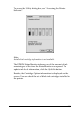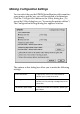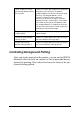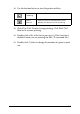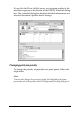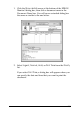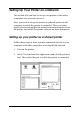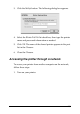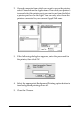Specifications
163
Using EPSON Monitor3
To use EPSON Monitor3, you must first turn on Background
Printing in the Chooser or in the Background Printing dialog box.
Then, after sending a print job to the printer, select EPSON
Monitor3 from the Application menu at the right end of the menu
bar. This opens a dialog box the same or similar to the one below.
Note:
You can also open EPSON Monitor3 by double-clicking the EPSON
Monitor3 icon in the Extensions folder.
❏ Use the buttons below to hold, resume, and delete print jobs
for documents selected in the dialog box. First, select the
appropriate print job, then clink the applicable button.
Hold Stops printing and holds the current print job
in the print queue
Resume Resumes printing
Delete Stops printing and deletes print job from the
print queue