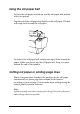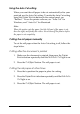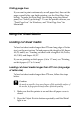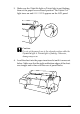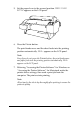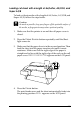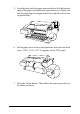Specifications
180
Note:
If the Roll Auto Cut light is on, and the bottom edge of the roll
paper was not cut properly after the previous print job, press the
Cut/Eject button to recut the edge.
9. Press the Pause button.
The print heads move and the paper feeds into the printing
position automatically. READY appears on the LCD panel.
Note:
Even if you do not press the Pause button, the print heads move
and paper feeds into the printing position automatically. READY
appears on the LCD panel.
10. Make the printer driver settings (see “Accessing the Printer
Software” for Windows, or “Accessing the Printer Software”
for Macintosh), then send a print job from the computer. The
printer starts printing.
c
Caution:
Do not touch the roll paper spindle while printing. Doing so
may pinch your finger.
Note:
Make sure that the Paper Source setting in the printer driver
matches the paper loaded in the printer.
11. After you finish printing, you may need to cut the roll paper.
See “Cutting roll paper or printing page lines”.