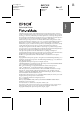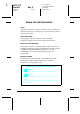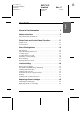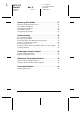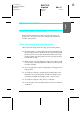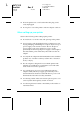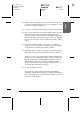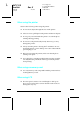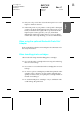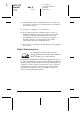R4CC310 short.bk Proof Sign-off: K.Yoda CRE Nakano M.Otsuka editorname FRONT.FM 1/28/04 R Rev. E A5 size English ® Color Inkjet Printer All rights reserved. No part of this publication may be reproduced, stored in a retrieval system, or transmitted in any form or by any means, electronic, mechanical, photocopying, recording, or otherwise, without the prior written permission of Seiko Epson Corporation. The information contained herein is designed only for use with this Epson printer.
L R4CC310 short.bk Rev. E WHERE.FM 1/28/04 A5 size Proof Sign-off: K.Yoda CRE Nakano M.Otsuka editorname Where to Find Information Setup This guide will help you set up and begin using your printer. It includes information on setting up your printer and easy steps to print your first photo. Direct Print Guide This guide provides information for direct printing, troubleshooting tips and customer support information.
Proof Sign-off: K.Yoda CRE Nakano M.Otsuka editorname R4CC310 short.bk SHORT.TOC 1/29/04 R Rev. E A5 size English Contents Where to Find Information . . . . . . . . . . . . . . . . . . . . . . 2 Safety Instructions . . . . . . . . . . . . . . . . . . . . . . . . . . . . . 5 Important Safety Instructions . . . . . . . . . . . . . . . . . . . . . . . . . . . . . . . .5 Printer Parts and Control Panel Functions . . . . . . . . . 11 Printer Parts . . . . . . . . . . . . . . . . . . . . . . . . . . . . . .
L R4CC310 short.bk SHORT.TOC 1/29/04 Rev. E A5 size Proof Sign-off: K.Yoda CRE Nakano M.Otsuka editorname Improving Print Quality . . . . . . . . . . . . . . . . . . . . . . . . 51 Checking the Print Head Nozzles . . . . . . . . . . . . . . . . . . . . . . . . . . . Cleaning the Print Head . . . . . . . . . . . . . . . . . . . . . . . . . . . . . . . . . . . Aligning the Print Head . . . . . . . . . . . . . . . . . . . . . . . . . . . . . . . . . . . Cleaning the Printer . . . . . . . . . . . . . . . .
Proof Sign-off: K.Yoda CRE Nakano M.Otsuka editorname R4CC310 short.bk SAFE.FM 1/29/04 R Rev. E A5 size English Safety Instructions Important Safety Instructions Read all of the instructions in this section before using your printer. Also, be sure to follow all warnings and instructions marked on the printer.
L R4CC310 short.bk SAFE.FM 1/29/04 Rev. E A5 size Proof Sign-off: K.Yoda CRE Nakano M.Otsuka editorname ❏ Place the printer near a wall outlet where the plug can be easily unplugged. ❏ Do not place or store the printer or the AC adapter outdoors. When setting up your printer Observe the following when setting up the printer: ❏ Do not block or cover the vents and openings in the printer. ❏ Power supply cords should be placed to avoid abrasions, cuts, fraying, crimping, and kinking.
R4CC310 short.bk SAFE.FM 1/29/04 R Rev. E A5 size ❏ Keep the entire computer system away from potential sources of electromagnetic interference, such as loudspeakers or the base units of cordless telephones. ❏ Do not use a damaged or frayed power cord and AC adapter. ❏ If you use an extension cord with the printer, make sure that the total ampere rating of the devices plugged into the extension cord does not exceed the cord’s ampere rating.
L R4CC310 short.bk SAFE.FM 1/29/04 Rev. E A5 size Proof Sign-off: K.Yoda CRE Nakano M.Otsuka editorname When using the printer Observe the following when using the printer: ❏ Do not insert objects through the slots in the printer. ❏ Take care not to spill liquid on the printer and the AC adapter. ❏ Do not put your hand inside the printer or touch the photo cartridge during printing. ❏ Do not move the print head by hand; otherwise, you may damage the printer.
R4CC310 short.bk R Rev. E SAFE.FM 1/29/04 A5 size ❏ Only use a dry, soft cloth to clean the LCD panel. Do not use liquid or chemical cleansers. ❏ If the LCD panel on your printer's control panel is damaged, contact your dealer. If the liquid crystal solution gets on your hands, wash them thoroughly with soap and water. If the liquid crystal solution gets into your eyes, flush them immediately with water. If discomfort or vision problems remain after a thorough flushing, see a doctor immediately.
L R4CC310 short.bk SAFE.FM 1/29/04 Rev. E A5 size Proof Sign-off: K.Yoda CRE Nakano M.Otsuka editorname ❏ After bringing a photo cartridge inside from a cold storage site, allow it to warm up at room temperature for at least three hours before using it. ❏ Store photo cartridges in a cool, dark place. ❏ The IC chip on the photo cartridge retains a variety of cartridge-related information, such as the amount of ink remaining, so that the cartridge may be removed and reinstalled freely.
R4CC310 short.bk Proof Sign-off: K.Yoda CRE Nakano M.Otsuka editorname PARTS.FM 1/29/04 A5 size English Printer Parts and Control Panel Functions Printer Parts paper support paper feeder carrying handle edge guides memory card slot cover control panel output tray Memory card slot (enlarged figure) Memory Stick/Memory Stick PRO/SD/MultiMediaCard memory card slot R Rev.
L R4CC310 short.bk Proof Sign-off: K.Yoda CRE Nakano M.Otsuka editorname Rev. E PARTS.
Proof Sign-off: K.Yoda CRE Nakano M.Otsuka editorname R4CC310 short.bk PARTS.FM 1/29/04 R Rev. E A5 size 1. LCD panel: Displays the printer status messages, and the items and settings which can be changed with the buttons on the control panel. 2. Save Photo button: Store the contents of memory card in an external storage device. 3. Memory card light: On when a memory card is inserted into the memory card slot. Flashes when the printer is accessing the memory card. 4.
L R4CC310 short.bk Rev. E DBASE.FM 1/29/04 A5 size Proof Sign-off: K.Yoda CRE Nakano M.Otsuka editorname Direct Printing Basics Introduction This section provides information on how to print directly from a memory card using settings on the LCD panel and without the use of a computer. The instructions below provide an example of how to make settings to print a selected photo directly from a memory card. Before you start, you will need paper and a memory card containing suitable digital photo data.
R4CC310 short.bk R Rev. E DBASE.FM 1/29/04 A5 size ❏ Do not stack printouts and conventional film photographs with the image sides touching. ❏ If you stack printouts, place a sheet of plain paper or other absorbent paper between the individual prints. When storing unused paper Return any unused paper to the original package, and store it away from extreme temperatures, high humidity, and bright lights.
L R4CC310 short.bk DBASE.FM 1/29/04 Rev. E A5 size Proof Sign-off: K.Yoda CRE Nakano M.Otsuka editorname 2. Open the paper feeder, slide out the paper support and slide the left edge guide to the left. Then lower the output tray. 3. Fan a stack of paper, then tap paper on a flat surface to even the edges. 4. Load the paper with the printable side up so it is against the right edge guide, and slide it into the paper feeder. Then slide the left edge guide against the left edge of the paper.
R4CC310 short.bk Proof Sign-off: K.Yoda CRE Nakano M.Otsuka editorname DBASE.FM 1/29/04 A5 size English Loading Memory Cards Loadable storage media Digital photographs are stored either in the digital camera’s built-in memory or in loadable storage media called memory cards. Memory cards can be inserted into and removed from the camera. The types of storage media that can be used with this printer are shown below.
L R4CC310 short.bk Rev. E DBASE.FM 1/29/04 A5 size Proof Sign-off: K.Yoda CRE Nakano M.Otsuka editorname Memory card data format You can use image files that meet the following requirements. Digital camera DCF version 1.0 compliant*1 File format JPEG format image files*2 taken with a DCF version 1.
R4CC310 short.bk Proof Sign-off: K.Yoda CRE Nakano M.Otsuka editorname R Rev. E DBASE.FM 1/29/04 A5 size When the memory card is inserted correctly, the memory card light comes on. CompactFlash/ Microdrive Memory Stick/ Memory Stick Duo/ SD Card/ MultiMediaCard/ miniSD card SmartMedia/ xD-Picture Card When you insert a memory card, the Print Wizard appears on the panel. The wizard guides you through the steps for printing.
L R4CC310 short.bk Rev. E DBASE.FM 1/29/04 A5 size c Proof Sign-off: K.Yoda CRE Nakano M.Otsuka editorname Caution: ❏ Loading a memory card in ways other than those shown here may damage the printer, memory card, or both. ❏ Use only one type of memory card at a time. Eject the loaded memory card before inserting another kind of memory card. ❏ Close the memory card slot cover when the memory card is in operation to protect the memory card from static electricity.
R4CC310 short.bk Proof Sign-off: K.Yoda CRE Nakano M.Otsuka editorname DBASE.FM 1/29/04 R Rev. E A5 size English 2. Copies Select the number of copies you want to print. 3. Layout On this menu, the print layout can be specified. Borderless Prints without margins. Portrait layout. Border Prints with 3-mm margins on all sides. Portrait layout. 20 Prints 20 images (landscape) on one page. Double Prints two images (portrait) on one page.
L R4CC310 short.bk Rev. E DBASE.FM 1/29/04 A5 size Proof Sign-off: K.Yoda CRE Nakano M.Otsuka editorname 4. More Options Color Effects Print Confirmation Print Zoom Template Maintenance Zoom Memory Card Overwrite Auto Correction Select Language Small Image Enhancer BT Device Name Date Stamp BT Communication Mode Time Stamp BT Encryption P.I.F. Index BT Passkey Print Wizard BT Device Address When you have finished selecting photos, press the Back button.
R4CC310 short.bk Proof Sign-off: K.Yoda CRE Nakano M.Otsuka editorname DBASE.FM 1/29/04 R Rev. E A5 size English 2. Press the u button to select All to print all photographs, then press the OK button. Note: You can print an index of selected photographs by selecting Several for Select Photo setting and choose the photo numbers. 3. Make sure that 1 each is indicated as the Copies setting. 4. Press the u or d button to select Layout, then press the OK button. 5.
L R4CC310 short.bk DBASE.FM 1/29/04 Rev. E A5 size Proof Sign-off: K.Yoda CRE Nakano M.Otsuka editorname Single photo print The example here is to print a single photo with Borderless and normal print quality. Index photo number 1. From the index, find the number of the photo that you want to print. The number is printed under the photo. 2. Press the u or d button to select Select Photo, then press the OK button. 3. Press the u or d to select One Photo, then press the OK button. 4.
Proof Sign-off: K.Yoda CRE Nakano M.Otsuka editorname R4CC310 short.bk R Rev. E DBASE.FM 1/29/04 A5 size English 5. Select Copies, press the OK button to open the Copies counter, select the number you want to print, then press the OK button. 6. Make sure that Borderless is indicated as the Layout setting. 7. Press the Print button and follow the message displayed on the panel. Print all photographs on the memory card 1. Select All as the Select Photo. 2.
L R4CC310 short.bk DBASE.FM 1/29/04 Rev. E A5 size Proof Sign-off: K.Yoda CRE Nakano M.Otsuka editorname Print multiple selected photographs 1. Select Several as the Select Photo. 2. Press the u or d button to select the photo number you want to print, then press the OK button. 3. Press the u or d button to select the number of copies you want to print, then press OK button. 4. Repeat steps 2 through 3 to register other photos.
R4CC310 short.bk Proof Sign-off: K.Yoda CRE Nakano M.Otsuka editorname DBASE.FM 1/29/04 R Rev. E A5 size English Print a range of photographs 1. Select Range as the Select Photo. 2. Press the u or d button to select the number of the first photo you want to print From:, then press the OK button. Next, select the number of the last photo you want to print To:, then press the OK button. 3.
L R4CC310 short.bk Rev. E DVARY.FM 1/29/04 A5 size Proof Sign-off: K.Yoda CRE Nakano M.Otsuka editorname Various Setting More Options Settings Color Effects This setting can be used to adjust the color tones used for printouts, by applying a filter before the photos are printed. The default setting is Color. Color No filter is applied to the printouts. Black&White Photos are printed in grayscale, similar to a black and white photo.
Proof Sign-off: K.Yoda CRE Nakano M.Otsuka editorname R4CC310 short.bk DVARY.FM 1/29/04 R Rev. E A5 size This setting allows you to zoom in on a specific point in a photo and print out the image. The printed region of the image is trimmed to the size of the original photo. The base point can be selected from nine options: Upper Left, Center Left, Lower Left, Upper Center, Center, Lower Center, Upper Right, Center Right, and Lower Right. You can select either 1.2 or 1.5 times magnification. Example.
L R4CC310 short.bk Proof Sign-off: K.Yoda CRE Nakano M.Otsuka editorname Rev. E DVARY.FM 1/29/04 A5 size Fix Images imported from the memory card are automatically enhanced. Printing requires more time, but images are enhanced to ensure higher picture quality. If the photo data contains PRINT Image Matching commands or Exif Print information, these commands are ignored. None Disables the functions above.
R4CC310 short.bk Proof Sign-off: K.Yoda CRE Nakano M.Otsuka editorname DVARY.FM 1/29/04 R Rev. E A5 size English Time Stamp This setting is to print the time information contained in your photo data. The default setting is None. The following examples show the format options for setting the time. None Does not print the time. 12-hour 10:00 24-hour 22:00 P.I.F. Index Print an index of the PRINT Image Framer frames stored in the memory card.
L R4CC310 short.bk Rev. E DVARY.FM 1/29/04 A5 size Proof Sign-off: K.Yoda CRE Nakano M.Otsuka editorname Maintenance This setting is to maintenance your printer. Clean Print Head If you find your printouts faint or dots are missing, clean the print head to solve the problem. & See “Cleaning the Print Head” on page 53 Nozzle Check If you find the printouts faint or dots are missing, you can identify the problem by printing a nozzle check pattern.
Proof Sign-off: K.Yoda CRE Nakano M.Otsuka editorname R4CC310 short.bk DVARY.FM 1/29/04 R Rev. E A5 size English BT Device Name BT Communication Mode BT Encryption BT Passkey BT Device Address These settings are available when the optional Bluetooth Photo Print Adapter is connected to the printer. For more details, refer to the “Using the Bluetooth Photo Printer Adapter” on page 74. Exif Print and PRINT Image Matching Exif Version 2.
L R4CC310 short.bk DVARY.FM 1/29/04 Rev. E A5 size Proof Sign-off: K.Yoda CRE Nakano M.Otsuka editorname PRINT Image Matching PRINT Image Matching gives control of the printing process to the digital camera, allowing printed images to reflect the camera’s distinctive qualities. When taking photographs using a PRINT Image Matching compatible digital camera, print command information from the camera is embedded in the photo data.
DVARY.FM 1/29/04 R Rev. E A5 size Printing with DPOF files This printer conforms to DPOF (Digital Print Order Format) version 1.10. DPOF lets you set the photo numbers and the number of copies for photos on the digital camera before you print. To create DPOF compliant data, you must use a digital camera that supports DPOF. For the details about DPOF settings, see your digital camera’s documentation. This section explains how to make print settings without using the Print Wizard. 1.
L R4CC310 short.bk DVARY.FM 1/29/04 Rev. E A5 size Proof Sign-off: K.Yoda CRE Nakano M.Otsuka editorname Printing with a Frame You can print photos with frames by editing frames using the PIF DESIGNER software and saving them with the EPSON PRINT Image Framer Tool software. Before printing, the frames must be saved to a memory card. For details, see the online Reference Guide. 1. Insert the memory card containing digital photo data and PRINT Image Framer data into the printer’s card slot.
R4CC310 short.bk DVARY.FM 1/29/04 R Rev. E A5 size 3. Select the desired PRINT Image Framer data from the Layout menu. The PRINT Image Framer data file is displayed. PRINT Image Framer data is located at the bottom of the Layout menu. 4. Specify the photos that you want to print and the number of copies of each using the Select Photo and Copies menus. 5. Press the Print button to start printing. 37 English Proof Sign-off: K.Yoda CRE Nakano M.
L R4CC310 short.bk DVARY.FM 1/29/04 Rev. E A5 size Proof Sign-off: K.Yoda CRE Nakano M.Otsuka editorname Print Directly from a Digital Camera This printer features the USB DIRECT-PRINT and PictBridge functions, which enables you to print photos directly from a digital camera that also has the USB DIRECT-PRINT function, by connecting the camera to the printer with a USB cable.
Proof Sign-off: K.Yoda CRE Nakano M.Otsuka editorname R4CC310 short.bk DVARY.FM 1/29/04 R Rev. E A5 size English Adjusting settings on the printer’s LCD panel If the operations to be performed before connecting are not available on the digital camera, perform them on the printer’s control panel. 1. Select All, One Photo, Several or Range from the Select Photo menu. 2. Make the desired Layout settings. 3. Change the More Options settings if necessary.
L R4CC310 short.bk Rev. E DVARY.FM 1/29/04 A5 size Proof Sign-off: K.Yoda CRE Nakano M.Otsuka editorname 1. Connect the USB cable to the digital camera. 2. Connect the USB cable to the printer’s external device USB connector. 3. Turn on the digital camera if it is turned off. The massage “A digital camera has been connected.” appears for one second on the LCD panel when the connection is established. Printing Print from the digital camera.
DVARY.FM 1/29/04 A5 size Backup Press the Save Photo button, it is possible to store the contents of a memory card in an external storage device, such as an MO (magneto-optical) drive, Zip® drive, or CD-R/RW drive, by connecting it to the printer. MO 128, 230, 640 MB Zip 100, 250, 750 MB CD-R 650, 700 MB R Rev. E For details on how to connect the external storage device. & See “Connecting an external device” on page 42 Note: ❏ The media must have enough free space for backup.
L R4CC310 short.bk DVARY.FM 1/29/04 Rev. E A5 size Proof Sign-off: K.Yoda CRE Nakano M.Otsuka editorname ❏ The characters that can be used for folder and file names on the CD-R are capitals and the underscore (_). Other characters are changed to underscores when backing up to CD-R. ❏ One session is created with each backup when backing up to CD-R. ❏ You can backup up to 47 times in a 650 MB CD-R or 50 times in a 700 MB CD-R.
R4CC310 short.bk DVARY.FM 1/29/04 R Rev. E A5 size Note: ❏ A USB cable is necessary in order to connect the printer with the external storage device. ❏ Use a USB cable of 1.8 meters or less. ❏ A USB hub cannot be used. ❏ Even if the printer is connected to a computer, the computer cannot recognize the external storage device. Insert the USB cable to the external device USB connector and insert the other connector into the external storage device. Printing from an external device 1.
L R4CC310 short.bk DVARY.FM 1/29/04 Rev. E A5 size Proof Sign-off: K.Yoda CRE Nakano M.Otsuka editorname Note: ❏ If a memory card is inserted in the memory card slot, the printer does not recognize the external storage device; it prints out the photo data in the memory card. ❏ Select the folder in which the photo data you want to print out is registered using the Folder Selection menu if data in the external storage device has been backed up using the backup function of the printer.
R4CC310 short.bk Proof Sign-off: K.Yoda CRE Nakano M.Otsuka editorname R Rev. E INK.FM 1/29/04 A5 size English Replacing Photo Cartridge Checking the Ink Supply Using the LCD panel 1. Press the u or d to select More Options, then press the OK button. 2. Press the u or d to select Maintenance, then press the OK button. 3. Press the u or d to select Cartridge Status, then press the OK button. The ink icon appear on the LCD panel.
L R4CC310 short.bk Rev. E INK.FM 1/29/04 A5 size Proof Sign-off: K.Yoda CRE Nakano M.Otsuka editorname Ink icon indicates the amount of the ink remaining as follows: Ink icon Status comes on Ink remaining and Photo cartridge is nearly empty. blinks blinks Photo cartridge is empty. Replace with a new one. Replacing the Photo Cartridge This printer uses photo cartridge equipped with an IC chip.
R4CC310 short.bk INK.FM 1/29/04 R Rev. E A5 size Note: In addition to the ink used during an image printing, ink is consumed during the print head cleaning operation, during the self-cleaning cycle which is performed when the printer is turned on, and during ink charging when the photo cartridge is installed in the printer. For more information about photo cartridges. & See “When handling photo cartridges” on page 9 1. Make sure that the printer is on, but not printing. Note: Check the ink status.
L R4CC310 short.bk INK.FM 1/29/04 Rev. E A5 size Proof Sign-off: K.Yoda CRE Nakano M.Otsuka editorname 4. Slide the cartridge lock lever to the right, then down and to the left. The photo cartridge will be ejected about halfway out of the holder. Pull the cartridge out of the printer and dispose of it properly. Note: ❏ Do not take the used cartridge apart or try to refill it. Do not shake the used photo cartridge; otherwise, it may leak.
R4CC310 short.bk Proof Sign-off: K.Yoda CRE Nakano M.Otsuka editorname INK.FM 1/29/04 A5 size Caution: ❏ Do not touch the green IC chip on the bottom of the cartridge. This can damage the photo cartridge. English c R Rev. E Do not touch this part. ❏ If you remove the photo cartridge for later use, be sure to protect the ink supply ports from dirt and dust; store it in the same environment as the printer.
L R4CC310 short.bk INK.FM 1/29/04 Rev. E A5 size Proof Sign-off: K.Yoda CRE Nakano M.Otsuka editorname 7. Place the cartridge properly into the cartridge holder, then push in the cartridge until it clicks into place. 8. Slide the cartridge lock lever all the way to the right, then up slightly so that it catches. 9. Close the cartridge compartment cover.
Proof Sign-off: K.Yoda CRE Nakano M.Otsuka editorname R4CC310 short.bk R Rev. E CHECK.FM 1/29/04 A5 size English Improving Print Quality Checking the Print Head Nozzles If you find that the printout is unexpectedly faint or that dots are missing, you may be able to identify the problem by checking the print head nozzles. Note: You cannot clean the print head if the message “ink out” is displayed or the ink icon flashes to show ink out or ink low on the LCD panel. Replace the photo cartridge first.
L R4CC310 short.bk Rev. E CHECK.FM 1/29/04 A5 size Proof Sign-off: K.Yoda CRE Nakano M.Otsuka editorname The printer will print a nozzle check pattern. Below are sample printouts. Good sample Print head needs to be cleaned Segments are missing The above sample may be shown in black and white, but the actual test prints in color (Cyan, Magenta, Yellow, Black, Red and Blue).
CHECK.FM 1/29/04 A5 size Cleaning the Print Head If you find that the printout is unexpectedly faint or that dots are missing, you may be able to solve these problems by cleaning the print head, which ensures that the nozzles are delivering ink properly. Note: ❏ Print head cleaning consumes some ink. To avoid wasting ink, clean the print head only if print quality declines; for example, if the printout is blurry or the color is incorrect or missing.
L R4CC310 short.bk CHECK.FM 1/29/04 Rev. E A5 size Proof Sign-off: K.Yoda CRE Nakano M.Otsuka editorname 6. Follow the instructions displayed in the LCD panel and press the OK button. 7. The print head cleaning starts. Note: ❏ If print quality has not improved after repeating this procedure four or five times, turn the printer off and leave it alone overnight. Then, do the nozzle check again, and repeat the head cleaning if necessary.
R4CC310 short.bk R Rev. E CHECK.FM 1/29/04 A5 size 3. Press the u or d button to select More Options, then press OK. 4. Press the u or d button to select Maintenance, then press OK button. 5. Press d button to position the cursor at Align Print Head and press the OK button. 6. Follow the instructions displayed on the LCD panel. 7. From the alignment pattern in set #1 on the printed test sheet, choose the vertical line that is aligned best.
L R4CC310 short.bk UPDT.FM 1/29/04 Rev. E A5 size Proof Sign-off: K.Yoda CRE Nakano M.Otsuka editorname Cleaning the Printer To keep your printer operating at its best, clean it thoroughly several times a year as follows. 1. Turn off the printer and unplug the printer's power cord. 2. Remove any paper from the paper feeder. 3. Use a soft brush to carefully clean away all dust and dirt from the paper feeder. 4.
R4CC310 short.bk UPDT.FM 1/29/04 A5 size Transporting the Printer If you need to transport your printer, carefully prepare and repack it as described below using the original box (or a similar box that the printer fits snugly into) and packing materials. Follow the steps below. c R Rev. E Caution: ❏ When storing or transporting the printer, do not tilt it, stand it up vertically, or turn it upside down. Otherwise, ink may leak from the cartridge. ❏ Leave the photo cartridge installed.
L R4CC310 short.bk Rev. E TRBLE.FM 1/29/04 A5 size Proof Sign-off: K.Yoda CRE Nakano M.Otsuka editorname Troubleshooting The solutions herein are for problems when printing directly from a memory card. Error/Warning Display You can identify many common printer problems using the display on your printer’s LCD panel. Error Display Solution Ink out. (T557) Replace the photo cartridge shown, with a new one. The genuine EPSON photo cartridge listed above is recommended for replacement.
R4CC310 short.bk TRBLE.FM 1/29/04 A5 size A paper jam has occurred. Remove the sheet, and press OK. Remove the jammed paper. See “The paper jams” on page 64 for details. (T557) The photo cartridge cannot be recognized. Reinstall the cartridge shown. The genuine EPSON photo cartridge listed above is recommended for replacement. Service required. Parts inside your printer are at the end of their service life. See your printer’s documentation for details. Contact your dealer.
L R4CC310 short.bk A5 size Proof Sign-off: K.Yoda CRE Nakano M.Otsuka editorname Error Display Solution Ink low You are running low on ink. Obtain a replacement photo cartridge. No data in Memory card No images were found on the card. Please check the card. Check the memory card. Printing from computer*1 Communicating with computer. Please wait. Start printing from the LCD panel after printing from the computer is completed. Irregular external device.*2 The connected device cannot be used.
Proof Sign-off: K.Yoda CRE Nakano M.Otsuka editorname R4CC310 short.bk R Rev. E TRBLE.FM 1/29/04 A5 size English Print Quality Problems Horizontal banding ❏ Make sure that the printable side of the paper is face up in the paper feeder. ❏ Run the Head Cleaning utility to clear any clogged ink nozzles. & See “Cleaning the Print Head” on page 53 ❏ Run the Print Head Alignment utility. & See “Aligning the Print Head” on page 54 ❏ Use up photo cartridge within six months after opening its package.
L R4CC310 short.bk TRBLE.FM 1/29/04 Rev. E A5 size Proof Sign-off: K.Yoda CRE Nakano M.Otsuka editorname Incorrect or missing colors ❏ Run the Head Cleaning utility. & See “Cleaning the Print Head” on page 53 If colors are still incorrect or missing, replace the photo cartridge. & See “Replacing the Photo Cartridge” on page 46 ❏ If you have just replaced the photo cartridge, make sure the date on the box has not expired.
R4CC310 short.bk TRBLE.FM 1/29/04 R Rev. E A5 size ❏ Do not touch or allow anything to come into contact with the printed side of paper with a shiny finish. After printing, allow the ink to set for a few hours before handling them. ❏ Run the Head Cleaning utility. & See “Cleaning the Print Head” on page 53 ❏ Run the Print Head Alignment utility.
L R4CC310 short.bk TRBLE.FM 1/29/04 Rev. E A5 size Proof Sign-off: K.Yoda CRE Nakano M.Otsuka editorname Paper Does Not Feed Correctly Paper does not feed Remove the stack of paper and make sure of the following: ❏ The paper is not curled or creased. ❏ The paper is not too old. & See “Paper Handling Instructions” in the online Reference Guide ❏ The paper is not loaded higher than the triangular load-limit mark on the edge guide. ❏ The paper stack fits under the tabs inside the edge guide.
R4CC310 short.bk R Rev. E TRBLE.FM 1/29/04 A5 size Note: If you cannot remove a foreign object easily by yourself, do not use force and do not disassemble the printer. Call your dealer for assistance. If your paper jams frequently, make sure of the following: ❏ The paper is smooth, not curled or wrinkled. ❏ The printable side of the paper is face up in the paper feeder. ❏ The paper stack was fanned before loading. ❏ The paper is not loaded above the triangular load-limit mark on the left edge guide.
L R4CC310 short.bk TRBLE.FM 1/29/04 Rev. E A5 size Proof Sign-off: K.Yoda CRE Nakano M.Otsuka editorname Printer Does Not Print LCD panel is off ❏ Press the P On button to make sure that the printer is on. ❏ Turn off the printer and make sure that the power cord is securely plugged in. ❏ Make sure that your outlet works and is not controlled by a wall switch or timer. LCD panel displays a warning or error message If the LCD panel displays a warning or error message, follow the instructions.
R4CC310 short.bk TRBLE.FM 1/29/04 R Rev. E A5 size Printing Problem when Using Bluetooth Photo Print Adapter If you are having difficulties using your printer with the Bluetooth Photo Print Adapter, see the following: & See “Using the Bluetooth Photo Printer Adapter” on page 74 Canceling Printing If you encounter problems while printing, you may need to cancel printing. To stop printing in progress, press Cancel button.
L R4CC310 short.bk SPPORT.FM 1/29/04 Rev. E A5 size Proof Sign-off: K.Yoda CRE Nakano M.Otsuka editorname Contacting Customer Support Technical Support Web Site Epson's Technical Support Web Site provides help with problems that cannot be solved using the troubleshooting information in your product’s documentation. If you have a Web browser and can connect to the Internet, access that site at: http://support.epson.
R4CC310 short.bk Proof Sign-off: K.Yoda CRE Nakano M.Otsuka editorname R Rev. E SPPORT.FM 1/29/04 A5 size English ❏ Your computer operating system name and version ❏ Names and versions of the software applications you normally use with your product Note: For more information on Contacting Customer Support, see the Online Reference Guide included in the software CD-ROM. For users in the United Kingdom and the Republic of Ireland URL http://www.epson.co.
L R4CC310 short.bk Rev. E SPPORT.FM 1/29/04 A5 size Proof Sign-off: K.Yoda CRE Nakano M.Otsuka editorname For users in South Africa URL www.epson.co.za Telephone (011) 444-5223 or 0800 600 578 For user in France Support Technique EPSON France, 0 892 899 999 (0,34 E/minute) Ouvert du lundi au samedi de 9h00 à 20h00 sans interruption http://www.epson.fr/support/selfhelp/french.htm pour accéder à l'AIDE EN LIGNE. http://www.epson.fr/support/services/index.
Proof Sign-off: K.Yoda CRE Nakano M.Otsuka editorname R4CC310 short.bk R Rev. E SPPORT.FM 1/29/04 A5 size English For user in Italy EPSON Italia S.p.a. Via M. Viganò de Vizzi, 93/95 20092 Cinisello Balsamo (MI) Tel. 02.660.321 Fax. 02.612.36.22 Assistenza e Servizio Clienti TECHNICAL HELPDESK 02.268.300.58 http://www.epson.it For users in Spain URL http://www.epson.es E-mail soporte@epson.es Telephone 902 40 41 42 Fax 93 582 15 16 For users in Portugal URL http://www.epson.
L R4CC310 short.bk Rev. E OPTN.FM 1/29/04 A5 size Proof Sign-off: K.Yoda CRE Nakano M.Otsuka editorname Option and Consumable Products Option and Consumable Products Option Bluetooth Photo Print Adapter Bluetooth unit C824✽✽✽ Note: The asterisk is a substitute for the last digit of the product number, which varies by location. & See “Using the Bluetooth Photo Printer Adapter” on page 74 Consumable products The following photo cartridge and Epson special media are available for your printer.
R4CC310 short.bk OPTN.FM 1/29/04 R Rev. E A5 size Note: ❏ PictureMate also gives excellent results using EPSON Premium Glossy Photo Paper. ❏ Please check your local EPSON customer support website where to buy or visit your local dealer. & See “Contacting Customer Support” on page 68 73 English Proof Sign-off: K.Yoda CRE Nakano M.
L R4CC310 short.bk BLUE.FM 1/29/04 Rev. E A5 size Proof Sign-off: K.Yoda CRE Nakano M.Otsuka editorname Using the Bluetooth Photo Printer Adapter About the Bluetooth Photo Print Adapter The optional Bluetooth Photo Print Adapter is a wireless communication module used to print from digital cameras and other devices with Bluetooth wireless technology without cables when connected to the printer.
R4CC310 short.bk Proof Sign-off: K.Yoda CRE Nakano M.Otsuka editorname BLUE.FM 1/29/04 R Rev. E A5 size English Available Profile Basic Printing Profile (BPP) Basic Imaging Profile (BIP) Hardcopy Cable Replacement Profile (HCRP) Object Push Profile (OPP) Connecting and Disconnecting the Bluetooth Photo Print Adapter Connecting 1. Insert the Adapter connector into the external device USB connector as shown below. c Caution: Do not connect this product while the printer is operating.
L R4CC310 short.bk Rev. E BLUE.FM 1/29/04 A5 size Proof Sign-off: K.Yoda CRE Nakano M.Otsuka editorname Disconnecting Remove the Adapter’s connector from the external device USB connector as shown below. c Caution: ❏ Do not remove this product while communicating with another device. ❏ Do not disconnect this product while the printer is operating. Doing so may cause the printer to malfunction. ❏ Do not remove this product by pulling on its upper section. Doing so may damage the product.
R4CC310 short.bk Proof Sign-off: K.Yoda CRE Nakano M.Otsuka editorname R Rev. E BLUE.FM 1/29/04 A5 size Setting Choices Description BT Device Name printer name-(number) (Default = 1) If multiple printers enabled with Bluetooth are in the same communication range, distinguish them by assigning each number from 0 through 9. English Outline of settings To make the Device Name setting take effect, turn the printer off and then back on.
L R4CC310 short.bk Rev. E BLUE.FM 1/29/04 A5 size Proof Sign-off: K.Yoda CRE Nakano M.Otsuka editorname Making settings 1. Connect the Bluetooth Photo Print Adapter to your printer. & See “Connecting and Disconnecting the Bluetooth Photo Print Adapter” on page 75 c Caution: Be sure that the printer is not operating before connecting this product. Otherwise, the printer may malfunction. 2. Press the u or d button to highlight More Options, and then press the OK button. 3.
Proof Sign-off: K.Yoda CRE Nakano M.Otsuka editorname R4CC310 short.bk BLUE.FM 1/29/04 R Rev. E A5 size If you select Bonding as the Communication Mode or On as the Encryption setting, the Passkey must be entered into a Bluetooth wireless-capable device before it can communicate with and print from the printer. The default Passkey is 0000. To change the Passkey, follow the instructions below. A Passkey of 1234 is used as an example. 1.
L R4CC310 short.bk Rev. E BLUE.FM 1/29/04 A5 size Proof Sign-off: K.Yoda CRE Nakano M.Otsuka editorname 4. Select numbers for the second through fourth digits in the same manner. Note: To go back to a previous digit, highlight Back and then press the OK button. 5. When Apply appears, press the OK button to activate the Passkey. Printing Print settings are made using both the printer’s LCD panel and the device sending the print job. Refer to the following table to determine where to make each setting.
R4CC310 short.bk BLUE.FM 1/29/04 R Rev. E A5 size For more information about printing from Bluetooth wireless-capable digital still cameras, digital video cameras, PDAs, mobile PCs and other Bluetooth wireless-capable device, refer to the documentation for both the device and the printer. 81 English Proof Sign-off: K.Yoda CRE Nakano M.
L R4CC310 short.bk Rev. E SPEC.FM 1/29/04 A5 size Proof Sign-off: K.Yoda CRE Nakano M.Otsuka editorname Printer Specifications Printer Specifications Printer Dimensions Storage Width: 256 mm (10.0 inches) Depth: 146 mm (5.7 inches) Height: 147 mm (5.8 inches) Printing Width: 256 mm (10.0 inches) Depth: 304 mm (11.9 inches) Height: 162 mm (6.4 inches) Printable area Border printing: 3 mm margin for all sides of paper Borderless printing: 0 mm margin 82 Paper tray capacity 20 sheets Weight 2.
R4CC310 short.bk Proof Sign-off: K.Yoda CRE Nakano M.Otsuka editorname R Rev. E SPEC.FM 1/29/04 A5 size 100-120 V Model 220-240 V Model Input voltage range 90 to 132 V 198 to 264 V Rated frequency range 50 to 60 Hz Input frequency range 49.5 to 60.5 Hz Rated current 0.3 A (Max. 0.5 A) 0.15 A (Max. 0.3 A) Power consumption Approx. 13.0 W (Digital camera image) Approx. 13.5 W (Digital camera image) Approx. 4.0 W in Sleep mode Approx. 4.
L R4CC310 short.bk Rev. E SPEC.FM 1/29/04 A5 size Proof Sign-off: K.Yoda CRE Nakano M.Otsuka editorname AC adapter Model A251B A251E Input AC 100 - 120 V, 50 - 60 Hz AC 220 - 240 V, 50 - 60 Hz Output DC 42 V, 0.4 A DC 42 V, 0.4 A Temperature 5 to 35 °C (41 to 95°F) 5 to 35°C (41 to 95°F) Built-in card slots Card Slots CF Type II card slot Compatible with “CF+ and CompactFlash Specification 1.
R4CC310 short.bk Proof Sign-off: K.Yoda CRE Nakano M.Otsuka editorname R Rev. E SPEC.FM 1/29/04 A5 size English Photo Cartridge PictureMate Photo Cartridge (T557) Color Black. Cyan, Magenta, Yellow, Red and Blue Cartridge life Within 6 months of opening the package, at 25°C [77°F] Temperature Storage: -20 to 40°C (-4 to 104°F) 1 month at 40°C (104°F) Transit: -30 to 60°C (-22 to 140°F) 120 hours at 60°C (140°F) Freezing:* -11°C (12.
L R4CC310 short.bk Proof Sign-off: K.Yoda CRE Nakano M.Otsuka editorname Rev. E SPEC.FM 1/29/04 A5 size Standards and Approvals Printer U.S. model: EMC FCC Part 15 Subpart B Class B CSA C108.8 Class B European model: EMC Directive 89/336/EEC EN 55022 Class B EN 55024 Australian model: EMC AS/NZS 3548 Class B AC Adapter U.S. model: Safety EMC UL 60950 CSA No.60950 FCC Part 15 Subpart B Class B CSA C108.