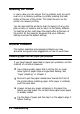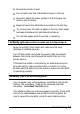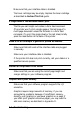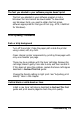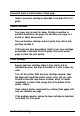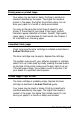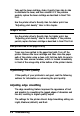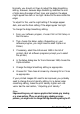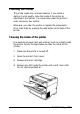Specifications
Take out the toner cartridge, shake it gently from side to side
to distribute the toner, and then reinstall it. If the problem
persists, replace the toner cartridge as described in Read This
First.
Use the printer driver’s Density item for darker print. See
“Adjusting print density” later in this chapter.
Image is too dark
Use the printer driver’s Density item for lighter print. See
“Adjusting print density” later in this chapter. If the problem
persists, replace the toner cartridge as described in Read This First.
Non-printed side of the page is dirty
Toner may have spilled in the paper feed path. Turn off the
printer. Remove the toner cartridge and then clean the paper
path of the printer using a clean, soft, lint-free cloth. Be sure to
clean the laser scanner window, which is located immediately
in front of the orange strip at the bottom of the printer interior.
Optimizing Print Quality
If the quality of your printouts is not good, read the following
sections for information on enhancing the print quality.
Adjusting edge smoothing
The edge smoothing feature improves the appearance of text
and graphics by smoothing the jagged edges of characters and
line art, resulting in higher quality output.
The settings for the printer driver’s Edge Smoothing setting are
Light, Medium (default), and Dark
3-8 Troublshooting