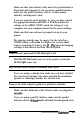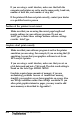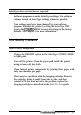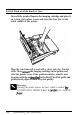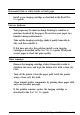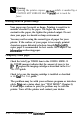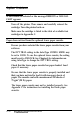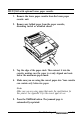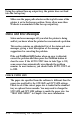Specifications
0
Warning:
Opening the printer exposes
the*,
which is marked by a
CAUTION HOT SURFACE label. Be
car&~1
not to touch the
fuser.
Missing areas on printed image
Your paper may be moist or damp. Printing is sensitive to
moisture absorbed by the paper. The higher the moisture
content in the paper, the lighter the printed output. Do not
store your paper in a humid or damp environment.
You may not be using the correct type of paper for your
printer. If the surface of your paper is too rough, printed
characters appear distorted or broken. Smooth, highquahty
copier paper is recommended for best results. See Chapter 2 for
intknation
on choosing paper.
Completely blank pages
Check the SelecType TONER item in the CONFIG MENU. If
the TONER message indicates that the amount of toner is low
(I?
F), replace the imaging cartridge as described in the
Read
This First
guide.
Check to be sure the imaging cartridge is installed as described
in the Z&d This First
guide.
The problem may be with your software program or interface
cable.
print
out a status sheet (see “TEST MENU” Chapter 4).
If blank pages continue to print, the problem may be with the
printer. Turn off the printer and contact your dealer.
6-10
Troubleshoot&
and
h4aintenance