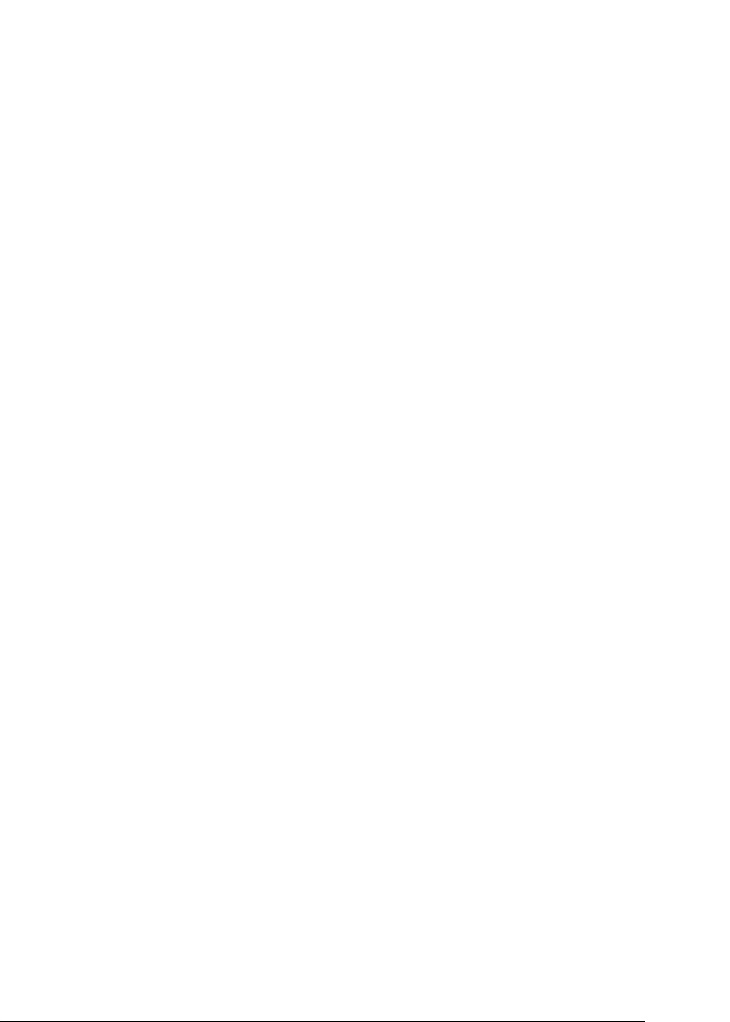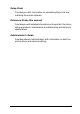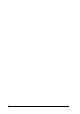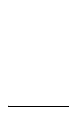Setup Sheet Provides you with information on assembling the printer and installing the printer software. Reference Guide (this manual) Provides you with detailed information on the printer’s functions, optional products, maintenance, troubleshooting, and technical specifications. Administrator’s Guide Provides network administrators with information on both the printer driver and network settings.
Color Laser Printer All rights reserved. No part of this publication may be reproduced, stored in a retrieval system, or transmitted in any form or by any means, mechanical, photocopying, recording, or otherwise, without the prior written permission of SEIKO EPSON CORPORATION. No patent liability is assumed with respect to the use of the information contained herein. Neither is any liability assumed for damages resulting from the use of the information contained herein.
Contents Contents Warnings, Cautions, and Notes . . . . . . . . . . . . . . . . . . . . . . . . . . . . . 15 Safety Precautions . . . . . . . . . . . . . . . . . . . . . . . . . . . . . . . . . . . . . . . . 15 Important Safety Instructions . . . . . . . . . . . . . . . . . . . . . . . . . . . . . . . 18 Power On/Off Cautions . . . . . . . . . . . . . . . . . . . . . . . . . . . . . . . . . . . 18 Chapter 1 Product Information Chapter 1 Printer Parts Options and Consumable Products. . . . . . . . . . . .
Output Tray . . . . . . . . . . . . . . . . . . . . . . . . . . . . . . . . . . . . . . . . . . . . . .37 Loading Paper . . . . . . . . . . . . . . . . . . . . . . . . . . . . . . . . . . . . . . . . . . . .38 MP tray . . . . . . . . . . . . . . . . . . . . . . . . . . . . . . . . . . . . . . . . . . . . .38 Optional Lower Cassette. . . . . . . . . . . . . . . . . . . . . . . . . . . . . . .40 Printing on Special Media . . . . . . . . . . . . . . . . . . . . . . . . . . . . . . . . . .
Stopping monitoring. . . . . . . . . . . . . . . . . . . . . . . . . . . . . . . . . . 97 Setting Monitored Printers. . . . . . . . . . . . . . . . . . . . . . . . . . . . . 97 Setting for the USB Connection . . . . . . . . . . . . . . . . . . . . . . . . . . . . . 98 Canceling Printing . . . . . . . . . . . . . . . . . . . . . . . . . . . . . . . . . . . . . . . 100 Uninstalling the Printer Software . . . . . . . . . . . . . . . . . . . . . . . . . .
Sharing the printer . . . . . . . . . . . . . . . . . . . . . . . . . . . . . . . . . . .145 Setting up your printer as a shared printer . . . . . . . . . . . . . .146 Using an additional driver . . . . . . . . . . . . . . . . . . . . . . . . . . . .148 Setting for the clients . . . . . . . . . . . . . . . . . . . . . . . . . . . . . . . . .154 Installing the printer driver from the CD-ROM . . . . . . . . . .162 For Macintosh . . . . . . . . . . . . . . . . . . . . . . . . . . . . . . . . . . . . . . . . .
Confidential Job Menu . . . . . . . . . . . . . . . . . . . . . . . . . . . . . . . 219 Reset Menu. . . . . . . . . . . . . . . . . . . . . . . . . . . . . . . . . . . . . . . . . 219 Parallel Menu. . . . . . . . . . . . . . . . . . . . . . . . . . . . . . . . . . . . . . . 221 USB Menu. . . . . . . . . . . . . . . . . . . . . . . . . . . . . . . . . . . . . . . . . . 222 Network Menu . . . . . . . . . . . . . . . . . . . . . . . . . . . . . . . . . . . . . 223 AUX Menu . . . . . . . . . . . . . . . . . . .
Jam DM (Cover DM) . . . . . . . . . . . . . . . . . . . . . . . . . . . . . . . . .280 Operational Problems. . . . . . . . . . . . . . . . . . . . . . . . . . . . . . . . . . . . .282 The Ready light does not turn on . . . . . . . . . . . . . . . . . . . . . .282 The printer does not print (Ready light off) . . . . . . . . . . . . . .282 The Ready light is on but nothing prints . . . . . . . . . . . . . . . .282 The optional product is not available . . . . . . . . . . . . . . . . . . .
Available paper types . . . . . . . . . . . . . . . . . . . . . . . . . . . . . . . . 312 Specifications . . . . . . . . . . . . . . . . . . . . . . . . . . . . . . . . . . . . . . . 313 Printable area . . . . . . . . . . . . . . . . . . . . . . . . . . . . . . . . . . . . . . . 315 Printer . . . . . . . . . . . . . . . . . . . . . . . . . . . . . . . . . . . . . . . . . . . . . . . . . 317 General . . . . . . . . . . . . . . . . . . . . . . . . . . . . . . . . . . . . . . . . . . . . 317 Environmental . .
EPSON BarCode Fonts (Windows Only) . . . . . . . . . . . . . . . . . . . . System requirements. . . . . . . . . . . . . . . . . . . . . . . . . . . . . . . . . Installing EPSON BarCode Fonts . . . . . . . . . . . . . . . . . . . . . . Printing with EPSON BarCode Fonts. . . . . . . . . . . . . . . . . . . BarCode Font specifications. . . . . . . . . . . . . . . . . . . . . . . . . . . Available Fonts . . . . . . . . . . . . . . . . . . . . . . . . . . . . . . . . . . . . . . . . . . LJ4/GL2 mode . . . . . .
Index Contents 13
Contents
Warnings, Cautions, and Notes w c Warnings must be followed carefully to avoid bodily injury. Cautions must be observed to avoid damage to your equipment. Notes contain important information and useful tips on the operation of your printer. Safety Precautions Be sure to follow these precautions carefully to ensure safe, efficient operation: ❏ Because the printer weighs approximately 30 kg (66.1 lb), one person should not lift or carry it.
❏ Unless specifically instructed in this guide, be careful not to touch the fuser, which is marked CAUTION Hot Surface Avoid Contact, or the surrounding areas. If the printer has been in use, the fuser and the surrounding areas may be very hot. Unless specifically instructed in this guide, do not insert your hand into the fuser unit, as it may be very hot. ❏ Do not insert your hand into the fuser unit as some components are sharp and may cause injury.
❏ Do not dispose of used developer cartridges, waste toner collectors or photoconductor units in fire, as they can explode and cause injury. Dispose of them according to local regulations. ❏ Wait at least one hour before using a developer cartridge or a photoconductor unit after moving it from a cool to a warm environment to prevent damage from condensation. ❏ When removing the photoconductor unit, avoid exposing it to light for more than 5 minutes. The unit contains a green-colored light-sensitive drum.
Important Safety Instructions ❏ Connect your printer to an electrical outlet that meets the power requirements of this printer. Your printer’s power requirements are indicated on a label attached to the printer. If you are not sure of the power supply specifications in your area, contact your local power company or consult your dealer. ❏ If you are unable to insert the AC plug into the electrical outlet, contact an electrician. ❏ Adjust only those controls that are covered by the operating instructions.
❏ For at least 180 seconds after turning on the printer. Wait until Ready appears on the LCD panel.
Chapter 1 Product Information 1 Printer Parts 1 control panel 1 face-down tray 1 1 Cover AB 1 1 1 front cover 1 1 1 1 Product Information 21
Ethernet interface connector Type B Interface card slot cover parallel interface connector MP tray (Multi-Purpose tray) USB interface connector power switch AC inlet transfer unit photoconductor unit developer cartridge 22 Printer Parts waste toner collector
Control panel 1 Error light LCD Panel Back button 1 Up button Enter button 1 1 Down button Start/Stop button Ready light Data light 1 Cancel Job button 1 LCD panel Displays printer status messages and control panel menu settings Back button Up button Enter button Down button Use these buttons to access the control panel menus, where you can make printer settings and check the status of consumable products.
Data light (Yellow) On when print data is stored in the print buffer (the section of printer memory reserved for receiving data) but not yet printed Flashes when the printer is processing data Off when no data remains in the print buffer Ready light (Green) On when the printer is ready, indicating that the printer is ready to receive and print data Off when the printer is not ready Start/Stop button When the printer is printing, pressing this button stops the printing.
❏ The Duplex Unit (C12C813921) provides for automatic printing on both sides of the paper. 1 ❏ The Hard Disk Drive (C12C823921) expands the printer’s capacity by allowing you to expand the printer’s receive buffer when the Ethernet interface is used and to print complex and large print jobs at high speed. 1 1 ❏ An optional memory module expands your printer’s memory, allowing you to print complex and graphics-intensive documents.
Consumable products The life of the following consumable products is monitored by the printer. The printer lets you know when replacements are needed. Developer Cartridge (Black) Developer Cartridge (Yellow) Developer Cartridge (Magenta) Developer Cartridge (Cyan) Photoconductor Unit Waste Toner Collector Transfer Unit S050100 S050097 S050098 S050099 S051083 S050101 S053009 The EPSON special media listed below provide you with best-quality printouts.
About Your Printer 1 The printer comes with a full set of features that contributes to ease of use and consistent, high-quality output. The main features are described below. 1 1 Reserve Job function The Reserve Job function lets you store a print job on the printer’s Hard Disk Drive and reprint it directly from the printer’s control panel at any time without using your computer. You can also print one copy in order to verify the content before printing multiple copies.
For Windows, see “Using the predefined settings” on page 51. For Macintosh, see “Using the predefined settings” on page 111. Duplex printing EPSON provides optional Duplex Unit, allowing you to easily print on both sides of the page. You can produce professional quality double-sided documents. Use this feature with any print job to cut costs and save resources.
Chapter 2 2 Paper Handling 2 Available Paper This section explains what kind of paper you can use with your printer. Avoid using paper not mentioned in this section. Note: The printer is extremely sensitive to moisture. Be sure to store your paper in a dry environment. 2 2 2 2 EPSON special media EPSON provides special media that are created especially for this printer. EPSON Color Laser Paper This media is designed specifically for this printer.
c Caution: ❏ Do not use other EPSON media such as EPSON special media for ink jet printers, as they can cause paper jams and damage the printer. ❏ Do not use the media listed above in any other printers, except when specified in the documentation. EPSON Color Laser Coated Paper EPSON Color Laser Coated Paper is designed specifically for this printer. This media is thicker than EPSON Color Laser Paper and produces glossier and higher quality printing.
General paper You can use the following paper in addition to the EPSON special media introduced in the previous section. Paper Type Description Plain paper Recycled paper is acceptable.* Weight: 60 to 90 g/m² (16 to 24 lb) Envelopes No paste and no tape No plastic window (unless specifically designed for laser printers) Labels The backing sheet should be covered completely, with no gaps between labels.
❏ Media meant for other color laser printers, black-and-white laser printers, color copiers, black-and-white copiers, or ink jet printers ❏ Previously printed paper by any other color laser printers, black-and-white laser printers, color copiers, black-and-white copiers, ink jet printers, or thermal transfer printers ❏ Carbon paper, carbonless paper, thermal-sensitive paper, pressure-sensitive paper, acid paper, or paper that uses high-temperature-sensitive ink (around 180°C) ❏ Labels that peel easily or la
Paper Sources 2 This section describes the combinations of paper sources and paper types that you can use.
500-Sheet Paper Cassette Unit Paper Type Paper Size Capacity Plain paper A4 Up to 500 sheets (Total thickness: less than 57 mm) Selecting a paper source You can specify a paper source manually, or set the printer to select the paper source automatically. Manual selection You can use the printer driver or the printer’s control panel to select a paper source manually.
The printer will search for a paper source containing the specified paper size in the following order. Standard configuration: 2 MP tray 2 Note: ❏ If you make paper size settings or paper source settings in your application, these settings may override the printer driver settings. 2 ❏ If you select an envelope for the Paper Size setting, it can be fed only from the MP tray regardless of the Paper Source setting.
Follow these steps to feed paper manually. 1. Access the printer driver by one of the following methods. ❏ To access the printer driver from your application, select Print or Page Setup from the File menu. You also need to click Setup, Options, Properties, or a combination of these buttons. ❏ To access the printer driver from Windows Me, 98, 95, XP, 2000, or NT 4.0, click Start, point to Settings, and click Printers.
Press the N Start/Stop button to print. A sheet of paper is loaded and printed. 2 2 Output Tray The face-down tray is located on the top of the printer. Your printouts will be stacked facing down. 2 Raise the paper support to prevent your printouts from slipping off the printer. 2 2 2 2 2 You can use the face-down tray with the following types of paper. Paper type: All types of paper that are supported can be used.
Loading Paper This section describes how to load paper into the MP tray, and the optional lower cassette. If you use special media such as EPSON Color Laser Transparencies or envelopes, see also “Printing on Special Media” on page 41. MP tray The MP tray is the most flexible paper source, accommodating various paper sizes and media types. It is also the paper source for feeding paper manually. See “MP tray” on page 33 for details. Follow these steps to load paper into the MP tray. 1.
2. Pinch the paper guide and tab on the right, then slide the paper guide to the widest position. 2 2 2 2 3. Load a stack of the desired media on the center of the tray with the printable surface facing up. Then slide the right paper guide against the right side of the stack to obtain a snug fit. The left paper guide also slides toward the center. Then, close the MP tray flap. 2 2 2 2 2 2 4.
Optional Lower Cassette Note: To use the optional 500-Sheet Paper Cassette Unit, select it in the printer driver’s Optional Settings menu after installing it on the printer. Follow these steps to load paper into the optional lower cassette. 1. Pull the paper cassette out until it stops. 2. Press down on the metal plate in the cassette until it clicks into place.
3. Fan a stack of paper, and then tap the edge of the stack against a hard surface until all sheets are even. Note: If your printouts are curled or do not stack properly when using plain paper, try turning the stack over and reloading it. 4. Insert the stack into the cassette, as shown below. Make sure that all the paper is under the metal retaining clip with the printable surface up. 2 2 2 2 2 2 2 Note: Loading the cassette with too much paper may cause paper jams. 5. Push the cassette in all the way. 6.
Note: Since the quality of any particular brand or type of media may be changed by the manufacturer at any time, EPSON cannot guarantee the quality of any type of media. Always test samples of media stock before purchasing large quantities or printing large jobs. EPSON Color Laser Paper You can use EPSON Color Laser Paper for the following paper sources.
EPSON Color Laser Transparencies 2 EPSON recommends the use of EPSON Color Laser Transparencies for presentations or other applications. 2 Note: Duplex printing is not enabled with transparencies. The following table shows important settings you have to make when using EPSON Color Laser Transparencies.
❏ When loading transparencies in the MP tray, insert the short edge first and with the printable surface facing up. c Caution: Sheets that have just been printed on may be hot. Envelopes The print quality of envelopes may be irregular because different parts of an envelope have different thicknesses. Print one or two envelopes to check the print quality. c Caution: Do not use window envelopes unless they are specifically designed for laser printers.
MP Tray Size setting in the Tray Menu Mon, C10, DL, C6, C5, IB5 Printer driver settings Paper Size: Mon, C10, DL, C6, C5 2 Paper Source: MP tray 2 Paper Type: Envelope Please note the following tips for handling this media. ❏ Load envelopes with the flap closed and facing forward as shown below. 2 2 2 2 2 ❏ Do not use an envelope that has glue or tape on it.
c Caution: Make sure that the minimum size of envelopes meets the following size requirements: Height: Width: 92 mm 148 mm Min. 92 mm Min. 92 mm Min. 148 mm Min. 148 mm Labels You can load more than one sheet of labels into the MP tray at a time. However, you may need to feed some labels one sheet at a time, or load them manually. The following table shows important settings you have to make when using labels.
Note: ❏ You should only use labels designed for laser printers or plain-paper copiers. 2 ❏ To prevent the label adhesive from coming into contact with printer parts, always use labels that completely cover the backing sheet, with no gaps between the individual labels. ❏ Press a sheet of paper on top of each sheet of labels. If the paper sticks, do not use those labels in your printer. ❏ You may have to make the setting Thick for Paper Type in the Setup Menu.
Thick paper, Envelope, Label 92 × 148 mm to 216 × 297 mm (3.6 × 5.8 in. to 8.5 × 11.7 in.) (Weight: 91 to 163g/m²) ❏ For Windows, access the printer driver, then select User-Defined Size from the Paper Size list on the Basic Settings menu. In the User Defined Paper Size dialog box, adjust the Paper Width, Paper Length, and Unit settings to match your custom paper. Then, click OK and your custom paper size will be saved.
Chapter 3 Using the Printer Software with Windows 3 3 About the Printer Software The printer driver lets you choose from a wide variety of settings to get the best results from your printer. The printer driver also includes the EPSON Status Monitor 3 utility, which is accessed through the Utility menu. The EPSON Status Monitor 3 utility lets you check the status of your printer. See “Monitoring Your Printer by Using EPSON Status Monitor 3” on page 84 for more information.
❏ To access the printer driver from Windows, click Start, point to Settings, and click Printers. Next, right-click the EPSON AL-C1900 Advanced icon and click Properties (in Windows Me/98/95), Printing Preferences (in Windows XP/2000) or Document Defaults (in Windows NT 4.0). Making Changes to Printer Settings Making the print quality setting You can change the print quality of printouts through settings in the printer driver.
2. Click the Automatic button. Then choose desired printing resolution from Fast (300 dpi) or Fine (600 dpi) with the slider bar. 3 3 3 3 3 2 1 3 3 3 3. Click OK to accept the setting. Note: If printing is unsuccessful or a memory-related error message appears, selecting a lower resolution may allow printing to proceed.
1. Select the Advanced button on the Basic Settings menu. You will find the predefined settings in the list on the right of the Automatic button. 2 1 Note: This screen is a Windows Me, 98 and 95 screen. 2. Select the most appropriate setting from the list according to the type of document or image you want to print. When you choose a predefined setting, other settings such as Printing Mode, Resolution, Screen, and Color Management are set automatically.
Automatic (Standard) 3 Suitable for regular printing, especially photos. Text/Graph 3 Suitable for printing documents that include text and graphs, such as presentation documents. 3 Graphic/CAD Suitable for printing graphics and charts. 3 Photo Suitable for printing photos. 3 PhotoEnhance4 Suitable for printing video captures, images taken with a digital camera, or scanned images.
Advanced Graphic/CAD Suitable for printing high-quality graphs, charts, and photos. Advanced Photo Suitable for printing high-quality scanned photos and digitally-captured images. Customizing print settings If you need to change detailed settings, make the settings manually. Follow these steps to customize your print settings. 1. Click the Advanced button in the Basic Settings menu, then click More Settings. The following dialog box appears.
Note: This screen is a Windows Me, 98, and 95 screen. 3 2. Choose Color or Black as the Color setting. 3. Choose desired printing resolution from 300 dpi or 600 dpi with the Resolution slider bar, then make other settings. For details on each settings, see online help. 4. Click OK to apply your settings and return to the Basic Settings menu. Click Cancel to return to the Basic Settings menu without applying your settings.
❏ To delete a custom setting, click the Advanced button and click Save Settings in the Basic Settings menu, select the setting in the Custom Settings dialog box and then click Delete. ❏ You cannot delete predefined settings. If you change any setting in the More Settings dialog box when one of your custom settings is selected in the Advanced Settings list on the Basic Settings menu, the setting selected in the list changes to Custom Settings.
2. Select the Zoom Options check box. 3 3 3 3 3 3 3 3. Select the desired paper size from the Output Paper drop-down list. The page will be printed to fit on the paper you have selected. 4. Click the Upper Left button (to print reduced page image at upper left corner of the paper) or the Center button (to print reduced page image with centering) for Location setting. 3 3 3 5. Click OK to accept the settings. 3 To resize pages by a specified percentage: 1. Click the Layout menu. 3 2.
3. Select the Zoom To check box. 4. Specify the magnification percentage in the box, then click OK. The percentage can be set between 50% and 200% in 1% increments. If necessary, select the paper size to be printed from the Output Paper drop-down list. Modifying the print layout Your printer can print either two or four pages onto a single page and specifies the printing order, automatically resizing each page to fit the specified paper size. You can also choose to print documents surrounded by a frame.
1. Click the Layout menu. 3 2. Select the Print Layout check box, and click Print Layout Settings. The Print Layout Settings dialog box appears.
3. Select the number of pages you want to print on one sheet of paper. 4. Select the Page Order in which the pages are printed on each sheet. Select the Print the Frame check box when you want to print the pages surrounded by a frame. Note: The Page Order choices depend on the number of pages selected above, and the paper orientation (Portrait or Landscape) selected on the Basic Settings menu. 5. Click OK to close the Print Layout Settings dialog box. 6. Click OK on the Layout menu to accept the settings.
Using a watermark Follow the steps to use a watermark on your document. In the Watermark dialog box, you can select from a list of predefined watermarks, or you can make an original watermark with text or a bitmap. The Watermark dialog box also allows you to make a variety of detailed watermark settings. For example, you can select the size, intensity, and position of your watermark. 3 3 3 1. Click the Special menu. 3 2. Select the Watermark check box. 3 3 3 3 3 3 3 3. Click Watermark Settings.
4. Select a watermark from the Watermark Name drop-down list. 5. Select the location on the page where you want to print the watermark from the Location drop-down list. 6. Adjust the horizontal or vertical Offset position. 7. Select the color from the Color drop-down list. 8. Adjust the image intensity of the watermark with the Intensity slider bar. 9. Adjust the size of the watermark with the Size slider bar. 10.
Making a new watermark 3 You can make a new watermark as follows: 1. Click the Special menu. 3 2. Select the Watermark check box. 3. Click Watermark Settings. The Watermark dialog box appears. 3 4. Click New/Delete. The User Defined Watermarks dialog box appears. 3 3 3 3 3 3 3 5. Select Text or BMP and type a name for the new watermark in the Name box. 3 6. If you select Text, type the watermark text in the Text box.
7. Click Save. Your watermark will appear in the List box. 8. Click OK to register the new watermark settings. Note: You can register up to 10 watermarks. Using an overlay The Overlay Settings dialog box allows you to prepare standard forms, or templates, that you can use as overlays when printing other documents. This feature can be useful for creating corporate letterheads or invoices.
4. Select the Form Overlay check box, and click the Overlay Settings button to open the Overlay Settings dialog box.
5. Click the Create Overlay Data button, then click Settings. The Form Settings dialog box appears.
6. Select the Use Form Name check box. Then click the Add Form Name button. The Add Form dialog box appears. 3 3 1 3 3 2 3 3 3 7. In the Add Form dialog box, type the form name in the Form Name box and its description in the Description box.
Note: If you want to name and save the form data you made here to the optional HDD, be careful to use only the characters shown below. A - Z, a - z, 0 - 9, and ! ’ ) ( - _ % 8. Click the To Front or To Back button to specify whether the overlay will be printed as background or foreground of the document. 9. In the Add Form dialog box, click Register. 10. In the Form Settings dialog box, click OK. 11. In the Overlay Settings dialog box, click OK. 12. Print the file saved as overlay data.
2. From the application, access the printer driver. Open the File menu and choose Print or Print Setup. Then click Printer, Setup, Options, or Properties, or click a combination of these buttons, depending on the application you use. 3 3. Select the Special menu. 3 4. Select the Form Overlay check box, and click the Overlay Settings button to open the Overlay Settings dialog box. 3 5. In the Overlay Settings dialog box, choose the form from the Form list, then click OK. 3 3 1 3 3 3 3 2 3 6.
Different printer settings overlay data The overlay data is made with the current printer settings (such as Resolution: 600 dpi). If you want to make the same overlay with different printer settings (such as 300 dpi), follow the instructions below. 1. Re-access the printer driver as described in step 2 in “Creating an overlay” on page 64. 2. Make the printer settings and exit the printer driver. 3.
❏ When the document’s resolution, paper size or paper orientation settings are different from the form overlay data that you use, you cannot print the document with the form overlay data. ❏ This function is available in the ESC/Page Color mode. 3 3 Register the form overlay data on the Hard Disk Drive Only a network administrator using Windows XP/2000/NT 4.0 is allowed to register the form overlay data on the optional Hard Disk Drive. See the Administrator’s Guide for details.
4. Click Printer’s HDD, then enter the registered form name. If you need the list of the registered form data, click Print List to print it and confirm the form name. Also, if you need a sample print-out of the form data, enter the form name and click the Print Sample button. 5. Choose To Back or To Front to print the form data as background or foreground of the document. 6. Click OK to print data. Delete the form overlay data in the Hard Disk Drive Only a network administrator using Windows XP/2000/NT 4.
As an ENERGY STAR® partner, EPSON recommends the use of the double-sided printing function. Refer to ENERGY STAR® Compliance for more information on the ENERGY STAR® program. 3 1. Click the Layout tab. 3 2. Select the Duplex check box. 3 3 3 3 3 3 3 3 3. Select the Left, Top, or Right button as a Binding Position. 4. Click Duplex Settings to open the Duplex Settings dialog box.
5. Specify the Binding Margin for the front and back sides of the paper. 6. Select whether the front or back side of the paper is to be printed as the Start Page. 7. When printing for binding as a booklet, click the Binding Method check box and make appropriate settings. For details about each setting, see online help. 8. Click OK to close the Duplex Settings dialog box. 9. Click OK on the Layout menu to accept the settings.
3 Print True Type fonts as Select this button to print, as bitmap button: bitmap, the True Type fonts that are not substituted with device fonts in the document. 3 Print True Type fonts with Select this button to print the True substitution button: Type fonts in the document as device fonts. This function is not available when the printing mode setting on the More Settings dialog box is set to CRT or High Quality (PC).
Skip Blank Page check box: When you select this check box, the printer skips blank pages. Ignore the selected paper When you select this check box, size check box: the printer prints on loaded paper, regardless of size. Automatically change to Select this check box to have the monochrome mode check printer driver analyze the box: printing data, and automatically switch to monochrome mode if the printing data is black and white.
Default button: Click this button to return the driver settings to the initial settings. 3 3 Using the Reserve Job Function The Reserve Job function allows you to store print jobs in the printer’s Hard Disk Drive and to print them later directly from the printer’s control panel. Follow the instructions in this section to use the Reserve Job function. Note: You need an optional Hard Disk Drive installed in your printer in order to use the Reserve Job function.
Jobs stored in the Hard Disk Drive are handled differently depending on the Reserve Job option. Refer to the tables below for details.
1. Select the Collate in Printer check box on the Basic Settings menu in the printer driver. Specify the number of copies to be printed, and make other printer driver settings as appropriate for your document. 3 3 2. Click the Optional Settings tab and click Reserve Jobs Settings. The Reserve Job Settings dialog box appears. 3. Select the Reserve Job On check box and click the Re-Print Job button. 3 3 1 3 2 3 3 3 4. Enter a user name and job name in the corresponding text boxes.
Verify Job The Verify Job option allows you to print one copy in order to verify the content before printing multiple copies. Follow these steps to use the Verify Job option. 1. Select the Collate OK check box on the Basic Settings menu in the printer driver. Specify the number of copies to be printed, and make other printer driver settings as appropriate for your document. 2. Click the Optional Settings tab and click Reserve Jobs Settings. The Reserve Job Settings dialog box appears. 3.
5. Click OK. The printer prints one copy of your document, and stores the print data with information on the number of remaining copies on the Hard Disk Drive. After you have confirmed the printout, you can print the remaining copies or delete this data using the printer’s control panel. See “Printing and Deleting Reserve Job Data” on page 201 for instructions. 3 3 3 Stored Job The Stored Job option is useful for storing documents you print on a regular basis, such as invoices.
3. Select the Reserve Job On check box, and the Stored Job button. 1 2 4. Enter a user name and job name in the corresponding text boxes. If you want to create a thumbnail of the first page of a job, select the Create a thumbnail check box. Thumbnails ca be accessed by entering http:// followed by the internal print server’s IP address in a Web browser. 5. Click OK. The printer stores the print data in the Hard Disk Drive.
1. Make printer driver settings as appropriate for your document, then open the Optional Settings menu and click the Reserve Jobs Settings button. The Reserve Jobs Settings dialog box appears. 2. Select the Reserve Job On check box and the Confidential Job button. 3 3 3 3 1 3 3 2 3 3 3. Enter a user name and job name in the corresponding text boxes. 3 4. Set the password for the job by entering a four-digit number in the password text box. Note: ❏ Passwords must be four digits.
5. Click OK. The printer stores the print job in the Hard Disk Drive. To print or delete this data using the printer’s control panel, see “Printing and Deleting Reserve Job Data” on page 201. Monitoring Your Printer by Using EPSON Status Monitor 3 The EPSON Status Monitor 3 monitors your printer and gives you information about its current status. Note: Before using EPSON Status Monitor 3, be sure to read the README file under the ESM3 folder.
1. Insert the printer software CD-ROM in the CD-ROM drive. The Installation Program screen appears as shown below. 3 3 3 3 3 3 If it does not appear, double-click the My Computer icon. Click the CD-ROM icon, then select Open from the file menu.Then double-click SETUP.EXE. 2. In the Installation Program screen, double-click Install Software.
3. Click the Advanced button. 4. Select EPSON Status Monitor 3, and click Install.
5. In the dialog box that appears, make sure that your printer’s icon is selected, and click OK. This automatically installs the utility program. 3 3 3 3 3 6. When the installation is complete, click OK.
Accessing EPSON Status Monitor 3 Here is the way to access EPSON Status Monitor 3: Open the printer software, click the Utility tab, then click the EPSON Status Monitor 3 button.
Getting printer status details You can monitor printer status and obtain information on consumable products using the EPSON Status Monitor 3 dialog box. 3 3 3 1 3 2 3 4 3 5 6 3 3 7 3 8 Note: The screen shot may vary depending on your printer. 3 1. Icon/Message: The icon and message show the printer status. 3 2. Printer image: The image at the upper left shows the printer status graphically.
3. Text box: The text box next to the printer image displays the current status of the printer. When a problem occurs, the most probable solution is displayed. 4. Close button: Clicking this button closes the dialog box. 5. Paper: Displays the paper size and the approximate amount of paper remaining in the paper source. Information for the optional cassette is displayed only if this option is installed. 6. Toner: Indicates the amount of remaining toner. The toner icon flashes if the toner is low.
To display the Job Information menu, select the Show job information check box on the Monitoring Preferences dialog box. (See “Setting Monitoring Preferences” on page 95 for details.) Then click the Job Information tab on the EPSON Status Monitor 3 dialog box. 3 3 2 1 3 3 3 3 5 4 1. Status: 6 Waiting: The print job which waiting to be printed. Printing: The print job which is printed currently. 3 3 3 Completed: Displays only your jobs that have finished printing.
3. Job Type: Displays the job type. When the Reserve job function is used, the jobs are displayed as Stored, Verify, Re-Print, and Confidential respectively. About the Reserve Job function, see “Using the Reserve Job Function” on page 77. 4. Refresh button: Clicking this button refreshes the information on this menu. 5 Print button: Displays the dialog box to print the spooled and Held status job. See “Re-printing your print job” on page 92 for details. 6.
3. Click the Print button. The following screen appears. 3 3 3 4. In the screen, confirm the job name and select a copy number from 1 to 999. 3 5. Click OK to reprint your job. Supporting connection to use the Job Management function The Job Management function is available when the following connections are used: ❏ When using the EPSON Net Direct Print TCP/IP connection (in Windows Me, 98, 95 and XP, 2000 or NT 4.0) ❏ When using the LPR connections (in Windows XP, 2000 and NT 4.
❏ When the NetWare connections do not support the Job Management function. ❏ When the printing jobs from NetWare and NetBEUI are displayed as “Unknown” on the Job Management menu. ❏ Note that if the user account used to log on to a client is different from the user account used to connect to the server, the Job Management function is not available.
Setting Monitoring Preferences To make specific monitoring settings, click Monitoring Preferences in the Utility tab of the printer driver. The Monitoring Preferences dialog box appears. 1 3 3 3 3 2 3 4 5 3 3 6 3 7 8 9 3 10 3 The following settings and buttons appear in the dialog box: 1. Select Notification: Use the check boxes in this area to select the types of error that you wish to be notified about. 2. Event: Displays the events where notification screens appear.
3. Screen Notification: Displays which event is set for notification. 4. Default button: Restores default settings. 5. Select Shortcut Icon: To use the shortcut icon, select the Shortcut Icon check box and choose an icon. The icon you select appears on the right side of the task bar. Once the shortcut icon is in the task bar, you can double-click it to open the EPSON Status Monitor 3 dialog box.
Status Alert window The Status Alert window indicates what type of error has occurred and offers you a possible solution. The window closes automatically once the problem is cleared. This window will also appear according to the selected notification in the Monitoring Preferences dialog box. 3 3 If you wish to see information about printer consumables, click EPSON Status Monitor 3 button. Once this button is clicked, the Status Alert window will not disappear even after a problem is cleared.
1. Click Start, point to Programs, point to EPSON Printers, then click the Monitored printers. 2. Clear the check box of the printers which are not monitored. 3. Click OK to accept the setting. Setting for the USB Connection The USB interface that comes with your printer complies with Microsoft Plug and Play (PnP) USB specifications. Note: Only PC systems equipped with a USB connector and running Windows Me, 98, XP, and 2000 support the USB interface. 1.
4. Select the appropriate USB port from the Print to the following port drop-down list. In Windows Me or 98, select EPUSB1(EPSON AL-C1900 Advanced). In Windows XP/2000, select USB001 in the list on the Ports menu. 3 3 3 3 3 3 3 3 3 Note: This screen is a Windows 98 screen. 3 5. Click OK to save this setting.
Canceling Printing If the printouts are not what you expected and display incorrect or garbled characters or images, you may need to cancel printing. When the printer icon is displayed on the taskbar, follow the instructions below to cancel the printing. Double-click the printer icon on the task bar, then click Purge Print Documents from the Printer menu. After the last page is output, the Ready (green) light on the printer turns on. The current job is canceled.
Uninstalling the Printer Software 3 When you wish to reinstall or upgrade the printer driver, uninstall the printer driver that has been installed already. 3 Uninstalling the printer driver and EPSON Status Monitor 3 3 3 1. Quit all applications. 2. Click Start, point to Settings, and click Control Panel. 3 3. Double-click the Add/Remove Programs icon.
4. Select EPSON Printer Software, and click the Add/Remove. 1 2 Note: When using the Windows XP or Windows 2000 computer, click Change or Remove Programs, select the EPSON Printer Software, then click Change/Remove.
5. Click the Printer Model menu, select the EPSON AL-C1900 Advanced icon, then click OK. 3 3 3 3 6. Click the Utility tab, and confirm the EPSON Status Monitor 3 check box is selected. 3 3 3 3 3 3 Note: Select the EPSON Status Monitor 3 check box only when uninstalling EPSON Status Monitor 3.
7. If you uninstall the Monitored Printers utility, select the EPSON Status Monitor 3: Monitored Printers check box, and click OK. Note: You can uninstall only the Monitored Printers utility of EPSON Status Monitor 3. When the utility is uninstalled, you cannot change the setting of Monitored Printers from EPSON Status Monitor 3 of other printers. 8. Follow the on-screen instructions. Uninstalling only EPSON Status Monitor 3 1. Quit all applications. 2.
4. Select EPSON Printer Software, and click Add/Remove. 3 3 3 3 3 1 3 2 3 Note: When using Windows 2000, click Change or Remove Programs, select EPSON Printer Software, then click Change/Remove. 3 3 Uninstall the USB device driver When you connect the printer to your computer with a USB interface cable, the USB device driver is also installed. When you uninstalled the printer driver, you also need to uninstall the USB device driver. 3 Follow these steps to uninstall the USB device driver.
❏ Once you uninstalled the USB device driver, you cannot access any other EPSON printers connected with a USB interface cable. 1. Follow steps 1 through 3 of “Uninstalling the Printer Software” on page 101. 2. Select EPSON USB Printer Devices, and click Add/Remove. 1 2 Note: ❏ EPSON USB Printer Devices appears only when the printer is connected to Windows Me or 98 with a USB interface cable.
❏ If the USB device driver is not installed correctly, EPSON USB Printer Devices may not appear. Follow these steps to run the “Epusbun.exe” file in the CD-ROM that comes with your printer. 1. Insert the CD-ROM in your computer’s CD-ROM drive. 2. Access the CD-ROM drive. 3. Double-click the Win9x folder. 4. Double-click the Epusbun.exe icon. 3 3 3 3 3 3. Follow the on-screen instructions.
Using the Printer Software with Windows
Chapter 4 Using the Printer Software with Macintosh 4 4 About the Printer Software The printer software contains a printer driver and EPSON Status Monitor 3. The printer driver lets you choose from a wide variety of settings to get the best results from your printer. EPSON Status Monitor 3 is accessed through the Apple menu. EPSON Status Monitor 3 lets you check the status of your printer. See “Monitoring Your Printer by using EPSON Status Monitor 3” on page 135 for more information.
❏ To open the Layout dialog box, click the the Basic Settings dialog box. Layout icon on Making Changes to Printer Settings Making the print quality setting You can change the print quality of printouts through settings in the printer driver. With the printer driver, you can make the print settings by choosing from a list of predefined settings, or customizing the settings. Choosing the print quality by using the Automatic setting You can change the print quality of printouts to favor speed or detail.
2. Click the Automatic button on Print Quality. Then choose desired printing resolution from Fast (300 dpi) or Fine (600 dpi) with the slider bar. 4 4 4 4 4 1 4 2 Note: ❏ For details about the RITech function, see the Online Help. 4 ❏ If printing is unsuccessful or a memory-related error message appears, selecting a lower resolution may allow printing to proceed.
1. Select the Advanced radio button on the Basic Settings dialog box. You will find the predefined settings in the list on the right of the Automatic radio button. 2. Select the most appropriate setting from the list according to the type of document or image you want to print. When you choose a predefined setting, other settings such as Printing Mode, Resolution, Screen, and Color Management are set automatically. Changes are shown in the current settings list on the left of the Basic Settings dialog box.
Photo 4 Suitable for printing photos. PhotoEnhance4 Suitable for printing images captured using the video input, a digital camera, or scanner. EPSON PhotoEnhance4 automatically adjusts the contrast, saturation, and brightness of the original image data to produce sharper, more vivid color printouts. This setting does not affect your original image data. ColorSync Automatically adjusts printout colors to match colors on your screen.
Follow these steps to customize your print settings. 1. Click the Advanced radio button on the Basic Settings dialog box, then click More Settings. The following dialog box appears. 2. Choose Color or Black as the Color setting. 3. Choose desired printing resolution from Fast (300 dpi) or Fine (600 dpi), then make other settings. For details on each setting, see the button. 4. Click OK to apply your settings and return to the Basic Settings tab.
Type a name for your custom settings in the Name box, and click Save. Your settings will appear in the list on the right of the Automatic radio button in the Basic Settings dialog box. 4 Note: ❏ You cannot use a predefined setting name for your custom settings. 4 ❏ To delete a custom setting, select the Advanced radio button and click Save Settings on the Basic Settings dialog box, select the setting in the User Settings dialog box and then click Delete. 4 ❏ You cannot delete predefined settings.
2. Select the Fit to Page check box. 3. Select the desired paper size from the Output Paper drop-down list. The page will be printed to fit on the paper you have selected. 4. Click OK to accept the settings. Modifying the print layout You can print either two or four pages onto a single page and to specify the printing order, automatically resizing each page to fit the specified paper size by using Layout printing. You can also choose to print documents surrounded by a frame. 1.
2. Select the Print Layout check box, then click Print Layout Settings. The Print Layout Setting dialog box appears.
3. Select the number of pages you want to print on one sheet of paper. 4. Select the page order in which the pages are printed on each sheet. Note: Page Order choices depend on Pages selected above, and Orientation. 5. Click OK to close the Print Layout Setting dialog box. 6. Select the Print the Frame check box on the Layout dialog box when you want to print the pages surrounded by a frame. 7. Click OK on the Layout dialog box to accept the settings.
Using a watermark Follow the steps to use a watermark on your document. In the Layout dialog box, you can select from a list of predefined watermarks, or you can select a bitmap (PICT) file or text file as your own custom watermark. The Layout dialog box also allows you to make a variety of detailed watermark settings. For example, you can select the size, intensity, and position of your watermark. 4 4 4 1. Click the Layout icon on the Basic Settings dialog box. The Layout dialog box appears. 4 2.
4. Adjust the image intensity of the watermark with the Intensity slider bar. 5. For your own custom text watermark, you can rotate it by inputting the degrees in the Angle box. Or select the Rotate by mouse check box, and rotate the text watermark with the pointer on the preview window. 6. Click OK to accept the settings. Making a new watermark You can make a new text or bitmap watermark with the following procedures. To make a text watermark 1. Click the Layout icon on the Basic Settings dialog box.
3. Click Add Text on the Custom Watermark dialog box. 4 4 4 4 4. Type the watermark text in the Text box, and select the Font and Style, and then click OK on the Text Watermark dialog box.
5. Type the file name in the Name box, and click Save. 1 2 Note: ❏ To edit the saved text watermark, select it from the List box, and click Edit Text. After editing, be sure to click OK to close the dialog box. ❏ To remove the saved text watermark, select it from the List box, and click Delete. After removing it, be sure to click Save to close the dialog box. 6. Select the saved custom watermark from the Watermark drop-down list on the Layout dialog box. Then click OK.
2. Select the Watermark Settings check box and click New/Delete. 4 4 1 2 4 4 4 4 3. Click Add PICT on the Custom watermark dialog box.
4. Select the PICT file and click Open. 1 2 5. Type the file name in the Name box, and click Save. 1 2 Note: To remove the saved watermark, select it from the List box, and click Delete. After removing it, be sure to click Save to close the dialog box. 6. Select the saved custom watermark from the Watermark drop-down list on the Layout dialog box. Then click OK.
Printing with the Duplex Unit Duplex printing with the optional Duplex Unit prints on both sides of the paper. When printing for binding, the binding edge can be specified as required to produce the desired page order. As an ENERGY STAR® partner, EPSON recommends the use of the double-sided printing function. Refer to ENERGY STAR® Compliance for more information on the ENERGY STAR® program. To use Printing for Binding, the optional Duplex Unit must be installed and enabled in the printer driver.
5. Specify the Binding Margin for the front and back sides of the paper. 6. Select whether the front or back side of the paper is to be printed as the Start Page. 7. Click OK to close the Duplex Settings dialog box. 8. Click OK on the Layout dialog box to accept the settings. Making Extended Settings You can make various settings in the Extended Setting dialog box, for example Page Protect. To open the dialog box, click the Extended Setting icon on the Basic Settings dialog box.
Offset: Makes fine adjustments to the printing position of data on a page. 4 Front Top: Adjusts the vertical printing position of data on the front of a page. 4 Front Left: Adjusts the horizontal printing position of data on the front of a page. 4 Back Top: Adjusts the vertical printing position of data on the back of a page when printing with the duplex unit. Back Left: 4 4 Adjusts the horizontal printing position of data on the back of a page when printing with the duplex unit.
Select button: Selects spool file saving folder. Cancel button: Click this button to exit the dialog box or printer driver without saving your settings. OK button: Click this button to save your settings and to exit the dialog box or printer driver. The settings are effective until you make new settings and click OK again.
Reserve Job Option Description Confidential Job Lets you apply a password to the print job and save it for later printing. Jobs stored in the Hard Disk Drive are handled differently depending on the Reserve Job option. Refer to the tables below for details.
Follow these steps to use the Re-Print Job option. 1. Make printer driver settings as appropriate for your document, then open the Basic Settings menu and click the Reserve Jobs icon. The Reserve Jobs Settings dialog box appears. 2. Select the Reserve Job On check box and the Re-Print Job radio button.
3. Enter a user name and job name in the corresponding text boxes. If you want to create a thumbnail of the first page of a job, select the Create a thumbnail check box. Thumbnails ca be accessed by entering http:// followed by the internal print server’s IP address in a Web browser. 4. Click OK. The printer prints your document, and stores the print job data on the Hard Disk Drive. To reprint or delete this data using the printer’s control panel, see “Using the Quick Print Job Menu” on page 201.
3. Select the Reserve Job On check box and the Verify Job radio button. 4. Enter a user name and job name in the corresponding text boxes. If you want to create a thumbnail of the first page of a job, select the Create a thumbnail check box. Thumbnails ca be accessed by entering http:// followed by the internal print server’s IP address in a Web browser. 5. Click OK.
Follow these steps to store print data using the Stored Job option. 1. Make printer driver settings as appropriate for your document, then open the Basic Settings menu and click the Reserve Jobs icon. The Reserve Jobs Settings dialog box appears. 2. Select the Reserve Job On check box and the Stored Job radio button. 4 4 4 4 4 4 4 4 3. Enter a user name and job name in the corresponding text boxes. If you want to create a thumbnail of the first page of a job, select the Create a thumbnail check box.
Confidential Job The Confidential Job option allows you to apply passwords to print jobs stored on the Hard Disk Drive. Follow these steps to store print data using the Confidential Job option. 1. Make printer driver settings as appropriate for your document, then open the Basic Settings dialog box and click the Reserve Jobs icon. The Reserve Jobs Settings dialog box appears. 2. Select the Reserve Job On check box and click the Confidential Job button. 3.
Note: ❏ Passwords must be four digits. ❏ Only numbers from 1 through 4 can be used for passwords. 4 ❏ Keep passwords in a safe place. You must enter the correct password when printing a Confidential Job. 5. Click OK. The printer stores the print job in the Hard Disk Drive. To print or delete this data using the printer’s control panel, see “Using the Confidential Job Menu” on page 202.
Getting printer status details You can monitor printer status and get information on consumable products using the EPSON Status Monitor 3 dialog box. 1 2 3 4 5 6 7 8 Note: The screen shot may vary depending on your printer. 136 1. Icon/Message: The icon and message shows the printer status. 2. Printer image: The image at the upper left shows the printer status graphically.
3. Text box: The text box next to the printer image displays the current status of the printer. When a problem occurs, the most probable solution is displayed. 4. Close button: Clicking this button closes the dialog box. 5. Paper: Displays the paper size and the approximate amount of paper remaining in the paper source. Information for the optional cassettes are displayed only if this option is installed. 6. Toner: Indicates the amount of remaining toner. The toner icon flashes if toner is low. 7.
Setting Monitoring Preferences To make specific monitoring settings, select Monitor Setup from the File menu. The Monitor Setup dialog box appears. 1 2 3 4 The following settings and buttons appear in the dialog box: 138 1. Error Notification Selection: Select the types of error that you wish to be notified about. 2. Default button: Restores default settings. 3. Cancel button: Cancels any changes. 4. OK button: Saves new changes.
Status Alert window The Status Alert window indicates what type of error has occurred and offers you a possible solution. The window closes automatically once the problem is cleared. This window will also appear according to the selected notification in the Monitoring Preferences dialog box. 4 4 4 If you wish to see information about printer consumables, click Show Details. If you click this button, the Status Alert Window will not disappear even after the problem is cleared.
1. Status: Waiting: Waiting to print. Printing: Current job is being printed. Completed: Indicates job has been printed. Canceled: Indicates job has been canceled. Held: Job is on hold. 2. Job Name:Displays the user’s print job file names. Other users print jobs are displayed as --------. 3. Job Type: Displays the job type. When the Reserve job function is used, the jobs are displayed as Stored, Verify, Re-Print, and Confidential respectively.
Setting for the USB connection 4 Note: If you are connecting the USB cable to your Macintosh through a USB hub, be sure to connect using the first hub in the chain. The USB interface may be unstable depending on the hub used. If you experience problems with this type of setup, connect the USB cable directly to your computer’s USB connector. 1. Select Chooser from the Apple menu. Click the AL-C1900 icon and then click the USB port your printer is connected to. 1 2 4 4 4 4 4 4 4 4 2.
3. Close the Chooser. Canceling Printing If the printouts are not what you expected and display incorrect or garbled characters or images, you may need to cancel printing. When a print job continues on the PC, follow the instruction below to cancel the printing. ❏ Press the Period (.) key while pressing the Command key to cancel printing. Depending on applications, the message shows the procedure to cancel printing during printing. If this appears, follow instructions in the message.
2. Insert the EPSON printer software CD-ROM in your Macintosh. 4 3. Double-click the English folder, then double-click Disk 1 folder inside the Disk Package folder. 4 4. Double-click the Installer icon. 4 4 5. Click Continue. When the software license agreement screen appears, read the statement and then click Accept. 6. Select Uninstall from the menu at the upper left, and click Uninstall. Follow the on-screen instructions.
Using the Printer Software with Macintosh
Chapter 5 5 Setting Up Your Printer on a Network 5 For Windows 5 Sharing the printer 5 This section describes how to share the printer on a standard Windows network. The computers on a network can share a printer that is directly connected to one of them. The computer that is directly connected to the printer is the printer server, and the other computers are the clients which need permission to share the printer with the printer server. The clients share the printer via the printer server.
❏ For Windows NT 4.0, see “With Windows NT 4.0” on page 160. Note: ❏ When sharing the printer, be sure to set EPSON Status Monitor 3 so that the shared printer can be monitored on the printer server. See “Setting Monitoring Preferences” on page 95. ❏ When you are Windows shared printer user in a Windows Me/98/95 environment, on the server, double-click the Network icon in Control panel and make sure that the “File and printer sharing for Microsoft Networks” component is installed.
Note: ❏ When “Insert the Disk” appears, insert the Windows Me/98/95 CD-ROM in the computer. Click OK and then follow the on-screen instructions. ❏ When the prompt to restart the computer appears, restart the computer and continue with the settings. See “For users restarting the computer” on page 147. 5 5 5 For users restarting the computer 5 1. Double-click the Printers icon on the control panel. 2. Right-click your printer icon, and click Sharing in the menu that appears. 3.
You need to set the client computers so that they can use the printer on a network. See the following pages for details. ❏ “With Windows Me/98/95” on page 155 ❏ “With Windows XP/2000” on page 157 ❏ “With Windows NT 4.0” on page 160 Using an additional driver When the printer server’s OS is Windows 2000, XP, or Windows NT 4.0, you can install the additional drivers in the server. The additional drivers are for client computers that have different OS from the server.
For Windows XP, if the following menu appears, click either Network Setup Wizard or If you understand the security risks but want to share printers without running the wizard, click here. In either case, follow the on-screen instructions. 5 5 5 5 5 3. For a Windows 2000 or NT 4.0 printer server, select Shared (for Windows 2000), or Shared as (for Windows NT 4.0), then type the name in the Share Name box.
For a Windows XP printer server, select Share this printer, then type the name in the Share name box. Note: Do not use spaces or hyphens for the share name, or an error may occur. 4. Select the additional drivers. Note: If the computers of the server and clients use the same OS, you do not have to install the additional drivers. Just click OK after step3.
On a Windows NT 4.0 printer server Select Windows being used for clients. For example, select Windows 95 to install the additional driver for the Windows Me/98/95 clients. Then click OK. 5 5 5 1 5 5 5 2 Note: ❏ You do not have to select Windows NT 4.0x86, because that driver has been already installed. 5 ❏ Do not select additional drivers other than Windows 95. The other additional drivers are not available.
Click Additional Drivers. Select Windows being used for clients then click OK. 152 For Windows Me/98/95 clients Select Intel Windows 95 or 98 (and Me) For Windows NT 4.0 clients Select Intel Windows NT 4.0 or 2000 For Windows XP/2000 clients Intel Windows XP (or 2000) may been already selected.
Note: ❏ You do not have to install the additional driver for Intel Windows 2000 (or XP) only, because that driver is preinstalled. ❏ Do not select additional drivers other than Intel Windows 95 or 98 (and Me) and Intel Windows NT 4.0 or 2000. The other additional drivers are not available. 5. When a prompt appears, insert the CD-ROM that comes with your printer in your CD-ROM drive, then click OK. 6.
7. When installing in Windows 2000/XP, click Close. When installing in Windows NT 4.0, the property window closes automatically. Note: Confirm the following items when sharing the printer. ❏ Be sure to set the EPSON Status Monitor 3 so that the shared printer can be monitored on the printer server. See “Setting Monitoring Preferences” on page 95. ❏ Set the security for the shared printer (access right for clients). Clients can not use the shared printer without right. For details, see Windows help.
❏ This section describes how to access the shared printer on a standard network system using the server (Microsoft workgroup). If you cannot access the shared printer due to the network system, ask the administrator of the network for assistance. ❏ This section describes how to install the printer driver by accessing the shared printer from the Printers folder. You can also access the shared printer from Network Neighborhood or My Network on the Windows desktop.
5. Click the computer or server that is connected to the shared printer, and the name of the shared printer. Then click OK. Note: The name of the shared printer may be changed by the computer or server that is connected to the shared printer. To make sure of the name of the shared printer, ask the administrator of the network. 6. Click Next. Note: ❏ If the printer driver is installed in the client beforehand, you need to select the new printer driver or the current printer driver.
7. Make sure of the name of the shared printer, and select whether to use the printer as the default printer or not. Click OK, and then follow the on-screen instructions. Note: You can change the shared printer’s name so that it appears only on the client computer. 5 5 5 With Windows XP/2000 Follow these steps to set Windows XP/2000 clients. You can install the printer driver of the shared printer, if you have Power Users or more powerful access rights even if you are not the Administrator.
2. For Window 2000, double-click the Add Printer icon, then click Next. For Windows XP, click the Add a printer in the Printer Tasks menu. 3. Select Network printer (for Windows 2000) or A network printer, or a printer attached to another computer (for Windows XP), then click Next. 4. For Windows 2000, type the name of the shared printer, then click Next.
❏ You do not necessarily need to type the name of the shared printer. 5 For Windows XP, select Browse for a printer. 5 5 5 5 5. Click the icon of the computer or server that is connected to the shared printer, and the name of the shared printer. Then click OK. 5 5 5 5 5 Note: ❏ The name of the shared printer may be changed by the computer or server that is connected to the shared printer. To make sure of the name of the shared printer, ask the administrator of the network.
❏ If the printer driver is installed in the client beforehand, you need to select either the new printer driver or the current printer driver. When the prompt to select the printer driver appears, select the printer driver according to the message. If the local printer driver for Windows XP/2000 is installed beforehand, you can select the printer driver for Windows XP/2000 as the current printer driver instead of the alternative driver in the Windows NT 4.0 server.
You can install the printer driver of the shared printer, if you have Power Users or more powerful access rights even if you are not the Administrator. 1. Click Start, point to Settings, and click Printers. 5 5 2. Double-click the Add Printer icon. 3. Select Network printer server, then click Next. 5 4. Click the icon of the computer or server that is connected to the shared printer and the name of the shared printer. Then click OK.
❏ If the printer driver is installed in the client beforehand, you need to select the new printer driver or the current printer driver. When the prompt to select the printer driver appears, select the printer driver according to the message. ❏ If the additional driver for Windows NT 4.0 is installed in the Windows XP/2000 printer server, go to the next step. ❏ If the additional driver for Windows NT 4.
❏ If the additional drivers are installed or the computers of the server and clients use the same OS, you do not have to install the printer drivers from the CD-ROM. 1. Access the shared printer and a prompt may appear. Click OK, and then follow the on-screen instructions to install the printer driver from the CD-ROM. 2. Insert the CD-ROM, then type the appropriate drive and folder names in which the printer driver for clients is located, then click OK.
For Macintosh About the shared printer This section describes how to share the printer on an AppleTalk network. The computers on the network can share the printer that is directly connected to one of them. The computer that is directly connected to the printer is the printer server, and the other computers are the clients which need permission to share the printer with the printer server. The clients share the printer via the printer server. Note: Printer sharing function can be used in Mac OS 8.1 to 9.X.
3. Click Setup. The following dialog box appears. 5 5 5 5 4. Under Printer Sharing Set Up, click Printer Sharing Setup. The following dialog box appears. 5 5 5 5 5 5. Select the Share this Printer check box, then type the printer name and password information as needed. 5 6. Click OK. 5 7. Close Chooser.
Accessing the shared printer Follow these steps to access your printer from another computer on the network. 1. Turn on your printer. 2. On each computer from which you want to access the printer, select Chooser from the Apple menu. Then click the AL-C1900 Advanced (AT) icon and select the name of the shared printer in the “Select a printer port” box on the right. You can only select from the printers connected to your current AppleTalk zone. Note: Make sure On is selected under Background Printing. 3.
5. The following type of message appears if the client has fonts that are unavailable on the printer server. 5 5 5 5 5 6. Click OK to close the message. 5 7. Close Chooser.
Setting Up Your Printer on a Network
Chapter 6 6 Installing Options 6 500-Sheet Paper Cassette Unit The following table summarizes the paper types and sizes that you can use with the 500-Sheet Paper Cassette Unit. Paper Type Paper Size Capacity Plain paper A4 Up to 500 sheets in the cassette (Total thickness: 57 mm maximum for the cassette) EPSON Color Laser Paper A4 Up to 500 sheets in the cassette 6 6 6 6 6 Note: Load paper with the printable surface facing up.
The printer weighs about 30 kg (66.1 lb). One person should never attempt to lift or carry it alone. Two people should carry the printer, lifting it from the positions shown below. w Warning: If you lift the printer incorrectly, you could drop it and cause injury. Follow these steps to install the optional 500-Sheet Paper Cassette Unit. 1. Turn the printer off and unplug the power cord.
2. Remove the MP tray. If any paper is inside, remove it. 6 6 6 3. Take the optional 500-Sheet Paper Cassette Unit out of the cardboard box, then remove the protective materials in the cassette. 6 6 6 6 6 6 4. Open Cover C of the 500-Sheet Paper Cassette Unit.
5. Place the printer onto the 500-Sheet Paper Cassette Unit. Align each of the printer’s corners with those of the unit, then lower the printer until it rests securely on the unit. Note: The printer should be carried by at least two people, holding the printer with their hands in the indicated positions. 6. Pull out the cassette of the unit.
7. Open the front cover. 6 6 6 6 8. Remove the waste toner collector.
9. Put the two attached F plates (“F” is imprinted) on the cassette, and tighten the screws. 10. Reinstall the waste toner collector. 11. Close the front cover and the cassette of the unit. 12. Remove the screw from the back side of the printer. Install plate B (“B” is imprinted) and secure the screw you removed. Note: When the 500-Sheet Paper Cassette Unit is installed, Cover C will automatically be opened when opening Cover AB of the printer.
13. Close Cover C, then reinstall the MP tray and paper if necessary. 6 Removing the 500-Sheet Paper Cassette Unit 6 Perform the installation procedure in reverse. 6 Duplex Unit Follow these steps to install the optional Duplex Unit. 6 The illustration below shows all the items packed together with the Duplex Unit. 6 6 6 6 6 1. Turn the printer off and unplug the power cord.
2. Remove the two screws and the shield from Cover AB with a cross-head screwdriver. 3. Put the Duplex Unit on the right of the printer as shown below. Make sure that the unit hooks onto the lower tabs and the connector connects into the slot.
4. Make sure that the unit hooks onto the upper tabs when attaching the unit. 6 6 6 6 6 5. Press Cover DM as shown below.
6. While supporting the Duplex Unit, open Cover AB. 7. Check that the two tabs on the unit are correctly hooked onto Cover AB.
8. While supporting the Duplex Unit, open Cover DM. 6 6 6 6 9. Secure the Duplex Unit to Cover AB with the two screws provided. Tighten the screws with either a screwdriver or a coin.
10. Close Cover DM. 11. Open Cover AB to which the Duplex Unit is attached.
12. Connect the spring on the Duplex Unit to the printer. 6 6 6 6 6 13. Close Cover AB. 6 Removing the Duplex Unit Perform the installation procedure in reverse. 6 Hard Disk Drive 6 Follow these steps to install the optional Hard Disk Drive. w Warning: Be careful when working inside the printer as some components are sharp and may cause injury. c Caution: Before you install the Hard Disk Drive, be sure to discharge any static electricity by touching a grounded piece of metal.
Note: If you used the Hard Disk Drive in other EPSON’s printer before, such as the AcuLaser-C8600 or the AcuLaser-C4000, you have to format the Hard Disk Drive. See “Formatting the Hard Disk Drive” on page 186 for details. 1. Turn the printer off and unplug the power cord. 2. Remove all interface cables from the interface connectors. 3. Loosen the five screws on the back of the printer, and remove the shield.
w Warning: Removing other screws and covers will expose high voltage areas. 6 6 6 6 6 6 4. Identify the Hard Disk Drive socket.
5. Install the Hard Disk Drive securely with the screws. c Caution: You should not remove any modules from the circuit board. Otherwise, the printer will not work. 6. Use the two clamps as shown below to hold the IDE cable in place.
7. Connect the connector of the cable as shown below. 6 6 6 6 6 8. Return the printer to its original state, as shown below. 6 6 6 6 6 9. Plug the printer’s power cord into an electrical outlet. 6 10. Turn on the printer. 11. To confirm that the option is installed correctly, print a status sheet. See “Printing a Status Sheet” on page 196.
Removing the Hard Disk Drive Perform the installation procedure in reverse. Formatting the Hard Disk Drive To format the Hard Disk Drive, follow the instructions below. 1. Make sure the printer is off and all interface cables are disconnected. 2. Hold down the d Down button while you turn on the printer. 3. When you see the message Support Mode on the LCD panel, select HDD Format in the support menu. Note: ❏ After formatting the Hard Disk Drive, the printer will automatically reboot.
You can purchase DIMMs from various vendors. See “Memory module” on page 324. 6 Note: The total printer memory is the standard 32MB plus the optional DIMM. For example, if you install an optional 64MB DIMM, the total printer memory is 96 MB. 6 Follow these steps to install an optional memory module. 6 w Warning: Be careful when working inside the printer as some components are sharp and may cause injury.
2. Prepare the printer as shown below to access the DIMM slots. 3. Identify the DIMM slots.
4. Insert the DIMM into either slot until the two clips lock onto the DIMM. Make sure that the S0 slot has a module at all times. 6 6 6 6 6 c Caution: ❏ Do not force the DIMM into the slot. 6 ❏ Be sure to insert the DIMM facing the correct way. ❏ You should not remove any modules from the circuit board. Otherwise, the printer will not work. 6 6 5. Return the printer to its original state as shown below.
6. Plug the printer’s power cord into an electrical outlet. 7. Turn on the printer. 8. To confirm that the option is installed correctly, print a status sheet. See “Printing a Status Sheet” on page 196. Removing a memory module Perform the installation procedure in reverse. Adobe PostScript 3 ROM Module Follow these steps to install the optional Adobe PostScript 3 ROM module. w Warning: Be careful when working inside the printer as some components are sharp and may cause injury.
1. Turn the printer off and unplug the power cord. 6 6 6 6 2. Prepare the printer as shown below.
3. Identify the ROM slots. ROM slots 4. Insert the module firmly into the slot, as shown below. c Caution: ❏ Do not force the ROM module into the slot. ❏ Be sure to insert the module facing the correct way. ❏ You should not remove any modules from the circuit board. Otherwise, the printer will not work.
5. Return the printer to its original state as shown below. 6 6 6 6 6 6. Plug the printer’s power cord into an electrical outlet. 7. Turn on the printer. 6 8. To confirm that the option is installed correctly, print a status sheet. See “Printing a Status Sheet” on page 196. 6 6 Removing the Adobe PostScript 3 ROM module Perform the installation procedure in reverse. 6 Interface Cards Your printer comes with a Type B interface slot.
Follow these steps to install an optional interface card. c Caution: Before you install the interface card, be sure to discharge any static electricity by touching a grounded piece of metal. Otherwise, you may damage static-sensitive components. 1. Turn the printer off and unplug the power cord. 2. Be sure to set any switches and jumpers on the card, as necessary. See the interface card’s manual for details. 3. Remove the screws and the cover as shown below.
Note: Keep the slot cover in a safe place. You will need to reattach it if you remove the interface card later. 4. Slide and push the interface card into the slot firmly, then fasten the screw as shown below. 6 6 6 6 6 6 6 6 6 6 5. Plug the printer’s power cord into an electrical outlet. 6 6. Turn on the printer. 7. To confirm that the option is installed correctly, print a status sheet. See “Printing a Status Sheet” on page 196.
Removing an interface card Perform the installation procedure in reverse. Printing a Status Sheet To confirm that the options are installed correctly, print a status sheet using the printer’s control panel. 1. Turn on the printer. The LCD panel shows Ready. 2. Press the Enter button three times. The printer prints a status sheet. Enter button 3. Confirm that the information about the installed options is correct. If the options are installed correctly, they appear under Hardware Configurations.
❏ You can update the installed option information manually. Click the Optional Settings tab, select Update the Printer Option Information Manually, then click Settings. The Optional Settings dialog box appears. Make settings for each installed option, then click OK.
Installing Options
Chapter 7 7 Functions of the Control Panel 7 Using the Control Panel Menus You can use the printer’s control panel to access a variety of menus that allow you to check the status of consumable products, print status sheets, and make printer settings. This section describes how to use the control panel menus, and when it is appropriate to make printer settings using the control panel.
1. When the printer’s Ready light is on, press any of the control panel buttons shown below accesses the control panel menus. 2. Use the u Up and d Down buttons to scroll through the menus. 3. Press the Enter button to view the items in a menu. Depending on the menu, the LCD panel displays an item and the current setting separated by an asterisk (YYYY*ZZZZ), or only an item (YYYY). 4. Use the u Up and d Down buttons to scroll through the items, or press the l Back button to return to the previous level. 5.
Printing and Deleting Reserve Job Data 7 Print jobs stored on the printer’s optional Hard Disk Drive using the Re-Print Job, Verify Job, and Stored Job options of the Reserve Job function can be printed and deleted using the control panel’s Quick Print Job Menu. Jobs saved using the Confidential Job option can be printed from the Confidential Job Menu. Follow the instructions in this section.
Using the Confidential Job Menu Follow these steps to print or delete Confidential Job data. 1. Make sure the LCD panel displays Ready or Sleep, then press the Enter button to access the control panel menus. 2. Press the d Down button repeatedly until ConfidentialJobMenu appears on the LCD panel, then press the Enter button. 3. Use the d Down or u Up button to scroll to the appropriate user name, then press the Enter button. 4.
6. To specify the number of copies you want to print, press the Enter button, then use the d Down and u Up buttons to select the number of copies. 7 To delete the print job, press the d Down button to display Delete on the LCD panel. 7 7. Press the data. Enter button to start printing or to delete the 7 7 Control Panel Menus For a summary of the control panel menus, see the table below. For details on the items and settings on the menus, see the descriptions for each menu later in this section.
Note: Some menus and items in the following table appear only when a corresponding optional device is installed or an appropriate setting has been done.
Menu Items LJ4 Menu FontSource, Font Number, Pitch, Height, Symset, Form, Source SymSet, Dest Symset, CR Function, LF Function, Tray Assign GL2 Menu GLMode, Scale, Origin, Pen, End, Join, Pen0, Pen1, Pen2, Pen3, Pen4, Pen5, Pen6 PS3 Menu Error Sheet, Coloration, Image Protect ESCP2 Menu Font, Pitch, Condensed, T.Margin, Text, CG Table, Country, Auto CR, Auto LF, Bit Image, ZeroChar FX Menu Font, Pitch, Condensed, T.
Press the d Down or u Up button to select an item. Press the Enter button to print a sheet or font sample. Item Settings Status Sheet - Reserve Job List (Displayed when Reserve Job List is registered.) Form Overlay List (Displayed when Form Overlay List is registered.
Status Sheet, Network Status Sheet, AUX Status Sheet, PS3 Status Sheet Prints a sheet according to the current printer settings and installed options. These sheets can be useful to confirm whether options have been installed correctly. Reserve Job List Prints a list of reserved print jobs stored in the optional Hard Disk Drive. 7 7 7 7 Form Overlay List Prints a list of the form overlays stored in the optional Hard Disk Drive.
Total Pages Displays the total number of pages printed by the printer. Color Pages Displays the total number of pages printed in color by the printer. B/W Pages Displays the total number of pages printed in black-white by the printer. Status Menu This menu is displayed only when a warning occurs. You can see the errors by entering SelecType mode. Tray Menu This menu allows you to specify the size and type of paper loaded in the MP tray.
The paper type settings in this menu can also be made from your printer driver. Settings you make in your printer driver override these settings, so use your printer driver whenever you can.
Emulation Menu Use this menu to select the printer emulation mode. You can specify different emulations for each interface; in other words, for each computer you connect the printer to. Since each emulation mode has its own specific options, make settings in the LJ4, ESC P2, FX, GL2, or I239X menu, as necessary. The settings you can choose from are the same for every interface.
Item Settings (default in bold) Page Size A4*, A5, B5, LT*, HLT, GLT, EXE, MON, C10, DL, C5, C6, IB5, CTM Wide A4 Off, On Orientation Port, Land Resolution 600, 300 RITech On, Off Toner Save Off, On Image Optimum Auto, Off, On Top Offset -99.0 to 0.0 to 99.0 mm in 0.5 increments Left Offset -99.0 to 0.0 to 99.0 mm in 0.5 increments T Offset B -99.0 to 0.0 to 99.0 mm in 0.5 increments L Offset B -99.0 to 0.0 to 99.0 mm in 0.
RITech Turning RITech on produces smoother and crisper lines, text, and graphics. Toner Save When this setting is selected, the printer saves toner by substituting a gray shade for the black inside of characters. The characters are outlined in full black on the right and lower edges. Image Optimum When this mode is on, the quality of graphics is reduced. It reduces the amount of graphics data when the data reaches the memory limit, allowing complex documents to be printed.
T Offset B Adjusts the vertical printing position on the back of the paper when printing on both sides. Use this if the printout on the back is not where you expected. L Offset B Adjusts the horizontal printing position on the back of the paper when printing on both sides. Use this if the printout on the back is not where you expected. 7 7 7 7 Setup Menu This menu allows you to make various basic configuration settings related to paper sources, feeding modes, and error handling.
Item Settings (default in bold) Lang English, Français, Deutsch, ITALIANO, ESPAÑOL, SVENSKA, Dansk, Nederl.
Time Out Specifies the length of the time the printer waits when it is ready to print and no new data is received. When this time is up, the printer searches for new print data from other interfaces. Paper Source 7 7 Specifies whether paper feeds into the printer from the MP tray or the optional lower paper cassette unit. 7 If you select Auto, paper feeds from the paper source containing paper that matches your Paper Size setting.
Duplex Turns duplex printing on or off. Binding Specifies the binding direction of the printout. Start Page Specifies whether printing starts from the front or back of the page. Paper Type Specifies the type of paper to be used for printing. The printer adjusts the printing speed according to this setting. The printing speed is reduced when Thick, Trnsprnc, or Envelope is selected. Page Side Select Front when printing on the front of thick paper (Thick) or envelopes.
Size Ignore If you want to ignore a paper size error, select On. When you turn this item on, the printer keeps printing even if the image size exceeds the printable area for the specified paper size. This may cause smudges because of the toner that is not transferred onto the paper properly. When this item is turned off, the printer stops printing if a paper size error occurs.
Note: If this item is set to Continue, the print result may be differ from what you expected because there may not be enough toner to print the data. LCD Contrast Adjusts the contrast of the LCD panel. Use the u Up and d Down buttons to set the contrast between 0 (lowest contrast) and 15 (highest contrast.
Confidential Job Menu This menu allows you to print or delete print jobs stored in the printer’s optional Hard Disk Drive using the Confidential Job feature of the printer driver’s Reserve Job function. You need to enter the correct password to access this data. For instructions on using this menu, see “Using the Confidential Job Menu” on page 202.
Change Toner K - Clear Warning Clears warning messages that show errors except for these that occur from consumable products or mandatory-replacement parts. Clear All Warnings Clears all warning messages that appear on the LCD panel. Reset Stops printing and clears the current job received from the active interface. You may want to reset the printer when there is a problem with the print job itself and the printer cannot print successfully.
Change Toner (C/M/Y/K) Stops printing before the toner is out and helps you exchange the developer cartridge by moving it in the developer installment window. Parallel Menu These settings control communication between the printer and the computer when using the parallel interface. Item Settings (default in bold) Parallel I/F On, Off Speed Fast, Normal Bi-D Nibble, ECP, Off Buffer Size Normal, Maximum, Minimum 7 7 7 7 7 7 7 Parallel I/F Allows you to activate or deactivate the parallel interface.
Buffer Size Determines the amount of memory to be used for receiving data and printing data. If Maximum is selected, more memory is allocated for receiving data. If Minimum is selected, more memory is allocated for printing data. Note: ❏ To activate Buffer Size settings, you must turn off the printer for more than five seconds then turn it back on. Or, you can perform a Reset All operation, as explained in “Reset Menu” on page 219. ❏ Resetting the printer erases all print jobs.
Note: ❏ To activate Buffer Size settings, you must turn off the printer for more than five seconds then turn it back on. Or, you can perform a Reset All operation, as explained in “Reset Menu” on page 219. ❏ Resetting the printer erases all print jobs. Make sure the Ready light is not flashing when you reset the printer. 7 7 7 Network Menu 7 See the Administrator’s Guide for each setting. 7 AUX Menu See the Administrator’s Guide for each setting.
LJ4 Menu These settings control the fonts and symbol sets when in the LJ4 mode. Item Settings (default in bold) Font Source Resident, Download, ROM A* Font Number 0 to 65535 (depending on your settings) Pitch*** 0.44 ... 10.00 ... 99.99 cpi in 0.01-cpi increments Height*** 4.00 ... 12.00 ... 999.75 pt in 0.25-pt increments SymSet IBM-US, Roman-8, Roman-9, ECM94-1, 8859-2 ISO, 8859-9 ISO, 8859-10ISO, 8859-15ISO, PcBlt775, IBM-DN, PcMultiling, PcE.Europe, PcTk437, PcEur858, Pc1004, WiAnsi, WiE.
*** Depending on which font is selected. Note: If you normally use the HP LaserJet 4 printer driver when printing, you should change settings using this driver whenever you can. Printer driver settings always override the LJ4 Menu options. Font Source 7 7 7 Sets the default font source. 7 Font Number Sets the default font number for the default font source. The available number depends on the settings you made. 7 Pitch Specifies the default font pitch if the font is scalable and of fixed-pitch.
Form Selects the number of lines for the selected paper size and orientation. This also causes a line spacing (VMI) change, and the new VMI value is stored in the printer. This means that later changes in Page Size or Orientation settings cause changes in the Form value, based on the stored VMI. Source SymSet, Dest SymSet Available only in certain locations where printers are sold with a special ROM module installed to handle specific languages.
GL2 Menu This menu lets you set the printer to emulate a plotter, allowing you to use software which requires a plotter for output. The LJ4GL2 mode is similar to the GL/2 mode supported in the HP LaserJet 4 mode. The GLlike mode emulates some of the HP-GL plotter commands and includes all the commands found in HP’s GL/2 mode, as well as two additional commands.
Orientation GLlike offers landscape only LJ4GL2 offers landscape and portrait If you need to configure the printer settings, first switch to the GL/2 emulation mode, then change the settings using the printer driver, or the control panel menus. Note: Settings or data saved in the printer’s RAM (such as downloaded fonts) may be erased when you change the emulation mode. GL Mode Specifies whether the printer uses a direct emulation of the GL/2 plotter language, or the HP LaserJet 4 emulation of GL/2.
Pens 0 through 6 Allows you to set the thickness of the pens used to make the printout. Pen 0 and Pen 1 are available in the LJ4GL2 mode, and Pen 0 through Pen 6 are available in the GLlike mode. PS3 Menu These settings are available only when the optional Adobe PostScript 3 ROM module is installed. For installation instructions, see “Adobe PostScript 3 ROM Module” on page 190. See also your Adobe PostScript 3 Kit documentation.
ESCP2 Menu This menu allows you to make settings which affect the printer when it is in the ESC/P 2 emulation mode. Item Settings (default in bold) Font Courier, Prestige, Roman, Sans Serif, Roman T, Orator S, Sans H, Script, OCR A, OCR B Pitch 10, 12, 15 cpi, Prop. Condensed Off, On T. Margin 0.40 ... 0.50 ... 1.50 inches in 0.05-inch increments Text 1... 62/66*... 67lines CGTable PcUSA, Italic, PcMultilin, PcPortugue, PcCanFrenc, PcNordic, PcTurkish2, PcIcelandic, PcE.
Pitch Selects the pitch (the horizontal spacing) of the font in fixed pitch, measured in cpi (characters per inch). You can also choose proportional spacing. Condensed 7 7 7 Turns condensed printing on or off. T. Margin Sets the distance from the top of the page to the baseline of the first printable line. The distance is measured in inches. The smaller the value, the closer the printable line is to the top. 7 7 Text Sets the page length in lines.
Auto CR Specifies whether the printer performs a carriage-return/line-feed (CR-LF) operation whenever the printing position goes beyond the right margin. If you select Off, the printer does not print any characters beyond the right margin and does not perform any line wrapping until it receives a carriage-return character. This function is handled automatically by most applications. Auto LF If you select Off, the printer does not send an automatic line-feed (LF) command with each carriage-return (CR).
FX Menu This menu allows you to make settings which affect the printer when it is in the FX emulation mode. 7 7 Item Settings (default in bold) Font Courier, Prestige, Roman, Sans Serif, Script, Orator S, OCR A, OCR B Pitch 10, 12, 15 cpi, Prop. Condensed Off, On T. Margin 0.40 ... 0.50 ... 1.50 inches in 0.05-inch increments Text 1... 62/66*... 67lines 7 CGTable PcUSA, Italic, PcMultilin, PcPortugue, PcCanFrenc, PcNordic, PcTurkish2, PcIcelandic, PcE.
Pitch Selects the pitch (the horizontal spacing) of the font in fixed pitch, measured in cpi (characters per inch). You can also choose proportional spacing. Condensed Turns condensed printing on or off. T. Margin Sets the distance from the top of the page to the baseline of the first printable line. The distance is measured in inches. The smaller the value, the closer the printable line is to the top. Text Sets the page length in lines. For this option, a line is assumed to be 1 pica (1/6 inch).
Auto CR Specifies whether the printer performs a carriage-return/line-feed (CR-LF) operation whenever the printing position goes beyond the right margin. If you select Off, the printer does not print any characters beyond the right margin and does not perform any line wrapping until it receives a carriage-return character. This function is handled automatically by most applications. Auto LF If you select Off, the printer does not send an automatic line-feed (LF) command with each carriage-return (CR).
These settings are available only when the printer is in the I239X mode. Item Settings (default in bold) Font Courier, Prestige, Gothic, Orator, Script, Presentor, Sans Serif Pitch 10, 12, 15, 17, 20, 24 cpi, Prop. Code Page 437, 850, 858, 860, 863, 865 T. Margin 0.30 ... 0.40 ...1.50 inches in 0.05-inch increments Text 1 ... 63/67*... 67lines Auto CR Off, On Auto LF Off, On Alt.
Code Page Selects the character tables. Character tables contain the characters and symbols used by different languages. The printer prints text based on the selected character table. T. Margin Sets the distance from the top of the page to the baseline of the first printable line. The distance is measured in inches. The smaller the value, the closer the printable line is to the top. 7 7 7 7 Text Sets the page length in lines. For this option, a line is assumed to be 1 pica (1/6 inch).
Bit Image The printer is able to emulate the graphics densities set with the printer commands. If you select Dark, the bit image density is high, and if you select Light, the bit image density is low. If you select BarCode, the printer converts bit images to bar codes by automatically filling in any vertical gaps between dots. This produces unbroken vertical lines that can be read by a bar code reader.
Chapter 8 8 Replacing Consumable Products 8 Precautions During Replacement Be prepared to replace the following consumable products when a notice message is displayed on the LCD panel or the window of the EPSON Status Monitor 3 utility. Keep the following in mind when replacing consumable products. 8 8 8 ❏ Provide enough space for the replacement procedure. You will have to open some parts (such as the front cover) of the printer when you are replacing consumables.
Replacement Messages When you see the following messages on the LCD panel or the window of the EPSON Status Monitor 3 utility, replace the appropriate consumable products. You can continue to print for a short time after a message appears, but EPSON recommends early replacement to maintain print quality and extend the life of your printer. Control panel message Description XXXX Toner Low* The amount of remaining toner in the developer cartridge(s) is low.
If you continue to use the printer without replacing consumable products and a consumable product reaches the end of its service life, the printer stops printing and displays the following messages on the LCD panel or the window of the EPSON Status Monitor 3 utility. When this happens, the printer cannot resume printing until you replace the depleted consumable products. 8 8 8 Control panel message Description Replace Toner XXXX* The developer cartridge is empty.
Developer Cartridge According to the message on the LCD panel or the window of the EPSON Status Monitor 3 utility, replace the correct developer cartridge from the list below. Developer Cartridge (Black) Developer Cartridge (Yellow) Developer Cartridge (Magenta) Developer Cartridge (Cyan) S050100 S050097 S050098 S050099 Note: If you want to replace developer cartridges before its service life, see “Replacing a developer cartridge before the end of its service life” on page 246.
Replacing a developer cartridge 8 Follow these steps to replace a developer cartridge. 1. Open the front cover. 8 8 8 8 2. Check the color of the developer cartridge that appears in the cartridge installment position. The color displayed indicates the developer cartridge that needs to be replaced. 8 8 8 3. Put two fingers into the holes in front of the installed developer cartridge.
4. Pull the developer cartridge out of the slot. 5. Take the new developer cartridge out of its package. 6. Gently shake the developer cartridge as shown below.
7. Remove the cover on the top of the new developer cartridge. Then, put the cover on the removed developer cartridge that you removed from the slot in step 4. 8 8 8 8 8. Insert the new developer cartridge all the way until it stops. 8 8 8 8 8 8 9. Close the front cover. If another cartridge needs to be replaced, the message Replace Toner X appears on the LCD panel after about 30 seconds. In this case, return to step1.
Replacing a developer cartridge before the end of its service life Use the following procedure to replace a developer cartridge before the end of its service life. 1. Make sure that Ready or Sleep is displayed in the LCD panel. 2. Select Change Toner X (The letters C, M, Y, or K appear in place of X, indicating the colors Cyan, Magenta, Yellow, and Black.) in the Reset Menu on the control panel. 3.
❏ Be sure not to scratch the surface of the drum. Also, avoid touching the drum, since oil from your skin may permanently damage its surface and affect print quality. ❏ To get the best print quality, do not store the photoconductor unit in an area subject to direct sunlight, dust, salty air, or corrosive gases (such as ammonia). Avoid locations subject to extreme or rapid changes in temperature or humidity.
2. Tilt the waste toner collector and pull it out. 3. Turn the lever up to the unlocked position. Then, pull the green knob on the photoconductor unit with your finger to remove the photoconductor unit. 4. Take the new photoconductor unit out of its package.
5. Insert the new photoconductor unit by aligning it with the guide rails. 8 8 8 8 6. Pull out the yellow tag. Then, return the lever to the locked position.
7. Put the removed waste toner collector back into the printer as shown below. 8. Close the front cover. Waste Toner Collector Prepare a new waste toner collector for replacement when you get a message informing you to do so. Handling precautions Always observe the following handling precautions when replacing the waste toner collector. ❏ Do not reuse toner found in the waste toner collector. w Warning: ❏ Keep the waste toner collector out of the reach of children.
Replacing the waste toner collector 8 Follow these steps to replace the waste toner collector. 1. Open the front cover. 8 8 8 8 8 2. Tilt the waste toner collector and pull it out.
3. Remove the two caps on the removed waste toner collector to close the two open holes with them as shown below. Note: You need to close the holes to prevent spilling the toner inside the collector. 4. Prepare the new waste toner collector. 5. Tilt and insert the new waste toner collector. 6. Close the front cover.
Transfer Unit 8 Prepare a new transfer unit for replacement when you get a message informing you to do so. 8 Handling precautions Note the following handling precautions before replacing the transfer unit. ❏ Do not touch the surface of the transfer unit. Doing so may impair print quality. w 8 8 8 Warning: Keep the transfer unit out of the reach of children. 8 Replacing the transfer unit Follow these steps to replace the transfer unit. 8 1. Open the front cover and Cover AB.
2. Take out the waste toner collector and the photoconductor unit. 3. Remove the two screws on the transfer unit. Note: You can use a screwdriver or a coin to remove the screws.
4. Take out the transfer unit by pulling the knob, holding the handle, and pulling the unit up. 8 8 8 8 8 5. Take the new transfer unit out of its package. 8 6. Insert the new transfer unit by aligning it with the arrow marks on the transfer unit and the printer. 8 8 8 8 Note: Tilt the transfer unit forward to install correctly.
7. Tighten the two screws of the transfer unit you removed in step 3. Note: Tighten the screws tightly with a screwdriver or a coin. 8. Reinstall the photoconductor unit.
9. Remove the protective material as shown below. 8 8 8 8 10. Reinstall the waste toner collector. 8 8 8 8 11. Close the front cover and Cover AB.
Replacing Consumable Products
Chapter 9 9 Cleaning and Transporting the Printer 9 Cleaning the Printer The printer needs only minimal cleaning. If the printer’s outer case is dirty or dusty, turn off the printer and clean it with a soft, clean cloth moistened with a mild detergent. 9 9 9 9 9 9 c Caution: Never use alcohol or paint thinner to clean the printer cover; these chemicals can damage the components and the case. Be careful not to get water onto the printer mechanism or any electrical components.
1. Open Cover AB of the printer. 2. Open the cover below the paper path roller as shown below. 3. With a clean dampened cloth, wipe the pickup roller. 4. Close Cover AB. c 260 Caution: Never use alcohol or paint thinner to clean the printer cover; these chemicals can damage the components and the case. Be careful not to get water onto the printer mechanism or any electrical components.
Cleaning the print head filter If the glass on the print head filter is dirty with toner, wipe it with a clean cloth. A vertical white line may appear in the printout. Follow the steps below. 9 9 1. Open the front cover. 9 2. Tilt the waste toner collector and pull it out. 9 9 9 9 3. Grasp the handle of the print head filter with your fingers and gently pull it straight out of the slot. 9 9 9 9 Note: Be careful not to spill toner that has accumulated on the print head filter.
4. With a clean cloth, wipe the glass surface of print head filter. 5. Hold the print head filter by the handle and gently insert it all the way into the slot. 6. Tilt and insert the new waste toner collector. 7. Close the front cover. Transporting the Printer For long distances If you need to transport your printer for long distances, carefully repack it using the original box and packing materials. Follow these steps to repack your printer. 1. Turn off the printer. 2.
4. Attach the protective materials onto the printer, then repack the printer in its original box. For short distances Always pay attention to the following handling precautions when you need to move the printer for a short distance: ❏ If you are moving the printer on its own, two people should lift and carry the printer. 9 9 9 9 Moving the printer Follow these steps to move the printer for a short distance. 9 1. Turn off the printer and remove the following items: 9 ❏ Power cord ❏ Interface cable 2.
Moving the printer together with an optional lower cassette installed Follow these steps to move the printer together with the optional 500-Sheet Paper Cassette Unit: 1. Turn off the printer and remove the following items. ❏ Power cord ❏ Interface cable 2. Lift the printer together with the optional unit. c 264 Caution: Do not move the printer on angled or uneven surfaces.
Finding a place for the printer When relocating the printer, always choose a location that has adequate space for easy operation and maintenance. Use the following illustration as a guide for the amount of space required around the printer to ensure smooth operation. 9 9 9 9 9 9 9 9 9 9 To install and use any of the following options, you will need the indicated amount of additional space. The 500-Sheet Paper Cassette Unit adds 120 mm (4.7 in.) to the bottom and 40 mm (1.6 in.
The Duplex Unit adds 44 mm (1.7 in.) to the right side of the printer. In addition to space consideration, always heed the following precautions when finding a place to locate the printer: ❏ Place the printer where you can easily unplug the power cord. ❏ Keep the entire computer and printer system away from potential sources of interference, such as loudspeakers or the base units of cordless telephones. ❏ Avoid using an electrical outlet that is controlled by wall switches or automatic timers.
Chapter 10 10 Troubleshooting 10 Clearing Jammed Paper If paper becomes jammed in the printer, the printer’s LCD panel and the EPSON Status Monitor 3 utility provide alert messages. Precautions for clearing jammed paper Be sure to observe the following points when you clear jammed paper. ❏ Do not remove jammed paper by force. Torn paper can be difficult to remove and might cause other paper jams. Pull it gently in order to avoid tearing.
Jam A (Cover AB) Follow these steps to clear paper jams from Cover AB. 1. Open Cover AB. 2. Open the cover below the paper path roller as shown below. Remove any jammed paper gently with both hands. Be careful not to tear the jammed paper. Note: ❏ Always try to remove jammed paper with both hands to avoid tearing it. ❏ If paper is torn, be sure to remove all torn pieces.
3. Remove the MP tray cover and open the MP tray flap. 10 10 10 10 4. Gently pull out any sheets that have fed part way into the printer. 10 10 10 10 5. Remove paper stacked on the MP tray. Check if any paper is jammed inside the MP tray.
6. Fan a stack of paper, and set the paper back into the MP tray. 7. Close the MP tray flap and set the MP tray cover. 8. Close Cover AB.
If the message Jam XX still appears on the LCD panel, follow the next steps. Jam B (Cover AB) 10 Follow these steps to clear paper jams from Cover AB. c 10 Caution: Unless specifically instructed in this guide, be careful not to touch the fuser, which is marked CAUTION Hot Surface Avoid Contact, or the surrounding areas. If the printer has been in use, the fuser and the surrounding areas may be very hot. 10 10 10 1. Open Cover AB.
2. Open the cover above the paper path roller, until it stops, as shown below. Remove any jammed paper gently with both hands. Be careful not to tear the jammed paper. z 3. Close the cover that you opened in step 2. 4. Pull the levers up to release the paper path as shown below.
5. If you turn the dial towards you, the jammed paper comes out from the face-down tray. If you turn the dial towards the printer, the jammed paper comes out from Cover AB side. 10 10 10 10 10 6. Pull the levers down to close the paper path as shown below.
7. Close Cover AB. Note: If you installed the 500-Sheet Paper Cassette Unit, close Cover C. If the message Jam XX still appears on the LCD panel, follow the next steps. 1. Open Cover AB.
2. Pull the levers up to release the paper path as shown below. 10 10 10 10 3. Open the cover of the fuser unit as shown below. You can open it narrowly. Note: Be careful not to touch the area around the fuser, because it may be hot.
4. Remove any jammed paper by hand. Be careful not to tear the jammed paper. 5. Close the cover of the fuser unit.
6. Pull the levers down to close the paper path as shown below. 10 10 10 10 10 7. Close Cover AB. 10 10 10 Note: If you installed the 500-Sheet Paper Cassette Unit, close Cover C. When the paper jam is cleared completely and Cover C is closed, the jammed page’s print data is automatically reprinted. Note: If you cannot find any jammed paper in Cover AB, check Cover DM of the optional Duplex Unit or Cover C of the 500-Sheet Paper Cassette Unit.
Jam C (Cover C) Follow these steps to clear paper jams in the 500-Sheet Paper Cassette Unit. 1. Open Cover C of the optional 500-Sheet Paper Cassette Unit. 2. Gently remove the jammed paper with both hands. Be careful not to tear the jammed paper.
3. Pull out the paper cassette and discard any crumpled paper. 10 10 10 10 10 4. Close the paper cassette.
5. Close Cover C. When the paper jam is cleared completely and Cover C of the 500-Sheet Paper Cassette Unit is closed, the jammed page’s print data is automatically reprinted. Jam DM (Cover DM) Follow these steps to clear paper jams in the Duplex Unit’s cover. 1. Open the Cover DM of the Duplex Unit.
2. Gently remove the jammed paper inside Cover DM. Be careful not to tear the paper. 10 10 10 10 10 Note: If paper is torn, be sure to remove all torn pieces. 10 3. Close Cover DM. 10 10 10 10 When the paper jam is cleared completely and Cover DM is closed, the jammed page’s print data is automatically reprinted.
Operational Problems The Ready light does not turn on Cause What to do The power cord may not be properly plugged into the electrical outlet. Turn off the printer and check the power cord connections between the printer and the electrical outlet. Then turn the printer back on. The electrical outlet may be controlled by an outside switch or an automatic timer. Make sure that the switch is turned on or plug another electrical device into the outlet to check whether the outlet is operating properly.
The interface cable may not be Check both ends of the interface cable plugged in securely. between the printer and the computer. If you are using the parallel interface, be sure to secure the connector using the wire retaining clips. You may not be using the correct interface cable. 10 10 If you are using the parallel interface, make sure that the cable is a double-shielded, twisted-pair interface cable no more than six feet in length. 10 If you are using the USB interface, use a Revision 1.1 cable.
The optional product is not available Cause What to do If you are using Windows, and Click the Optional Settings tab, select EPSON Status Monitor 3 is not Update the Printer Option Information Manually, then click Settings. installed, you have to make settings manually in the printer driver. Printout Problems The font will not print Cause What to do You may use the printer fonts In the printer driver, choose the Print substituted for specified TrueType fonts as bitmap radio button TrueType fonts.
You may not be using the correct interface cable. If you are using the parallel interface, make sure that the cable is a double-shielded, twisted-pair interface cable no more than six feet in length. If you are using the USB interface, use a Revision 1.1 cable. The emulation setting for the port may not be correct. Specify the emulation mode by using the printer’s control panel menus. See “Emulation Menu” on page 210. Note: If a status sheet does not print correctly, your printer may be damaged.
The printout position is not correct Cause What to do The page length and margins are set incorrectly in your application. Make sure that you are using the correct page length and margin settings in your application. Graphics do not print correctly Cause What to do The printer emulation setting in your application may be incorrect. Make sure that your application is set for the printer emulation you are using.
Color Printing Problems 10 Cannot print in color 10 Cause What to do Black is selected as the Color setting in the printer driver. Change this setting to Color. The color setting in the application you are using is not appropriate for color printing. Make sure that the settings in your application are appropriate for color printing. 10 10 10 10 The color differs when printed from different printers Cause 10 What to do Printer driver default settings Set the Gamma setting to 1.
screen Cause What to do Printed colors do not exactly match the colors on your monitor, since printers and monitors use different color systems: monitors use RGB (red, green, and blue), while printers typically use CMYK (cyan, magenta, yellow, and black). Although it is difficult to match colors perfectly, selecting the printer driver’s ICM setting (for Windows Me, 98, 95, XP, or 2000) or ColorSync setting (for Macintosh) can improve color matching between different devices.
You may not be using the If the surface of your paper is too rough, correct type of paper for your printed characters may appear printer. distorted or broken. EPSON special paper, or smooth, high-quality copier paper is recommended for best results. See “Available Paper” on page 29 for information on choosing paper.
Black or white bands appear in the printout Cause What to do There may be a problem with the photoconductor unit. Replace the photoconductor unit. See “Photoconductor Unit” on page 246. Check if the filter under the photoconductor unit is dirty. If it is dirty clean the filter.
Print quality is uneven (thick or coated paper) 10 Cause What to do Your paper may be too dry. Select Thick (Back) or Coated (Back) as the Paper Type setting in the printer driver. Do not store paper in an excessively dry environment. 10 10 10 Half-tone images print unevenly 10 Cause What to do Your paper may be moist or damp. Do not store paper in a humid or damp environment. Be sure to use paper that is newly unwrapped. There may be no toner left in the toner cartridge.
You may not be using the correct type of paper for your printer. EPSON special paper or smooth, high-quality copier paper is recommended for best results. See “Available Paper” on page 29 for information on choosing paper. There may be a problem with the photoconductor unit. Replace the photoconductor unit. See “Photoconductor Unit” on page 246.
Areas are missing in the printed image 10 Cause What to do Your paper may be moist or damp. This printer is sensitive to moisture absorbed by the paper. The higher the moisture content in the paper, the lighter the printout. Do not store paper in a humid or damp environment. You may not be using the If the surface of your paper is too rough, correct type of paper for your printed characters may appear printer. distorted or broken.
The problem may be with your Print out a status sheet. See “Printing a application or interface cable. Status Sheet” on page 196. If a blank page is ejected, the problem may be with the printer. Turn off the printer and contact your dealer.
The printed image is light or faint 10 Cause What to do Your paper may be moist or damp. Do not store your paper in a humid or damp environment. 10 The Toner Save mode may be Turn off the Toner Save mode using the on. printer driver or the printer’s control panel menus. 10 There may be a problem with Replace the photoconductor unit. See the photoconductor unit. “Photoconductor Unit” on page 246.
There may be no paper in the cassette or MP tray. Load paper. Too many sheets may be Make sure that you have not tried to loaded in a cassette or MP tray. load too many sheets of paper. For the maximum paper capacity for each paper source, see “MP tray” on page 33. If paper does not feed from the For instructions on installing the unit, see “500-Sheet Paper Cassette Unit” on optional 500-Sheet Paper Cassette Unit, the unit may not page 169. be installed properly.
Cancel Print Job The print is canceling the current print job. This message appears when the Cancel Job button has been pressed and released within 2 seconds. Can’t Print Duplex The printer has encountered problems during duplex printing. Make sure you are using an appropriate type and size of paper for the Duplex Unit. The problem could also be a result of incorrect settings for the paper source you are using.
Check Media Type You have loaded media other than transparencies when the Paper Type setting in the printer driver is Transparency. The printer stops loading to prevent printer damage. Load transparencies in the specified paper source, then press the Start/Stop button. Clean Sensor The sensor inside the printer is dirty. Open and close the front cover. Automatic cleaning is performed.
If Off is selected as the Auto Cont setting on the control panel’s Setup Menu, press the Start/Stop button to print on the back of the next sheet, or press the Cancel Job button to cancel the print job. If On is selected as the Auto Cont setting on the control panel’s Setup Menu, printing continues automatically after a certain period of time. 10 10 10 Format Error ROM A An unformatted ROM module has been inserted. If the ROM module has been formatted, but is still unreadable, format it again.
Hard Disk Full The printer has insufficient memory. Delete the unnecessary data from the Hard Disk Drive. To clear this error, select Clear Warning from the control panel’s Reset Menu. See “How to access the control panel menus” on page 199 for instructions. HDD Check The printer is checking the Hard Disk Drive. Image Optimum There is insufficient memory to print the page at the specified print quality. The printer automatically lowers the print quality so that it can continue printing.
If a photoconductor unit is already installed, open the front cover, then remove the waste toner collector. Remove the photoconductor unit, then reinstall it correctly. Reinstall the waste toner collector, and close the front cover. The error clears automatically if the photoconductor unit is installed correctly. 10 10 Install Waste T Box The waste toner collector is not installed, or is installed incorrectly. If there is no waste toner collector installed, install one in the printer.
If a paper jam occurs at two or more locations simultaneously, the corresponding multiple locations are displayed. Jam A Paper is jammed at the MP tray. For instructions on how to remove jammed paper at the MP tray, see “Jam A (Cover AB)” on page 268. Jam B Paper is jammed inside the output path cover (cover AB) or fuser unit. For instructions on how to remove jammed paper at the output path cover or fuser unit, see “Jam B (Cover AB)” on page 271.
Menus Locked This message appears if you try to change the printer’s settings through the control panel when the buttons are locked. You can unlock them by using the EPSON WinAssist or WebAssist utility. Refer to the Administrator’s Guide for information. Need Memory The printer has insufficient memory to complete the current print job. Cancel printing by deleting it from the print queue on your computer, or by pressing the Cancel Job button on the printer.
Paper Set XXX YYY The paper loaded in the specified paper source (XXX) does not match the required paper size (YYY). Replace the loaded paper with the correct size paper and press the Start/Stop button to resume printing. Or press the Cancel Job button to cancel the print job. If you press the Start/Stop button without replacing the paper, the printer will print on the loaded paper even though it does not match the required size.
PS3 Hard Disk full The memory allocated for writing PostScript 3 commands on the optional Hard Disk Drive is full. To clear this error, select Clear Warning from the control panel’s Reset Menu. See “How to access the control panel menus” on page 199 for instructions. RAM Check The printer is checking the RAM. 10 10 10 10 Ready 10 The printer is ready to receive data and print. Replace Toner X The developer cartridge to be replaced has been moved to the replacement position in the printer.
The error clears automatically after you replace the unit and close all printer covers. The transfer unit service life counter is reset automatically. Replace Waste T Box The waste toner collector is full of toner. Replace it with a new waste toner collector. See “Replacing the waste toner collector” on page 251. The error clears itself after you have replaced the waste toner collector and close the front cover.
Reset to Save A control panel menu setting was changed while the printer was printing. Press the Start/Stop button to clear this message. The setting will become effective after printing has finished. ROM Check 10 10 10 The printer is checking the ROM. Self Test 10 The printer is performing a quick internal check. Service Req xyyy A controller error or a print engine error has been detected. Turn off the printer. Wait at least 5 seconds and then turn it back on.
Waste T BoxNearfull The waste toner collector is nearly full of toner. You can continue to print until the Replace Waste T Box error message appears, but early replacement is recommended to maintain high print quality. See “Replacing the waste toner collector” on page 251. Worn Fuser This message indicates that the fuser unit is near the end of its service life. Turn the printer off, then replace the fuser unit with a new one. Contact your dealer.
Writing ROM A/Writing ROM P This message indicates that a ROM module in slot A or P is being written. Please wait until this message disappears. 10 10 XXXX Toner Low The indicated developer cartridges have little toner remaining. (The letters C, M, Y, or K appear in place of XXXX and indicate the colors Cyan, Magenta, Yellow, and Black respectively.) You can continue to print until the XXXX Toner Cart Out error message appears.
Using the Cancel Job button The Cancel Job button on your printer is the quickest and easiest way to cancel printing. Pressing this button cancels the currently printing job, and any print data that was being saved to the Hard Disk Drive. Pressing the Cancel Job button for more than two seconds deletes all jobs from the printer memory, including jobs the printer is currently receiving, saving to the Hard Disk Drive, or printing.
Appendix A A Technical Specifications A Available Paper Since the quality of any particular brand or type of paper may be changed by the manufacturer at any time, EPSON cannot guarantee the quality of any type of paper. Always test samples of paper stock before purchasing large quantities or printing large jobs.
Available paper types Paper type Description Plain paper General copier paper (Recycled paper is acceptable.*) Envelopes No paste and no tape No plastic window (unless specifically designed for laser printers) Labels The backing sheet should be covered completely, with no gaps between labels.
Specifications A Plain paper Weight: 60 to 90 g/m2, 16 to 24 lb Size: A4 (210 × 297 mm) A5 (148 × 210 mm) B5 (182 × 257 mm) Letter (8.5 × 11 in.) Half-Letter (5.5 × 8.5 in.) Government Letter (8.0 × 10.5 in.) Executive (7.25 × 10.5 in.) Custom (92 to 216 mm × 210* to 297 mm) *Paper that is shorter than 210 mm is printed as thick paper.
Size: 91 to 216 mm × 148 to 297 mm Paper Source: MP tray only Technical Specifications
Thick paper Weight: 91 to 163 g/m2, 24 to 43 lb Size: 92 to 216 mm × 148 to 297 mm Paper Source: MP tray only A A A EPSON Color Laser Paper Size: A4 (210 × 297 mm) Letter (8.5 × 11 in.) Paper Sources: MP tray for all sizes A Optional 500-Sheet Paper Cassette Unit for A4 Optional Duplex Unit for A4, Letter A A EPSON Color Laser Transparencies Size: A4 (210 × 297 mm) Letter (8.5 × 11 in.
4-mm minimum margin on all sides Note: The printable area varies, depending on the emulation mode in use.
Printer A General A Printing method: Laser beam scanning and dry electrophotographic process Resolution: 600 × 600 dpi, 300 × 300 dpi Continuous printing speed (with A4/Letter) Printing speed varies by paper source or other conditions. Color printing: 4 pages per minute or more Black only printing: 16 pages per minute or more First print (with A4/Letter): A A A Printing speed varies by paper source or other conditions.
Paper output: For all paper types and size Paper output capacity: Up to 200 sheets (A4 or letter size plain paper) Internal emulation: PCL5e mode (LJ4 mode) HP-GL/2 emulation (GL2 mode) ESC/P 2 24-pin printer emulation (ESC/P 2 mode) ESC/P 9-pin printer emulation (FX mode) IBM Proprinter emulation (I239X mode) Resident fonts: 84 scalable fonts, and 7 bitmap fonts RAM: 32 MB, expandable up to 1 GB To increase printer memory to 544 MB or more, you have to remove the original 32MB RAM.
Environmental Temperature: Humidity: Altitude: Operation: 10 to 35 °C (50 to 95°F) Storage: 0 to 35 °C (32 to 95 °F) Operation: 15 to 85% RH Storage: 10 to 85% RH A A A 2,500 meters (8,200 feet) maximum A Mechanical Dimensions and Height: weight: 406 mm (16.0 in.) A Width: 429 mm (16.9 in.) Depth: 521 mm (20.5 in.) A Weight: Approx. 29 kg (about 63.
Power consumption During printing* Average MAX During sleep mode Color 247Wh 251Wh B/W 372Wh 352Wh Color 1100W or less B/W 1100W or less Average Sleep mode** 108Wh 107Wh Less than 15W Less than 12W * Includes optional cassette unit and Duplex Unit. ** Completely suspended. Compliant with the Energy Star program. Standards and approvals U.S. model: Safety UL 60950 CSA C22.2 No. 60950 EMC FCC Part 15 Subpart B Class B CSA C108.
Australian model: EMC A AS/NZS 3548 Class B A Laser safety This printer is certified as a Class 1 laser product under the U.S. Department of Health and Human Services (DHHS) Radiation Performance Standard according to the Radiation Control for Health and Safety Act of 1968. This means that the printer does not produce hazardous laser radiation. CDRH regulations The Center for Devices and Radiological Health (CDRH) of the U.S.
Interfaces Parallel interface Use the IEEE 1284-I compliant parallel interface connector. Using ECP mode To use ECP mode with a parallel (IEEE 1284 level I compliant) interface connector, your computer must support ECP mode. The procedure of the mode setting on the parallel interface may differ depending on your computer. Refer to your computer’s manual to adjust the mode setting on the parallel interface. USB interface USB 1.1 Note: Only computers equipped with a USB connector and running Mac OS 8.
Options and Consumables A 500-Sheet Paper Cassette Unit A Paper size: A4 Paper weight: 60 to 90 g/m² (16 to 24 lb) Paper feed: Automatic feed delivery system Cassette capacity up to 500 sheets Paper types: Plain paper, EPSON Color Laser Paper, and EPSON Color Laser Coated Paper* A * This media can be fed from this paper source only when Plain is selected as the Paper Type setting in the printer driver.
Height: 330 mm (13.0 in.) Width: 96 mm (3.8 in.) Depth: 340 mm (13.4in.) Weight: 2.0 kg (4.4 lb) Memory module DRAM type: Synchronous Dynamic RAM Dual In-line memory module (SDRAM DIMM)* Memory size: 32MB, 64 MB, 128 MB, 256MB, or 512 MB Type: 168-pin type, 64 bit, with SPD** Clock frequency: 100 MHz or higher (10 ns or less) CAS Latency: CL=2 *EPSON recommends PC100 to PC133 compliance.
IEEE 1394 Interface (for Macintosh only) A Basic Specifications Data transfer method: Half-duplex Data/Strobe differential serial Synchronization method: A IEEE 1394 - 1995 compliant A Encoding/decoding: IEEE 1394 - 1995 compliant Compatible connectors: IEEE 1394 - 1995 compatible 6 contact receptable A A Hard Disk Drive The Hard Disk Drive enables the Reserve Job function as well as receives a lot of data, because they are temporarily spooled in the Hard Disk Drive.
Photoconductor unit Storage temperature: 0 to 35 °C (32 to 95 °F) Storage humidity: 30 to 85% RH Life*: 45,000 images of black and white continuos printing 11,250 images of color continuous printing * Note: results can vary depending on printer usage. When you use thick paper, transparencies, envelopes, labels, or other special media, service life may be shorter than that described above.
Waste toner collector A Storage temperature: 0 to 35 °C (32 to 95 °F) Storage humidity: 30 to 85% RH Life*: 6,250 images of color printing A 25,000 images of black-and-white printing (under the conditions of A4 size paper, at 5% print ratio with color: black and white = 1:1) A A A * Note: results can vary depending on printer usage. The actual number of pages you can print before replacing the waste toner collector varies depending on the type of printing.
Technical Specifications
Appendix B B Symbol Sets B Introduction to Symbol Sets Your printer can access a variety of symbol sets. Many of these symbol sets differ only in the international characters specific to each language. Note: Since most software handles fonts and symbols automatically, you will probably never need to adjust the printer’s settings.
In the LJ4 Emulation Mode The following symbol sets are available in LJ4 emulation mode. Available typefaces Symbol set name: 76 typefaces + Line Printer IBM-US (10U) Roman-8 (8U)* (includes another 19 sets) 76 typefaces Roman-9 (4U) ECM94-1 (0N) 8859-2 ISO (2N) 8859-9 ISO (5N) 8859-10 ISO (6N) 8859-15 ISO (9N) IBM-DN (11U) PcMultilingual (12U) PcEur858 (13U) Legal (1U) PcBlt775 (26U) PcE.Europe (17U) PcTk437 (9T) Pc1004 (9J) WiAnsi (19U) WiE.
OCR B OCR B (1O) B OCR B Extension (3Q) Two types of Code 39 Code 39 (0Y) Two types of EAN/UPC EAN/UPC (8Y) B * The other 19 sets are the following: ANSI ASCII, Norweg1, French, HP German, Italian, JIS ASCll, Swedis 2, Norweg 2, UK, French 2, German, HP Spanish, Chinese, Spanish, IRV, Swedish, Portuguese, IBM Portuguese, and IBM Spanish. These are partial variations of the Roman-8 set.
The 76 typefaces refer to those listed below: Courier SWC Courier SWC Bold Courier SWC Italic Courier SWC Bold Italic Dutch 801 SWC Dutch 801 SWC Bold Dutch 801 SWC Italic Dutch 801 SWC Bold Italic Zapf Humanist 601 SWC Zapf Humanist 601 SWC Bold Zapf Humanist 601 SWC Italic Zapf Humanist 601 SWC Bold Italic Ribbon 131 SWC Clarendon Condensed SWC Swiss 742 SWC Swiss 742 SWC Bold Swiss 742 SWC Italic Swiss 742 SWC Bold Italic Swiss 742 Condensed SWC Swiss 742 Condensed SWC Bold Swiss 742 Condensed SWC Italic
International character sets for ISO The following are the available international character sets for ISO.
In the ESC/P 2 or FX Modes Pc 437 (U.S.
Pc 437 (U.S./ Standard Europe) OCR B available Pc 850 (Multilingual), Pc 860 (Portuguese), Pc 863 (CanadianFrench), Pc 865 (Nordic), Roman-8, 8859-15 ISO Pc 857 (Turkish), Pc 861 (Icelandic), Pc 852 (East Europe, BpBRASCIl, Abicomp, ISOLatin1 Pc858 (13U) not available not available available OCR A B B B not available B * Available only in ESC/P2 mode. B Swiss 721 SWM is a type face compatible with RomanT. Letter Gothic SWC is a type face compatible with OratorS.
Characters available with the ESC (^ command To print the characters in the table below, use the ESC (^ command. In the I239X Emulation Mode The available symbol sets in the I239X mode are Pc437, Pc850, Pc858, Pc860, Pc863, and Pc865. See “In the ESC/P 2 or FX Modes” on page 334. The available fonts are EPSON Sans Serif, Courier SWC, EPSON Prestige, EPSON Gothic, EPSON Presentor, EPSON Orator, and EPSON Script.
In the EPSON GL/ 2 Mode B The available symbol sets in the EPSON GL/ 2 mode are the same as those in LaserJet4 emulation mode. See “In the LJ4 Emulation Mode” on page 330.
Symbol Sets
Appendix C C Working with Fonts C EPSON BarCode Fonts (Windows Only) EPSON BarCode Fonts let you easily create and print many types of bar codes. Normally, bar code creation is a laborious process requiring you to specify various command codes, such as Start bar, Stop bar and OCR-B, in addition to the bar code characters themselves. However, EPSON BarCode Fonts are designed to add such codes automatically, allowing you to easily print bar codes that conform to a variety of bar code standards.
Bar code Standard EPSON BarCode OCR-B Check Digit Comments Code39 EPSON Code39 No No EPSON Code39 CD No Yes Printing of OCR-B and check digits can be specified with the font name. EPSON Code39 CD Num Yes Yes EPSON Code39 Num Yes No Code128 EPSON Code128 No Yes Creates Code128 bar codes. Interleaved 2 of 5 (ITF) EPSON ITF No No EPSON ITF CD No Yes EPSON ITF CD Num Yes Yes Printing of OCR-B and check digits can be specified with the font name.
System requirements To use EPSON BarCode Fonts, your computer system should meet the following requirements: Computer: IBM PC series or IBM compatible with an i386SX or higher CPU Operating system: Microsoft Windows Me, 98, 95, Windows XP, 2000, NT 4.0 C C C 15 to 30 KB free space, depending on the font. C Note: EPSON BarCode Fonts can only be used with EPSON printer drivers. C Hard disk: C Installing EPSON BarCode Fonts Follow these steps to install EPSON BarCode Fonts.
5. From the File menu, select Install New Font. 6. Select the appropriate CD-ROM or floppy drive, then select the BarCode Fonts folder from the Folders list. 7. In the List of fonts box, select the BarCode Font you want to install, or click the Select All button to install all EPSON BarCode Fonts. Note: Make sure that the Copy fonts to Fonts folder check box is selected. 8. Click OK. The selected EPSON BarCode Fonts are installed in the Windows Fonts folder.
1. Open a document in your application and enter the characters you want to convert into a bar code. C C C C 2. Select the characters, then select Font from the Format menu.
3. Select the EPSON BarCode Font you want to use, then set the font size and click OK. Note: In Windows XP, 2000, and NT 4.0, you cannot use font sizes larger than 96 points when printing bar codes. 4. The characters you selected appear as bar code characters similar to those shown below.
5. Select Print from the File menu, then select your EPSON printer and click Properties. Make the following printer driver settings. AL-C1900 is a color printer. See the Color Printer Driver section in the table below.
❏ Do not apply shading or special character formatting, such as bold, italic, or underline. ❏ Print bar codes in black and white only. ❏ When rotating characters, only specify rotation angles of 90°, 180°, and 270°. ❏ Turn off all automatic character and word spacing settings in your application. ❏ Do not use features in your application that enlarge or reduce the size of characters in only the vertical or horizontal direction.
BarCode Font specifications This section contains details on the character input specifications for each EPSON BarCode Font. EPSON EAN-8 C C ❏ EAN-8 is an eight-digit abbreviated version of the EAN bar code standard. C ❏ Because the check digit is added automatically, only 7 characters can be input. C Character type Numbers (0 to 9) Number of characters Up to 7 characters C Font size 52 pt to 130 pt (up to 96 pt in Windows XP/2000/NT). Recommended sizes are 52 pt, 65 pt (standard), 97.
Print sample EPSON EAN-8 EPSON EAN-13 ❏ EAN-13 is the standard 13-digit EAN bar code. ❏ Because the check digit is added automatically, only 12 characters can be input. Character type Numbers (0 to 9) Number of characters Up to 12 characters Font size 60 pt to 150 pt (up to 96 pt in Windows XP/2000/NT). Recommended sizes are 60 pt, 75 pt (standard), 112.5 pt, and 150 pt.
Print sample C EPSON EAN-13 C C C EPSON UPC-A ❏ UPC-A is the standard bar code specified by the American Universal Product Code (UPC Symbol Specification Manual). ❏ Only regular UPC codes are supported. Supplementary codes are not supported. Character type Numbers (0 to 9) Number of characters Up to 11 characters Font size 60 pt to 150 pt (up to 96 pt in Windows XP/2000/NT). Recommended sizes are 60 pt, 75 pt (standard), 112.5 pt and 150 pt.
Print sample EPSON UPC-A EPSON UPC-E ❏ UPC-E is the UPC-A zero-suppression (deletes extra zeros) bar code specified by the American Universal Product Code (UPC Symbol Specification Manual). Character type Numbers (0 to 9) Number of characters Up to 6 characters Font size 60 pt to 150 pt (up to 96 pt in Windows XP/2000/NT). Recommended sizes are 60 pt, 75 pt (standard), 112.5 pt, and 150 pt.
Print sample C EPSON UPC-E C C C EPSON Code39 ❏ Four Code39 fonts are available, allowing you to enable and disable the automatic insertion of check digits and OCR-B. ❏ The height of the bar code is automatically adjusted to 15% or more of its total length, in conformance to the Code39 standard. For this reason, it is important to keep at least one space between the bar code and the surrounding text to prevent overlapping. ❏ Spaces in Code39 bar codes should be input as “_” underbars.
Font size When OCR-B is not used: 26 pt or more (up to 96 pt in Windows XP/2000/NT). Recommended sizes are 26 pt, 52 pt, 78 pt, and 104 pt. When OCR-B is used: 36 pt or more (up to 96 pt in Windows XP/2000/NT). Recommended sizes are 36 pt, 72 pt, 108 pt, and 144 pt.
❏ The height of the bar code is automatically adjusted to 15% or more of its total length, in conformance to the Code128 standard. For this reason, it is important to keep at least one space between the bar code and the surrounding text to prevent overlapping. ❏ Some applications automatically delete the spaces at the end of lines or change multiple spaces into tabs.
Print sample EPSON Code128 EPSON ITF ❏ The EPSON ITF fonts conform to the USS Interleaved 2-of-5 standard (American). ❏ Four EPSON ITF fonts are available, allowing you to enable and disable the automatic insertion of check digits and OCR-B. ❏ The height of the bar code is automatically adjusted to 15% or more of its total length, in conformance to the Interleaved 2-of-5 standard.
Font size When OCR-B is not used: 26 pt or more (up to 96 pt in Windows XP/2000/NT). Recommended sizes are 26 pt, 52 pt, 78 pt, and 104 pt. When OCR-B is used: 36 pt or more (up to 96 pt in Windows XP/2000/NT). Recommended sizes are 36 pt, 72 pt, 108 pt, and 144 pt.
Print sample EPSON ITF EPSON ITF CD EPSON ITF Num EPSON ITF CD Num EPSON Codabar ❏ Four Codabar fonts are available, allowing you to enable and disable the automatic insertion of check digits and OCR-B. ❏ The height of the bar code is automatically adjusted to 15% or more of its total length, in conformance to the Codabar standard. For this reason, it is important to keep at least one space between the bar code and the surrounding text to prevent overlapping.
Character type C Numbers (0 to 9) Symbols (- $ : / . +) Number of characters No limit C Font size When OCR-B is not used: 26 pt or more (up to 96 pt in Windows XP/2000/NT). Recommended sizes are 26 pt, 52 pt, 78 pt, and 104 pt. C When OCR-B is used: 36 pt or more (up to 96 pt in Windows XP/2000/NT). Recommended sizes are 36 pt, 72 pt, 108 pt, and 144 pt.
Print sample EPSON Codabar EPSON Codabar CD EPSON Codabar Num EPSON Codabar CD Num Available Fonts The following table lists the fonts that are installed in your printer. The names of all the fonts appear in your application software’s font list if you are using the driver provided with the printer. If you are using a different driver, all of these fonts may not be available. The fonts provided with the printer are shown below, according to the emulation mode.
LJ4/GL2 mode C Font Name Family HP Equivalent Courier SWC Medium, Bold, Italic, Bold Italic Courier Dutch 801 SWC Medium, Bold, Italic, Bold Italic CG Times Zapf Humanist 601 SWC Medium, Bold, Italic, Bold Italic CG Omega Ribbon 131 SWC - Coronet Clarendon Condensed SWC - Clarendon Condensed Swiss 742 SWC Medium, Bold, Italic, Bold Italic Univers Swiss 742 Condensed SWC Medium, Bold, Italic, Bold Italic Univers Condensed Incised 901 SWC Medium, Bold, Italic Antique Olive Origina
Font Name Family HP Equivalent Century Schoolbook SWA Medium, Bold, Italic, Bold Italic New Century Schoolbook Dutch 801 SWA Medium, Bold, Italic, Bold Italic Times ITC Zapf Chancery SWA Italic - ITC Zapf Chancery Medium Italic Symbol Set SWM - Symbol Symbol Set SWA - SymbolPS More WingBats SWM - Wingdings ITC Zapf Dingbats SWA - ITC Zapf Dingbats Letter Gothic SWC Medium, Bold, Italic Letter Gothic Courier SWA Medium, Bold, Italic, Bold Italic CourierPS Line Printer - Line P
ESC/P 2 and FX modes Font Name Family Courier SWC Medium, Bold EPSON Prestige - EPSON Roman - EPSON Sans serif - Swiss 721 SWM* Medium, Bold Letter Gothic SWC Medium, Bold Dutch 801 SWM* Medium, Bold EPSON Script - OCR A - OCR B - C C C C C C C * Available only in ESC/P2 mode. Note: Depending on the print density, or on the quality or color of the paper, OCR A and OCR B fonts may not be readable. Print a sample and make sure the fonts can be read before printing large quantities.
EPSON Orator - EPSON Script - EPSON Presentor - EPSON Sans serif - OCR B - Note: Depending on the print density, or on the quality or color of the paper, the OCR B font may not be readable. Print a sample and make sure the font can be read before printing large quantities. Printing font samples You can print samples of the fonts available in each mode by using the control panel's Information Menu. Follow these steps to print font samples. 1. Make sure that paper is loaded. 2.
See your computer documentation for instructions on installing fonts. C C Selecting Fonts Whenever possible select fonts in your application. See your software documentation for instructions. C If you are sending unformatted text to the printer directly from DOS or if you are using a simple software package that does not include font selection, you can select fonts using the printer’s control panel menus when in the LJ4, ESC/P 2, FX, or I239X emulation mode.
Installing EPSON Font Manager Follow these steps to install EPSON Font Manager. 1. Make sure that the printer is off and that Windows is running on your computer. 2. Insert the CD-ROM that comes with your printer into your CD-ROM drive. 3. In the dialog box that appears, double-click Install Software. 4. Click the Advanced button. 5. Select EPSON Font Manager, and click OK. 6. Follow the on-screen instructions.
7. When installation is complete, click OK. C EPSON Font Manager is now installed on your computer.
Available Fonts The following table lists the fonts that are installed in your printer. The names of all the fonts appear in your application software’s font list if you are using the driver provided with the printer. If you are using a different driver, all of these fonts may not be available. The fonts provided with the printer are shown below, according to the emulation mode.
Font Name Family HP Equivalent Dutch 801 SWM Medium, Bold, Italic, Bold Italic Times New Swiss 721 SWA Medium, Bold, Italic, Bold Italic Helvetica Swiss 721 Narrow SWA Medium, Bold, Italic, Bold Italic Helvetica Narrow Zapf Calligraphic 801 SWA Medium, Bold, Italic, Bold Italic Palatino Roman ITC Avant Garde SWA Medium, Bold, Italic, Bold Italic ITC Avant Garde Gothic ITC Bookman SWA Medium, Bold, Italic, Bold Italic ITC Bookman Century Schoolbook SWA Medium, Bold, Italic, Bold Italic
When selecting fonts in your application software, choose the font name listed in the HP Equivalent column. Note: Depending on the print density, or on the quality or color of the paper, OCR A, OCR B, Code39, and EAN/UPC fonts may not be readable. Print a sample and make sure the fonts can be read before printing large quantities.
I239X mode Font Name Family Courier SWC Medium, Bold EPSON Prestige - EPSON Gothic - EPSON Orator - EPSON Script - EPSON Presentor - EPSON Sans serif - OCR B - Note: Depending on the print density, or on the quality or color of the paper, the OCR B font may not be readable. Print a sample and make sure the font can be read before printing large quantities. Printing font samples You can print samples of the fonts available in each mode by using the control panel's Information Menu.
4. Press the sheet. Enter button to print the selected font sample Adding More Fonts You can add a wide variety of fonts to your computer. Most font packages include an installer for this purpose. See your computer documentation for instructions on installing fonts. Selecting Fonts Whenever possible select fonts in your application. See your software documentation for instructions.
Most font packages make it easy to manage fonts by providing their own installer. The installer gives you the option of having the fonts automatically downloaded whenever you start your computer or having fonts downloaded only when you need to print a particular font. EPSON Font Manager (Windows Only) EPSON Font Manager provides you with 131 software fonts. Installing EPSON Font Manager Follow these steps to install EPSON Font Manager. 1.
3. In the dialog box that appears, double-click Install EPSON Font Manager. Alternatively, you can install it by selecting Install EPSON Font Manager and then clicking the arrow at the top right. 4. Follow the on-screen instructions. 5. When installation is complete, click OK. EPSON Font Manager is now installed on your computer.
Contacting Customer Support If your EPSON product is not operating properly and you cannot solve the problem using the troubleshooting information in your product documentation, contact customer support services for assistance. If customer support for your area is not listed below, contact the dealer where you purchased your product.
For users in Latin America Electronic support services are available 24 hours a day at the following web sites: Service Access World Wide Web From the Internet, you can reach EPSON’s Latin American web site at http://www.latin.epson.com In Brazil, you can reach Epson at http://www.epson.com.
Your Dealer Don’t forget that your dealer can often help identify and resolve problems. The dealer should always be the first call for advise on problems; they can often solve problems quickly and easily as well as give advise on the next step to take. Internet URL http://www.epson.com.au Access the EPSON Australia World Wide Web pages.
We encourage you to have all the relevant information on hand when you ring. The more information you prepare, the faster we can help solve the problem. This information includes your EPSON product documentation, type of computer, operating system, application programs, and any information you feel is required. For users in Singapore Sources of information, support, and services available from Epson Singapore are: World Wide Web (http://www.epson.com.
Epson Hotline (Phone: (66)2-670-0333) Our Hotline team can help you with the following over the phone: ❏ Sales enquiries and product information ❏ Product usage questions or problem ❏ Enquiries on repair service and warranty For users in Indonesia Contacts for information, support, and services are: World Wide Web (http://www.epson.co.
EPSON Support Center Jakarta Wisma Bisnis Indonesia 3rd floor Jl. Letjen S.Parman Kav. 12, Slipi-Jakarta Phone/Fax: (62) 21-5357159 Bandung Lippo Center 8th floor Jl. Gatot Subroto No.2 Bandung Phone/Fax: (62) 22-7303766 Surabaya Gedung Koko Perdana 3rd floor Jl. Jend. Basuki RakhmatNo. 105-107 Surabaya Phone/Fax: (62) 31-5458562 Yogyakarta Hotel Natour Garuda Jl. Malioboro No.
❏ Latest versions of EPSON product drivers Users can access our World Wide Web home page at: http://www.epson.com.hk Electronic Bulletin Board System An electronic bulletin board system (BBS) is also available to obtain product information and the latest versions of product drivers.
Epson Trading (M) SDN. BHD Head Office. Phone: 603-56288288 Fax: 603-56212088 Epson Helpdesk ❏ Sales enquiries and product information (Infoline) Phone: 603-56288222 ❏ Enquiries on repair services & warranty, product usage and technical support (Techline) Phone: 603-56288333 For users in India Contacts for information, support, and services are: World Wide Web (http://www.epson.co.
Epson India Head Office - Bangalore: Phone: 5321 266-70 Fax: 5581799/5321095 Epson India Regional Offices: Mumbai Phone: 8261516-17 Fax: 8257287 Delhi Phone: 6447201-06 Fax: 6447205 Chennai Phone: 8203940/41 Fax: 8272463 Kolkata Phone: 2871355/56 Fax: 2871357 Hyderabad Phone: 6329335/36 Cochin Phone: 361638/362677 Fax: 352940 Pune Phone: 4335460-ext 214 Fax: 4330881 Ahmedabad Phone: 6407176/77 Help Desk Nine City Help Line -9622 037766, available at Vadadora, Bangalore, Chennai, Hyderaba
For users in the Philippines To obtain technical support as well as other after sales services, users are welcome to contact the EPSON Philippines Corporation at the telephone and fax numbers and e-mail address below: Phone: (63) 2-813-6567 Fax: (63) 2-813-6545 E-mail: customersupport@epc.epson.com.ph World Wide Web (http://www.epson.com.ph) Information on product specifications, drivers for download, Frequently Asked Questions (FAQ), and E-mail Enquiries are available.
Appendix D D Notice for Windows XP Users To use this product on the computer running Windows XP Service Pack 2, follow the steps below to change the settings in Windows Firewall. Note: If you register programs to Windows Firewall as exceptions, ports used by the programs are open to incoming communication from an external network. Each time that you allow an exception for a program to communicate through Windows Firewall, your computer is made more vulnerable.
After installing EpsonNet WinAssist from the software CD-ROM, make the following settings before configuring the network interface. 1. Click Start, point to Control Panel, and then select Security Center. Click Windows Firewall. 2. Click the Exceptions tab, and then click the Add Program button. 3. Select EpsonNet WinAssist from the Programs list, and then click OK. 4. Confirm that the check box for EpsonNet WinAssist is selected in the Programs and Services list, and then click OK. B.
C. For Laser Printer Users If you share the laser printers on the computer running Windows XP Service Pack 2 on the network, client computers with the following conditions cannot monitor the printers using EPSON Status Monitor 3: D D D ❏ Client computers running Windows Me/98/95 ❏ Client computers located in another network segment D Solution 1. Click Start, point to Control Panel, and then select Security Center. Click Windows Firewall. D 2.
5. Confirm that EEBAgent.exe is registered in the Programs list, and then click OK. 6. Confirm that the check box for EEBAgent.exe is selected in the Programs and Services list, and then click OK.
Glossary ASCII American Standard Code for Information Interchange. A standardized way of assigning codes to characters and control codes. The system is widely used by manufacturers of computers, printers, and software. buffer See memory. character set A collection of letters, numbers, and symbols used in a particular language. ColorSync Macintosh software that is designed to help you get WYSIWYG (what you see is what you get) color output. This software prints colors as you see them on your screen.
drum The part of the printer mechanism where the image is formed and transferred to paper. emulation See printer emulation. FF (Form Feed) A control code to break the page. fixed-width font A font whose characters are allotted the same amount of horizontal space, no matter the width of the character. Thus the uppercase M receives the same amount of space as the letter l. font A set of characters and symbols that share a common typographic design and style.
memory The part of the printer’s electronic system that is used to store information. Some information is fixed and is used to control how the printer operates. Information that is sent to the printer from the computer (such as downloaded fonts) is stored in memory temporarily. See also RAM and ROM. orientation Refers to the direction in which characters are printed on a page.
printer emulation A set of operating commands that determines how data sent from the computer is interpreted and acted upon. Printer emulations replicate existing printers, such as the HP LaserJet 4. proportional font A font whose characters have varying amounts of horizontal space depending on the width of the character. Thus the uppercase M takes up more horizontal space than the lowercase l. RAM Random Access Memory.
symbol set A collection of symbols and special characters. Symbols are assigned to specific codes in a character table. toner The colored powder contained in the developer cartridges that is used to print images on the paper. TrueType An outline font format that was developed jointly by Apple® Computer and Microsoft Corporation. TrueType fonts are outline fonts that can be easily resized for screen display or for printing.
Glossary
Index Numerics D 500-Sheet Paper Cassette Unit about, 170 removing, 175 specifications, 323 Developer cartridges handling precautions, 242 replacing, 243 Duplex Unit about, 175 installing, 175 removing, 181 specifications, 323 A Additional Driver using, 148 Adobe PostScript 3 ROM module about, 190 installing, 190 removing, 193 C Clients with Macintosh, 166 with Windows Me/98/95, 155 with Windows NT 4.
accessing (Macintosh), 135 accessing (Windows), 88 monitoring preferences (Macintosh), 138 monitoring preferences (Windows), 95 printer status (Macintosh), 136 printer status (Windows), 89 Status Alert Window (Macintosh), 139 Status Alert window (Windows), 97 F Fonts adding, 362, 370 available, 358, 366 downloading, 363, 370 EPSON BarCode Fonts, 339 selecting, 363, 370 G Guides Administrator’s Guide, 1 Reference Guide, 1 Setup Sheet, 1 H Hard Disk Drive about, 181 installing, 181 removing, 186 installin
Cover DM, 280 precautions when clearing jams, 267 Paper sources for EPSON Color Laser Coated Paper, 42 for EPSON Color Laser Paper, 42 for EPSON Color Laser Transparencies, 43 MP tray, 33 selecting, 34 Parallel interface specifications, 322 using the ECP mode, 322 Password entering for Confidential Job, 202 for Confidential Job (Macintosh), 134 for Confidential Job (Windows), 83 Photoconductor unit handling precautions, 246 replacing, 247 specifications, 326 Precautions during operation, 15 power on/off, 18
Re-Print Job (Macintosh), 129 Re-Print Job (Windows), 78 Reserve Job (Macintosh), 128 Confidential Job (Macintosh), 134 Stored Job (Macintosh), 132 Verify Job (Macintosh), 131 Reserve Job (Windows), 77 Confidential Job (Windows), 82 Stored Job (Windows), 81 Verify Job (Windows), 80 Resetting the printer, 310 RITech, 28 S Safety precautions, 15 Stored Job (Macintosh), 132 Stored Job (Windows), 81 Symbol sets EPSON GL/ 2 mode, 337 ESC/P 2 mode, 334 FX mode, 334 I239X mode, 336 international character sets, 3