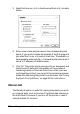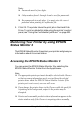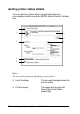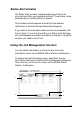Operation Manual
Table Of Contents
- Contents
- Product Information
- Printer Parts
- Paper Handling
- Using the Printer Software with Windows
- Using the Printer Software with Macintosh
- Setting Up Your Printer on a Network
- Installing Options
- Functions of the Control Panel
- Replacing Consumable Products
- Cleaning and Transporting the Printer
- Troubleshooting
- Clearing Jammed Paper
- Operational Problems
- Printout Problems
- Color Printing Problems
- Print Quality Problems
- The background is dark or dirty
- Black or white bands appear in the printout
- White dots appear in the printout
- Print quality is uneven on the page
- Print quality is uneven (thick or coated paper)
- Half-tone images print unevenly
- Toner smudges
- Areas are missing in the printed image
- Completely blank pages are output
- The printed image is light or faint
- The non-printed side of the page is dirty
- Paper Handling Problems
- Status and Error Messages
- Canceling Printing
- Technical Specifications
- Symbol Sets
- Working with Fonts
- Notice for Windows XP Users
- Glossary
- Index
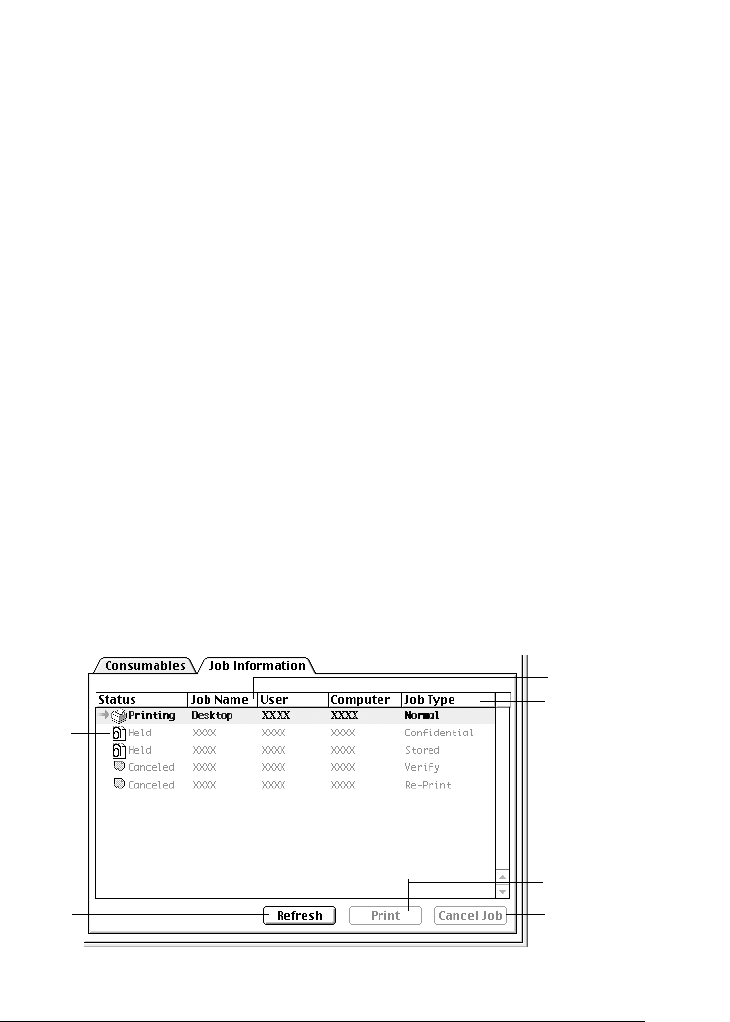
Using the Printer Software with Macintosh 139
4
4
4
4
4
4
4
4
4
4
4
4
Status Alert window
The Status Alert window indicates what type of error has
occurred and offers you a possible solution. The window closes
automatically once the problem is cleared.
This window will also appear according to the selected
notification in the Monitoring Preferences dialog box.
If you wish to see information about printer consumables, click
Show Details. If you click this button, the Status Alert Window
will not disappear even after the problem is cleared. To close the
window you need to click Close.
Using the Job Management function
You can obtain information on the print jobs on the Job
Information menu on the EPSON Status Monitor 3 dialog box.
To display the Job Information menu, select the Show job
information check box on the Monitoring Preferences dialog box.
Then click the Job Information menu on the EPSON Status
Monitor 3 dialog box.
2
3
6
1
4
5