Operation Manual
Table Of Contents
- Contents
- Product Information
- Printer Parts
- Paper Handling
- Using the Printer Software with Windows
- Using the Printer Software with Macintosh
- Setting Up Your Printer on a Network
- Installing Options
- Functions of the Control Panel
- Replacing Consumable Products
- Cleaning and Transporting the Printer
- Troubleshooting
- Clearing Jammed Paper
- Operational Problems
- Printout Problems
- Color Printing Problems
- Print Quality Problems
- The background is dark or dirty
- Black or white bands appear in the printout
- White dots appear in the printout
- Print quality is uneven on the page
- Print quality is uneven (thick or coated paper)
- Half-tone images print unevenly
- Toner smudges
- Areas are missing in the printed image
- Completely blank pages are output
- The printed image is light or faint
- The non-printed side of the page is dirty
- Paper Handling Problems
- Status and Error Messages
- Canceling Printing
- Technical Specifications
- Symbol Sets
- Working with Fonts
- Notice for Windows XP Users
- Glossary
- Index
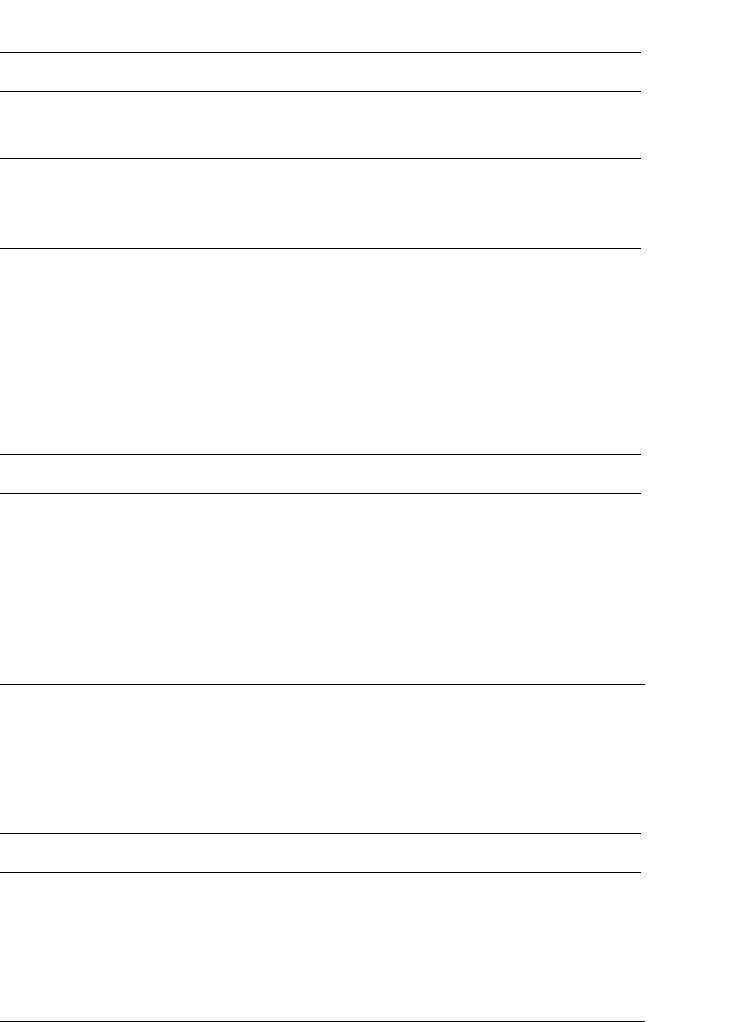
Troubleshooting 295
10
10
10
10
10
10
10
10
10
10
10
10
The printed image is light or faint
The non-printed side of the page is dirty
Paper Handling Problems
Paper does not feed properly
Cause What to do
Your paper may be moist or
damp.
Do not store your paper in a humid or
damp environment.
The Toner Save mode may be
on.
Turn off the Toner Save mode using the
printer driver or the printer’s control
panel menus.
There may be a problem with
the photoconductor unit.
Replace the photoconductor unit. See
“Photoconductor Unit” on page 246.
Cause What to do
Toner may have spilled onto
the paper feed path.
Clean internal printer components by
printing three pages with only one
character per page.
Cause What to do
The paper source setting may
not be correct.
Make sure that you have selected the
correct paper source in your
application.










