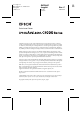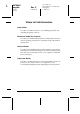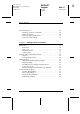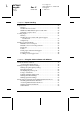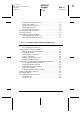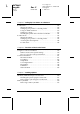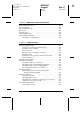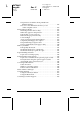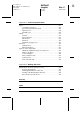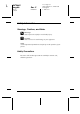R4CE640 long.bk Proof Sign-off: ABE J.Hashimoto, K.Iwamura M.Ishigami S. Halvorson A5 size 6/10/04 Rev. E FRONT.FM ® Color Laser Printer All rights reserved. No part of this publication may be reproduced, stored in a retrieval system, or transmitted in any form or by any means, mechanical, photocopying, recording, or otherwise, without the prior written permission of Seiko Epson Corporation. No patent liability is assumed with respect to the use of the information contained herein.
L R4CE640 long.bk Rev. E A5 size 6/10/04 COVER.FM Proof Sign-off: ABE J.Hashimoto, K.Iwamura M.Ishigami S. Halvorson Where to Find Information Setup Guide Provides you with information on assembling the printer and installing the printer software. Reference Guide (this manual) Provides you with detailed information on the printer’s functions, optional products, maintenance, troubleshooting, and technical specifications.
Proof Sign-off: ABE J.Hashimoto, K.Iwamura M.Ishigami S. Halvorson R4CE640 long.bk A5 size 6/10/04 Rev. E LONG.TOC Contents Safety Information. . . . . . . . . . . . . . . . . . . . . . . . . . . . . . . . . . . . . . . . .10 Warnings, Cautions, and Notes . . . . . . . . . . . . . . . . . . . . . . . . .10 Safety Precautions . . . . . . . . . . . . . . . . . . . . . . . . . . . . . . . . . . . .10 Important Safety Instructions . . . . . . . . . . . . . . . . . . . . . . . . . . .
L R4CE640 long.bk A5 size 6/10/04 Rev. E LONG.TOC Proof Sign-off: ABE J.Hashimoto, K.Iwamura M.Ishigami S. Halvorson Chapter 2 Paper Handling Paper Sources . . . . . . . . . . . . . . . . . . . . . . . . . . . . . . . . . . . . . . . . . . . . MP tray . . . . . . . . . . . . . . . . . . . . . . . . . . . . . . . . . . . . . . . . . . . . . Standard lower cassette . . . . . . . . . . . . . . . . . . . . . . . . . . . . . . . 500-Sheet/1000-Sheet Paper Cassette Unit . . . . . . . . . . . . . . .
Proof Sign-off: ABE J.Hashimoto, K.Iwamura M.Ishigami S. Halvorson R4CE640 long.bk A5 size 6/10/04 Rev. E LONG.TOC Setting Monitoring Preferences . . . . . . . . . . . . . . . . . . . . . . . . .77 Status Alert window . . . . . . . . . . . . . . . . . . . . . . . . . . . . . . . . . .79 Job Management function . . . . . . . . . . . . . . . . . . . . . . . . . . . . . .79 Stopping monitoring . . . . . . . . . . . . . . . . . . . . . . . . . . . . . . . . . .84 Monitored Printers settings. . . . . . . . .
L R4CE640 long.bk A5 size 6/10/04 Rev. E LONG.TOC Proof Sign-off: ABE J.Hashimoto, K.Iwamura M.Ishigami S. Halvorson Chapter 5 Setting Up Your Printer on a Network For Windows. . . . . . . . . . . . . . . . . . . . . . . . . . . . . . . . . . . . . . . . . . . . Sharing the printer . . . . . . . . . . . . . . . . . . . . . . . . . . . . . . . . . . Setting up your printer as a shared printer . . . . . . . . . . . . . . Using an additional driver. . . . . . . . . . . . . . . . . . . . . . . . . . . .
Proof Sign-off: ABE J.Hashimoto, K.Iwamura M.Ishigami S. Halvorson R4CE640 long.bk A5 size 6/10/04 Rev. E LONG.TOC Chapter 8 Maintenance and Transportation Replacement Messages . . . . . . . . . . . . . . . . . . . . . . . . . . . . . . . . . . . .180 Toner Cartridge . . . . . . . . . . . . . . . . . . . . . . . . . . . . . . . . . . . . . . . . . .181 Photoconductor Unit. . . . . . . . . . . . . . . . . . . . . . . . . . . . . . . . . . . . . .187 Fuser Unit . . . . . . . . . . . . . . . . . . . . . . .
L R4CE640 long.bk A5 size 6/10/04 Rev. E LONG.TOC Proof Sign-off: ABE J.Hashimoto, K.Iwamura M.Ishigami S. Halvorson The printout color differs when printed from different printers . . . . . . . . . . . . . . . . . . . . . . . . . . . . . . . . . . The color looks different from what you see on the computer screen . . . . . . . . . . . . . . . . . . . . . . . . . . . . Print Quality Problems . . . . . . . . . . . . . . . . . . . . . . . . . . . . . . . . . . . The background is dark or dirty . . . . . .
Proof Sign-off: ABE J.Hashimoto, K.Iwamura M.Ishigami S. Halvorson R4CE640 long.bk A5 size 6/10/04 Rev. E LONG.TOC Appendix A Technical Specifications Paper . . . . . . . . . . . . . . . . . . . . . . . . . . . . . . . . . . . . . . . . . . . . . . . . . . .271 Available paper types . . . . . . . . . . . . . . . . . . . . . . . . . . . . . . . .272 Paper that should not be used . . . . . . . . . . . . . . . . . . . . . . . . .272 Specifications. . . . . . . . . . . . . . . . . . . . . . . . . . . . . . .
L R4CE640 long.bk Rev. E A5 size 6/10/04 INTRO.FM Proof Sign-off: ABE J.Hashimoto, K.Iwamura M.Ishigami S. Halvorson Safety Information Warnings, Cautions, and Notes w c Warnings must be followed carefully to avoid bodily injury. Cautions must be observed to avoid damage to your equipment. Notes contain important information and useful tips on the operation of your printer.
R4CE640 long.bk Proof Sign-off: ABE J.Hashimoto, K.Iwamura M.Ishigami S. Halvorson A5 size 6/10/04 Rev. E INTRO.FM ❏ Because the printer weighs approximately 36.0 kg (79 lb) with consumable products installed, one person should not lift or carry it. Two people should carry the printer, lifting it by the correct positions as shown below. * Do not lift the printer by these areas. ❏ Be careful not to touch the fuser, which is marked CAUTION HIGH TEMPERATURE, or the surrounding areas.
L R4CE640 long.bk A5 size 6/10/04 Rev. E INTRO.FM Proof Sign-off: ABE J.Hashimoto, K.Iwamura M.Ishigami S. Halvorson 1. Do not insert your hand deep into the fuser unit. 2. CAUTION HIGH TEMPERATURE ❏ Do not insert your hand deep into the fuser unit as some components are sharp and may cause injury. ❏ Avoid touching the components inside the printer unless instructed to do so in this guide. ❏ Never force the printer’s components into place.
Proof Sign-off: ABE J.Hashimoto, K.Iwamura M.Ishigami S. Halvorson R4CE640 long.bk A5 size 6/10/04 Rev. E INTRO.FM ❏ When removing the photoconductor unit, avoid exposing it to room light for more than five minutes. The unit contains a green-colored light-sensitive drum. Exposure to light can damage the drum, causing dark or light areas to appear on the printed page and reducing the service life of the drum. If you need to keep the unit out of the printer for long periods, cover it with an opaque cloth.
L R4CE640 long.bk A5 size 6/10/04 Rev. E INTRO.FM Proof Sign-off: ABE J.Hashimoto, K.Iwamura M.Ishigami S. Halvorson ❏ If you are unable to insert the AC plug into the electrical outlet, contact an electrician. ❏ Adjust only those controls that are covered by the operating instructions. Improper adjustment of other controls may result in damage that requires repair by a qualified service representative.
R4CE640 long.bk Proof Sign-off: ABE J.Hashimoto, K.Iwamura M.Ishigami S. Halvorson Rev. E A5 size 6/10/04 GET.FM Chapter 1 1 Getting to Know Your Printer 1 Printer Parts 1 Front view 1 a b c 1 1 i 1 d h 1 g f 1 e a. control panel b. cover A c. output tray d. power switch e. latch on cover B f. latch on cover A g. standard lower cassette h. MP tray (Multi-Purpose tray) i.
L R4CE640 long.bk Proof Sign-off: ABE J.Hashimoto, K.Iwamura M.Ishigami S. Halvorson Rev. E A5 size 6/10/04 GET.FM Rear view a b d c a. stopper b. Ethernet interface connector c. USB interface connector d.
Proof Sign-off: ABE J.Hashimoto, K.Iwamura M.Ishigami S. Halvorson R4CE640 long.bk Rev. E A5 size 6/10/04 GET.FM Inside the printer b 1 c 1 a 1 1 1 d 1 1 e 1 a. transfer unit b. fuser unit c. photoconductor unit d. toner cartridge e.
L R4CE640 long.bk Proof Sign-off: ABE J.Hashimoto, K.Iwamura M.Ishigami S. Halvorson Rev. E A5 size 6/10/04 GET.FM Control panel a b c d e f g j a. LCD panel b. c. d. e. Back button Up button Enter button Down button f. Error light (Red) 18 i h Displays printer status messages and control panel menu settings. Use these buttons to access the control panel menus, where you can make printer settings and check the status of consumable products.
Proof Sign-off: ABE J.Hashimoto, K.Iwamura M.Ishigami S. Halvorson g. Start/Stop button R4CE640 long.bk A5 size 6/10/04 Rev. E GET.FM When the printer is printing, pressing this button stops the printing. When the error light is flashing, pressing this button clears the error and switches the printer to ready status. h. Ready light (Green) On when the printer is ready, indicating that the printer is ready to receive and print data. Off when the printer is not ready. i.
L R4CE640 long.bk A5 size 6/10/04 Rev. E GET.FM Proof Sign-off: ABE J.Hashimoto, K.Iwamura M.Ishigami S. Halvorson ❏ The 500-Sheet Paper Cassette Unit (C12C802061) holds one paper cassette. It increases paper-feeding capacity up to 500 sheets of paper. ❏ The 1,000-Sheet Paper Cassette Unit (C12C802071) holds two paper cassettes. It increases paper-feeding capacity up to 1,000 sheets of paper.
Proof Sign-off: ABE J.Hashimoto, K.Iwamura M.Ishigami S. Halvorson c R4CE640 long.bk A5 size 6/10/04 Rev. E GET.FM Caution: ❏ Do not use other EPSON media such as EPSON special media for ink jet printers, as this can cause paper jams and damage the printer. ❏ Do not use the media listed above in other printers, except when specified in the documentation. 1 1 1 Printer Features 1 The printer comes with a full set of features that contributes to ease of use and consistent, high-quality output.
L R4CE640 long.bk A5 size 6/10/04 Rev. E GET.FM Proof Sign-off: ABE J.Hashimoto, K.Iwamura M.Ishigami S. Halvorson Pre-defined color settings in printer driver The printer driver offers many pre-defined settings for color printing, allowing you to optimize print quality for various types of color documents. For more information, see “Making the print quality setting” on page 48 for Windows, or “Making the print quality settings” on page 94 for Macintosh.
Proof Sign-off: ABE J.Hashimoto, K.Iwamura M.Ishigami S. Halvorson R4CE640 long.bk A5 size 6/10/04 Rev. E VARI.FM Various Printing Options This printer provides you with a variety of different printing options. You can print in various formats, or can print using many different types of paper. The following explains the procedure for each type of printing. Choose the appropriate one for your printing.
L R4CE640 long.bk A5 size 6/10/04 Rev. E VARI.FM Proof Sign-off: ABE J.Hashimoto, K.Iwamura M.Ishigami S. Halvorson Fit to page printing “Resizing printouts” on page 56 (Windows) “Resizing printouts” on page 101 (Macintosh) Note: This function is not available with Mac OS X. Lets you automatically enlarge or reduce the size of your document to fit the paper size you selected.
Proof Sign-off: ABE J.Hashimoto, K.Iwamura M.Ishigami S. Halvorson R4CE640 long.bk A5 size 6/10/04 Rev. E VARI.FM Watermark printing “Using a watermark” on page 59 (Windows) “Using a watermark” on page 104 (Macintosh) Note: This function is not available with Mac OS X. Lets you print a text or image as a watermark on your printout. For example, you can put “Confidential” on an important document.
L R4CE640 long.bk Rev. E A5 size 6/10/04 PAPER.FM Proof Sign-off: ABE J.Hashimoto, K.Iwamura M.Ishigami S. Halvorson Chapter 2 Paper Handling Paper Sources This section describes the combinations of paper sources and paper types that you can use.
R4CE640 long.bk Proof Sign-off: ABE J.Hashimoto, K.Iwamura M.Ishigami S. Halvorson Rev. E A5 size 6/10/04 PAPER.
L R4CE640 long.bk Rev. E A5 size 6/10/04 PAPER.FM Proof Sign-off: ABE J.Hashimoto, K.Iwamura M.Ishigami S. Halvorson Selecting a paper source You can specify a paper source manually, or set the printer to select the paper source automatically. Manual selection You can use the printer driver or the printer’s control panel to select a paper source manually.
Proof Sign-off: ABE J.Hashimoto, K.Iwamura M.Ishigami S. Halvorson R4CE640 long.bk Rev. E A5 size 6/10/04 PAPER.FM Standard configuration: 2 MP Tray Lower Cassette 1 Note: ❏ If you make paper size settings or paper source settings in your application, these settings may override the printer driver settings. ❏ If you select an envelope for the Paper Size setting, it can be fed only from the MP tray regardless of the Paper Source setting.
L R4CE640 long.bk A5 size 6/10/04 Rev. E PAPER.FM Proof Sign-off: ABE J.Hashimoto, K.Iwamura M.Ishigami S. Halvorson Manually feeding paper Manual feeding is similar to normal paper feeding, except that you need to press the N Start/Stop button to print each page or each job. This can be helpful when you want to set paper for the page or job. Follow these steps to feed paper manually. 1. Access the printer driver by one of the following methods.
Proof Sign-off: ABE J.Hashimoto, K.Iwamura M.Ishigami S. Halvorson R4CE640 long.bk Rev. E A5 size 6/10/04 PAPER.FM 2. For Windows, click the Basic Settings tab, then select the Manual Feed check box. For Macintosh, click the Manual Feed check box in the Basic Settings dialog box. If you want to press the N Start/Stop button before printing each page, select the Each Page check box; otherwise, you only need to press the N Start/Stop button once to start printing. 2 2 2 3.
L R4CE640 long.bk Rev. E A5 size 6/10/04 PAPER.FM Proof Sign-off: ABE J.Hashimoto, K.Iwamura M.Ishigami S. Halvorson MP tray Follow these steps to load paper into the MP tray. 1. Open the MP tray, then pull out the expansion tray on the MP tray to accommodate the size of the media you want to load. 2. Load a stack of the desired media with the printable surface facing down, then slide the guides against the sides of the stack to get a snug fit.
Proof Sign-off: ABE J.Hashimoto, K.Iwamura M.Ishigami S. Halvorson R4CE640 long.bk Rev. E A5 size 6/10/04 PAPER.FM 3. Select the Paper Source and Paper Size settings that match the loaded media by using the printer driver or the printer’s control panel. Note: To print on the back side of previously printed paper, use the MP tray. The duplex unit cannot be used for this purpose.
L R4CE640 long.bk A5 size 6/10/04 Rev. E PAPER.FM Proof Sign-off: ABE J.Hashimoto, K.Iwamura M.Ishigami S. Halvorson 1. Pull the paper cassette out until it stops. Then lift up the front of the cassette and pull out the cassette. 2. Slide the guides to accommodate the paper you are loading. Tilt the rear guide forward to slide it. 3. To prevent the sheets from sticking together, fan a stack of paper. Then tap the edge on a firm surface to line it up.
Proof Sign-off: ABE J.Hashimoto, K.Iwamura M.Ishigami S. Halvorson R4CE640 long.bk Rev. E A5 size 6/10/04 PAPER.FM Note: If your printouts are curled or do not stack properly when using plain paper, try turning the stack over and reloading it. 4. Insert the stack into the cassette, lining it up with both the back and right sides of the cassette. Make sure that all the paper is under the metal retaining clip, with the printable surface up.
L R4CE640 long.bk A5 size 6/10/04 Rev. E PAPER.FM Proof Sign-off: ABE J.Hashimoto, K.Iwamura M.Ishigami S. Halvorson ❏ When loading A5 size paper, attach the adjuster that comes with the cassette, as shown below.
Proof Sign-off: ABE J.Hashimoto, K.Iwamura M.Ishigami S. Halvorson R4CE640 long.bk Rev. E A5 size 6/10/04 PAPER.FM 5. Slide the paper guides to fit the paper you are loading. 2 2 2 2 6. Insert the paper cassette gently into the printer, and push it back to the printer. 2 2 2 2 2 2 7. Use the printer’s control panel to select the LC1 Type setting that matches the type of loaded paper. For details, see “Tray Menu” on page 153.
L R4CE640 long.bk Rev. E A5 size 6/10/04 PAPER.FM Proof Sign-off: ABE J.Hashimoto, K.Iwamura M.Ishigami S. Halvorson Note: If you have installed and loaded paper into the optional paper cassette unit, select LC1 Type through LC3 Type settings that match the loaded paper types. Output Tray The output tray is located on the top of the printer. Since printouts are output face-down, this tray is also referred to as the face-down tray. This tray can hold up to 250 sheets.
R4CE640 long.bk Proof Sign-off: ABE J.Hashimoto, K.Iwamura M.Ishigami S. Halvorson Rev. E A5 size 6/10/04 PAPER.FM Note: Since the quality of any particular brand or type of media may be changed by the manufacturer at any time, EPSON cannot guarantee the quality of any type of media. Always test samples of media stock before purchasing large quantities or printing large jobs.
L R4CE640 long.bk A5 size 6/10/04 Rev. E PAPER.FM Proof Sign-off: ABE J.Hashimoto, K.Iwamura M.Ishigami S. Halvorson ❏ You can also make these settings on the Tray Menu in the control panel. MP Tray Size: A4 or LT MP tray Type: Trnsprncy Please note the following when handling this media: ❏ Hold each sheet by its edges, as oil from your fingers may transfer to the surface and damage the printable surface of the sheet. The EPSON logo appears on the printable side.
Proof Sign-off: ABE J.Hashimoto, K.Iwamura M.Ishigami S. Halvorson R4CE640 long.bk Rev. E A5 size 6/10/04 PAPER.FM If transparencies are loaded incorrectly, the message Check Transparency appears on the LCD panel. Remove the transparencies from the MP tray and remove the jammed transparencies from the MP tray. Open and close cover A to clear the message on the LCD panel, then reload the transparencies. The printer resumes printing from the page that jammed.
L R4CE640 long.bk Rev. E A5 size 6/10/04 PAPER.FM Proof Sign-off: ABE J.Hashimoto, K.Iwamura M.Ishigami S. Halvorson The following table shows important settings you have to make when using envelopes. Paper Source MP tray (up to 10 mm thickness) MP Tray Size setting in the Tray Menu Mon, C10, DL, C5, C6, IB5 Printer driver settings Paper Size: Mon, C10, DL, C5, C6, IB5 Paper Source: MP Tray Paper Type: Thick Please note the following tips for handling this media.
R4CE640 long.bk Proof Sign-off: ABE J.Hashimoto, K.Iwamura M.Ishigami S. Halvorson c Rev. E A5 size 6/10/04 PAPER.FM Caution: Make sure that the minimum size of envelopes meets the following size requirements: 2 Height: 139.7 mm Width: 88.9 mm 2 2 Min. 139.7 mm Min. 139.7 mm Min. 88.9 mm 2 2 Min. 88.9 mm Note: Envelopes that are DL size (220 × 110) can be used even if they do not meet the minimum size requirement shown above.
L R4CE640 long.bk Rev. E A5 size 6/10/04 PAPER.FM Proof Sign-off: ABE J.Hashimoto, K.Iwamura M.Ishigami S. Halvorson The following table shows important settings you have to make when using labels. Paper Source MP tray (up to 10 mm thickness) MP Tray Size setting in the Tray Menu A4 or LT Printer driver settings Paper Size: A4, LT Paper Source: MP Tray Paper Type: Labels Note: ❏ You should only use labels designed for monochrome laser printers or monochrome plain-paper copiers.
Proof Sign-off: ABE J.Hashimoto, K.Iwamura M.Ishigami S. Halvorson R4CE640 long.bk Rev. E A5 size 6/10/04 PAPER.FM Thick paper and extra thick paper The following table shows important settings you have to make when using thick (for 106 to 162 g/m² paper) or extra thick (for 163 to 216 g/m² paper) paper.
L R4CE640 long.bk Rev. E A5 size 6/10/04 PAPER.FM Proof Sign-off: ABE J.Hashimoto, K.Iwamura M.Ishigami S. Halvorson Loading a custom paper size You can load non-standard size paper into the MP tray as long as it meets the following size requirements: 88.9 × 139.7 mm to 215.9 × 355.6 mm for MP tray.
R4CE640 long.bk Proof Sign-off: ABE J.Hashimoto, K.Iwamura M.Ishigami S. Halvorson A5 size 6/10/04 Rev. E DWNH.FM Chapter 3 3 Using the Printer Software with Windows 3 About the Printer Software The printer driver lets you choose from a wide variety of settings to get the best results from your printer. The printer driver also includes EPSON Status Monitor 3, which is accessed through the Utility menu. EPSON Status Monitor 3 lets you check the status of your printer.
L R4CE640 long.bk A5 size 6/10/04 Rev. E DWNH.FM Proof Sign-off: ABE J.Hashimoto, K.Iwamura M.Ishigami S. Halvorson Windows Me, 98 or 95 users To access the printer driver, click Start, point to Settings, then click Printers. Right-click your printer icon, then click Properties. Windows 2000 users To access the printer driver, click Start, point to Settings, then click Printers. Right-click your printer icon, then click Printing Preferences. Windows NT4.
Proof Sign-off: ABE J.Hashimoto, K.Iwamura M.Ishigami S. Halvorson R4CE640 long.bk A5 size 6/10/04 Rev. E DWNH.FM Choosing the print quality by using the Automatic setting You can change the print quality of printouts to favor speed or detail. There are two levels of print output, 300 dpi and 600 dpi. 600 dpi provides high quality, precise printing, but requires more memory and slows the printing speed.
L R4CE640 long.bk Rev. E A5 size 6/10/04 DWNH.FM Proof Sign-off: ABE J.Hashimoto, K.Iwamura M.Ishigami S. Halvorson 2. Click Automatic. Then choose desired printing resolution from Fast (300 dpi) or Fine 600 dpi) with the slider bar. 1 2 3. Click OK to apply the settings. Note: If printing is unsuccessful or a memory-related error message appears, selecting a lower resolution may allow printing to proceed.
Proof Sign-off: ABE J.Hashimoto, K.Iwamura M.Ishigami S. Halvorson R4CE640 long.bk Rev. E A5 size 6/10/04 DWNH.FM 1. Click the Basic Settings tab. 2. Select Advanced. You will find the predefined settings in the list on the right of Automatic. 3 3 3 3 3 2 3 1 3 3 Note: This screen may vary depending on your operating system version. 3. Select the most appropriate setting from the list according to the type of document or image you want to print.
L R4CE640 long.bk Rev. E A5 size 6/10/04 DWNH.FM Proof Sign-off: ABE J.Hashimoto, K.Iwamura M.Ishigami S. Halvorson Automatic (Standard) Suitable for regular printing, especially photos. Text/Graph Suitable for printing documents that include text and graphs, such as presentation documents. Graphic/CAD Suitable for printing graphics and charts. Photo Suitable for printing photos. PhotoEnhance4 Suitable for printing video captures, images taken with a digital camera, or scanned images.
R4CE640 long.bk Proof Sign-off: ABE J.Hashimoto, K.Iwamura M.Ishigami S. Halvorson A5 size 6/10/04 Rev. E DWNH.FM Advanced Text/Graph Suitable for printing high-quality presentation documents that include text and graphs. 3 3 Advanced Graphic/CAD Suitable for printing high-quality graphs, charts, and photos. 3 Advanced Photo Suitable for printing high-quality scanned photos and digitally-captured images.
L R4CE640 long.bk Rev. E A5 size 6/10/04 DWNH.FM Proof Sign-off: ABE J.Hashimoto, K.Iwamura M.Ishigami S. Halvorson Note: When making the other settings, see online help for details on each setting. 1 2 Note: This screen may vary depending on your operating system version. 4. Click OK to apply the settings and return to the Basic Settings menu.
Proof Sign-off: ABE J.Hashimoto, K.Iwamura M.Ishigami S. Halvorson R4CE640 long.bk A5 size 6/10/04 Rev. E DWNH.FM Saving your settings To save your custom settings, click Advanced, then click Save Settings on the Basic Settings menu. The Custom Settings dialog box appears. 3 3 3 3 3 Type a name for your custom settings in the Name box, then click Save. Your settings will appear in the list to the right of Automatic in the Basic Settings menu.
L R4CE640 long.bk A5 size 6/10/04 Rev. E DWNH.FM Proof Sign-off: ABE J.Hashimoto, K.Iwamura M.Ishigami S. Halvorson Resizing printouts You can have your document enlarged or reduced during printing. To automatically resize pages to fit the output paper 1. Click the Layout tab. 2. Select the Zoom Options check box, then select the desired paper size from the Output Paper drop-down list. The page will be printed to fit on the paper you have selected. 1 2 3.
R4CE640 long.bk Proof Sign-off: ABE J.Hashimoto, K.Iwamura M.Ishigami S. Halvorson Rev. E A5 size 6/10/04 DWNH.FM 4. Click OK to apply the settings. 3 Resizing pages by a specified percentage 1. Click the Layout tab. 3 2. Select the Zoom Options check box. 3. Select the Zoom To check box, then specify the magnification percentage in the box. 3 3 3 1 2 3 3 3 3 3 3 Note: The percentage can be set between 50% and 200% in 1% increments. 3 4. Click OK to apply the settings.
L R4CE640 long.bk A5 size 6/10/04 Rev. E DWNH.FM Proof Sign-off: ABE J.Hashimoto, K.Iwamura M.Ishigami S. Halvorson If necessary, select the paper size to be printed from the Output Paper drop-down list. Modifying the print layout Your printer can print either two or four pages onto a single page and specifies the printing order, automatically resizing each page to fit the specified paper size. You can also choose to print documents surrounded by a frame. 1. Click the Layout tab. 2.
R4CE640 long.bk Proof Sign-off: ABE J.Hashimoto, K.Iwamura M.Ishigami S. Halvorson Rev. E A5 size 6/10/04 DWNH.FM 3. Select the number of pages you want to print on one sheet of paper. Then Select the Page Order in which the pages are printed on each sheet. 3 3 1 3 2 3 3 4. Select the Print the Frame check box when you want to print the pages surrounded by a frame.
L R4CE640 long.bk A5 size 6/10/04 Rev. E DWNH.FM Proof Sign-off: ABE J.Hashimoto, K.Iwamura M.Ishigami S. Halvorson 2. Select the Watermark check box, then click Watermark Settings. The Watermark dialog box appears.
Proof Sign-off: ABE J.Hashimoto, K.Iwamura M.Ishigami S. Halvorson R4CE640 long.bk A5 size 6/10/04 Rev. E DWNH.FM 3. Select a watermark from the Watermark Name drop-down list, then select the color from the Color drop-down list. 3 3 1 3 2 3 3 3 3 3 4. Adjust the image intensity of the watermark with the Intensity slider bar. 5. Select Front (to print the watermark in the foreground of the document) or Back (to print the watermark in the background of the document) for the Position setting. 6.
L R4CE640 long.bk A5 size 6/10/04 Rev. E DWNH.FM Proof Sign-off: ABE J.Hashimoto, K.Iwamura M.Ishigami S. Halvorson Making a new watermark You can make a new watermark as follows. 1. Click the Special tab. 2. Select the Watermark check box. 3. Click Watermark Settings. The Watermark dialog box appears. 4. Click New/Delete. The User Defined Watermarks dialog box appears.
Proof Sign-off: ABE J.Hashimoto, K.Iwamura M.Ishigami S. Halvorson R4CE640 long.bk Rev. E A5 size 6/10/04 DWNH.FM 5. Select Text or BMP and type a name for the new watermark in the Name box. 3 3 1 3 3 2 3 3 Note: This screen appears when you select Text. 3 6. If you select Text, type the watermark text in the Text box. If you select BMP, click Browse, select the BMP file you want to use, then click OK. 7. Click Save. Your watermark will appear in the List box. 3 8.
L R4CE640 long.bk A5 size 6/10/04 Rev. E DWNH.FM Proof Sign-off: ABE J.Hashimoto, K.Iwamura M.Ishigami S. Halvorson As an ENERGY STAR® partner, Epson recommends the use of the double-sided printing function. Refer to ENERGY STAR® Compliance for more information on the ENERGY STAR® program. 1. Click the Layout tab. 2. Select the Duplex check box, then select Left, Top, or Right as Binding position. 1 2 3. Click Duplex Settings to open the Duplex Settings dialog box.
Proof Sign-off: ABE J.Hashimoto, K.Iwamura M.Ishigami S. Halvorson R4CE640 long.bk Rev. E A5 size 6/10/04 DWNH.FM 4. Specify the Binding Margin for the front and back sides of the paper, then select whether the front or back side of the paper is to be printed as the Start Page. 3 3 3 1 3 2 3 3 3 5. When printing for binding as a booklet, select the Binding Method check box and make appropriate settings. For details about each setting, see online help. 6.
L R4CE640 long.bk Rev. E A5 size 6/10/04 DWNH.FM a. Offset Proof Sign-off: ABE J.Hashimoto, K.Iwamura M.Ishigami S. Halvorson Makes fine adjustments to the printing position on the front and the back of data on a page in 1 mm increments. b. Uses the settings Select this button to use the specified on the printer settings specified on the control button: panel. c. Uses the settings specified on the driver button: Select this button to use the settings specified in the printer driver. d.
R4CE640 long.bk Proof Sign-off: ABE J.Hashimoto, K.Iwamura M.Ishigami S. Halvorson A5 size 6/10/04 Rev. E DWNH.FM h. Skip Blank Page check box: When you select this check box, the printer skips blank pages. i. High Speed Graphics Output check box: Select this check box to optimize the printing speed of graphics composed of line drawings such as overlaid circles and squares. Clear this check box if graphics do not print correctly. j.
L R4CE640 long.bk Proof Sign-off: ABE J.Hashimoto, K.Iwamura M.Ishigami S. Halvorson Rev. E A5 size 6/10/04 DWNH.FM p. OK button: Click this button to save the settings and to exit the dialog box or printer driver. Making Optional Settings You can update the installed option information manually if you have installed options to your printer. 1. Click the Optional Settings tab, then select the Update the Printer Option Info Manually button. 2. Click Settings. The Optional Settings dialog box appears.
Proof Sign-off: ABE J.Hashimoto, K.Iwamura M.Ishigami S. Halvorson R4CE640 long.bk A5 size 6/10/04 Rev. E DWNH.FM Installing EPSON Status Monitor 3 Follow the steps below to install EPSON Status Monitor 3. 3 1. Make sure that the printer is off and that Windows is running on your computer. 3 2. Insert the printer software CD-ROM in the CD-ROM drive. 3 Note: ❏ If the language selection window appears, select your country.
L R4CE640 long.bk A5 size 6/10/04 Rev. E DWNH.FM Proof Sign-off: ABE J.Hashimoto, K.Iwamura M.Ishigami S. Halvorson 5. Click Custom. 6. Select the EPSON Status Monitor 3 check box, then click Install. 7. In the dialog box that appears, make sure that your printer icon is selected, and click OK. 8. In the dialog box that appears, select your country or region, and the URL for EPSON’s Web site in that country or region appears. Then click OK.
Proof Sign-off: ABE J.Hashimoto, K.Iwamura M.Ishigami S. Halvorson R4CE640 long.bk A5 size 6/10/04 Rev. E DWNH.FM Note: ❏ In this dialog box, you can set the URL for the site where you can order consumables online. See “Order Online” on page 75 for details. 3 3 ❏ Selecting your country or region allows you to change the settings of the URL. ❏ The URL for the site is not displayed when selecting (No Setting). Also, you cannot use the Order Online button on the EPSON Status Monitor 3 dialog box.
L R4CE640 long.bk A5 size 6/10/04 Rev. E DWNH.FM Proof Sign-off: ABE J.Hashimoto, K.Iwamura M.Ishigami S. Halvorson 2. Click EPSON Status Monitor 3.
R4CE640 long.bk Proof Sign-off: ABE J.Hashimoto, K.Iwamura M.Ishigami S. Halvorson Rev. E A5 size 6/10/04 DWNH.FM Getting printer status details You can monitor printer status and obtain information on consumable products using the EPSON Status Monitor 3 dialog box. 3 3 3 a b c 3 d e f g h 3 3 3 3 i 3 j Note: This screen may vary depending on your operating system version. a. Icon/Message: 3 3 The icon and message show the printer status.
L R4CE640 long.bk Rev. E A5 size 6/10/04 DWNH.FM 74 Proof Sign-off: ABE J.Hashimoto, K.Iwamura M.Ishigami S. Halvorson b. Printer image: The image at the upper left shows the printer status graphically. c. Text box: The text box next to the printer image displays the current status of the printer. When a problem occurs, the most probable solution is displayed. d. Close button: Clicking this button closes the dialog box. e.
R4CE640 long.bk Proof Sign-off: ABE J.Hashimoto, K.Iwamura M.Ishigami S. Halvorson j. A5 size 6/10/04 Photoconductor Unit: Rev. E DWNH.FM Indicates the remaining functional life of the photoconductor unit. The green level meter indicates the remaining life of the photoconductor unit that is set. The level meter color turns to red when the life is low. 3 3 3 Order Online To order consumables online, click the Order Online button on the EPSON Status Monitor 3 dialog box.
L R4CE640 long.bk Rev. E A5 size 6/10/04 DWNH.FM Proof Sign-off: ABE J.Hashimoto, K.Iwamura M.Ishigami S. Halvorson a. Status Monitor button: Opens the EPSON Status Monitor 3 dialog box. b. Text box: Displays the consumables and codes. c. Order Now/Find Dealer button Connects to the URL where you can place an order and find the dealer nearest you. When you click this button, a confirmation window asking if you wish to connect to the Web site appears.
R4CE640 long.bk Proof Sign-off: ABE J.Hashimoto, K.Iwamura M.Ishigami S. Halvorson Rev. E A5 size 6/10/04 DWNH.FM Setting Monitoring Preferences 3 To make specific monitoring settings, click Monitoring Preferences in the Utility tab of the printer driver. The Monitoring Preferences dialog box appears. 3 3 a 3 b c 3 3 d 3 e 3 f g h 3 The following settings and buttons appear in the dialog box: a. b.
L R4CE640 long.bk Rev. E A5 size 6/10/04 DWNH.FM Proof Sign-off: ABE J.Hashimoto, K.Iwamura M.Ishigami S. Halvorson c. Select Shortcut Icon: To use the shortcut icon, select the Shortcut Icon check box, then choose an icon. The icon you select appears on the right side of the task bar. Once the shortcut icon is in the task bar, you can double-click it to open the EPSON Status Monitor 3 dialog box.
R4CE640 long.bk Proof Sign-off: ABE J.Hashimoto, K.Iwamura M.Ishigami S. Halvorson h. A5 size 6/10/04 Help button: Rev. E DWNH.FM Opens online help for the Monitoring Preferences dialog box. 3 3 Status Alert window The Status Alert window indicates what type of error has occurred and offers you a possible solution. The window closes automatically once the problem is cleared. 3 3 3 3 3 This window will appear according to the selected notification in the Monitoring Preferences dialog box.
L R4CE640 long.bk A5 size 6/10/04 Rev. E DWNH.FM Proof Sign-off: ABE J.Hashimoto, K.Iwamura M.Ishigami S. Halvorson Connections Supporting the Job Management function The Job Management function is available when the following connections are used: Server and client environments: ❏ When using the shared Windows 2000, Server 2003, or NT 4.0 LPR connection with Windows XP, Me, 98, 95, 2000, or NT 4.0 clients.
Proof Sign-off: ABE J.Hashimoto, K.Iwamura M.Ishigami S. Halvorson R4CE640 long.bk Rev. E A5 size 6/10/04 DWNH.FM ❏ When using a computer running Windows XP as a print server. Note on deleting print jobs: You cannot delete the print job spooling on client computers running Windows Me, 98, or 95 using EPSON Status Monitor 3 when the following connections are used: ❏ When using the shared Windows 2000, Server 2003, or NT 4.0 LPR connection.
L R4CE640 long.bk Rev. E A5 size 6/10/04 DWNH.FM a. Status: Proof Sign-off: ABE J.Hashimoto, K.Iwamura M.Ishigami S. Halvorson Waiting: The print job which waiting to be printed. Printing: The print job which is printed currently. Completed: Displays only your jobs that have finished printing. Canceled: b. Job Name: Displays only your jobs that have been canceled printing. Displays the user’s print job file names. Other user’s print jobs are displayed as --------. c.
R4CE640 long.bk Proof Sign-off: ABE J.Hashimoto, K.Iwamura M.Ishigami S. Halvorson Rev. E A5 size 6/10/04 DWNH.FM When this function is enabled, the notify dialog box appears after your print job is completed. 3 3 a 3 b c 3 3 d 3 a. Printing completed Displays the user’s name, document notice: name, number of sheets, and computer name for the completed job. b. Notices: Displays the number of notices including the one currently displayed. c.
L R4CE640 long.bk A5 size 6/10/04 Rev. E DWNH.FM Proof Sign-off: ABE J.Hashimoto, K.Iwamura M.Ishigami S. Halvorson Stopping monitoring You can stop monitoring the printing status by clearing the Monitor the Printing Status check box in the printer driver’s Utility menu if you don’t need to monitor the printer at all. Note: ❏ The Monitor the Printing Status check box is displayed in the Utility menu of Document Defaults in Windows NT 4.
Proof Sign-off: ABE J.Hashimoto, K.Iwamura M.Ishigami S. Halvorson R4CE640 long.bk A5 size 6/10/04 Rev. E DWNH.FM 2. Clear the check boxes of the type of printers you do not want to monitor. 3 3 3 3 3 3. Click OK to apply the settings. 3 Setting Up the USB Connection 3 The USB interface that comes with your printer complies with Microsoft Plug and Play (PnP) USB specifications.
L R4CE640 long.bk A5 size 6/10/04 Rev. E DWNH.FM Proof Sign-off: ABE J.Hashimoto, K.Iwamura M.Ishigami S. Halvorson 1. Access the printer driver. 2. For Windows Me or 98, click the Details tab. For Windows XP, 2000, or Server 2003, click the Ports tab. 3. For Windows Me or 98, select the EPUSB1: (your printer) USB port from the Print to the following port drop-down list. For Windows XP, 2000, or Server 2003, select the USB001 USB port in the list on the Ports menu.
R4CE640 long.bk Proof Sign-off: ABE J.Hashimoto, K.Iwamura M.Ishigami S. Halvorson A5 size 6/10/04 Rev. E DWNH.FM Canceling Printing 3 If the printouts are not what you expected and display incorrect or garbled characters or images, you may need to cancel printing. When the printer icon is displayed on the taskbar, follow the instructions below to cancel the printing. Double-click your printer icon on the task bar. Select the task in the list, then click Cancel from the Document menu.
L R4CE640 long.bk A5 size 6/10/04 Rev. E DWNH.FM Proof Sign-off: ABE J.Hashimoto, K.Iwamura M.Ishigami S. Halvorson Uninstalling the Printer Software When you wish to reinstall or upgrade the printer driver, be sure to uninstall the current printer software beforehand. Note: When uninstalling EPSON Status Monitor 3 from a multi-user Windows XP, 2000, NT 4.0, and Server 2003 environment, remove the shortcut icon from all clients before uninstalling.
Proof Sign-off: ABE J.Hashimoto, K.Iwamura M.Ishigami S. Halvorson R4CE640 long.bk Rev. E A5 size 6/10/04 DWNH.FM 4. Select EPSON Printer Software, then click Add/Remove. Windows XP, 2000, or Server 2003, select EPSON Printer Software, then click Change/Remove. 3 3 3 3 3 1 3 2 3 3 5. Click the Printer Model tab, select your printer icon.
L R4CE640 long.bk A5 size 6/10/04 Rev. E DWNH.FM Proof Sign-off: ABE J.Hashimoto, K.Iwamura M.Ishigami S. Halvorson 6. Click the Utility tab, and confirm that the check box for the printer software you want to uninstall is selected. 1 2 Note: If you uninstall only EPSON Status Monitor 3, select the EPSON Status Monitor 3 check box. 7. To uninstall click OK.
Proof Sign-off: ABE J.Hashimoto, K.Iwamura M.Ishigami S. Halvorson R4CE640 long.bk A5 size 6/10/04 Rev. E DWNH.FM Note: You can uninstall only the Monitored Printers utility of EPSON Status Monitor 3. When the utility is uninstalled, you cannot change the setting of Monitored Printers from EPSON Status Monitor 3 of other printers. 8. Follow the on-screen instructions.
L R4CE640 long.bk A5 size 6/10/04 Rev. E DWNH.FM Proof Sign-off: ABE J.Hashimoto, K.Iwamura M.Ishigami S. Halvorson 2. Select EPSON USB Printer Devices, and click Add/Remove. 1 2 Note: ❏ EPSON USB Printer Devices appears only when the printer is connected to Windows Me or 98 with a USB interface cable. ❏ If the USB device driver is not installed correctly, EPSON USB Printer Devices may not appear. Follow the steps below to run the “Epusbun.exe” file in the CD-ROM that comes with your printer. 1.
Proof Sign-off: ABE J.Hashimoto, K.Iwamura M.Ishigami S. Halvorson R4CE640 long.bk A5 size 6/10/04 Rev. E DMNH.FM Chapter 4 Using the Printer Software with Macintosh 4 4 About the Printer Software The printer software contains a printer driver and EPSON Status Monitor 3. The printer driver lets you choose from a wide variety of settings to get the best results from your printer. EPSON Status Monitor 3 is accessed through the Apple menu. EPSON Status Monitor 3 lets you check the status of your printer.
L R4CE640 long.bk A5 size 6/10/04 Rev. E DMNH.FM Proof Sign-off: ABE J.Hashimoto, K.Iwamura M.Ishigami S. Halvorson Opening the dialog boxes ❏ To open the Paper Setting dialog box, select Page Setup from the File menu on any application. ❏ To open the Basic Settings dialog box, select Print from the File menu on any application. ❏ To open the Layout dialog box, click the the Basic Settings dialog box. Layout icon on Note: The printer driver’s online help provides details on printer driver settings.
R4CE640 long.bk Proof Sign-off: ABE J.Hashimoto, K.Iwamura M.Ishigami S. Halvorson A5 size 6/10/04 Rev. E DMNH.FM Note: The printer driver’s online help provides details on printer driver settings. 4 1. Open the Basic Settings dialog box. 2. Click Automatic on Print Quality, then choose desired printing resolution from Fast (300 dpi) or Fine (600 dpi) with the slider bar. 4 4 4 4 4 4 2 1 4 Note: ❏ For details about the RITech function, see the Online Help.
L R4CE640 long.bk A5 size 6/10/04 Rev. E DMNH.FM Proof Sign-off: ABE J.Hashimoto, K.Iwamura M.Ishigami S. Halvorson 3. Click Automatic, then choose the resolution from the Resolution drop-down list. Using the predefined settings The predefined settings are provided to help you optimize print settings for a particular kind of printout, such as presentation documents or images taken by a video or digital camera. Follow the steps below to use the predefined settings. 1. Open the Basic Settings dialog box.
R4CE640 long.bk Proof Sign-off: ABE J.Hashimoto, K.Iwamura M.Ishigami S. Halvorson A5 size 6/10/04 Rev. E DMNH.FM 3. Select Advanced. You will find the predefined settings in the list on the right of Automatic. 4. Select the most appropriate setting from the list according to the type of document or image you want to print. When you choose a predefined setting, other settings such as Printing Mode, Resolution, Screen, and Color Management are set automatically.
L R4CE640 long.bk Rev. E A5 size 6/10/04 DMNH.FM Proof Sign-off: ABE J.Hashimoto, K.Iwamura M.Ishigami S. Halvorson Note: This function is not available with Mac OS X. ColorSync Automatically adjusts printout colors to match colors on your screen. Automatic (High Quality) Suitable for regular printing that gives priority to high-quality printing. Advanced Text/Graph Suitable for printing high-quality presentation documents that include text and graphs.
Proof Sign-off: ABE J.Hashimoto, K.Iwamura M.Ishigami S. Halvorson R4CE640 long.bk Rev. E A5 size 6/10/04 DMNH.FM 2. Click Advanced, then click More Settings. The following dialog box appears. 4 4 4 4 4 4 3. Choose Color or Black as the Color setting. 4. Choose desired printing resolution from Fast (300 dpi) or Fine (600 dpi). Note: When making the other settings, see the each settings. button for details on 5. Click OK to apply the settings and return to the Basic Settings dialog box.
L R4CE640 long.bk A5 size 6/10/04 Rev. E DMNH.FM Proof Sign-off: ABE J.Hashimoto, K.Iwamura M.Ishigami S. Halvorson Type a name for your custom settings in the Name box, click Save. Your settings will appear in the list on the right of Automatic in the Basic Settings dialog box. Note: ❏ You cannot use a predefined setting name for your custom settings.
R4CE640 long.bk Proof Sign-off: ABE J.Hashimoto, K.Iwamura M.Ishigami S. Halvorson A5 size 6/10/04 Rev. E DMNH.FM Resizing printouts The Fit to Page function in the Layout dialog box allows you to have your documents enlarged or reduced during printing according to the specified paper size. Note: ❏ This function is not available with Mac OS X. ❏ The enlarging or reducing rate is automatically specified according to the paper size selected in the Paper Setting dialog box.
L R4CE640 long.bk A5 size 6/10/04 Rev. E DMNH.FM Proof Sign-off: ABE J.Hashimoto, K.Iwamura M.Ishigami S. Halvorson Modifying the print layout You can print either two or four pages onto a single page and to specify the printing order, automatically resizing each page to fit the specified paper size by using Layout printing. You can also choose to print documents surrounded by a frame. 1. Click the Layout icon on the Basic Settings dialog box. The Layout dialog box appears. 2.
R4CE640 long.bk Proof Sign-off: ABE J.Hashimoto, K.Iwamura M.Ishigami S. Halvorson A5 size 6/10/04 Rev. E DMNH.FM 3. Select the number of pages you want to print on one sheet of paper. 4 4 4 4 4 4 4. Select the page order in which the pages are printed on each sheet. 4 Note: Page Order choices depend on Pages selected above, and Orientation. 5. Click OK to apply the settings and return to the Layout dialog box. 6.
L R4CE640 long.bk A5 size 6/10/04 Rev. E DMNH.FM Proof Sign-off: ABE J.Hashimoto, K.Iwamura M.Ishigami S. Halvorson 2. Select Layout from the drop-down list. 3. Select the number of page you want to print on one sheet of paper from the drop-down list. 4. Click Print to start printing. Note: The Layout settings are a standard feature of Mac OS X. Using a watermark Follow the steps below to use a watermark on your document.
R4CE640 long.bk Proof Sign-off: ABE J.Hashimoto, K.Iwamura M.Ishigami S. Halvorson A5 size 6/10/04 Rev. E DMNH.FM 2. Select the Watermark Settings check box, then a watermark from the Watermark drop-down list. 4 4 1 2 4 4 4 4 3. Select the location on the page where you want to print the watermark by dragging the watermark image on the preview window. Also, when you want to resize the watermark, drag its handle. 4 4. Adjust the image intensity of the watermark with the Intensity slider bar. 5.
L R4CE640 long.bk A5 size 6/10/04 Rev. E DMNH.FM Proof Sign-off: ABE J.Hashimoto, K.Iwamura M.Ishigami S. Halvorson To make a text watermark 1. Click the Layout icon on the Basic Settings dialog box. The Layout dialog box appears. 2. Select the Watermark Settings check box, then click New/Delete. The Custom Watermark dialog box appears. 1 2 3. Click Add Text on the Custom Watermark dialog box.
R4CE640 long.bk Proof Sign-off: ABE J.Hashimoto, K.Iwamura M.Ishigami S. Halvorson Rev. E A5 size 6/10/04 DMNH.FM 4. Type the watermark text in the Text box, select the Font and Style, then click OK on the Text Watermark dialog box. 1 4 4 2 4 4 4 5. Type the file name in the Name box, then click Save. 4 1 4 2 4 4 Note: ❏ To edit the saved text watermark, select it from the List box, then click Edit Text. After editing, be sure to click OK to close the dialog box.
L R4CE640 long.bk A5 size 6/10/04 Rev. E DMNH.FM Proof Sign-off: ABE J.Hashimoto, K.Iwamura M.Ishigami S. Halvorson 6. Select the saved custom watermark from the Watermark drop-down list on the Layout dialog box, then click OK. To make a bitmap watermark Before making a custom watermark, you should prepare a bitmap (PICT) file. 1. Click the Layout icon on the Basic Settings dialog box. The Layout dialog box appears. 2. Select the Watermark Settings check box, then click New/Delete.
Proof Sign-off: ABE J.Hashimoto, K.Iwamura M.Ishigami S. Halvorson R4CE640 long.bk Rev. E A5 size 6/10/04 DMNH.FM 3. Click Add PICT on the Custom watermark dialog box. 4 4 4 4 4. Select the PICT file, then click Open. 4 4 1 4 2 4 5. Type the file name in the Name box, then click Save.
L R4CE640 long.bk A5 size 6/10/04 Rev. E DMNH.FM Proof Sign-off: ABE J.Hashimoto, K.Iwamura M.Ishigami S. Halvorson Note: To remove the saved watermark, select it from the List box, then click Delete. After removing it, be sure to click Save to close the dialog box. 6. Select the saved custom watermark from the Watermark drop-down list on the Layout dialog box, then click OK. Printing with the duplex unit Duplex printing prints on both sides of the paper.
R4CE640 long.bk Proof Sign-off: ABE J.Hashimoto, K.Iwamura M.Ishigami S. Halvorson A5 size 6/10/04 Rev. E DMNH.FM 5. Specify the Binding Margin for the front and back sides of the paper. 4 4 4 4 4 4 6. Select whether the front or back side of the paper is to be printed as the Start Page. 7. Click OK to apply the settings and return to the Layout dialog box. 4 4 For Mac OS X users 1. Open the Print dialog box. 4 2. Select Duplex Settings from the drop-down list. 4 3.
L R4CE640 long.bk Proof Sign-off: ABE J.Hashimoto, K.Iwamura M.Ishigami S. Halvorson Rev. E A5 size 6/10/04 DMNH.FM 7. Click Print to start printing. Making Extended Settings You can make various settings in the Extended Setting dialog box, for example Page Protect. To open the dialog box, click the Extended Setting icon on the Basic Settings dialog box. For Mac OS X users, open the Extension Settings dialog box. a.
R4CE640 long.bk Proof Sign-off: ABE J.Hashimoto, K.Iwamura M.Ishigami S. Halvorson A5 size 6/10/04 e. Adjust line thickness check box: Rev. E DMNH.FM Adjusts the width of the lines printed. 4 Note: This function is not available with Mac OS X. Auto Continue check box: When you select this check box, the printer continues to print ignoring the page size errors and memory shortage.
L R4CE640 long.bk Rev. E A5 size 6/10/04 DMNH.FM i. OK button: Proof Sign-off: ABE J.Hashimoto, K.Iwamura M.Ishigami S. Halvorson Click this button to save the settings and to exit the dialog box or printer driver. The settings are effective until you make new settings, then click OK again. Note: This function is not available with Mac OS X. Monitoring Your Printer using EPSON Status Monitor 3 EPSON Status Monitor 3 monitors your printer and gives you information about its current status.
R4CE640 long.bk Proof Sign-off: ABE J.Hashimoto, K.Iwamura M.Ishigami S. Halvorson Rev. E A5 size 6/10/04 DMNH.FM For Mac OS X users 4 1. Click Print in the File menu of any application. The Print dialog box appears. 2. Select Utilities in the list where Copies & Pages is displayed. 3. Click the EPSON Status Monitor 3 icon. 4 Getting printer status details 4 You can monitor printer status and get information on consumable products using the EPSON Status Monitor 3 dialog box.
L R4CE640 long.bk Rev. E A5 size 6/10/04 DMNH.FM 116 Proof Sign-off: ABE J.Hashimoto, K.Iwamura M.Ishigami S. Halvorson a. Icon/Message: The icon and message shows the printer status. b. Printer image: The image at the upper left shows the printer status graphically. c. Text box: The text box next to the printer image displays the current status of the printer. When a problem occurs, the most probable solution is displayed. d. Close button: Clicking this button closes the dialog box. e.
R4CE640 long.bk Proof Sign-off: ABE J.Hashimoto, K.Iwamura M.Ishigami S. Halvorson Rev. E A5 size 6/10/04 DMNH.FM Setting Monitoring Preferences To make specific monitoring settings, select Monitor Setup from the File menu. The Monitor Setup dialog box appears. a 4 4 4 b d 4 c 4 The following settings and buttons appear in the dialog box: a. Select Notification: Select the types of error that you wish to be notified about. 4 Note: You can choose Once a day for consumables.
L R4CE640 long.bk A5 size 6/10/04 Rev. E DMNH.FM d. Cancel button: Proof Sign-off: ABE J.Hashimoto, K.Iwamura M.Ishigami S. Halvorson Cancels any changes. Status Alert window The Status Alert window indicates what type of error has occurred and offers you a possible solution. The window closes automatically once the problem is cleared. This window will also appear according to the selected notification in the Monitor Setup dialog box.
R4CE640 long.bk Proof Sign-off: ABE J.Hashimoto, K.Iwamura M.Ishigami S. Halvorson Rev. E A5 size 6/10/04 DMNH.FM To display the Job Information menu, select the Show job information check box on the Monitoring Preferences dialog box. Then click the Job Information menu on the EPSON Status Monitor 3 dialog box. 4 4 b c a 4 4 4 4 e d 4 Note: This screen is from the Mac OS X operating system. a. Status: Waiting: Waiting to print. Printing: Current job is being printed.
L R4CE640 long.bk Rev. E A5 size 6/10/04 DMNH.FM c. Job Type: Proof Sign-off: ABE J.Hashimoto, K.Iwamura M.Ishigami S. Halvorson The jobs are displayed as Normal. Job Type is displayed only for Mac OS X. d. Cancel Selecting a print job and clicking this button, Job button: cancels the selected print job. e. Refresh button: Clicking this button refreshes the information on this menu.
R4CE640 long.bk Proof Sign-off: ABE J.Hashimoto, K.Iwamura M.Ishigami S. Halvorson A5 size 6/10/04 Rev. E DMNH.FM 2. Select Background Printing to turn background printing on or off. 4 Note: ❏ Background printing must be turned on for the EPSON Status Monitor 3 to manage print jobs. 4 ❏ When background printing is on, you can use your Macintosh while it is preparing a document for printing. 4 3. Close the Chooser.
L R4CE640 long.bk Rev. E A5 size 6/10/04 DMNH.FM Proof Sign-off: ABE J.Hashimoto, K.Iwamura M.Ishigami S. Halvorson Uninstalling the Printer Software When you wish to reinstall or upgrade the printer driver, be sure to uninstall the current printer software beforehand. For Mac OS 9.X 1. Quit all applications, and restart your Macintosh. 2. Insert the EPSON printer software CD-ROM in your Macintosh. 3. Double-click the Language folder, then double-click Disk 1 folder inside the Printer Driver folder.
Proof Sign-off: ABE J.Hashimoto, K.Iwamura M.Ishigami S. Halvorson R4CE640 long.bk A5 size 6/10/04 Rev. E DMNH.FM 3. Double-click the EPSON icon on the desktop. 4 4. Double-click the Mac OS X Software folder, then double-click the Printer Driver folder. 4 5. Double-click your printer icon. Note: If the Authenticate dialog box appears, enter the Password or phrase, then click OK. 6. When the software license agreement screen appears, read the statement, then click Accept. 4 4 7.
L R4CE640 long.bk Rev. E A5 size 6/10/04 SETUP.FM Proof Sign-off: ABE J.Hashimoto, K.Iwamura M.Ishigami S. Halvorson Chapter 5 Setting Up Your Printer on a Network For Windows Sharing the printer This section describes how to share the printer on a standard Windows network. The computers on a network can share a printer that is directly connected to one of them.
Proof Sign-off: ABE J.Hashimoto, K.Iwamura M.Ishigami S. Halvorson R4CE640 long.bk A5 size 6/10/04 Rev. E SETUP.FM ❏ For Windows NT 4.0, see “With Windows NT 4.0” on page 139. Note: ❏ When sharing the printer, be sure to set EPSON Status Monitor 3 so that the shared printer can be monitored on the printer server. See “Setting Monitoring Preferences” on page 77.
L R4CE640 long.bk A5 size 6/10/04 Rev. E SETUP.FM Proof Sign-off: ABE J.Hashimoto, K.Iwamura M.Ishigami S. Halvorson Note: ❏ When “Insert the Disk” appears, insert the Windows Me, 98, or 95 CD-ROM in the computer. Click OK and then follow the on-screen instructions. ❏ When the prompt to restart the computer appears, restart the computer and continue with the settings. See “For users restarting the computer” on page 126. For users restarting the computer 1.
Proof Sign-off: ABE J.Hashimoto, K.Iwamura M.Ishigami S. Halvorson R4CE640 long.bk A5 size 6/10/04 Rev. E SETUP.FM ❏ “With Windows Me, 98, or 95” on page 134 5 ❏ “With Windows XP or 2000” on page 135 ❏ “With Windows NT 4.0” on page 139 5 Using an additional driver 5 When the printer server’s OS is Windows XP, 2000, NT 4.0, or Server 2003, you can install the additional drivers in the server. The additional drivers are for client computers that have different OS from the server.
L R4CE640 long.bk Rev. E A5 size 6/10/04 SETUP.FM Proof Sign-off: ABE J.Hashimoto, K.Iwamura M.Ishigami S. Halvorson For Windows XP or Server 2003, if the following menu appears, click either Network Setup Wizard or If you understand the security risks but want to share printers without running the wizard, click here. In either case, follow the on-screen instructions. 3. For a Windows 2000 or NT 4.0 printer server, select the Shared as button, then type the name in the Share Name box.
Proof Sign-off: ABE J.Hashimoto, K.Iwamura M.Ishigami S. Halvorson R4CE640 long.bk Rev. E A5 size 6/10/04 SETUP.FM Note: Do not use spaces or hyphens for the Share name, or an error may occur. 4. Select the additional drivers. Note: If the computers of the server and clients use the same OS, you do not have to install the additional drivers. Just click OK after step3. On the Windows NT 4.0 printer server Select Windows being used for clients.
L R4CE640 long.bk Rev. E A5 size 6/10/04 SETUP.FM Proof Sign-off: ABE J.Hashimoto, K.Iwamura M.Ishigami S. Halvorson On the Windows XP, 2000, or Server 2003 printer server Click Additional Drivers. Select Windows being used for clients then click OK. For Windows Me, 98, or 95 clients Select Intel Windows 95 or 98 (Windows 2000), Select Intel Windows 95, 98 and Me (Windows XP), Select x86 Windows 95, WIndows 98 and Windows Millennium Edition (Windows Server 2003) For Windows NT 4.
Proof Sign-off: ABE J.Hashimoto, K.Iwamura M.Ishigami S. Halvorson R4CE640 long.bk A5 size 6/10/04 Rev. E SETUP.FM 5 5 5 5 5 Note: ❏ The screen in Windows Server 2003 is different from the screens shown above. ❏ You do not have to install the additional drivers noted below, because these drivers are preinstalled.
L R4CE640 long.bk Rev. E A5 size 6/10/04 SETUP.FM Proof Sign-off: ABE J.Hashimoto, K.Iwamura M.Ishigami S. Halvorson 6. According to the message, type the appropriate drive and folder names in which the printer driver for clients is located, then click OK. Depending on the client’s OS, the displayed message may differ. The folder name differs depending on the OS being used. Client’s OS Folder Name Windows Me, 98, or 95 \\WIN9X Windows NT 4.
Proof Sign-off: ABE J.Hashimoto, K.Iwamura M.Ishigami S. Halvorson R4CE640 long.bk A5 size 6/10/04 Rev. E SETUP.FM ❏ Set the security for the shared printer (access right for clients). Clients can not use the shared printer without right. For details, see Windows help. You need to set the client computers so that they can use the printer on a network. See the following pages for details: 5 5 ❏ “With Windows Me, 98, or 95” on page 134 5 ❏ “With Windows XP or 2000” on page 135 5 ❏ “With Windows NT 4.
L R4CE640 long.bk A5 size 6/10/04 Rev. E SETUP.FM Proof Sign-off: ABE J.Hashimoto, K.Iwamura M.Ishigami S. Halvorson ❏ When you want to use EPSON Status Monitor 3 at clients, you have to install both of the printer driver and EPSON Status Monitor 3 in each client from the CD-ROM. With Windows Me, 98, or 95 Follow these steps to set Windows Me, 98, or 95 clients. 1. Click Start, point to Settings, and click Printers. 2. Double-click the Add Printer icon, then click Next. 3.
R4CE640 long.bk Proof Sign-off: ABE J.Hashimoto, K.Iwamura M.Ishigami S. Halvorson A5 size 6/10/04 Rev. E SETUP.FM Note: The name of the shared printer may be changed by the computer or server that is connected to the shared printer. To make sure of the name of the shared printer, ask the administrator of the network. 5 5 6. Click Next. Note: ❏ If the printer driver is installed in the client beforehand, you need to select the new printer driver or the current printer driver.
L R4CE640 long.bk A5 size 6/10/04 Rev. E SETUP.FM Proof Sign-off: ABE J.Hashimoto, K.Iwamura M.Ishigami S. Halvorson If the printer server’s OS is Windows NT 4.0, confirm the following items. ❏ In a Windows NT 4.0 printer server, the additional driver for Windows XP or 2000 clients is the “Windows NT 4.0 x86” driver which is installed beforehand as the printer driver for Windows NT 4.0. When installing the printer driver in the Windows XP or 2000 clients from Windows NT 4.
Proof Sign-off: ABE J.Hashimoto, K.Iwamura M.Ishigami S. Halvorson R4CE640 long.bk Rev. E A5 size 6/10/04 SETUP.FM 3. Select Network printer (for Windows 2000) or A network printer, or a printer attached to another computer (for Windows XP), then click Next. 5 4. For Windows 2000, type the name of the shared printer, then click Next.
L R4CE640 long.bk A5 size 6/10/04 Rev. E SETUP.FM Proof Sign-off: ABE J.Hashimoto, K.Iwamura M.Ishigami S. Halvorson For Windows XP, select the Browse for a printer button. 5. Click the icon of the computer or server that is connected to the shared printer, and the name of the shared printer. Then click Next. 1 2 Note: ❏ The name of the shared printer may be changed by the computer or server that is connected to the shared printer.
Proof Sign-off: ABE J.Hashimoto, K.Iwamura M.Ishigami S. Halvorson R4CE640 long.bk Rev. E A5 size 6/10/04 SETUP.FM ❏ If the printer driver is installed in the client beforehand, you need to select either the new printer driver or the current printer driver. When the prompt to select the printer driver appears, select the printer driver according to the message.
L R4CE640 long.bk A5 size 6/10/04 Rev. E SETUP.FM Proof Sign-off: ABE J.Hashimoto, K.Iwamura M.Ishigami S. Halvorson You can install the printer driver of the shared printer, if you have Power Users or more powerful access rights even if you are not the Administrator. 1. Click Start, point to Settings, and click Printers. 2. Double-click the Add Printer icon. 3. Select Network printer server, then click Next. 4.
Proof Sign-off: ABE J.Hashimoto, K.Iwamura M.Ishigami S. Halvorson R4CE640 long.bk A5 size 6/10/04 Rev. E SETUP.FM ❏ If the printer driver is installed in the client beforehand, you need to select the new printer driver or the current printer driver. When the prompt to select the printer driver appears, select the printer driver according to the message. ❏ If the additional driver for Windows NT 4.0 is installed in the Windows XP, 2000, or Server 2003 printer server, go to the next step.
L R4CE640 long.bk Rev. E A5 size 6/10/04 SETUP.FM Proof Sign-off: ABE J.Hashimoto, K.Iwamura M.Ishigami S. Halvorson ❏ If the additional drivers are installed or the computers of the server and clients use the same OS, you do not have to install the printer drivers from the CD-ROM. 1. Access the shared printer and a prompt may appear. Click OK, and then follow the on-screen instructions to install the printer driver from the CD-ROM. 2.
R4CE640 long.bk Proof Sign-off: ABE J.Hashimoto, K.Iwamura M.Ishigami S. Halvorson A5 size 6/10/04 Rev. E SETUP.FM For Macintosh 5 Sharing the printer 5 This section describes how to share the printer on an AppleTalk network. The computers on the network can share the printer that is directly connected to one of them.
L R4CE640 long.bk A5 size 6/10/04 Rev. E SETUP.FM Proof Sign-off: ABE J.Hashimoto, K.Iwamura M.Ishigami S. Halvorson Note: Make sure On is selected under Background Printing. 3. Under Printer Sharing Set Up, click Printer Sharing Setup. 4. The Printer Sharing dialog box appears. Select the Share this Printer check box, then type the printer name and password information as needed. 5. Click OK to accept the settings. 6. Close Chooser.
R4CE640 long.bk Proof Sign-off: ABE J.Hashimoto, K.Iwamura M.Ishigami S. Halvorson A5 size 6/10/04 Rev. E SETUP.FM Note: This function is not available with Mac OS X. 5 1. Turn on your printer. 2. On each computer from which you want to access the printer, select Chooser from the Apple menu. Then click the AL-C3000 Advanced (AT) icon and select the name of the shared printer in the “Select a printer port” box on the right. You can only select from the printers connected to your current AppleTalk zone.
L R4CE640 long.bk Rev. E A5 size 6/10/04 SETUP.FM Proof Sign-off: ABE J.Hashimoto, K.Iwamura M.Ishigami S. Halvorson 4. The following type of message appears if the client has fonts that are unavailable on the printer server. 5. Click OK to close the message. 6. Close Chooser. For Mac OS X Use the Printer Sharing setting, which is a standard feature of Mac OS X 10.2 or later. This feature is not available with Mac OS X 10.1. See your operating system’s documentation for details.
Proof Sign-off: ABE J.Hashimoto, K.Iwamura M.Ishigami S. Halvorson R4CE640 long.bk A5 size 6/10/04 Rev. E CP.FM Chapter 6 6 Functions of the Control Panel 6 Using the Control Panel Menus You can use the printer’s control panel to access a variety of menus that allow you to check the status of consumable products, print status sheets, and make printer settings. This section describes how to use the control panel menus, and when it is appropriate to make printer settings using the control panel.
L R4CE640 long.bk A5 size 6/10/04 Rev. E CP.FM Proof Sign-off: ABE J.Hashimoto, K.Iwamura M.Ishigami S. Halvorson Accessing the control panel menus When the Ready light is on, pressing any of the control panel buttons shown below accesses the control panel menus. * Press any button to access menus.
Proof Sign-off: ABE J.Hashimoto, K.Iwamura M.Ishigami S. Halvorson R4CE640 long.bk Rev. E A5 size 6/10/04 CP.FM Using the control panel buttons Once you have accessed the menus, the control panel buttons function as shown below. 6 6 6 a b 6 c 6 d 6 6 a. Back button: Return to the previous level. 6 b. Up/Down buttons: Scroll through menus, items, and settings on the current level. 6 c. Advance to the next level, carry out indicated operations, and activate settings.
L R4CE640 long.bk Proof Sign-off: ABE J.Hashimoto, K.Iwamura M.Ishigami S. Halvorson Rev. E A5 size 6/10/04 CP.FM How to use the menus 1. Make sure the Ready light is on, then press any of the buttons indicated above to access the menus. 2. Use the menus. Up and Down buttons to scroll through the 3. Press the Enter button to view the items in a menu. Depending on the menu, the LCD panel displays an item and the current setting separated by an asterisk (YYYY*ZZZZ), or only an item (YYYY). 4.
R4CE640 long.bk Proof Sign-off: ABE J.Hashimoto, K.Iwamura M.Ishigami S. Halvorson A5 size 6/10/04 Rev. E CP.FM Control Panel Menus 6 Information Menu 6 From this menu you can check the toner level and the remaining service life of consumable products. You can also print status and sample sheets showing the printer’s current settings and a brief summary of available features. Press the Down or Up button to select an item. Press the Enter button to print a sheet.
L R4CE640 long.bk Rev. E A5 size 6/10/04 CP.FM Proof Sign-off: ABE J.Hashimoto, K.Iwamura M.Ishigami S. Halvorson Status Sheet Prints a sheet showing the current printer settings and installed options. These sheets can be useful to confirm whether options have been installed correctly. Network Status Sheet Prints a sheet showing the working status of the network. Color Regist Sheet Prints a sheet to check and adjust the registration position of each color (Yellow, Cyan, and Magenta).
Proof Sign-off: ABE J.Hashimoto, K.Iwamura M.Ishigami S. Halvorson R4CE640 long.bk A5 size 6/10/04 Rev. E CP.FM Total Pages 6 Displays the total number of pages printed by the printer. Color Pages Displays the total number of pages printed in color by the printer. 6 6 B/W Pages Displays the total number of pages printed in black-white by the printer. Tray Menu 6 6 This menu allows you to specify the size and type of paper loaded in the MP tray.
L R4CE640 long.bk Rev. E A5 size 6/10/04 CP.FM Proof Sign-off: ABE J.Hashimoto, K.Iwamura M.Ishigami S. Halvorson The paper type settings in this menu can also be made from your printer driver. Settings you make in your printer driver override these settings, so use your printer driver whenever you can.
R4CE640 long.bk Proof Sign-off: ABE J.Hashimoto, K.Iwamura M.Ishigami S. Halvorson A5 size 6/10/04 Rev. E CP.FM Setup Menu This menu allows you to make various basic configuration settings related to paper sources, feeding modes, and error handling. You can also use this menu to select the LCD panel display language. 6 6 6 Item Settings (default in bold) Lang English, Français, Deutsch, ITALIANO, ESPAÑOL, SVENSKA, Dansk, Nederl.
L R4CE640 long.bk Rev. E A5 size 6/10/04 CP.FM Proof Sign-off: ABE J.Hashimoto, K.Iwamura M.Ishigami S. Halvorson Size Ignore If you want to ignore a paper size error, select On. When you turn this item on, the printer keeps printing even if the image size exceeds the printable area for the specified paper size. This may cause smudges because of the toner that is not transferred onto the paper properly. When this item is turned off, the printer stops printing if a paper size error occurs.
Proof Sign-off: ABE J.Hashimoto, K.Iwamura M.Ishigami S. Halvorson R4CE640 long.bk A5 size 6/10/04 Rev. E CP.FM To adjust the registration, select Color Regist Sheet on the control panel’s Information Menu to print a color registration sheet. Then use the Cyan Regist setting to select the number that corresponds to the cyan and black line segments most closely aligned. See “Checking color registration” on page 208 for more detailed instructions.
L R4CE640 long.bk Rev. E A5 size 6/10/04 CP.FM Proof Sign-off: ABE J.Hashimoto, K.Iwamura M.Ishigami S. Halvorson Clear Warning Clears warning messages that show errors except for these that occur from consumable products or mandatory-replacement parts. Clear All Warnings Clears all warning messages that appear on the LCD panel. Reset Stops printing and clears the current job received from the active interface.
R4CE640 long.bk Proof Sign-off: ABE J.Hashimoto, K.Iwamura M.Ishigami S. Halvorson A5 size 6/10/04 Rev. E CP.FM USB Menu These settings control communication between the printer and the computer when using the USB interface. Item Settings (default in bold) USB I/F On, Off USB SPEED HS, FS 6 6 6 6 USB I/F Allows you to activate or deactivate the USB interface. 6 USB SPEED Allows you to select the operation mode of USB interface. Selecting HS is recommended.
L R4CE640 long.bk Rev. E A5 size 6/10/04 OPT.FM Proof Sign-off: ABE J.Hashimoto, K.Iwamura M.Ishigami S. Halvorson Chapter 7 Installing Options 500-Sheet/1000-Sheet Paper Cassette Unit The following table summarizes the paper types and sizes that you can use with the optional paper cassette unit.
Proof Sign-off: ABE J.Hashimoto, K.Iwamura M.Ishigami S. Halvorson R4CE640 long.bk A5 size 6/10/04 Rev. E OPT.FM ❏ The printer weighs about 36.0 kg (79 lb). One person should never attempt to lift or carry it alone. Two people should carry the printer, lifting it from the positions shown below. 7 7 7 7 7 * Do not lift the printer by these areas. w 7 Warning: If you lift the printer incorrectly, you could drop it and cause injury.
L R4CE640 long.bk Rev. E A5 size 6/10/04 OPT.FM Proof Sign-off: ABE J.Hashimoto, K.Iwamura M.Ishigami S. Halvorson 1. Turn the printer off and unplug the power cord and interface cable. * OFF c Caution: Make sure to unplug the power cord from the printer to prevent getting an electrical shock. 2. Carefully remove the optional paper cassette unit from its carton and place it on the floor. Note: ❏ Make sure you have the four screws packed with the optional paper cassette unit.
Proof Sign-off: ABE J.Hashimoto, K.Iwamura M.Ishigami S. Halvorson R4CE640 long.bk A5 size 6/10/04 Rev. E OPT.FM 3. Remove the protective materials inside of the cassette trays. 7 7 7 7 4. For 1000-Sheet Paper Cassette Unit users, lock the two casters at the front of the unit. 7 7 7 7 7 w Warning: Be sure to lock both casters before installing the unit on the printer. Otherwise, the unit may move and cause an accident. 5.
L R4CE640 long.bk Rev. E A5 size 6/10/04 OPT.FM w Proof Sign-off: ABE J.Hashimoto, K.Iwamura M.Ishigami S. Halvorson Warning: Two people should lift the printer by the correct positions as shown below. * Do not lift the printer by these areas.
Proof Sign-off: ABE J.Hashimoto, K.Iwamura M.Ishigami S. Halvorson R4CE640 long.bk A5 size 6/10/04 Rev. E OPT.FM 6. Align the corners of the printer and the unit, then lower the printer gently onto the unit so that the five pins on top of the unit fit into the holes on the bottom of the printer. 7 7 7 7 7 7 7 7. Remove the standard lower cassette from the printer.
L R4CE640 long.bk A5 size 6/10/04 Rev. E OPT.FM Proof Sign-off: ABE J.Hashimoto, K.Iwamura M.Ishigami S. Halvorson 8. Fasten the front of the optional paper cassette unit to the printer with two of the provided screws. 9. Remove the cover on the back of the standard lower cassette, and secure the back of the unit to the printer with the remaining two screws. Then reattach the cover. 10. Reinsert the standard lower cassette into the printer. 11. Reconnect all interface cables and the power cord. 12.
Proof Sign-off: ABE J.Hashimoto, K.Iwamura M.Ishigami S. Halvorson R4CE640 long.bk A5 size 6/10/04 Rev. E OPT.FM Note: If you are using Windows, and EPSON Status Monitor 3 is not installed, you have to make settings manually in the printer driver. Click the Update the Printer Option Information Manually button on the Optional Settings menu, then click Settings. Then select 500-Sheet/1000-Sheet Paper Cassette Unit from the Optional Paper Sources list on the Optional Settings dialog box and click OK.
L R4CE640 long.bk Rev. E A5 size 6/10/04 OPT.FM Proof Sign-off: ABE J.Hashimoto, K.Iwamura M.Ishigami S. Halvorson 4. Remove the standard lower cassette from the printer. 5. Remove the two screws securing the front of the unit to the printer. w 168 Warning: Removing other screws and covers will expose high voltage areas.
Proof Sign-off: ABE J.Hashimoto, K.Iwamura M.Ishigami S. Halvorson R4CE640 long.bk A5 size 6/10/04 Rev. E OPT.FM 6. Remove the cover on the back of the standard lower cassette, and remove the two screws securing the back of the unit. Then reattach the cover. 7 7 7 7 w Warning: Removing other screws and covers will expose high voltage areas. 7 7 7. Insert the standard lower cassette into the printer.
L R4CE640 long.bk A5 size 6/10/04 Rev. E OPT.FM Proof Sign-off: ABE J.Hashimoto, K.Iwamura M.Ishigami S. Halvorson 8. Carefully lift up the printer with two or more people until the holes on the bottom of the printer are free from the five pins on the top of the unit, and place it on a flat stable surface. 9. Repack the optional paper cassette unit in its original carton. 10. Reconnect all interface cables and the power cord. 11. Plug the printer’s power cord into an electrical outlet. 12.
Proof Sign-off: ABE J.Hashimoto, K.Iwamura M.Ishigami S. Halvorson R4CE640 long.bk A5 size 6/10/04 Rev. E OPT.FM This printer has two memory slots. To increase printer memory, you can install two optional DIMMs. Note: The maximum expandable memory is 576 MB. 7 7 Follow these steps to install an optional memory module. w Warning: Be careful when working inside the printer as some components are sharp and may cause injury.
L R4CE640 long.bk Rev. E A5 size 6/10/04 OPT.FM Proof Sign-off: ABE J.Hashimoto, K.Iwamura M.Ishigami S. Halvorson 2. Loosen the two screws on the back of the printer. w Warning: Removing other screws and covers will expose high voltage areas. 3. Pull out the circuit board tray.
Proof Sign-off: ABE J.Hashimoto, K.Iwamura M.Ishigami S. Halvorson R4CE640 long.bk A5 size 6/10/04 Rev. E OPT.FM 4. Identify the memory slot. Its position is shown below. 7 7 a 7 b 7 a. Memory slot S0 b. Memory slot S1 7 5. Hold the memory module above the memory slot and insert it into the slot until the clips come up to hold the memory module securely in place. Do not apply too much force.
L R4CE640 long.bk Rev. E A5 size 6/10/04 OPT.FM c Proof Sign-off: ABE J.Hashimoto, K.Iwamura M.Ishigami S. Halvorson Caution: ❏ Do not force the memory into the slot. ❏ Be sure to insert the memory facing the correct way. ❏ Do not remove any modules from the circuit board. Otherwise, the printer will not work. 6. Slide the circuit board tray into the printer.
Proof Sign-off: ABE J.Hashimoto, K.Iwamura M.Ishigami S. Halvorson R4CE640 long.bk A5 size 6/10/04 Rev. E OPT.FM 7. Fasten the circuit board tray with the two screws. 7 7 7 7 7 7 8. Reconnect all the interface cables and the power cord. 7 9. Plug the printer’s power cord into an electrical outlet. 10. Turn on the printer. To confirm that the memory module is installed correctly, print a status sheet. See “Printing a Status Sheet” on page 227 for instructions.
L R4CE640 long.bk Rev. E A5 size 6/10/04 OPT.FM Proof Sign-off: ABE J.Hashimoto, K.Iwamura M.Ishigami S. Halvorson Note for Macintosh users: When you have attached or removed printer options, you need to delete the printer using Chooser (for Mac OS 9), Print Setup Utility (for Mac OS X 10.3), or Print Center (for Mac OS X 10.2 or below), and then re-register the printer.
Proof Sign-off: ABE J.Hashimoto, K.Iwamura M.Ishigami S. Halvorson R4CE640 long.bk A5 size 6/10/04 Rev. E OPT.FM 3. Loosen the two screws on the back of the printer. 7 7 7 7 7 w Warning: Removing other screws and covers will expose high voltage areas.
L R4CE640 long.bk Rev. E A5 size 6/10/04 OPT.FM Proof Sign-off: ABE J.Hashimoto, K.Iwamura M.Ishigami S. Halvorson 4. Pull out the circuit board tray. 5. Identify the memory slot. Its position is shown below. a b a. Memory slot S0 b. Memory slot S1 6. Grasp both sides of the memory module and pull the module out.
Proof Sign-off: ABE J.Hashimoto, K.Iwamura M.Ishigami S. Halvorson c R4CE640 long.bk A5 size 6/10/04 Rev. E OPT.FM Caution: Do not remove any other modules from the circuit board. Otherwise, the printer will not work. 7 7. Store the memory module in an anti-static packet such as the one it came packaged in. 7 8. Slide the circuit board tray into the printer. 7 9. Fasten the circuit board tray with the two screws. 7 7 7 7 7 7 10. Reconnect all the interface cables and the power cord. 7 11.
L R4CE640 long.bk Proof Sign-off: ABE J.Hashimoto, K.Iwamura M.Ishigami S. Halvorson Rev. E A5 size 6/10/04 MAINT.FM Chapter 8 Maintenance and Transportation Replacement Messages When you see the following messages on the LCD panel or the window of EPSON Status Monitor 3, replace the appropriate consumable products. You can continue to print for a short time after a message appears, but EPSON recommends early replacement to maintain print quality and extend the life of your printer.
Proof Sign-off: ABE J.Hashimoto, K.Iwamura M.Ishigami S. Halvorson R4CE640 long.bk A5 size 6/10/04 Rev. E MAINT.FM If a consumable product reaches the end of its service life, the printer stops printing and displays the following messages on the LCD panel or the window of EPSON Status Monitor 3. When this happens, the printer cannot resume printing until you replace the depleted consumable products. LCD Panel Message Description Replace Toner xxxx* The indicated toner cartridges are empty.
L R4CE640 long.bk Rev. E A5 size 6/10/04 MAINT.FM Proof Sign-off: ABE J.Hashimoto, K.Iwamura M.Ishigami S. Halvorson ❏ When handling toner cartridges, always place them on a clean smooth surface. ❏ Do not install used toner cartridges into the printer. ❏ If you have moved a toner cartridge from a cool to a warm environment, wait for at least one hour before installing it to prevent damage from condensation. w Warning: ❏ Do not touch the toner. Keep the toner away from your eyes.
Proof Sign-off: ABE J.Hashimoto, K.Iwamura M.Ishigami S. Halvorson R4CE640 long.bk A5 size 6/10/04 Rev. E MAINT.FM 2. Remove the top cover. 8 8 8 8 3. Turn the toner cartridge knobs to the unlocked position. 8 8 8 8 8 Note: Hold the knobs with both hands.
L R4CE640 long.bk A5 size 6/10/04 Rev. E MAINT.FM Proof Sign-off: ABE J.Hashimoto, K.Iwamura M.Ishigami S. Halvorson 4. Lift the toner cartridge out of the slot. Note: ❏ A small amount of the toner may adhere to the bottom of the cartridge. Be careful not to spill this toner or get it on your skin or clothes. ❏ Put the used cartridge on a flat surface with the toner spout facing up to avoid spilling the toner. ❏ Dispose of the used toner cartridge by putting it into its disposal bag.
Proof Sign-off: ABE J.Hashimoto, K.Iwamura M.Ishigami S. Halvorson R4CE640 long.bk A5 size 6/10/04 Rev. E MAINT.FM 5. Take the new toner cartridge out of its package, and gently shake it from side to side and front to back to distribute the toner evenly. 8 8 8 8 8 8 Note: Do not remove the protective tape yet. 6. Hold the toner cartridge as shown below, and lower it into the slot.
L R4CE640 long.bk Rev. E A5 size 6/10/04 MAINT.FM Proof Sign-off: ABE J.Hashimoto, K.Iwamura M.Ishigami S. Halvorson 7. Turn the toner cartridge knobs to the locked position. Note: Hold the knobs with both hands and turn them until they click. c Caution: Be sure to turn the knob all the way to the locked position. Otherwise, you may have toner problems or leakage. 8. Remove the protective tape, pulling straight up from the toner cartridge.
Proof Sign-off: ABE J.Hashimoto, K.Iwamura M.Ishigami S. Halvorson R4CE640 long.bk A5 size 6/10/04 Rev. E MAINT.FM 9. Replace the top cover. 8 8 8 8 8 Photoconductor Unit Prepare a new photoconductor unit for replacement when you see a message informing you to do so. Handling precautions Note the following handling precautions before replacing the photoconductor unit: ❏ The photoconductor unit weighs 4.5 kg (9.9 lb). Be sure to hold it firmly by the handle when carrying it.
L R4CE640 long.bk Rev. E A5 size 6/10/04 MAINT.FM Proof Sign-off: ABE J.Hashimoto, K.Iwamura M.Ishigami S. Halvorson ❏ Do not tilt the photoconductor unit. w Warning: ❏ Do not dispose of the used photoconductor unit in fire, as it may explode and cause injury. Dispose of it according to local regulations. ❏ Keep the photoconductor unit out of the reach of children. Replacing the photoconductor unit Follow these steps to replace the photoconductor unit. 1. Turn off the printer. 2.
Proof Sign-off: ABE J.Hashimoto, K.Iwamura M.Ishigami S. Halvorson R4CE640 long.bk A5 size 6/10/04 Rev. E MAINT.FM 3. Raise cover D. 8 8 8 8 8 4. Hold the photoconductor unit by the handle, and slowly lift it straight out of the printer.
L R4CE640 long.bk A5 size 6/10/04 Rev. E MAINT.FM Proof Sign-off: ABE J.Hashimoto, K.Iwamura M.Ishigami S. Halvorson 5. Take the new photoconductor unit and tear away the top portion of the bag along the dotted line to expose the handle. Then, grab the handle and remove the styrofoam insert and tear open the bag along the dotted line. Note: Always keep the cartridge positioned as shown in the illustration. 6. Remove the protective material.
Proof Sign-off: ABE J.Hashimoto, K.Iwamura M.Ishigami S. Halvorson c R4CE640 long.bk A5 size 6/10/04 Rev. E MAINT.FM Caution: ❏ Be careful not to touch or scratch the surface of the drum. ❏ Avoid touching the drum, since oil from your skin may permanently damage its surface and affect print quality. 7. Remove the protective tapes.
L R4CE640 long.bk A5 size 6/10/04 Rev. E MAINT.FM Proof Sign-off: ABE J.Hashimoto, K.Iwamura M.Ishigami S. Halvorson 8. Holding the handle firmly, lower the photoconductor unit into the printer, making sure the posts on the sides of the unit slide into the slots. 9. Remove the protective sheet.
Proof Sign-off: ABE J.Hashimoto, K.Iwamura M.Ishigami S. Halvorson R4CE640 long.bk A5 size 6/10/04 Rev. E MAINT.FM 10. Close covers D and A. 8 8 8 8 8 8 Fuser Unit Prepare a new fuser unit for replacement when you get a message informing you to do so. 8 8 Handling precautions Note the following handling precautions before replacing the fuser unit: Do not touch the surface of the fuser unit. Doing so may impair print quality.
L R4CE640 long.bk Rev. E A5 size 6/10/04 MAINT.FM w Proof Sign-off: ABE J.Hashimoto, K.Iwamura M.Ishigami S. Halvorson Warning: ❏ The fuser unit can be very hot if the printer has been in use. Turn the printer off and wait for 30 minutes until the temperature has subsided before replacing the fuser unit. ❏ Do not dispose of the used fuser unit in fire, as it may explode and cause injury. Dispose of it according to local regulations. ❏ Keep the fuser unit out of the reach of children.
Proof Sign-off: ABE J.Hashimoto, K.Iwamura M.Ishigami S. Halvorson R4CE640 long.bk A5 size 6/10/04 Rev. E MAINT.FM 3. Push the lever down and raise cover D. 8 8 8 8 8 8 4. Unlock the locks on both sides of the fuser unit.
L R4CE640 long.bk A5 size 6/10/04 Rev. E MAINT.FM Proof Sign-off: ABE J.Hashimoto, K.Iwamura M.Ishigami S. Halvorson 5. Lift the fuser unit out of the printer as shown below. 6. Take the new fuser unit out of its package.
Proof Sign-off: ABE J.Hashimoto, K.Iwamura M.Ishigami S. Halvorson R4CE640 long.bk A5 size 6/10/04 Rev. E MAINT.FM 7. Hold the new fuser unit by the handles and lower it into the printer making sure that the guide posts slide into the holes on the bottom of the unit. 8 8 8 8 8 8 8 8. Lock the fuser unit.
L R4CE640 long.bk Rev. E A5 size 6/10/04 MAINT.FM Proof Sign-off: ABE J.Hashimoto, K.Iwamura M.Ishigami S. Halvorson Note: Make sure that the locks are completely in the locked position. 9. Close covers D and B. Transfer Unit Prepare a new transfer unit for replacement when you get a message informing you to do so. Handling precautions Note the following handling precautions before replacing the transfer unit: Do not touch the surface of the transfer unit. Doing so may impair print quality.
Proof Sign-off: ABE J.Hashimoto, K.Iwamura M.Ishigami S. Halvorson w R4CE640 long.bk A5 size 6/10/04 Rev. E MAINT.FM Warning: ❏ Do not dispose of the used transfer unit in fire, as it may explode and cause injury. Dispose of it according to local regulations. 8 ❏ Keep the fuser unit out of the reach of children. 8 8 Replacing the transfer unit Follow these steps to replace the transfer unit. 8 1. Press the latch on cover A and open the cover A.
L R4CE640 long.bk A5 size 6/10/04 Rev. E MAINT.FM Proof Sign-off: ABE J.Hashimoto, K.Iwamura M.Ishigami S. Halvorson 2. Grasp the two orange tabs and pull the unit forward and down, then lift the unit out of the printer. 3. Pull the transfer unit out of the printer. 4. Take the new transfer unit from its package.
Proof Sign-off: ABE J.Hashimoto, K.Iwamura M.Ishigami S. Halvorson R4CE640 long.bk A5 size 6/10/04 Rev. E MAINT.FM 5. Hold the new transfer unit by the orange tabs and lower it into the printer, making sure that it fits into the guides. Push the transfer unit in and up until it clicks into place. 8 8 8 8 8 8 8 6. Close cover A.
L R4CE640 long.bk Rev. E A5 size 6/10/04 MAIN2.FM Proof Sign-off: ABE J.Hashimoto, K.Iwamura M.Ishigami S. Halvorson Cleaning the Printer The printer needs only minimal cleaning. If the printer’s outer case is dirty or dusty, turn off the printer and clean it with a soft, clean cloth moistened with a mild detergent. c Caution: Never use alcohol or paint thinner to clean the printer cover; these chemicals can damage the components and the case.
Proof Sign-off: ABE J.Hashimoto, K.Iwamura M.Ishigami S. Halvorson R4CE640 long.bk A5 size 6/10/04 Rev. E MAIN2.FM 2. Unplug the power cord from the electrical outlet. 3. Remove the photoconductor unit. For information on removing the photoconductor unit, see “Photoconductor Unit” on page 187. Then pack them in their original boxes with the protective materials they came in. 4. Remove all installed options. For information on removing options, see the section under Installing Options. 5.
L R4CE640 long.bk Rev. E A5 size 6/10/04 MAIN2.FM Proof Sign-off: ABE J.Hashimoto, K.Iwamura M.Ishigami S. Halvorson ❏ Interface cable ❏ Paper ❏ Photoconductor unit 2. Be sure to lift the printer by the correct positions as shown below. * Do not lift the printer by these areas. 3. When moving the printer, always keep it horizontal.
Proof Sign-off: ABE J.Hashimoto, K.Iwamura M.Ishigami S. Halvorson R4CE640 long.bk A5 size 6/10/04 Rev. E MAIN2.FM ❏ Interface cable ❏ Paper ❏ Photoconductor unit 2. Unlock the two casters at the bottom of the unit. 3. Roll the printer to the new location. 4. Lock the casters after relocating the printer. c Caution: Do not move the printer on angled or uneven surfaces. For 500-Sheet Paper Cassette Unit users 1. Turn off the printer and remove the following items.
L R4CE640 long.bk A5 size 6/10/04 Rev. E MAIN2.FM Proof Sign-off: ABE J.Hashimoto, K.Iwamura M.Ishigami S. Halvorson ❏ Photoconductor unit 2. Be sure to lift the printer by the bottom of paper cassette unit. 3. When moving the printer, always keep it horizontal. Finding a place for the printer When relocating the printer, always choose a location that has adequate space for easy operation and maintenance.
Proof Sign-off: ABE J.Hashimoto, K.Iwamura M.Ishigami S. Halvorson R4CE640 long.bk A5 size 6/10/04 Rev. E MAIN2.FM The 500-Sheet Paper Cassette Unit adds 17.2 mm (6.8 in.) to the bottom of the printer. The 1000-Sheet Paper Cassette Unit adds 33.6cm (13.2 in.) to the bottom of the printer. In addition to space consideration, always heed the following precautions when finding a place to locate the printer: ❏ Place the printer where you can easily unplug the power cord.
L R4CE640 long.bk A5 size 6/10/04 Rev. E MAIN2.FM Proof Sign-off: ABE J.Hashimoto, K.Iwamura M.Ishigami S. Halvorson Checking color registration If you transported your printer for a long distance, you need to check the color registration for possible misalignment. Follow these steps to check the color registration. 1. Turn on the printer. 2. Load paper into the MP tray. 3. Make sure the LCD panel displays Ready or Sleep, then press the Enter button on the control panel twice. 4.
Proof Sign-off: ABE J.Hashimoto, K.Iwamura M.Ishigami S. Halvorson R4CE640 long.bk A5 size 6/10/04 Rev. E MAIN2.FM 6. Check the alignment of the lines at the zero position for each color. If the color segment of the line is in alignment with the black segments on either side to make one straight line, you do not need to adjust the registration for that color. If the line segments are not aligned, adjust the registration as explained below. Adjusting color registration alignment 1.
L R4CE640 long.bk A5 size 6/10/04 Rev. E MAIN2.FM Proof Sign-off: ABE J.Hashimoto, K.Iwamura M.Ishigami S. Halvorson 4. On the color registration sheet, find the line segments that are most closely aligned, then use the Up or Down button to display the number that corresponds to that pattern. Press the Enter button to complete the adjustment. In the case of the following example, set Magenta to +3 to finish adjusting the color registration alignment.
Proof Sign-off: ABE J.Hashimoto, K.Iwamura M.Ishigami S. Halvorson R4CE640 long.bk Rev. E A5 size 6/10/04 TROUB.FM Chapter 9 9 Troubleshooting 9 Clearing Jammed Paper If paper becomes jammed in the printer, the printer’s LCD panel and EPSON Status Monitor 3 provide alert messages. Precautions for clearing jammed paper Be sure to observe the following points when you clear jammed paper. ❏ Do not remove jammed paper by force. Torn paper can be difficult to remove and might cause other paper jams.
L R4CE640 long.bk Rev. E A5 size 6/10/04 TROUB.FM w Proof Sign-off: ABE J.Hashimoto, K.Iwamura M.Ishigami S. Halvorson Warning: ❏ Be careful not to touch the fuser, which is marked CAUTION HIGH TEMPERATURE, or the surrounding areas. If the printer has been in use, the fuser and the surrounding areas may be very hot. ❏ Do not insert your hand deep into the fuser unit as some components are sharp and may cause injury.
Proof Sign-off: ABE J.Hashimoto, K.Iwamura M.Ishigami S. Halvorson R4CE640 long.bk Rev. E A5 size 6/10/04 TROUB.FM 2. Turn the inner green levers of the fuser unit outward, and gently remove any jammed paper with both hands. 9 9 9 9 9 9 Note: If paper is torn, be sure to remove all torn pieces. 9 3. Close cover A. 4. Press the latch on cover B and open the cover.
L R4CE640 long.bk A5 size 6/10/04 Rev. E TROUB.FM Proof Sign-off: ABE J.Hashimoto, K.Iwamura M.Ishigami S. Halvorson 5. Raise the outer green knobs to open the paper path, and remove the jammed paper. 6. Close cover B. When the paper jam is cleared completely and the covers are closed, printing resumes from the page that jammed. Jam A (cover A) Follow these steps to clear paper jams at cover A.
Proof Sign-off: ABE J.Hashimoto, K.Iwamura M.Ishigami S. Halvorson R4CE640 long.bk Rev. E A5 size 6/10/04 TROUB.FM 1. Press the latch on cover A and open the cover. 9 9 9 9 9 9 2. Remove any jammed paper gently with both hands.
L R4CE640 long.bk A5 size 6/10/04 Rev. E TROUB.FM Proof Sign-off: ABE J.Hashimoto, K.Iwamura M.Ishigami S. Halvorson 3. Open cover D. 4. Grasp the handle of the photoconductor unit firmly and remove the unit from the printer.
Proof Sign-off: ABE J.Hashimoto, K.Iwamura M.Ishigami S. Halvorson c R4CE640 long.bk Rev. E A5 size 6/10/04 TROUB.FM Caution: Be careful not to scratch the surface of the drum. Also, avoid touching the drum, since oil from your skin may permanently damage its surface and affect print quality. 9 9 5. Remove any jammed paper.
L R4CE640 long.bk A5 size 6/10/04 Rev. E TROUB.FM Proof Sign-off: ABE J.Hashimoto, K.Iwamura M.Ishigami S. Halvorson 6. Reinstall the photoconductor unit, making sure the posts on the sides of the unit slide into the slots. 7. Close covers D and A.
Proof Sign-off: ABE J.Hashimoto, K.Iwamura M.Ishigami S. Halvorson R4CE640 long.bk Rev. E A5 size 6/10/04 TROUB.FM When the paper jam is cleared completely and the covers are closed, printing resumes from the page that jammed. 9 Jam AC (cover A and paper cassettes) 9 When there is paper jammed at the place where paper feeds into the printer, or in the paper cassettes, the LCD panel displays the Jam AC error message. Follow these steps to clear the jammed paper. 9 9 1.
L R4CE640 long.bk A5 size 6/10/04 Rev. E TROUB.FM Proof Sign-off: ABE J.Hashimoto, K.Iwamura M.Ishigami S. Halvorson 2. Gently remove any paper that has fed part way into the printer. Note: Confirm that the jammed paper is not still deep inside the printer.
Proof Sign-off: ABE J.Hashimoto, K.Iwamura M.Ishigami S. Halvorson R4CE640 long.bk Rev. E A5 size 6/10/04 TROUB.FM 3. Remove the stack of paper from the cassette, tap it on a flat surface to even the edges, then reinsert it into the paper cassette. Be sure the paper is evenly aligned and the top of the stack is below the metal retaining clip and the maximum paper mark. 9 9 9 9 9 9 9 4. Reinsert the paper cassette into the printer.
L R4CE640 long.bk A5 size 6/10/04 Rev. E TROUB.FM Proof Sign-off: ABE J.Hashimoto, K.Iwamura M.Ishigami S. Halvorson 5. Press the latch on cover A and open the cover. 6. Remove any jammed paper gently with both hands. Be careful not to tear the jammed paper. z Note: ❏ Always try to remove jammed paper with both hands to avoid tearing it. ❏ If paper is torn, be sure to remove all torn pieces.
Proof Sign-off: ABE J.Hashimoto, K.Iwamura M.Ishigami S. Halvorson R4CE640 long.bk Rev. E A5 size 6/10/04 TROUB.FM ❏ When a paper jam occurs repeatedly at the paper cassettes (Jam AC or Jam ABC), jammed or crumpled paper may still be inside the paper cassettes. Remove the paper cassettes, then remove the black unit that is located on the top part of the inside of the cassette slot, and check whether any jammed paper is there.
L R4CE640 long.bk A5 size 6/10/04 Rev. E TROUB.FM Proof Sign-off: ABE J.Hashimoto, K.Iwamura M.Ishigami S. Halvorson 1. Press the latch on cover B and open the cover. 2. Gently remove any jammed or crumpled paper. Note: ❏ Be sure to remove the jammed paper by pulling it upward. ❏ If paper is torn, be sure to remove all torn pieces.
Proof Sign-off: ABE J.Hashimoto, K.Iwamura M.Ishigami S. Halvorson w R4CE640 long.bk Rev. E A5 size 6/10/04 TROUB.FM Warning: Do not touch the fuser, which is marked CAUTION HIGH TEMPERATURE, or the surrounding areas. If the printer has been in use, the fuser and the surrounding areas may be very hot. 3. Close cover B. When the paper jam is cleared completely and cover B is closed, printing resumes from the page that jammed.
L R4CE640 long.bk A5 size 6/10/04 Rev. E TROUB.FM Proof Sign-off: ABE J.Hashimoto, K.Iwamura M.Ishigami S. Halvorson Note: When a paper jam occurs repeatedly at the paper cassettes (Jam AC or Jam ABC), jammed or crumpled paper may still be inside the paper cassettes. Remove the paper cassettes, then remove the black unit that is located on the top part of the inside of the cassette slot, and check whether any jammed paper is there.
Proof Sign-off: ABE J.Hashimoto, K.Iwamura M.Ishigami S. Halvorson R4CE640 long.bk Rev. E A5 size 6/10/04 TROUB.FM Printing a Status Sheet 9 To confirm the current status of the printer, and that the options are installed correctly, print a status sheet using the printer’s control panel. 1. Turn on the printer. The LCD panel shows Ready. 2. Press the Enter button three times. The printer prints a status sheet. 9 9 9 9 9 9 9 9 * Enter button 3.
L R4CE640 long.bk A5 size 6/10/04 Rev. E TROUB.FM Proof Sign-off: ABE J.Hashimoto, K.Iwamura M.Ishigami S. Halvorson ❏ If you are unable to get the printer to print a correct status sheet, contact your dealer. ❏ For the Windows printer driver, you can update the installed option information manually. Click the Update the Printer Option Information Manually button, and click Settings from the Optional Settings menu. The Optional Settings dialog box appears.
R4CE640 long.bk Proof Sign-off: ABE J.Hashimoto, K.Iwamura M.Ishigami S. Halvorson Rev. E A5 size 6/10/04 TROUB.FM Operational Problems 9 The Ready light does not turn on 9 Cause What to do The power cord may not be properly plugged into the electrical outlet. Turn off the printer and check the power cord connections between the printer and the electrical outlet. Then turn the printer back on. The electrical outlet may be controlled by an outside switch or an automatic timer.
L R4CE640 long.bk Rev. E A5 size 6/10/04 TROUB.FM Proof Sign-off: ABE J.Hashimoto, K.Iwamura M.Ishigami S. Halvorson The interface cable may not be Check both ends of the interface cable plugged in securely. between the printer and the computer. You may not be using the correct interface cable. If you are using the USB interface, use a Revision 2.0 cable. Some error may have occurred. Check the LCD panel to see if an error message appears.
Proof Sign-off: ABE J.Hashimoto, K.Iwamura M.Ishigami S. Halvorson R4CE640 long.bk Rev. E A5 size 6/10/04 TROUB.FM The optional product is not available 9 Cause What to do If you are using Windows, and EPSON Status Monitor 3 is not installed, you have to make settings manually in the printer driver. Click the Optional Settings tab, select Update the Printer Option Information Manually, then click Settings.
L R4CE640 long.bk A5 size 6/10/04 Proof Sign-off: ABE J.Hashimoto, K.Iwamura M.Ishigami S. Halvorson Rev. E TROUB.FM Printout Problems Printout is garbled Cause What to do The interface cable may not be Make sure that both ends of the plugged in securely. interface cable are plugged in securely. You may not be using the correct interface cable. If you are using the USB interface, use a Revision 2.0 cable. Note: If a status sheet does not print correctly, your printer may be damaged.
Proof Sign-off: ABE J.Hashimoto, K.Iwamura M.Ishigami S. Halvorson R4CE640 long.bk Rev. E A5 size 6/10/04 TROUB.FM The printout’s orientation on the page is not correct Cause 9 What to do The page length and margins Make sure that you are using the correct may be set incorrectly in your page length and margin settings in your application. application. The Paper Size setting may be Make sure the correct paper size is set incorrect. in the Tray Menu on the control panel.
L R4CE640 long.bk A5 size 6/10/04 Proof Sign-off: ABE J.Hashimoto, K.Iwamura M.Ishigami S. Halvorson Rev. E TROUB.FM Color Printing Problems Cannot print in color Cause What to do Black is selected as the Color setting in the printer driver. Change this setting to Color. The color setting in the application you are using is not appropriate for color printing. Make sure that the settings in your application are appropriate for color printing.
Proof Sign-off: ABE J.Hashimoto, K.Iwamura M.Ishigami S. Halvorson R4CE640 long.bk Rev. E A5 size 6/10/04 TROUB.FM The color looks different from what you see on the computer screen Cause What to do Printed colors do not exactly match the colors on your monitor, since printers and monitors use different color systems: monitors use RGB (red, green, and blue), while printers typically use CMYK (cyan, magenta, yellow, and black).
L R4CE640 long.bk A5 size 6/10/04 Proof Sign-off: ABE J.Hashimoto, K.Iwamura M.Ishigami S. Halvorson Rev. E TROUB.FM Print Quality Problems The background is dark or dirty Cause What to do You may not be using the If the surface of your paper is too rough, correct type of paper for your printed characters may appear printer. distorted or broken. EPSON special paper, or smooth, high-quality copier paper is recommended for best results.
Proof Sign-off: ABE J.Hashimoto, K.Iwamura M.Ishigami S. Halvorson R4CE640 long.bk Rev. E A5 size 6/10/04 TROUB.FM White dots appear in the printout 9 Cause What to do The paper path inside the printer may be dusty. Turn off the printer. Clean internal printer components by printing three pages with only one character per page. 9 9 9 Print quality or tone is uneven Cause What to do Your paper may be moist or damp. Do not store paper in a humid or damp environment.
L R4CE640 long.bk A5 size 6/10/04 Proof Sign-off: ABE J.Hashimoto, K.Iwamura M.Ishigami S. Halvorson Rev. E TROUB.FM There may be no toner left in the toner cartridge. If the message on the LCD panel or in EPSON Status Monitor 3 indicates that the amount of toner is low, see “Replacing a toner cartridge” on page 182. The gradation setting is too On the Basic Setting menu in the printer small when printing graphics. driver, click More Settings and adjust the Contrast.
Proof Sign-off: ABE J.Hashimoto, K.Iwamura M.Ishigami S. Halvorson R4CE640 long.bk Rev. E A5 size 6/10/04 TROUB.FM Areas are missing in the printed image 9 Cause What to do Your paper may be moist or damp. This printer is sensitive to moisture absorbed by the paper. The higher the moisture content in the paper, the lighter the printout. Do not store paper in a humid or damp environment.
L R4CE640 long.bk A5 size 6/10/04 Proof Sign-off: ABE J.Hashimoto, K.Iwamura M.Ishigami S. Halvorson Rev. E TROUB.FM The Paper Size setting may be Make sure the correct paper size is set incorrect. in the Tray Menu on the control panel. There may be a problem with Replace the photoconductor unit. See the photoconductor unit. “Photoconductor Unit” on page 187. The printed image is light or faint Cause What to do Your paper may be moist or damp. Do not store your paper in a humid or damp environment.
R4CE640 long.bk Proof Sign-off: ABE J.Hashimoto, K.Iwamura M.Ishigami S. Halvorson Rev. E A5 size 6/10/04 TROUB.FM Memory Problems 9 Print quality decreased 9 Cause What to do The printer cannot print in the required quality level because of insufficient memory, and the printer lowers the quality automatically so that the printer can continue printing. Check to see if the printout is acceptable.
L R4CE640 long.bk Proof Sign-off: ABE J.Hashimoto, K.Iwamura M.Ishigami S. Halvorson Rev. E A5 size 6/10/04 TROUB.FM Paper Handling Problems Paper does not feed properly Cause What to do The paper guides are not set correctly. Make sure that the paper guides in all the paper cassettes are set in the correct paper size positions. The paper source setting may Make sure that you have selected the not be correct. correct paper source in your application. There may be no paper in the cassettes.
Proof Sign-off: ABE J.Hashimoto, K.Iwamura M.Ishigami S. Halvorson R4CE640 long.bk Rev. E A5 size 6/10/04 TROUB.FM sheet. See “Printing a Status Sheet” on page 227 for details. 9 Paper does not feed from the optional paper cassette Cause 9 What to do The optional paper cassette See “500-Sheet/1000-Sheet Paper may not be installed properly. Cassette Unit” on page 160 for instructions on installing an optional paper cassette unit.
L R4CE640 long.bk Proof Sign-off: ABE J.Hashimoto, K.Iwamura M.Ishigami S. Halvorson Rev. E A5 size 6/10/04 TROUB.FM An installed option cannot be used Cause What to do The installed option is not defined in the printer driver. See “Making Optional Settings” on page 68. Correcting USB Problems If you are having difficulty using printer with a USB connection, see if your problem is listed below, and take any recommended actions. Note: ❏ Your computer must support USB 2.
Proof Sign-off: ABE J.Hashimoto, K.Iwamura M.Ishigami S. Halvorson R4CE640 long.bk Rev. E A5 size 6/10/04 TROUB.FM Windows operating system Your computer must be a model pre-installed with Windows XP, Me, 98, 2000, or Server 2003, a model that was pre-installed with Windows 98 and upgraded to Windows Me, or a model that was pre-installed with Windows Me, 98, 2000, or Server 2003 and upgraded to Windows XP.
L R4CE640 long.bk A5 size 6/10/04 Rev. E TROUB.FM Proof Sign-off: ABE J.Hashimoto, K.Iwamura M.Ishigami S. Halvorson If About is displayed in the shortcut menu that appears, click it. If a message box with the words “Unidrv Printer Driver” appears, you must reinstall the printer software as described in the Setup Guide. If About is not displayed, the printer software has been installed correctly.
Proof Sign-off: ABE J.Hashimoto, K.Iwamura M.Ishigami S. Halvorson R4CE640 long.bk Rev. E A5 size 6/10/04 TROUB.FM Select the icon for your printer, and then click Properties on the File menu.
L R4CE640 long.bk A5 size 6/10/04 Rev. E TROUB.FM 2. Click the Details tab. 248 Troubleshooting Proof Sign-off: ABE J.Hashimoto, K.Iwamura M.Ishigami S.
Proof Sign-off: ABE J.Hashimoto, K.Iwamura M.Ishigami S. Halvorson R4CE640 long.bk Rev. E A5 size 6/10/04 TROUB.FM If EPUSBX: (EPSON AcuLaser C3000) is displayed in the “Print to the following port list,” then the USB printer device driver and printer software are installed correctly. If the correct port is not displayed, proceed to the next step. 9 9 9 9 9 9 9 9 3. Right-click the My Computer icon on your desktop, and then click Properties. 4. Click the Device Manager tab.
L R4CE640 long.bk A5 size 6/10/04 Rev. E TROUB.FM Proof Sign-off: ABE J.Hashimoto, K.Iwamura M.Ishigami S. Halvorson If your drivers are correctly installed, EPSON USB Printer Devices should appear on the Device Manager menu.
Proof Sign-off: ABE J.Hashimoto, K.Iwamura M.Ishigami S. Halvorson R4CE640 long.bk Rev. E A5 size 6/10/04 TROUB.FM If EPSON USB Printer Devices does not appear on the Device Manager menu, click the plus(+) sign beside Other devices to view the installed devices. 9 9 9 9 9 9 9 If USB Printer or EPSON AcuLaser C3000 appears under Other devices, the printer software is not installed correctly. Proceed to step 5.
L R4CE640 long.bk A5 size 6/10/04 Rev. E TROUB.FM Proof Sign-off: ABE J.Hashimoto, K.Iwamura M.Ishigami S. Halvorson 5. Under Other devices, select USB Printer or EPSON AcuLaser C3000 and click Remove. Then click OK. When the following dialog box appears, click OK, and then click OK to close the System Properties dialog box. 6. Uninstall the printer software as explained in “Uninstalling the Printer Software” on page 88.
Proof Sign-off: ABE J.Hashimoto, K.Iwamura M.Ishigami S. Halvorson R4CE640 long.bk Rev. E A5 size 6/10/04 TROUB.FM Status and Error Messages 9 This section contains a list of error messages shown on the LCD panel, giving a brief description of each message and suggestions for correcting the problem. Note that not every message shown on the LCD panel indicates a problem. When the mark is displayed at the left of the warning message, multiple warnings occur.
L R4CE640 long.bk Rev. E A5 size 6/10/04 TROUB.FM Proof Sign-off: ABE J.Hashimoto, K.Iwamura M.Ishigami S. Halvorson Can’t Print Duplex The printer has encountered problems during duplex printing. Make sure you are using an appropriate type and size of paper for the Duplex Unit. The problem could also be a result of incorrect settings for the paper source you are using. Pressing the N Start/Stop button will print the rest of the print job on only one side of the paper.
Proof Sign-off: ABE J.Hashimoto, K.Iwamura M.Ishigami S. Halvorson R4CE640 long.bk Rev. E A5 size 6/10/04 TROUB.FM To clear this error, select Clear Warning from the control panel’s Reset Menu. See “How to access the control panel menus” on page 147 for instructions. Clean Sensor Open cover A and remove the transfer unit temporarily. Wipe the transparent plastic window at the back of the transfer unit with a soft cloth, then reinstall the transfer unit. Close cover A to clear this error.
L R4CE640 long.bk Rev. E A5 size 6/10/04 TROUB.FM Proof Sign-off: ABE J.Hashimoto, K.Iwamura M.Ishigami S. Halvorson If Off is selected as the Auto Cont setting on the control panel’s Setup Menu, press the N Start/Stop button to print on the back of the next sheet, or press the q Cancel Job button to cancel the print job. If On is selected as the Auto Cont setting on the control panel’s Setup Menu, printing continues automatically after a certain period of time.
Proof Sign-off: ABE J.Hashimoto, K.Iwamura M.Ishigami S. Halvorson R4CE640 long.bk Rev. E A5 size 6/10/04 TROUB.FM Install Fuser There is no fuser unit installed or the fuser unit is not installed properly. Turn off the printer and install the fuser unit if it is not installed. If a fuser unit is already installed, turn the printer off and reinstall the unit after it has cooled off (30 minutes). Then open cover B and D. Remove the fuser unit, then reinstall it properly. Close covers D and B.
L R4CE640 long.bk Rev. E A5 size 6/10/04 TROUB.FM Proof Sign-off: ABE J.Hashimoto, K.Iwamura M.Ishigami S. Halvorson Install TransferUnit There is no transfer unit installed or the transfer unit is not installed properly. Turn off the printer and install the transfer unit if it is not installed. If a transfer unit is already installed, turn off the printer, open cover A, and remove the transfer unit. Then reinstall the unit properly and close cover A.
R4CE640 long.bk Proof Sign-off: ABE J.Hashimoto, K.Iwamura M.Ishigami S. Halvorson Rev. E A5 size 6/10/04 TROUB.FM ❏ We recommend canceling all printing job by pressing the Cancel Job button for more than 2 seconds because canceling just the job that caused the error may result defects in the next printing job. Invalid N/W Module There is no network program, or the network program cannot be used with the AcuLaser C3000. Update the program.
L R4CE640 long.bk Rev. E A5 size 6/10/04 TROUB.FM Proof Sign-off: ABE J.Hashimoto, K.Iwamura M.Ishigami S. Halvorson Manual Feed xxx The manual feed mode is specified for the current print job. Make sure the paper size indicated by xxx is loaded, then press the N Start/Stop button. For details on the manual feed mode, see “Manually feeding paper” on page 30. Mem Overflow The printer has insufficient memory to execute the current task.
Proof Sign-off: ABE J.Hashimoto, K.Iwamura M.Ishigami S. Halvorson R4CE640 long.bk Rev. E A5 size 6/10/04 TROUB.FM Optional RAM Error The optional memory module may be corrupted or incorrect. Replace it with a new one. 9 9 Paper Out XXXXX YYYY There is no paper in the specified paper source (XXXXX). Load paper of the size (YYYY) into the paper source. Paper Set XXXXX YYYY The paper loaded in the specified paper source (XXXXX) does not match the required paper size (YYYY).
L R4CE640 long.bk Rev. E A5 size 6/10/04 TROUB.FM Proof Sign-off: ABE J.Hashimoto, K.Iwamura M.Ishigami S. Halvorson You can also add more memory to the printer as described in “Memory Module” on page 170. RAM Check The printer is ready to receive data and print. In this mode, the remaining amount of the toner cartridge for each color is displayed in seven levels. Ready The printer is ready to receive data and print.
Proof Sign-off: ABE J.Hashimoto, K.Iwamura M.Ishigami S. Halvorson R4CE640 long.bk Rev. E A5 size 6/10/04 TROUB.FM The error clears automatically after you replace the unit and close all printer covers. The transfer unit service life counter is reset automatically. Reset The printer’s current interface has been reset and the buffer has been cleared. However, other interfaces are still active and retain their settings and data.
L R4CE640 long.bk Rev. E A5 size 6/10/04 TROUB.FM Proof Sign-off: ABE J.Hashimoto, K.Iwamura M.Ishigami S. Halvorson Sleep The printer is in sleep mode. In this mode, the remaining amount of the toner cartridge for each color is displayed in seven levels. TonerCart Error xxxx A read/write error has occurred for the indicated toner cartridges (The letters C, M, Y, or K appear in place of XXXX and indicate the colors Cyan, Magenta, Yellow, and Black respectively.). Replace the toner cartridges.
Proof Sign-off: ABE J.Hashimoto, K.Iwamura M.Ishigami S. Halvorson R4CE640 long.bk Rev. E A5 size 6/10/04 TROUB.FM Worn Photoconductor This message indicates that the photoconductor unit has reached the end of its service life. Printing after this message appears is not guaranteed. Turn the printer off, then replace the photoconductor unit with a new one. See “Photoconductor Unit” on page 187 for instructions. The error clears automatically after you replace the unit and close the printer covers.
L R4CE640 long.bk Rev. E A5 size 6/10/04 TROUB.FM Proof Sign-off: ABE J.Hashimoto, K.Iwamura M.Ishigami S. Halvorson Wrong Toner xxxx An inappropriate toner cartridge is installed. Install only the toner cartridge listed in “Consumable products” on page 20. See “Toner Cartridge” on page 181 for instructions on replacing the photoconductor unit. (The letters C, M, Y, or K appear in place of XXXX and indicate the colors Cyan, Magenta, Yellow, and Black respectively.
R4CE640 long.bk Proof Sign-off: ABE J.Hashimoto, K.Iwamura M.Ishigami S. Halvorson Rev. E A5 size 6/10/04 TROUB.FM Canceling Printing 9 You can cancel printing from your computer by using the printer driver. To cancel a print job before it is sent from your computer, see “Canceling Printing” on page 87 for Windows, or see “Canceling Printing” on page 121 for Macintosh. The q Cancel Job button on your printer is the quickest and easiest way to cancel printing.
L R4CE640 long.bk A5 size 6/10/04 Rev. E TROUB.FM Proof Sign-off: ABE J.Hashimoto, K.Iwamura M.Ishigami S. Halvorson 4. Press the Enter button. Printing is canceled the printer is ready to receive a new print job.
Proof Sign-off: ABE J.Hashimoto, K.Iwamura M.Ishigami S. Halvorson R4CE640 long.bk A5 size 6/10/04 Rev. E CUSTO.FM Contacting Customer Support If your Epson product is not operating properly and you cannot solve the problem using the troubleshooting information in your product documentation, contact customer support services for assistance. If customer support for your area is not listed below, contact the dealer where you purchased your product.
L R4CE640 long.bk A5 size 6/10/04 Rev. E CUSTO.FM 270 Proof Sign-off: ABE J.Hashimoto, K.Iwamura M.Ishigami S.
Proof Sign-off: ABE J.Hashimoto, K.Iwamura M.Ishigami S. Halvorson R4CE640 long.bk A5 size 6/10/04 Rev. E APSPE.FM Appendix A A Technical Specifications A Paper Since the quality of any particular brand or type of paper may be changed by the manufacturer at any time, EPSON cannot guarantee the quality of any type of paper. Always test samples of paper stock before purchasing large quantities or printing large jobs.
L R4CE640 long.bk Rev. E A5 size 6/10/04 APSPE.FM Proof Sign-off: ABE J.Hashimoto, K.Iwamura M.Ishigami S. Halvorson Available paper types Paper type Description Plain paper General copier paper (Recycled paper is acceptable*) Envelopes No paste and no tape No plastic window Labels The backing sheet should be covered completely, with no gaps between each label Thick paper Weight: 106** to 162 g/m² (28.2 to 42.3 lb) Extra thick paper Weight: 163** to 216 g/m² (42.5 to 57.
Proof Sign-off: ABE J.Hashimoto, K.Iwamura M.Ishigami S. Halvorson R4CE640 long.bk A5 size 6/10/04 Rev. E APSPE.
L R4CE640 long.bk Rev. E A5 size 6/10/04 APSPE.FM Proof Sign-off: ABE J.Hashimoto, K.Iwamura M.Ishigami S. Halvorson Specifications Plain paper Weight: 60 to 105 g/m², 16 to 28 lb Size: A4 (210 × 297 mm) A5 (148 × 210 mm) B5 (182 × 257 mm) Letter (216 × 279 mm, 8.5 × 11 in.) Legal (216 × 356 mm, 8.5 × 14 in.) Half-Letter (140 mm × 216 mm, 5.5 × 8.5 in.) Government Letter (203 × 267 mm, 8.0 × 10.5 in.) Government Legal (216 × 330 mm, 8.5 × 13 in.) Executive (184 × 267 mm, 7.25 × 10.5 in.
Proof Sign-off: ABE J.Hashimoto, K.Iwamura M.Ishigami S. Halvorson R4CE640 long.bk A5 size 6/10/04 Rev. E APSPE.FM Envelopes A Size: Paper Source: Monarch (3 7/8 × 7 1/2 in.) Commercial 10 (4 1/8 × 9 1/2 in.) DL (220 × 110 mm) C5 (162 × 229mm) C6 (114 × 162 mm) International B5 (176 × 250 mm, 7 × 9.8 in.) MP tray only A A A Labels A Size: A4 (210 × 297 mm) Letter (216 × 279 mm, 8.5 × 11 in.) Paper Source: MP tray only A A Thick paper A Weight: 106 to 162 g/m², 28.2 to 42.3 lb Size: 88.
L R4CE640 long.bk Rev. E A5 size 6/10/04 APSPE.FM Proof Sign-off: ABE J.Hashimoto, K.Iwamura M.Ishigami S. Halvorson Size: 88.9 × 139.7 mm to 215.9 × 355.6 mm (3.5 × 5.5 in. to 8.5 × 14.0 in.) Paper Source: MP tray only EPSON Color Laser Paper Size: A4 (210 × 297 mm) Letter (216 mm × 279 mm, 8.5 × 11 in.) Paper Sources: MP tray, standard lower cassette, optional paper cassette unit EPSON Color Laser Transparencies Size: A4 (210 × 297 mm) Letter (216 mm × 279 mm, 8.5 × 11 in.
Proof Sign-off: ABE J.Hashimoto, K.Iwamura M.Ishigami S. Halvorson R4CE640 long.bk A5 size 6/10/04 Rev. E APSPE.FM Printer A General A Printing method: Laser beam scanning and dry electrophotographic process Resolution: 600 dpi, 300dpi A Continuous printing 24 pages per minute or less speed (with A4/Letter): A First print (with A4/Letter): Up to 13.2 seconds from the MP tray Up to 13.
L R4CE640 long.bk Proof Sign-off: ABE J.Hashimoto, K.Iwamura M.Ishigami S. Halvorson Rev. E A5 size 6/10/04 APSPE.FM Environmental Temperature: Humidity: Altitude: In use: 10 to 32°C (50 to 89.6°F) Not in use: -20 to 40°C (4 to 104°F) In use: 15 to 85% RH Not in use: 5 to 85% RH 3,100 meters (10,170 feet) maximum Mechanical Dimensions and weight: Height: 44.5 cm (17.5 in.) Width: 43.9cm (17.3 in.)* Depth: 63.8 cm (25.1 in.) Weight: Approx. 29.8 kg (65.
R4CE640 long.bk Proof Sign-off: ABE J.Hashimoto, K.Iwamura M.Ishigami S. Halvorson Power consum ption During printing* Rev. E A5 size 6/10/04 APSPE.FM 110 V to 120 V Model (Model KAA-3) 220 to 240 V Model (Model KAB-2) Maximum 746 W 781 W Average 339 W 334 W 73 W 70 W During standby mode A A A Average Sleep mode Up to 17 W Up to 18 W A * Includes optional cassette unit. A Standard and approvals A U.S. model: Safety UL 60950 CSA No.
L R4CE640 long.bk Rev. E A5 size 6/10/04 APSPE.FM Proof Sign-off: ABE J.Hashimoto, K.Iwamura M.Ishigami S. Halvorson Laser safety This printer is certified as a Class 1 laser product under the U.S. Department of Health and Human Services (DHHS) Radiation Performance Standard according to the Radiation Control for Health and Safety Act of 1968. This means that the printer does not produce hazardous laser radiation.
Proof Sign-off: ABE J.Hashimoto, K.Iwamura M.Ishigami S. Halvorson R4CE640 long.bk A5 size 6/10/04 Rev. E APSPE.FM Interfaces A USB interface A USB 2.0 High Speed mode Note: ❏ Only computers equipped with a USB connector and running Mac OS 9.x and X or Windows XP, Me, 98, 2000, or Server 2003 support the USB interface. ❏ Your computer must support USB 2.0 in order to use it as an interface. A A A ❏ Since USB 2.0 is fully compatible with USB 1.1, USB 1.1 can be used as an interface. ❏ USB 2.
L R4CE640 long.bk Rev. E A5 size 6/10/04 APSPE.FM Proof Sign-off: ABE J.Hashimoto, K.Iwamura M.Ishigami S.
Proof Sign-off: ABE J.Hashimoto, K.Iwamura M.Ishigami S. Halvorson R4CE640 long.bk A5 size 6/10/04 Rev. E APSPE.FM Height: 336mm (13.2 in.) Width: 439 mm (17.2 in.) Depth: 563 mm (22.2 in.) Weight: 19.0 kg (41.9 lb) including all cassettes A * This product conforms to CE marking requirements in accordance with EC Directive 89/336/EEC.
L R4CE640 long.bk A5 size 6/10/04 Proof Sign-off: ABE J.Hashimoto, K.Iwamura M.Ishigami S. Halvorson Rev. E APSPE.
R4CE640 long.bk Proof Sign-off: ABE J.Hashimoto, K.Iwamura M.Ishigami S. Halvorson A5 size 6/10/04 Rev. E APSPE.FM Photoconductor unit Product number: A S051093* Storage temperature: 0 to 35°C (32 to 95°F) Storage humidity: 15 to 80% RH Life: (when using A4 or Letter size paper) 30,000 pages of continuous printing A Service life may be shortened by repeatedly warming up the printer, or by frequently printing on envelopes, labels, thick paper, or transparencies.
L R4CE640 long.bk A5 size 6/10/04 Rev. E APSPE.FM Proof Sign-off: ABE J.Hashimoto, K.Iwamura M.Ishigami S. Halvorson Fuser unit 120/220 Product number: S053011/S053012* Product number varies by location.
R4CE640 long.bk Proof Sign-off: ABE J.Hashimoto, K.Iwamura M.Ishigami S. Halvorson Rev. E A5 size 6/10/04 APBAR.FM Appendix B B Working with Fonts B EPSON BarCode Fonts (Windows Only) EPSON BarCode Fonts let you easily create and print many types of bar codes. Normally, bar code creation is a laborious process requiring you to specify various command codes, such as Start bar, Stop bar and OCR-B, in addition to the bar code characters themselves.
L R4CE640 long.bk Proof Sign-off: ABE J.Hashimoto, K.Iwamura M.Ishigami S. Halvorson Rev. E A5 size 6/10/04 APBAR.FM Bar code Standard EPSON BarCode OCR-B Check Digit Comments Code39 EPSON Code39 No No EPSON Code39 CD No Yes EPSON Code39 CD Num Yes Yes Printing of OCR-B and check digits can be specified with the font name. EPSON Code39 Num Yes No Code128 EPSON Code128 No Yes Creates Code128 bar codes.
R4CE640 long.bk Proof Sign-off: ABE J.Hashimoto, K.Iwamura M.Ishigami S. Halvorson A5 size 6/10/04 Rev. E APBAR.FM System requirements To use EPSON BarCode Fonts, your computer system should meet the following requirements: Computer: IBM PC series or IBM compatible with an i386SX or higher CPU B B B Operating system: Microsoft Windows XP, Me, 98, 95, 2000, NT 4.0, Server 2003 15 to 30 KB free space, depending on the font. B Note: EPSON BarCode Fonts can only be used with EPSON printer drivers.
L R4CE640 long.bk A5 size 6/10/04 Rev. E APBAR.FM Proof Sign-off: ABE J.Hashimoto, K.Iwamura M.Ishigami S. Halvorson 3. Click Continue. When the software license agreement screen appears, read the statement and then click Agree. 4. In the dialog box that appears, click Local. 5. Click Custom. 6. Select the EPSON BarCode Font check box and click Install. Then follow the on-screen instructions. 7. When installation is complete, click OK. EPSON BarCode Fonts are now installed on your computer.
Proof Sign-off: ABE J.Hashimoto, K.Iwamura M.Ishigami S. Halvorson R4CE640 long.bk A5 size 6/10/04 Rev. E APBAR.FM 1. Open a document in your application and enter the characters you want to convert into a bar code. B B B B 2. Select the characters, then select Font from the Format menu.
L R4CE640 long.bk A5 size 6/10/04 Rev. E APBAR.FM Proof Sign-off: ABE J.Hashimoto, K.Iwamura M.Ishigami S. Halvorson 3. Select the EPSON BarCode Font you want to use, then set the font size and click OK. Note: In Windows XP, 2000, NT 4.0, and Server 2003, you cannot use font sizes larger than 96 points when printing bar codes. 4. The characters you selected appear as bar code characters similar to those shown below.
R4CE640 long.bk Proof Sign-off: ABE J.Hashimoto, K.Iwamura M.Ishigami S. Halvorson Rev. E A5 size 6/10/04 APBAR.FM 5. Select Print from the File menu, then select your EPSON printer and click Properties. Make the following printer driver settings. AcuLaser C3000 is a host based color printer. See the Host Based Color Printer Driver section in the table below.
L R4CE640 long.bk A5 size 6/10/04 Rev. E APBAR.FM Proof Sign-off: ABE J.Hashimoto, K.Iwamura M.Ishigami S. Halvorson Notes on inputting and formatting bar codes Please note the following when inputting and formatting bar code characters: ❏ Do not apply shading or special character formatting, such as bold, italic, or underline. ❏ Print bar codes in black and white only. ❏ When rotating characters, only specify rotation angles of 90°, 180°, and 270°.
Proof Sign-off: ABE J.Hashimoto, K.Iwamura M.Ishigami S. Halvorson R4CE640 long.bk A5 size 6/10/04 Rev. E APBAR.FM Note: Depending on the print density, or on the quality or color of the paper, bar codes may not be readable with all bar code readers. Print a sample and make sure the bar code can be read before printing large quantities. B B BarCode Font specifications This section contains details on the character input specifications for each EPSON BarCode Font.
L R4CE640 long.bk Rev. E A5 size 6/10/04 APBAR.FM Proof Sign-off: ABE J.Hashimoto, K.Iwamura M.Ishigami S. Halvorson Print sample EPSON EAN-8 EPSON EAN-13 ❏ EAN-13 is the standard 13-digit EAN bar code. ❏ Because the check digit is added automatically, only 12 characters can be input. Character type Numbers (0 to 9) Number of characters 12 characters Font size 60 pt to 150 pt (up to 96 pt in Windows XP/2000/NT 4.0/Server 2003). Recommended sizes are 60 pt, 75 pt (standard), 112.5 pt, and 150 pt.
Proof Sign-off: ABE J.Hashimoto, K.Iwamura M.Ishigami S. Halvorson R4CE640 long.bk A5 size 6/10/04 Rev. E APBAR.FM Print sample B EPSON EAN-13 B B B EPSON UPC-A ❏ UPC-A is the standard bar code specified by the American Universal Product Code (UPC Symbol Specification Manual). ❏ Only regular UPC codes are supported. Supplementary codes are not supported. Character type Numbers (0 to 9) Number of characters 11 characters Font size 60 pt to 150 pt (up to 96 pt in Windows XP/2000/NT 4.
L R4CE640 long.bk Rev. E A5 size 6/10/04 APBAR.FM Proof Sign-off: ABE J.Hashimoto, K.Iwamura M.Ishigami S. Halvorson Print sample EPSON UPC-A EPSON UPC-E ❏ UPC-E is the UPC-A zero-suppression (deletes extra zeros) bar code specified by the American Universal Product Code (UPC Symbol Specification Manual). Character type Numbers (0 to 9) Number of characters 6 characters Font size 60 pt to 150 pt (up to 96 pt in Windows XP/2000/NT 4.0/Server 2003).
Proof Sign-off: ABE J.Hashimoto, K.Iwamura M.Ishigami S. Halvorson R4CE640 long.bk A5 size 6/10/04 Rev. E APBAR.FM Print sample B EPSON UPC-E B B B EPSON Code39 ❏ Four Code39 fonts are available, allowing you to enable and disable the automatic insertion of check digits and OCR-B. ❏ The height of the bar code is automatically adjusted to 15% or more of its total length, in conformance to the Code39 standard.
L R4CE640 long.bk Rev. E A5 size 6/10/04 APBAR.FM Font size Proof Sign-off: ABE J.Hashimoto, K.Iwamura M.Ishigami S. Halvorson When OCR-B is not used: 26 pt or more (up to 96 pt in Windows XP/2000/NT 4.0/Server 2003). Recommended sizes are 26 pt, 52 pt, 78 pt, and 104 pt. When OCR-B is used: 36 pt or more (up to 96 pt in Windows XP/2000/NT 4.0/Server 2003). Recommended sizes are 36 pt, 72 pt, 108 pt, and 144 pt.
Proof Sign-off: ABE J.Hashimoto, K.Iwamura M.Ishigami S. Halvorson R4CE640 long.bk A5 size 6/10/04 Rev. E APBAR.FM ❏ The height of the bar code is automatically adjusted to 15% or more of its total length, in conformance to the Code128 standard. For this reason, it is important to keep at least one space between the bar code and the surrounding text to prevent overlapping. ❏ Some applications automatically delete the spaces at the end of lines or change multiple spaces into tabs.
L R4CE640 long.bk Rev. E A5 size 6/10/04 APBAR.FM Proof Sign-off: ABE J.Hashimoto, K.Iwamura M.Ishigami S. Halvorson Print sample EPSON Code128 EPSON ITF ❏ The EPSON ITF fonts conform to the USS Interleaved 2-of-5 standard (American). ❏ Four EPSON ITF fonts are available, allowing you to enable and disable the automatic insertion of check digits and OCR-B. ❏ The height of the bar code is automatically adjusted to 15% or more of its total length, in conformance to the Interleaved 2-of-5 standard.
R4CE640 long.bk Proof Sign-off: ABE J.Hashimoto, K.Iwamura M.Ishigami S. Halvorson Font size A5 size 6/10/04 Rev. E APBAR.FM When OCR-B is not used: 26 pt or more (up to 96 pt in Windows XP/2000/NT 4.0/Server 2003). Recommended sizes are 26 pt, 52 pt, 78 pt, and 104 pt. When OCR-B is used: 36 pt or more (up to 96 pt in Windows XP/2000/NT 4.0/Server 2003). Recommended sizes are 36 pt, 72 pt, 108 pt, and 144 pt.
L R4CE640 long.bk Rev. E A5 size 6/10/04 APBAR.FM Proof Sign-off: ABE J.Hashimoto, K.Iwamura M.Ishigami S. Halvorson Print sample EPSON ITF EPSON ITF CD EPSON ITF Num EPSON ITF CD Num EPSON Codabar ❏ Four Codabar fonts are available, allowing you to enable and disable the automatic insertion of check digits and OCR-B. ❏ The height of the bar code is automatically adjusted to 15% or more of its total length, in conformance to the Codabar standard.
R4CE640 long.bk Proof Sign-off: ABE J.Hashimoto, K.Iwamura M.Ishigami S. Halvorson Character type A5 size 6/10/04 Rev. E APBAR.FM B Numbers (0 to 9) Symbols (- $ : / . +) Number of characters No limit B Font size When OCR-B is not used: 26 pt or more (up to 96 pt in Windows XP/2000/NT 4.0/Server 2003). Recommended sizes are 26 pt, 52 pt, 78 pt, and 104 pt. B When OCR-B is used: 36 pt or more (up to 96 pt in Windows XP/2000/NT 4.0/Server 2003).
L R4CE640 long.bk Rev. E A5 size 6/10/04 APBAR.FM Proof Sign-off: ABE J.Hashimoto, K.Iwamura M.Ishigami S.
Proof Sign-off: ABE J.Hashimoto, K.Iwamura M.Ishigami S. Halvorson R4CE640 long.bk Rev. E A5 size 6/10/04 GLOSS.FM Glossary buffer See memory. character set A collection of letters, numbers, and symbols used in a particular language. ColorSync Macintosh software that is designed to help you get WYSIWYG (what you see is what you get) color output. This software prints colors as you see them on your screen.
L R4CE640 long.bk Rev. E A5 size 6/10/04 GLOSS.FM Proof Sign-off: ABE J.Hashimoto, K.Iwamura M.Ishigami S. Halvorson halftone A grayscale image that is composed of small dots. The dots can be close together to create black or more widely spaced to create gray or white areas in the image. Newspaper photographs are common examples of halftones. initialization The act of returning the printer to its defaults (fixed set of conditions). interface The connection between the printer and the computer.
Proof Sign-off: ABE J.Hashimoto, K.Iwamura M.Ishigami S. Halvorson R4CE640 long.bk Rev. E A5 size 6/10/04 GLOSS.FM portrait Printing that is oriented upright on the page (as opposed to landscape, in which printing is oriented sideways on the page). This is the standard orientation for printing letters or documents. ppm (pages per minute) The number of pages can be printed in one minute. printer driver Software that sends instructions to the printer to tell it what to do.
L R4CE640 long.bk Rev. E A5 size 6/10/04 LONG.IX Proof Sign-off: ABE J.Hashimoto, K.Iwamura M.Ishigami S.
Proof Sign-off: ABE J.Hashimoto, K.Iwamura M.Ishigami S. Halvorson R4CE640 long.bk Rev. E A5 size 6/10/04 LONG.
L R4CE640 long.bk Rev. E A5 size 6/10/04 LONG.
Proof Sign-off: ABE J.Hashimoto, K.Iwamura M.Ishigami S. Halvorson R4CE640 long.bk Rev. E A5 size 6/10/04 LONG.
L R4CE640 long.bk Rev. E A5 size 6/10/04 LONG.IX Proof Sign-off: ABE J.Hashimoto, K.Iwamura M.Ishigami S.
Proof Sign-off: ABE J.Hashimoto, K.Iwamura M.Ishigami S. Halvorson R4CE640 long.bk Rev. E A5 size 6/10/04 LONG.
L R4CE640 long.bk Rev. E A5 size 6/10/04 LONG.