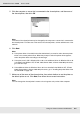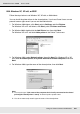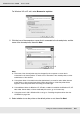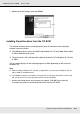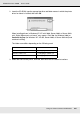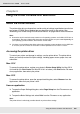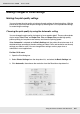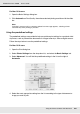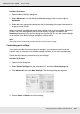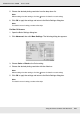Printer User Manual
Table Of Contents
- Copyright and Trademarks
- Contents
- Safety Instructions
- Getting to Know Your Printer
- Printer Features and Various Printing Options
- Paper Handling
- Using the Printer Software with Windows
- About the Printer Software
- Making Changes to Printer Settings
- Making the print quality settings
- Duplex printing
- Displaying information about consumables with the printer driver
- Ordering Consumables
- Resizing printouts
- Modifying the print layout
- Using a watermark
- Using headers and footers
- Using an overlay
- Using storage form overlay
- Making Extended Settings
- Making Optional Settings
- Printing a status sheet
- Using the Reserve Job Function
- Monitoring Your Printer Using EPSON Status Monitor
- Setting Up the USB Connection
- Canceling Printing
- Uninstalling the Printer Software
- Sharing the Printer on a Network
- Using the Printer Software with Macintosh
- Using the PostScript Printer Driver
- Using the PCL6/PCL5 Printer Driver
- Using the Control Panel
- Installing Options
- Replacing Consumable Products
- Cleaning and Transporting the Printer
- Troubleshooting
- Clearing Jammed Paper
- Printing a Status Sheet
- Operational Problems
- Printout Problems
- Color Printing Problems
- Print Quality Problems
- Memory Problems
- Paper Handling Problems
- Problems Using Options
- Correcting USB Problems
- Status and Error Messages
- Canceling Printing
- Printing in the PostScript 3 Mode Problems
- The printer does not print correctly in the PostScript mode
- The printer does not print
- The printer driver or printer that you need to use does not appear in the Printer Setup Utility (Mac OS 10.3.x and 10.4.x), Print Center (Mac OS 10.2.x), or Chooser (Mac OS 9)
- The font on the printout is different from that on the screen
- The printer fonts cannot be installed
- The edges of texts and/or images are not smooth
- The printer does not print normally via the USB interface
- The printer does not print normally via the network interface
- An undefined error occurs (Macintosh only)
- Insufficient memory to print data (Macintosh only)
- Customer Support
- Technical Specifications
- Index
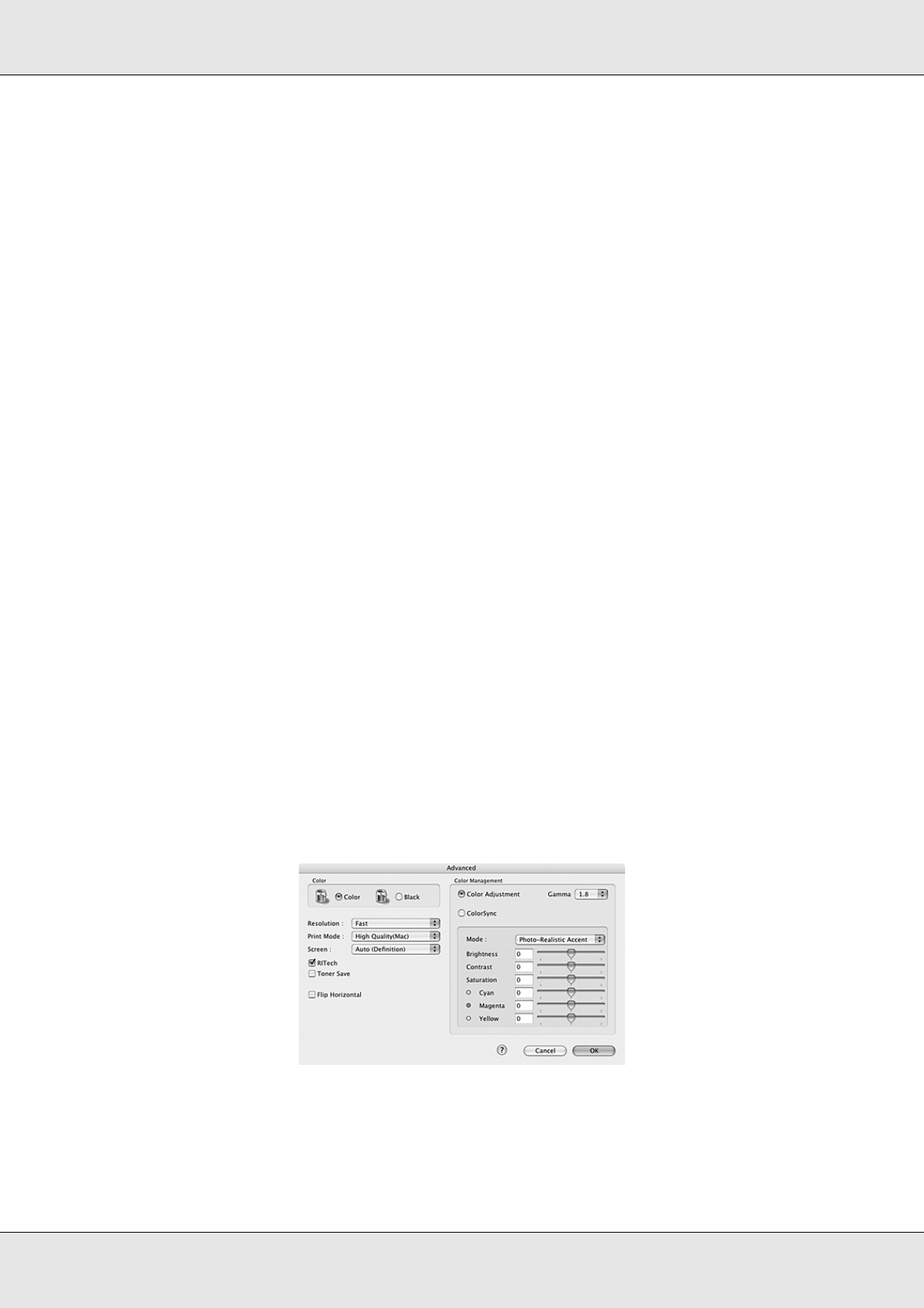
Using the Printer Software with Macintosh 109
EPSON AcuLaser C3800 User's Guide
For Mac OS 9 users
1. Open the Basic Settings dialog box.
2. Select Advanced. You will find the predefined settings in the list on the right of
Automatic.
3. Select the most appropriate setting from the list according to the type of document or
image you want to print.
When you choose a predefined setting, other settings such as Printing Mode, Resolution,
Screen, and Color Management are set automatically. Changes are shown in the
Summary drop-down list in the Print dialog box (for Mac OS X), or in the current settings
list on the left of the Basic Settings dialog box (for Mac OS 9).
Note:
The printer driver’s online help provides details on printer driver settings.
Customizing print settings
Your printer provides for customized print settings if you need more control over the
printout, want to make the most detailed settings available, or just want to experiment.
Follow the steps below to customize your print settings.
For Mac OS X users
1. Open the Print dialog box.
2. Select Printer Settings from the drop-down list, and select Basic Settings tab.
3. Click Advanced, then click More Settings. The following dialog box appears.
4. Choose Color or Black as the Color setting.