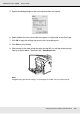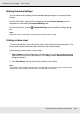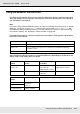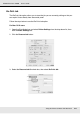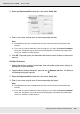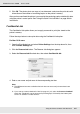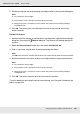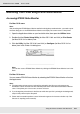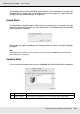Printer User Manual
Table Of Contents
- Copyright and Trademarks
- Contents
- Safety Instructions
- Getting to Know Your Printer
- Printer Features and Various Printing Options
- Paper Handling
- Using the Printer Software with Windows
- About the Printer Software
- Making Changes to Printer Settings
- Making the print quality settings
- Duplex printing
- Displaying information about consumables with the printer driver
- Ordering Consumables
- Resizing printouts
- Modifying the print layout
- Using a watermark
- Using headers and footers
- Using an overlay
- Using storage form overlay
- Making Extended Settings
- Making Optional Settings
- Printing a status sheet
- Using the Reserve Job Function
- Monitoring Your Printer Using EPSON Status Monitor
- Setting Up the USB Connection
- Canceling Printing
- Uninstalling the Printer Software
- Sharing the Printer on a Network
- Using the Printer Software with Macintosh
- Using the PostScript Printer Driver
- Using the PCL6/PCL5 Printer Driver
- Using the Control Panel
- Installing Options
- Replacing Consumable Products
- Cleaning and Transporting the Printer
- Troubleshooting
- Clearing Jammed Paper
- Printing a Status Sheet
- Operational Problems
- Printout Problems
- Color Printing Problems
- Print Quality Problems
- Memory Problems
- Paper Handling Problems
- Problems Using Options
- Correcting USB Problems
- Status and Error Messages
- Canceling Printing
- Printing in the PostScript 3 Mode Problems
- The printer does not print correctly in the PostScript mode
- The printer does not print
- The printer driver or printer that you need to use does not appear in the Printer Setup Utility (Mac OS 10.3.x and 10.4.x), Print Center (Mac OS 10.2.x), or Chooser (Mac OS 9)
- The font on the printout is different from that on the screen
- The printer fonts cannot be installed
- The edges of texts and/or images are not smooth
- The printer does not print normally via the USB interface
- The printer does not print normally via the network interface
- An undefined error occurs (Macintosh only)
- Insufficient memory to print data (Macintosh only)
- Customer Support
- Technical Specifications
- Index
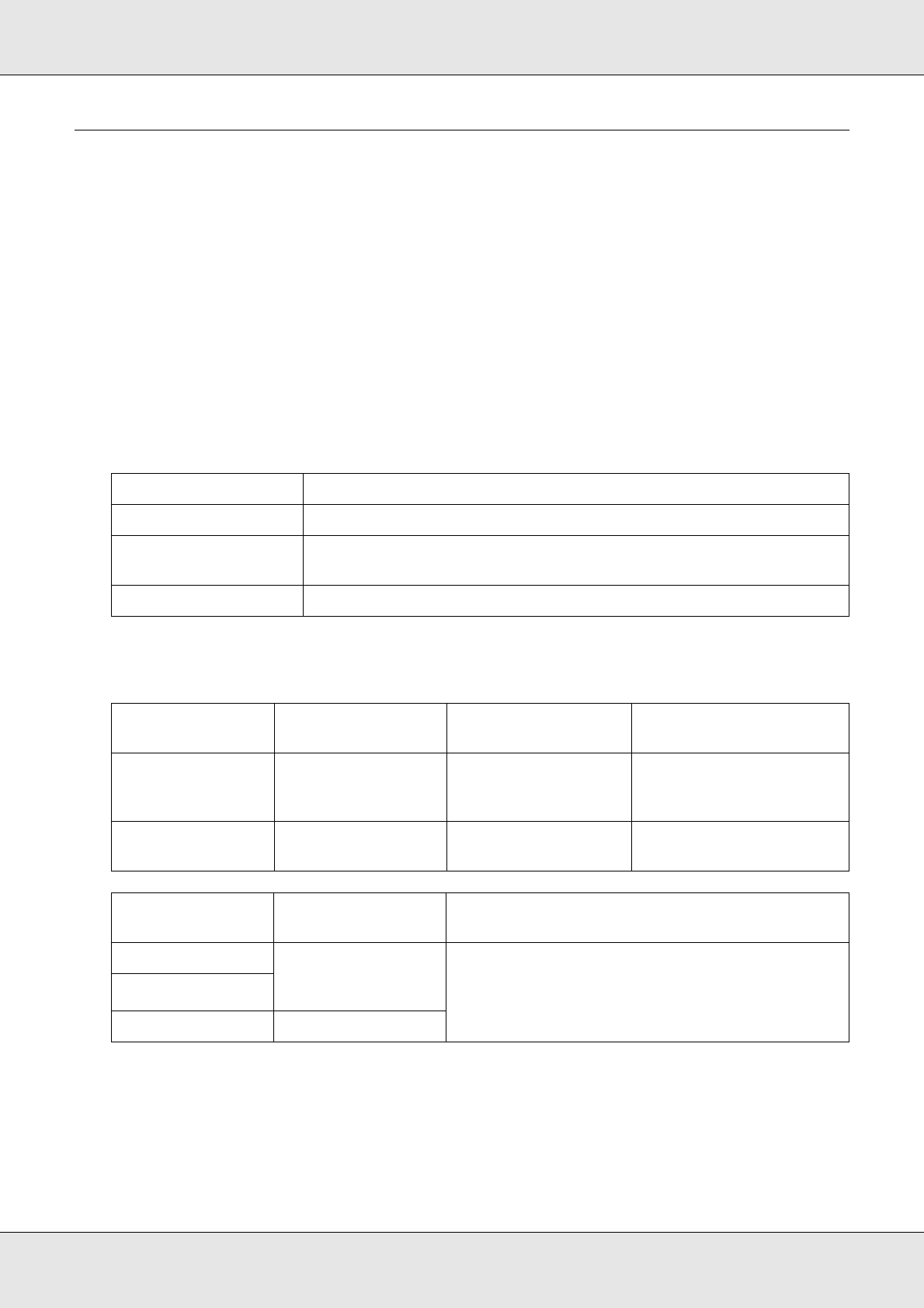
Using the Printer Software with Macintosh 133
EPSON AcuLaser C3800 User's Guide
Using the Reserve Job Function
The Reserve Job function allows you to store print jobs on the printer’s memory and to print
them later directly from the printer’s control panel. Follow the instructions in this section to
use the Reserve Job function.
Note:
You need to keep sufficient RAM disk capacity in order to use the Reserve Job function. To enable
RAM disk, you have to set the RAM Disk setting on the control panel to Normal or Maximum. We
recommend installing an optional memory to use this function. For instructions about increasing
your printer’s memory, see "Installing a memory module" on page 220.
The table below gives an overview of the Reserve Job options. Each option is described in
detail later in this section.
Jobs stored on the printer’s memory are handled differently depending on the Reserve Job
option. Refer to the tables below for details.
Reserve Job Option Description
Re-Print Job Lets you print the job now and store it for later reprinting.
Verify Job Lets you print one copy now to verify the content before printing
multiple copies.
Confidential Job Lets you apply a password to the print job and save it for later printing.
Reserve Job
Option
Maximum Number
of Jobs
When Maximum is
Exceeded
When RAM Disk is Full
Re-Print Job +
Verify Job
64 (combined total) Oldest job
automatically
replaced with newest
Oldest job automatically
replaced with newest
Confidential Job 64 Delete old jobs
manually
Delete old jobs manually
Reserve Job
Option
After Printing After Turning Off Printer or Using Reset All
Re-Print Job Data remains on
the printer’s
memory
Data is cleared
Verify Job
Confidential Job Data is cleared