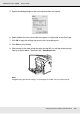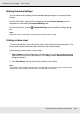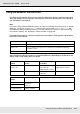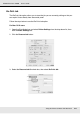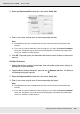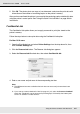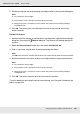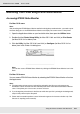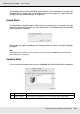Printer User Manual
Table Of Contents
- Copyright and Trademarks
- Contents
- Safety Instructions
- Getting to Know Your Printer
- Printer Features and Various Printing Options
- Paper Handling
- Using the Printer Software with Windows
- About the Printer Software
- Making Changes to Printer Settings
- Making the print quality settings
- Duplex printing
- Displaying information about consumables with the printer driver
- Ordering Consumables
- Resizing printouts
- Modifying the print layout
- Using a watermark
- Using headers and footers
- Using an overlay
- Using storage form overlay
- Making Extended Settings
- Making Optional Settings
- Printing a status sheet
- Using the Reserve Job Function
- Monitoring Your Printer Using EPSON Status Monitor
- Setting Up the USB Connection
- Canceling Printing
- Uninstalling the Printer Software
- Sharing the Printer on a Network
- Using the Printer Software with Macintosh
- Using the PostScript Printer Driver
- Using the PCL6/PCL5 Printer Driver
- Using the Control Panel
- Installing Options
- Replacing Consumable Products
- Cleaning and Transporting the Printer
- Troubleshooting
- Clearing Jammed Paper
- Printing a Status Sheet
- Operational Problems
- Printout Problems
- Color Printing Problems
- Print Quality Problems
- Memory Problems
- Paper Handling Problems
- Problems Using Options
- Correcting USB Problems
- Status and Error Messages
- Canceling Printing
- Printing in the PostScript 3 Mode Problems
- The printer does not print correctly in the PostScript mode
- The printer does not print
- The printer driver or printer that you need to use does not appear in the Printer Setup Utility (Mac OS 10.3.x and 10.4.x), Print Center (Mac OS 10.2.x), or Chooser (Mac OS 9)
- The font on the printout is different from that on the screen
- The printer fonts cannot be installed
- The edges of texts and/or images are not smooth
- The printer does not print normally via the USB interface
- The printer does not print normally via the network interface
- An undefined error occurs (Macintosh only)
- Insufficient memory to print data (Macintosh only)
- Customer Support
- Technical Specifications
- Index

Using the Printer Software with Macintosh 139
EPSON AcuLaser C3800 User's Guide
Monitoring Your Printer using EPSON Status Monitor
Accessing EPSON Status Monitor
For Mac OS X users
Note:
After installing the EPSON Status Monitor and before doing the procedure below, you need to open
the Print dialog box so the EPSON Status Monitor can display the current status of the printer.
1. Open the Applications folder on your hard disk drive, then open the Utilities folder.
2. Double-click the Printer Setup Utility (for Mac OS X 10.3 and 10.4) or Print Center
(for Mac OS X 10.2 or below) icon.
3. Click the Utility (for Mac OS X 10.3 and 10.4) or Configure (for Mac OS X 10.2 or
below) icon in the Printer List dialog box.
Note:
You can also access EPSON Status Monitor by clicking the EPSON Status Monitor icon in the
Dock.
For Mac OS 9 users
You can access EPSON Status Monitor by selecting the EPSON Status Monitor alias from
the Apple menu.
Note:
❏ The appropriate printer port must already be selected in the Chooser so that necessary
information can be received from the selected printer driver when the EPSON Status Monitor
starts. If the printer port is not correct, an error will occur.
❏ If you change the printer driver in the Chooser while the spool file is printing in the background,
output to the printer may be disrupted.
❏ Printer and consumable products status information appears in the status window only if the
Chooser is acquiring status normally.