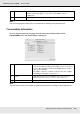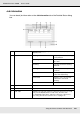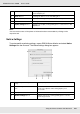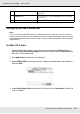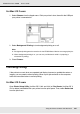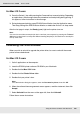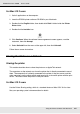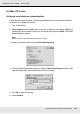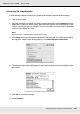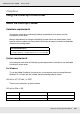Printer User Manual
Table Of Contents
- Copyright and Trademarks
- Contents
- Safety Instructions
- Getting to Know Your Printer
- Printer Features and Various Printing Options
- Paper Handling
- Using the Printer Software with Windows
- About the Printer Software
- Making Changes to Printer Settings
- Making the print quality settings
- Duplex printing
- Displaying information about consumables with the printer driver
- Ordering Consumables
- Resizing printouts
- Modifying the print layout
- Using a watermark
- Using headers and footers
- Using an overlay
- Using storage form overlay
- Making Extended Settings
- Making Optional Settings
- Printing a status sheet
- Using the Reserve Job Function
- Monitoring Your Printer Using EPSON Status Monitor
- Setting Up the USB Connection
- Canceling Printing
- Uninstalling the Printer Software
- Sharing the Printer on a Network
- Using the Printer Software with Macintosh
- Using the PostScript Printer Driver
- Using the PCL6/PCL5 Printer Driver
- Using the Control Panel
- Installing Options
- Replacing Consumable Products
- Cleaning and Transporting the Printer
- Troubleshooting
- Clearing Jammed Paper
- Printing a Status Sheet
- Operational Problems
- Printout Problems
- Color Printing Problems
- Print Quality Problems
- Memory Problems
- Paper Handling Problems
- Problems Using Options
- Correcting USB Problems
- Status and Error Messages
- Canceling Printing
- Printing in the PostScript 3 Mode Problems
- The printer does not print correctly in the PostScript mode
- The printer does not print
- The printer driver or printer that you need to use does not appear in the Printer Setup Utility (Mac OS 10.3.x and 10.4.x), Print Center (Mac OS 10.2.x), or Chooser (Mac OS 9)
- The font on the printout is different from that on the screen
- The printer fonts cannot be installed
- The edges of texts and/or images are not smooth
- The printer does not print normally via the USB interface
- The printer does not print normally via the network interface
- An undefined error occurs (Macintosh only)
- Insufficient memory to print data (Macintosh only)
- Customer Support
- Technical Specifications
- Index
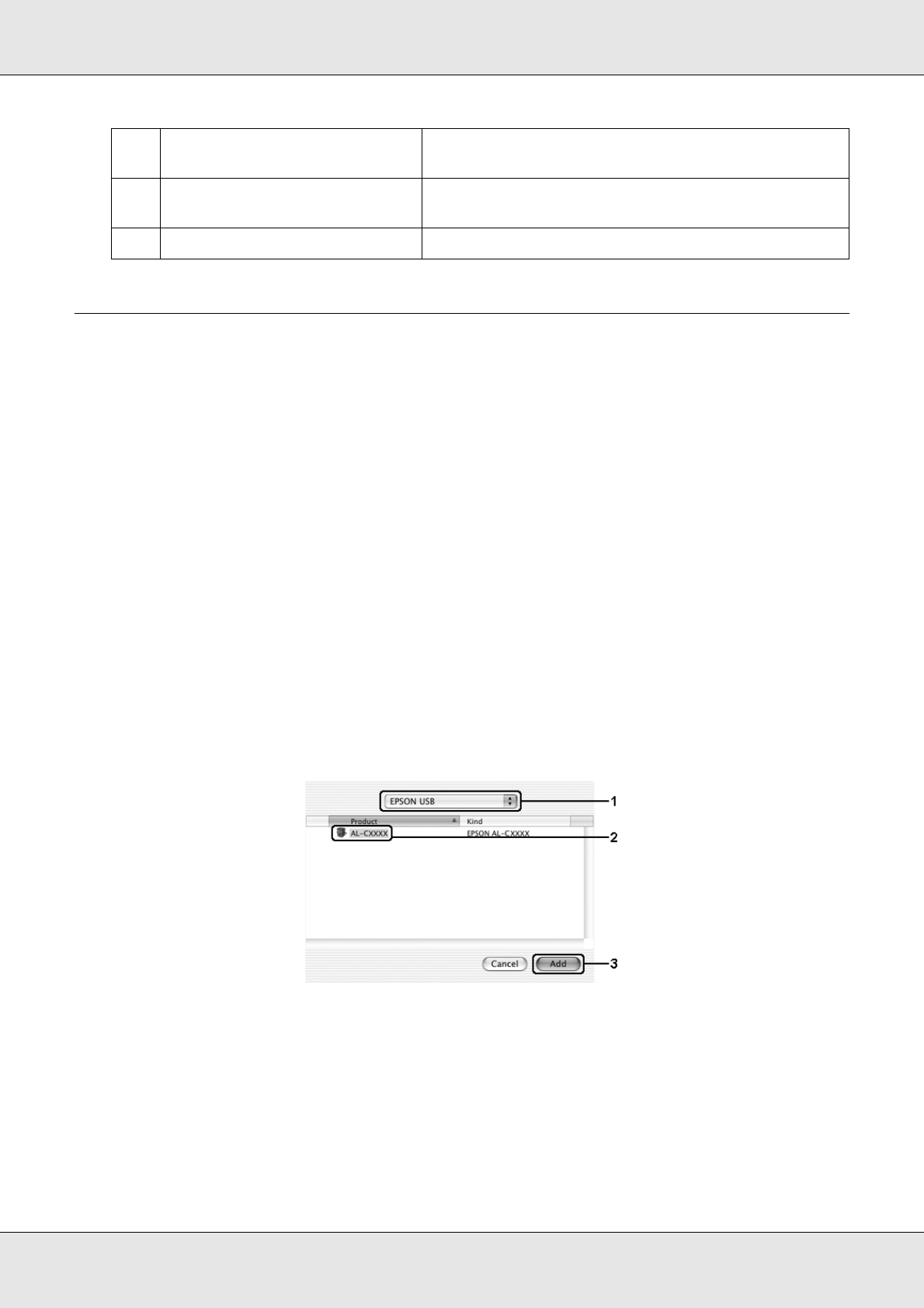
Using the Printer Software with Macintosh 144
EPSON AcuLaser C3800 User's Guide
Setting Up the USB Connection
Note:
If you are connecting the USB cable to your Macintosh through a USB hub, be sure to connect
using the first hub in the chain. The USB interface may be unstable depending on the hub used. If
you experience problems with this type of setup, connect the USB cable directly to your computer’s
USB connector.
For Mac OS X users
1. Open the Applications folder on your hard drive, then open the Utilities folder and
double-click the Printer Setup Utility (for Mac OS X 10.3 and 10.4) or Print Center (for
Mac OS X 10.2 or below) icon.
2. Click Add Printer in the Printer List dialog box.
3. Select EPSON USB from the pop-up menu. Select your printer icon in the Product list,
then click Add.
4. Close Printer Setup Utility (for Mac OS X 10.3 and 10.4) or Print Center (for Mac OS
X 10.2 or below).
e. OK button: Click this button to save the settings and to exit the
dialog box.
f. Cancel button: Click this button to exit the dialog box without saving
the settings.
g. Save button (Mac OS X only): Saves new changes and closes the dialog box.