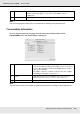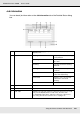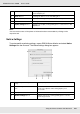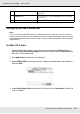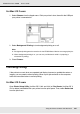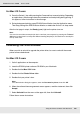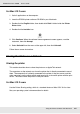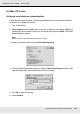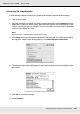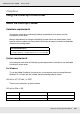Printer User Manual
Table Of Contents
- Copyright and Trademarks
- Contents
- Safety Instructions
- Getting to Know Your Printer
- Printer Features and Various Printing Options
- Paper Handling
- Using the Printer Software with Windows
- About the Printer Software
- Making Changes to Printer Settings
- Making the print quality settings
- Duplex printing
- Displaying information about consumables with the printer driver
- Ordering Consumables
- Resizing printouts
- Modifying the print layout
- Using a watermark
- Using headers and footers
- Using an overlay
- Using storage form overlay
- Making Extended Settings
- Making Optional Settings
- Printing a status sheet
- Using the Reserve Job Function
- Monitoring Your Printer Using EPSON Status Monitor
- Setting Up the USB Connection
- Canceling Printing
- Uninstalling the Printer Software
- Sharing the Printer on a Network
- Using the Printer Software with Macintosh
- Using the PostScript Printer Driver
- Using the PCL6/PCL5 Printer Driver
- Using the Control Panel
- Installing Options
- Replacing Consumable Products
- Cleaning and Transporting the Printer
- Troubleshooting
- Clearing Jammed Paper
- Printing a Status Sheet
- Operational Problems
- Printout Problems
- Color Printing Problems
- Print Quality Problems
- Memory Problems
- Paper Handling Problems
- Problems Using Options
- Correcting USB Problems
- Status and Error Messages
- Canceling Printing
- Printing in the PostScript 3 Mode Problems
- The printer does not print correctly in the PostScript mode
- The printer does not print
- The printer driver or printer that you need to use does not appear in the Printer Setup Utility (Mac OS 10.3.x and 10.4.x), Print Center (Mac OS 10.2.x), or Chooser (Mac OS 9)
- The font on the printout is different from that on the screen
- The printer fonts cannot be installed
- The edges of texts and/or images are not smooth
- The printer does not print normally via the USB interface
- The printer does not print normally via the network interface
- An undefined error occurs (Macintosh only)
- Insufficient memory to print data (Macintosh only)
- Customer Support
- Technical Specifications
- Index
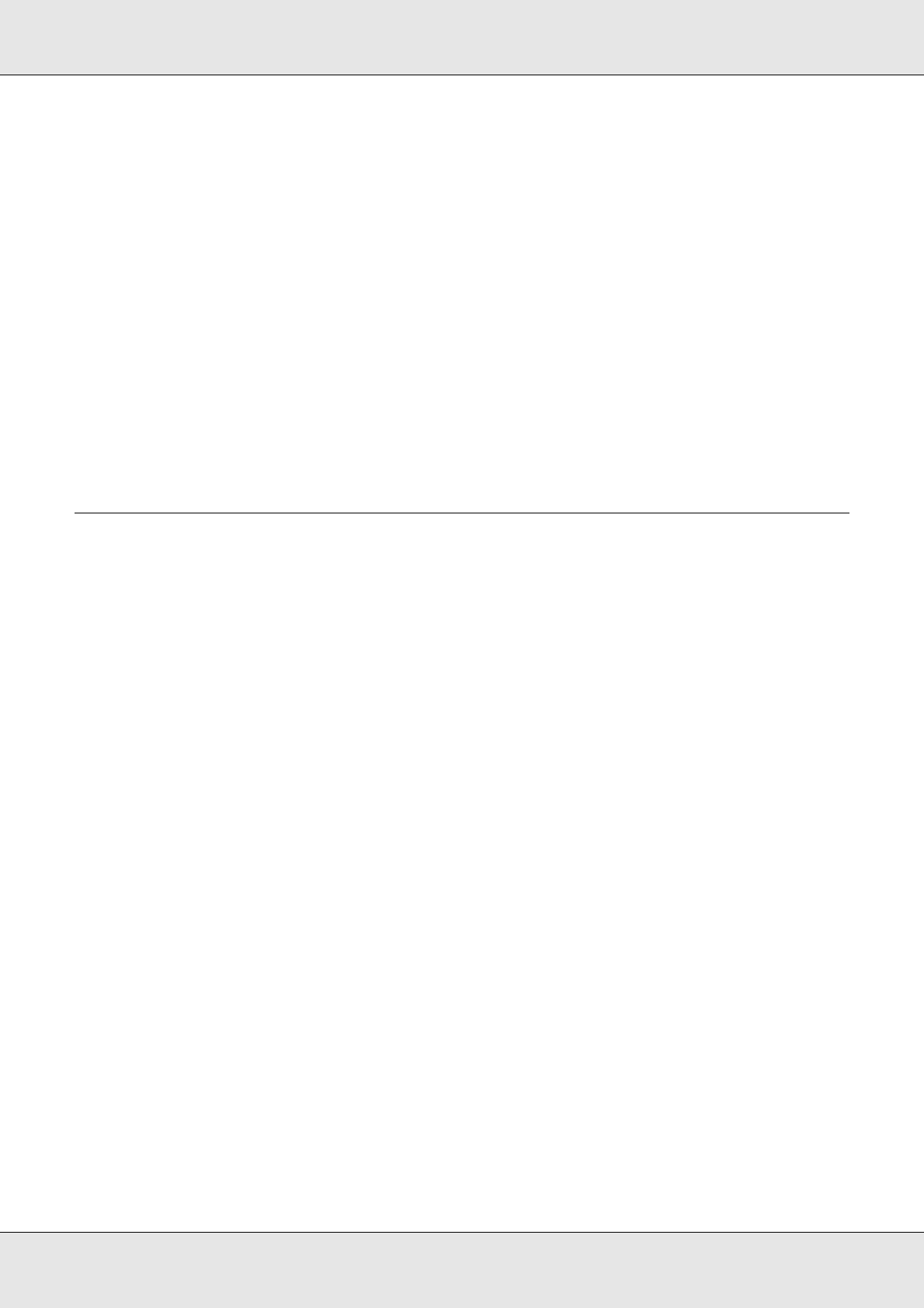
Using the Printer Software with Macintosh 146
EPSON AcuLaser C3800 User's Guide
For Mac OS 9 users
❏ Press the Period (.) key while pressing the Command key to cancel printing. Depending
on applications, the message shows the procedure to cancel printing during printing. If
this appears, follow instructions in the message.
❏ During background printing, open EPSON Status Monitor from the Application menu.
Then stop printing from EPSON Status Monitor, or delete the file that is in sleep mode.
After the last page is output, the Ready (green) light on the printer turns on.
Note:
You can also cancel the current print job that is sent from your computer, by pressing the + Cancel
Job button on the printer’s control panel. When canceling the print job, be careful not to cancel print
sent by other users.
Uninstalling the Printer Software
When you wish to reinstall or upgrade the printer driver, be sure to uninstall the current
printer software beforehand.
For Mac OS X users
1. Quit all applications on the computer.
2. Insert the EPSON printer software CD-ROM in your Macintosh.
3. Double-click the Mac OS X folder.
4. Double-click the Printer Driver folder.
5. Double-click your printer’s icon.
Note:
If the Authorization dialog box appears, enter the Password or phrase, then click OK.
6. When the software license agreement screen appears, read the statement, then click
Accept.
7. Select Uninstall from the menu at the upper left, then click Uninstall.
Follow the on-screen instructions.