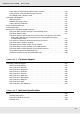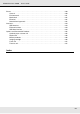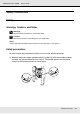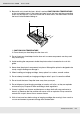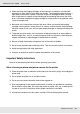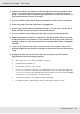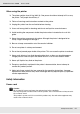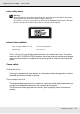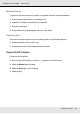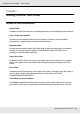Printer User Manual
Table Of Contents
- Copyright and Trademarks
- Contents
- Safety Instructions
- Getting to Know Your Printer
- Printer Features and Various Printing Options
- Paper Handling
- Using the Printer Software with Windows
- About the Printer Software
- Making Changes to Printer Settings
- Making the print quality settings
- Duplex printing
- Displaying information about consumables with the printer driver
- Ordering Consumables
- Resizing printouts
- Modifying the print layout
- Using a watermark
- Using headers and footers
- Using an overlay
- Using storage form overlay
- Making Extended Settings
- Making Optional Settings
- Printing a status sheet
- Using the Reserve Job Function
- Monitoring Your Printer Using EPSON Status Monitor
- Setting Up the USB Connection
- Canceling Printing
- Uninstalling the Printer Software
- Sharing the Printer on a Network
- Using the Printer Software with Macintosh
- Using the PostScript Printer Driver
- Using the PCL6/PCL5 Printer Driver
- Using the Control Panel
- Installing Options
- Replacing Consumable Products
- Cleaning and Transporting the Printer
- Troubleshooting
- Clearing Jammed Paper
- Printing a Status Sheet
- Operational Problems
- Printout Problems
- Color Printing Problems
- Print Quality Problems
- Memory Problems
- Paper Handling Problems
- Problems Using Options
- Correcting USB Problems
- Status and Error Messages
- Canceling Printing
- Printing in the PostScript 3 Mode Problems
- The printer does not print correctly in the PostScript mode
- The printer does not print
- The printer driver or printer that you need to use does not appear in the Printer Setup Utility (Mac OS 10.3.x and 10.4.x), Print Center (Mac OS 10.2.x), or Chooser (Mac OS 9)
- The font on the printout is different from that on the screen
- The printer fonts cannot be installed
- The edges of texts and/or images are not smooth
- The printer does not print normally via the USB interface
- The printer does not print normally via the network interface
- An undefined error occurs (Macintosh only)
- Insufficient memory to print data (Macintosh only)
- Customer Support
- Technical Specifications
- Index

Safety Instructions 15
EPSON AcuLaser C3800 User's Guide
❏ When removing the imaging cartridge, do not expose it to sunlight at all and avoid
exposing it to room light for more than five minutes. The imaging cartridge contains a
light-sensitive drum that is purple. Exposure to light can damage the drum, causing
dark or light areas to appear on the printed page and reducing the service life of the
drum. If you need to keep the imaging cartridge out of the printer for long periods, cover
it with an opaque cloth.
❏ Be careful not to scratch the surface of the drum. When you remove the imaging
cartridge from the printer, always place it on a clean, smooth surface. Avoid touching
the drum, since oil from your skin can permanently damage its surface and affect print
quality.
❏ To get the best print quality, do not store the imaging cartridge in an area subject to
direct sunlight, dust, salty air, or corrosive gases (such as ammonia). Avoid locations
subject to extreme or rapid changes in temperature or humidity.
❏ Be sure to keep consumable components out of the reach of children.
❏ Do not leave jammed paper inside the printer. This can cause the printer to overheat.
❏ Avoid sharing outlets with other appliances.
❏ Use only an outlet that meets the power requirements of this printer.
Important Safety Instructions
Read all of the following instructions before operating your printer:
When choosing a place and power source for the printer
❏ Place the printer near an electrical outlet where you can easily plug in and unplug the
power cord.
❏ Do not place the printer on an unstable surface.
❏ Do not put your printer where the cord will be stepped on.
❏ Slots and openings in the cabinet and the back or bottom are provided for ventilation.
Do not block or cover them. Do not put the printer on a bed, sofa, rug, or other similar
surface or in a built-in installation unless proper ventilation is provided.
❏ All interface connectors for this printer are Non-LPS (non-limited power source).