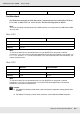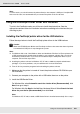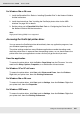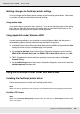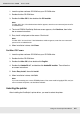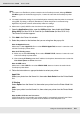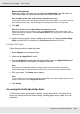Printer User Manual
Table Of Contents
- Copyright and Trademarks
- Contents
- Safety Instructions
- Getting to Know Your Printer
- Printer Features and Various Printing Options
- Paper Handling
- Using the Printer Software with Windows
- About the Printer Software
- Making Changes to Printer Settings
- Making the print quality settings
- Duplex printing
- Displaying information about consumables with the printer driver
- Ordering Consumables
- Resizing printouts
- Modifying the print layout
- Using a watermark
- Using headers and footers
- Using an overlay
- Using storage form overlay
- Making Extended Settings
- Making Optional Settings
- Printing a status sheet
- Using the Reserve Job Function
- Monitoring Your Printer Using EPSON Status Monitor
- Setting Up the USB Connection
- Canceling Printing
- Uninstalling the Printer Software
- Sharing the Printer on a Network
- Using the Printer Software with Macintosh
- Using the PostScript Printer Driver
- Using the PCL6/PCL5 Printer Driver
- Using the Control Panel
- Installing Options
- Replacing Consumable Products
- Cleaning and Transporting the Printer
- Troubleshooting
- Clearing Jammed Paper
- Printing a Status Sheet
- Operational Problems
- Printout Problems
- Color Printing Problems
- Print Quality Problems
- Memory Problems
- Paper Handling Problems
- Problems Using Options
- Correcting USB Problems
- Status and Error Messages
- Canceling Printing
- Printing in the PostScript 3 Mode Problems
- The printer does not print correctly in the PostScript mode
- The printer does not print
- The printer driver or printer that you need to use does not appear in the Printer Setup Utility (Mac OS 10.3.x and 10.4.x), Print Center (Mac OS 10.2.x), or Chooser (Mac OS 9)
- The font on the printout is different from that on the screen
- The printer fonts cannot be installed
- The edges of texts and/or images are not smooth
- The printer does not print normally via the USB interface
- The printer does not print normally via the network interface
- An undefined error occurs (Macintosh only)
- Insufficient memory to print data (Macintosh only)
- Customer Support
- Technical Specifications
- Index
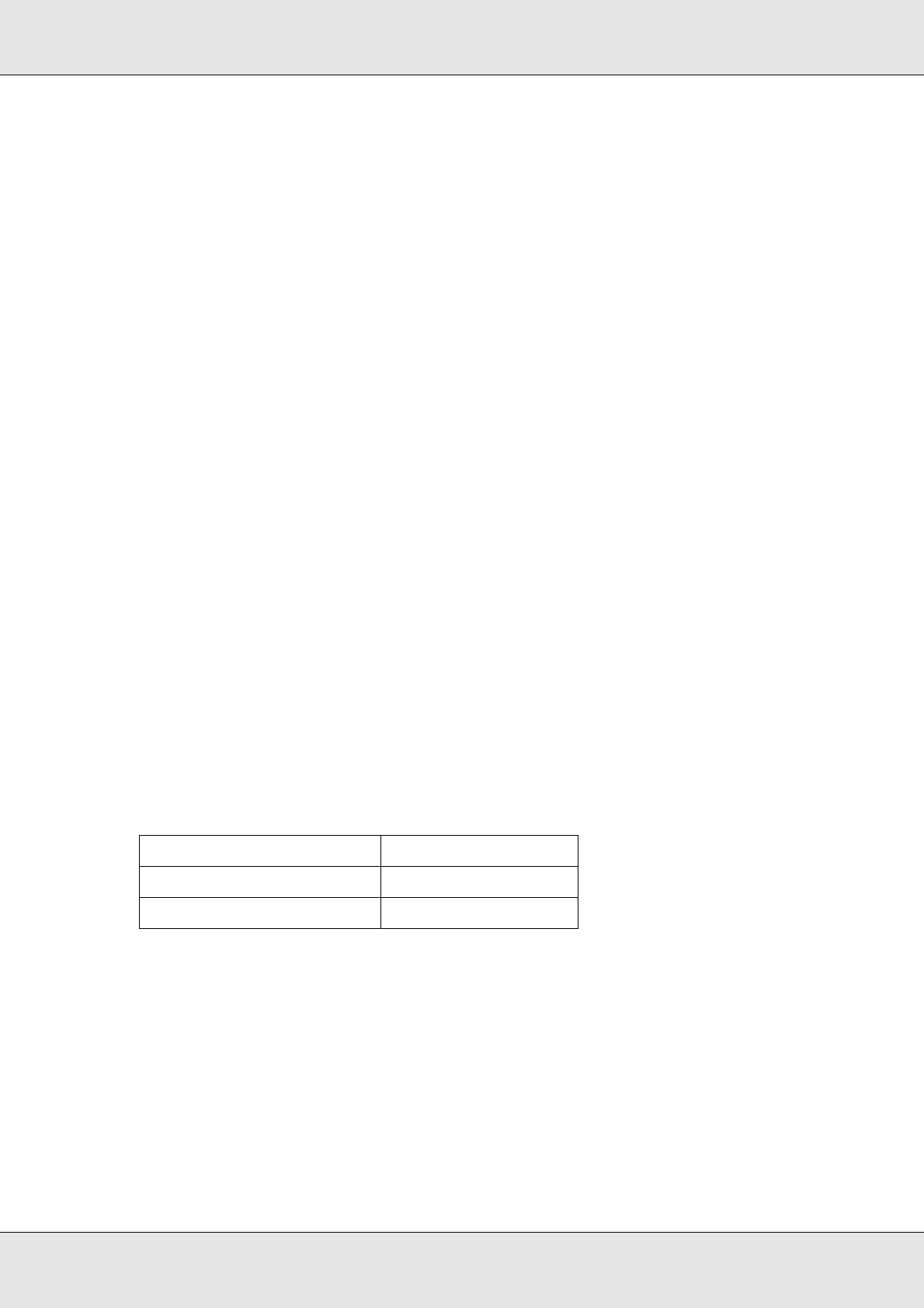
Using the PostScript Printer Driver 153
EPSON AcuLaser C3800 User's Guide
4. Select Specify a location, then specify the following path for the CD-ROM. If your
CD-ROM drive is D:, the path will be D:\ADOBEPS\ENGLISH\WIN9X\PS_SETUP
Then click Next.
5. Click Next to continue.
6. When installation of the USB Device Driver is done, click Finish.
7. For Windows 2000, Me, or 98, click Start, point to Settings, and click Printers. Then
double-click the Add Printer icon.
For Windows XP or XP x64, click Start, point to Printer and Faxes, and click Add a
printer in the Printer Tasks menu.
8. The Add Printer Wizard appears. Then click Next.
9. For Windows Me or 98, go to step 11.
For Windows XP, XP x64, or 2000, select Local printer, then click Next.
Note:
For Windows XP, XP x64, or 2000, do not select the Automatically detect and install my
Plug and Play printer check box.
10.Select USB as the port the printer is connected to, then click Next.
11.Click Have Disk and specify the following path for the CD-ROM. If your CD-ROM drive
is D:, the path will be D:\ADOBEPS\ENGLISH\Folder Name\PS_SETUP
Then click OK.
Note:
❏ Change the drive letter as needed for your system.
❏ The folder name differs depending on your operating system version.
12.Select the printer, then click Next.
13. For Windows Me or 98, select USB as the port the printer is connected to, then click
Next.
For Windows XP, XP x64, or 2000, go to the next step.
14.Follow the on-screen instructions for the rest of the installation.
15.When installation is done, click Finish.
Operating system version Folder Name
Windows Me or 98 WIN9X
Windows XP, XP x64, or 2000 WIN2K_XP