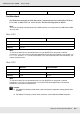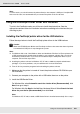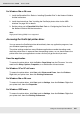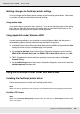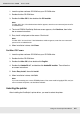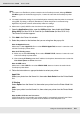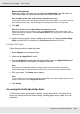Printer User Manual
Table Of Contents
- Copyright and Trademarks
- Contents
- Safety Instructions
- Getting to Know Your Printer
- Printer Features and Various Printing Options
- Paper Handling
- Using the Printer Software with Windows
- About the Printer Software
- Making Changes to Printer Settings
- Making the print quality settings
- Duplex printing
- Displaying information about consumables with the printer driver
- Ordering Consumables
- Resizing printouts
- Modifying the print layout
- Using a watermark
- Using headers and footers
- Using an overlay
- Using storage form overlay
- Making Extended Settings
- Making Optional Settings
- Printing a status sheet
- Using the Reserve Job Function
- Monitoring Your Printer Using EPSON Status Monitor
- Setting Up the USB Connection
- Canceling Printing
- Uninstalling the Printer Software
- Sharing the Printer on a Network
- Using the Printer Software with Macintosh
- Using the PostScript Printer Driver
- Using the PCL6/PCL5 Printer Driver
- Using the Control Panel
- Installing Options
- Replacing Consumable Products
- Cleaning and Transporting the Printer
- Troubleshooting
- Clearing Jammed Paper
- Printing a Status Sheet
- Operational Problems
- Printout Problems
- Color Printing Problems
- Print Quality Problems
- Memory Problems
- Paper Handling Problems
- Problems Using Options
- Correcting USB Problems
- Status and Error Messages
- Canceling Printing
- Printing in the PostScript 3 Mode Problems
- The printer does not print correctly in the PostScript mode
- The printer does not print
- The printer driver or printer that you need to use does not appear in the Printer Setup Utility (Mac OS 10.3.x and 10.4.x), Print Center (Mac OS 10.2.x), or Chooser (Mac OS 9)
- The font on the printout is different from that on the screen
- The printer fonts cannot be installed
- The edges of texts and/or images are not smooth
- The printer does not print normally via the USB interface
- The printer does not print normally via the network interface
- An undefined error occurs (Macintosh only)
- Insufficient memory to print data (Macintosh only)
- Customer Support
- Technical Specifications
- Index
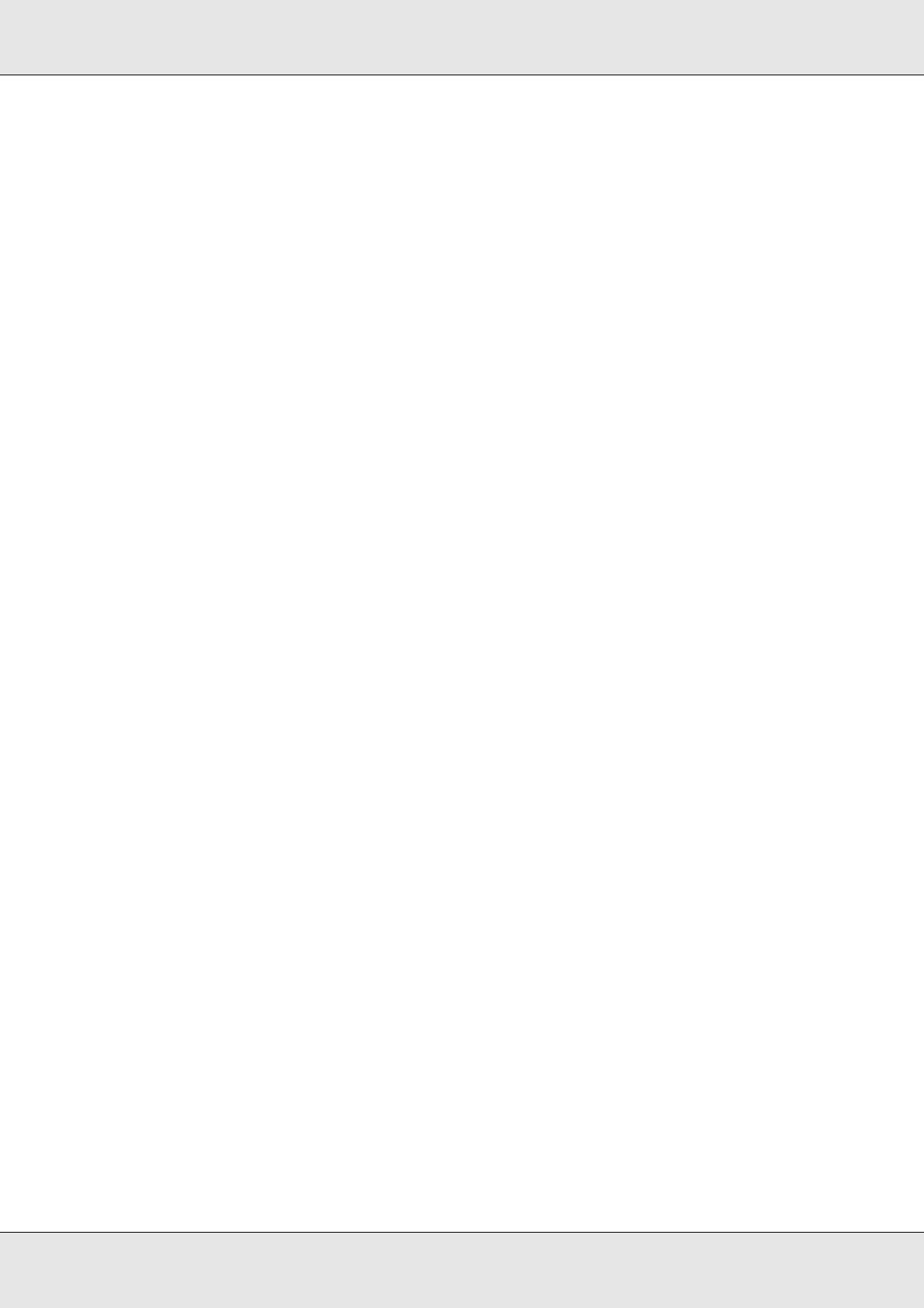
Using the PostScript Printer Driver 158
EPSON AcuLaser C3800 User's Guide
Selecting the printer when it is connected via a USB connection for Mac OS
9 users
If the printer is connected to your computer via a USB port, you will not be able to select
the printer from the Chooser. You will have to launch the Apple Desktop Printer Utility, then
register the printer as a Desktop Printer. The Desktop Printer Utility is automatically
installed when you install the Adobe PostScript printer driver. Follow the steps below to
select the printer and to create a Desktop Printer.
Note:
When printing via the USB port from a Power Macintosh running Mac 0S 9, the printer must be set
to handle ASCII data. To specify this setting, select Print from the File menu of the application that
you are using, then select the name of the application from the options available in the Print dialog
box. On the setup option page that appears, select ASCII for the data format setting. The actual
setting name varies by application, but is often called Encoding or Data.
1. Open the AdobePS Components folder in your hard disk, then double-click the
Desktop Printer Utility.
2. The New Desktop Printer dialog box appears. Select AdobePS from the With pop-up
menu, click Printer (USB) in the Create Desktop list, then click OK.
3. Click Change in USB Printer Selection.
4. The USB Printer dialog box appears. Select your printer from the list of connected USB
printers, then click OK.
5. Click Auto Setup to select the PostScript Printer Description (PPD) file. When a PPD
file is selected, the selected printer name will be displayed under the printer icon. If the
printer name is incorrect, click Change, then select the correct PPD file.
6. After the USB printer and PPD file have been selected, click Create. A warning
message suggesting to save changes to desktop printer appears. Select Save.
7. Select Save to continue. The USB printer icon will be displayed on the desktop.
Selecting a printer in a network environment
If the printer is connected through the Ethernet interface or an optional network card.
For Mac OS X users
Follow the steps below to select the printer.