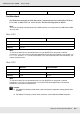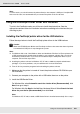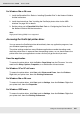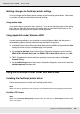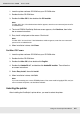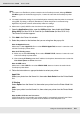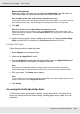Printer User Manual
Table Of Contents
- Copyright and Trademarks
- Contents
- Safety Instructions
- Getting to Know Your Printer
- Printer Features and Various Printing Options
- Paper Handling
- Using the Printer Software with Windows
- About the Printer Software
- Making Changes to Printer Settings
- Making the print quality settings
- Duplex printing
- Displaying information about consumables with the printer driver
- Ordering Consumables
- Resizing printouts
- Modifying the print layout
- Using a watermark
- Using headers and footers
- Using an overlay
- Using storage form overlay
- Making Extended Settings
- Making Optional Settings
- Printing a status sheet
- Using the Reserve Job Function
- Monitoring Your Printer Using EPSON Status Monitor
- Setting Up the USB Connection
- Canceling Printing
- Uninstalling the Printer Software
- Sharing the Printer on a Network
- Using the Printer Software with Macintosh
- Using the PostScript Printer Driver
- Using the PCL6/PCL5 Printer Driver
- Using the Control Panel
- Installing Options
- Replacing Consumable Products
- Cleaning and Transporting the Printer
- Troubleshooting
- Clearing Jammed Paper
- Printing a Status Sheet
- Operational Problems
- Printout Problems
- Color Printing Problems
- Print Quality Problems
- Memory Problems
- Paper Handling Problems
- Problems Using Options
- Correcting USB Problems
- Status and Error Messages
- Canceling Printing
- Printing in the PostScript 3 Mode Problems
- The printer does not print correctly in the PostScript mode
- The printer does not print
- The printer driver or printer that you need to use does not appear in the Printer Setup Utility (Mac OS 10.3.x and 10.4.x), Print Center (Mac OS 10.2.x), or Chooser (Mac OS 9)
- The font on the printout is different from that on the screen
- The printer fonts cannot be installed
- The edges of texts and/or images are not smooth
- The printer does not print normally via the USB interface
- The printer does not print normally via the network interface
- An undefined error occurs (Macintosh only)
- Insufficient memory to print data (Macintosh only)
- Customer Support
- Technical Specifications
- Index
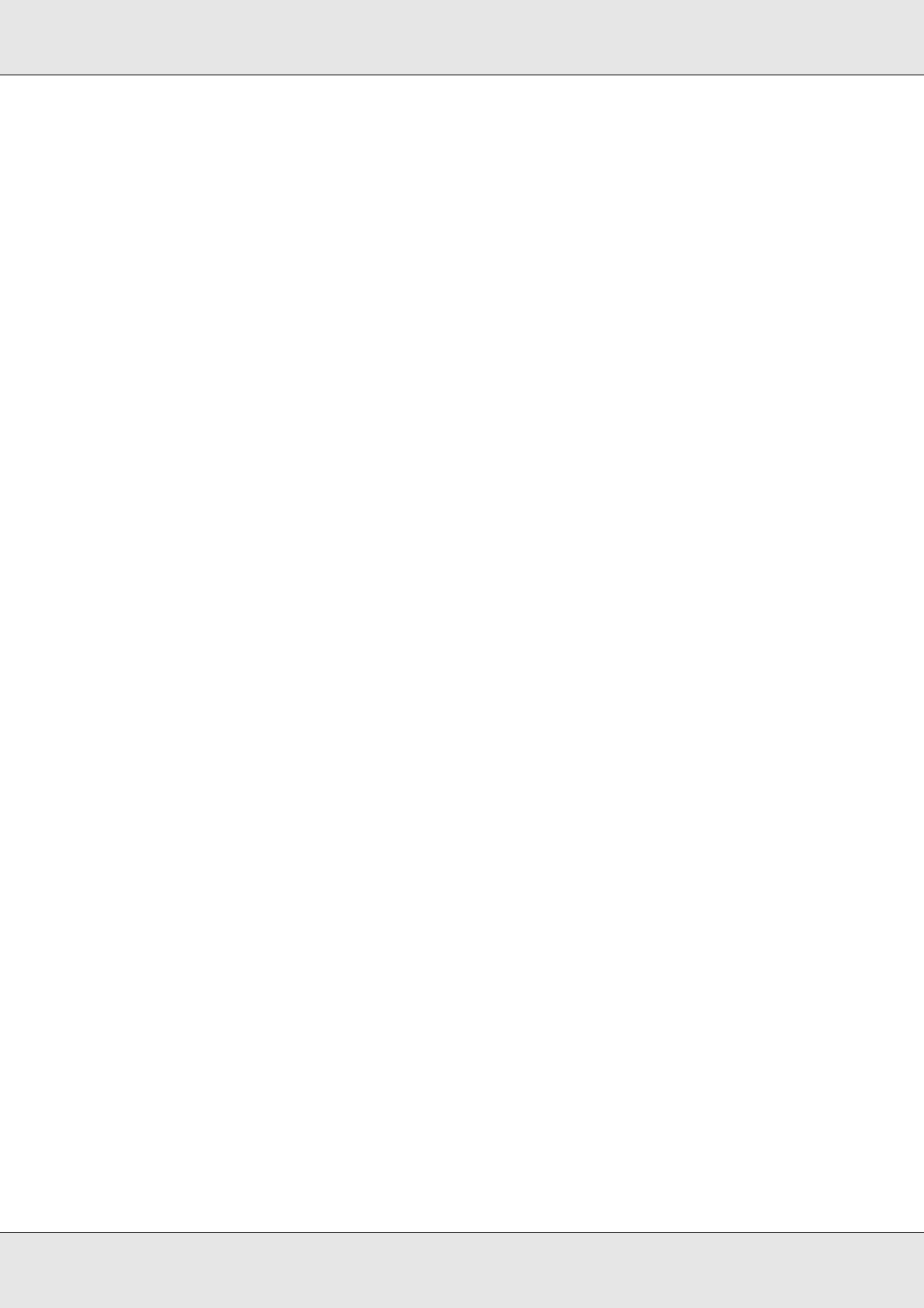
Using the PostScript Printer Driver 160
EPSON AcuLaser C3800 User's Guide
Bonjour (Rendezvous)
Select your printer, the printer name is followed by (PostScript), from the Name List.
Your printer model is automatically selected in the Printer Model List.
Note for USB (for Mac OS X 10.2) or Bonjour (Rendezvous) users:
If your printer model is not automatically selected in the Printer Model list, you need to reinstall
the PostScript printer driver. See "Installing the PostScript printer driver" on page 156.
5. Click Add.
Note for IP Printing users, USB or Bonjour (Rendezvous) users:
Select your printer from the Printer list, then select Show Info from the Printers menu. The
Printer Info dialog box appears. Select Installable Options from the pop-up list, then make the
necessary settings.
6. Confirm that your printer’s name is added to the Printer List. Then quit Printer Setup
Utility (for Mac OS X 10.3 and 10.4) or Print Center (for Mac OS X 10.2).
For Mac OS 9 users
Follow the steps below to select the printer.
1. Select Chooser from the Apple menu.
2. Make sure that AppleTalk is active.
3. Click the AdobePS icon and select the network to be used in the AppleTalk Zone box.
Your printer appears in the Select a PostScript Printer box.
Note:
By default, the six-digit MAC address is displayed after the printer name if the printer is
connected through an optional network card. Refer to your network card manual for details.
4. Click your printer. The Create button appears.
Note:
If your computer is connected to more than one AppleTalk zone, click the AppleTalk zone your
printer is connected to in the AppleTalk Zones list.
5. Click Create.
Accessing the PostScript printer driver
To control your printer and change its settings, use the printer driver. The printer driver
allows you to easily make all the print settings, including paper source, paper size, and
orientation.