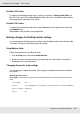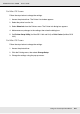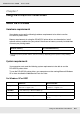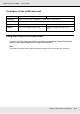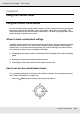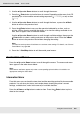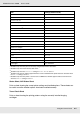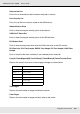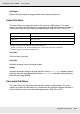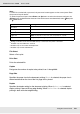Printer User Manual
Table Of Contents
- Copyright and Trademarks
- Contents
- Safety Instructions
- Getting to Know Your Printer
- Printer Features and Various Printing Options
- Paper Handling
- Using the Printer Software with Windows
- About the Printer Software
- Making Changes to Printer Settings
- Making the print quality settings
- Duplex printing
- Displaying information about consumables with the printer driver
- Ordering Consumables
- Resizing printouts
- Modifying the print layout
- Using a watermark
- Using headers and footers
- Using an overlay
- Using storage form overlay
- Making Extended Settings
- Making Optional Settings
- Printing a status sheet
- Using the Reserve Job Function
- Monitoring Your Printer Using EPSON Status Monitor
- Setting Up the USB Connection
- Canceling Printing
- Uninstalling the Printer Software
- Sharing the Printer on a Network
- Using the Printer Software with Macintosh
- Using the PostScript Printer Driver
- Using the PCL6/PCL5 Printer Driver
- Using the Control Panel
- Installing Options
- Replacing Consumable Products
- Cleaning and Transporting the Printer
- Troubleshooting
- Clearing Jammed Paper
- Printing a Status Sheet
- Operational Problems
- Printout Problems
- Color Printing Problems
- Print Quality Problems
- Memory Problems
- Paper Handling Problems
- Problems Using Options
- Correcting USB Problems
- Status and Error Messages
- Canceling Printing
- Printing in the PostScript 3 Mode Problems
- The printer does not print correctly in the PostScript mode
- The printer does not print
- The printer driver or printer that you need to use does not appear in the Printer Setup Utility (Mac OS 10.3.x and 10.4.x), Print Center (Mac OS 10.2.x), or Chooser (Mac OS 9)
- The font on the printout is different from that on the screen
- The printer fonts cannot be installed
- The edges of texts and/or images are not smooth
- The printer does not print normally via the USB interface
- The printer does not print normally via the network interface
- An undefined error occurs (Macintosh only)
- Insufficient memory to print data (Macintosh only)
- Customer Support
- Technical Specifications
- Index
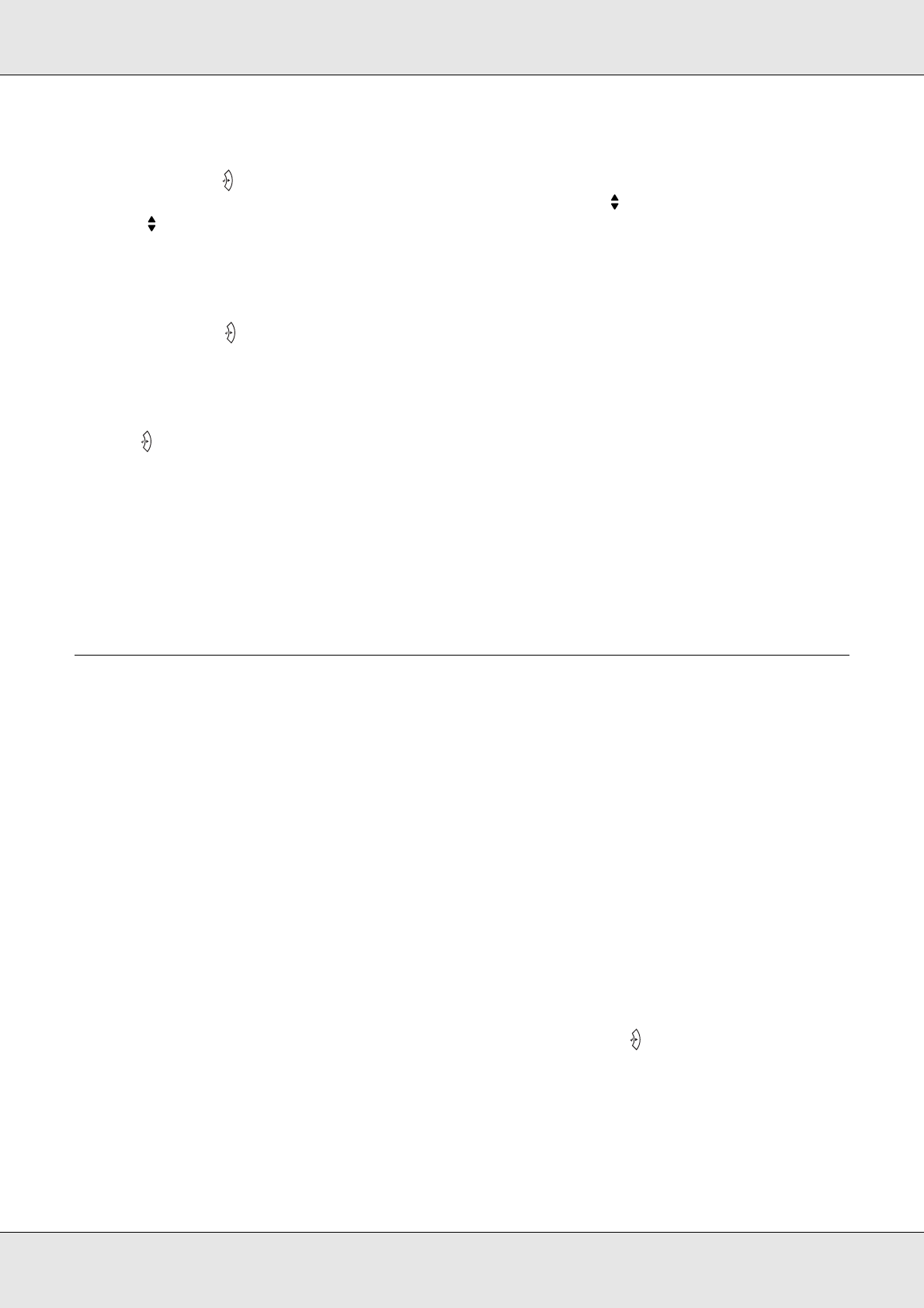
Using the Control Panel 166
EPSON AcuLaser C3800 User's Guide
2. Use the u Up and d Down buttons to scroll through the menus.
3. Press the Enter button to view the items in a menu. Depending on the menu, the LCD
panel displays an item and the current setting separated ( YYYY=ZZZZ), or only an item
( YYYY).
4. Use the u Up and d Down buttons to scroll through the items, or press the l Back
button to return to the previous level.
5. Press the Enter button to carry out the operation indicated by an item, such as
printing a status sheet or resetting the printer, or to view the settings available for an
item, such as paper sizes or emulation modes.
Use the u Up and d Down buttons to scroll through available settings, then press the
Enter button to select a setting and return to the previous level. Press the l Back
button to return to the previous level without changing the setting.
Note:
You need to turn the printer off and then on to activate some settings. For details, see "Control
Panel Menus" on page 166.
6. Press the N Start/Stop button to exit the control panel menus.
Control Panel Menus
Press the u Up and d Down buttons to scroll through the menus. The menus and menu
items appear in the order shown below.
Note:
Some menus and items appear only when a corresponding optional device is installed or an
appropriate setting has been done.
Information Menu
From this menu you can check the toner level and the remaining service life of consumable
products. You can also print status and sample sheets showing the printer’s current
settings, available fonts, and a brief summary of available features.
Press the d Down or u Up button to select an item. Press the Enter button to print a
sheet or font sample.