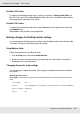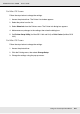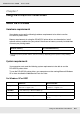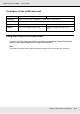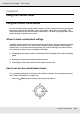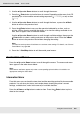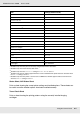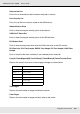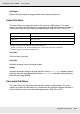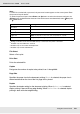Printer User Manual
Table Of Contents
- Copyright and Trademarks
- Contents
- Safety Instructions
- Getting to Know Your Printer
- Printer Features and Various Printing Options
- Paper Handling
- Using the Printer Software with Windows
- About the Printer Software
- Making Changes to Printer Settings
- Making the print quality settings
- Duplex printing
- Displaying information about consumables with the printer driver
- Ordering Consumables
- Resizing printouts
- Modifying the print layout
- Using a watermark
- Using headers and footers
- Using an overlay
- Using storage form overlay
- Making Extended Settings
- Making Optional Settings
- Printing a status sheet
- Using the Reserve Job Function
- Monitoring Your Printer Using EPSON Status Monitor
- Setting Up the USB Connection
- Canceling Printing
- Uninstalling the Printer Software
- Sharing the Printer on a Network
- Using the Printer Software with Macintosh
- Using the PostScript Printer Driver
- Using the PCL6/PCL5 Printer Driver
- Using the Control Panel
- Installing Options
- Replacing Consumable Products
- Cleaning and Transporting the Printer
- Troubleshooting
- Clearing Jammed Paper
- Printing a Status Sheet
- Operational Problems
- Printout Problems
- Color Printing Problems
- Print Quality Problems
- Memory Problems
- Paper Handling Problems
- Problems Using Options
- Correcting USB Problems
- Status and Error Messages
- Canceling Printing
- Printing in the PostScript 3 Mode Problems
- The printer does not print correctly in the PostScript mode
- The printer does not print
- The printer driver or printer that you need to use does not appear in the Printer Setup Utility (Mac OS 10.3.x and 10.4.x), Print Center (Mac OS 10.2.x), or Chooser (Mac OS 9)
- The font on the printout is different from that on the screen
- The printer fonts cannot be installed
- The edges of texts and/or images are not smooth
- The printer does not print normally via the USB interface
- The printer does not print normally via the network interface
- An undefined error occurs (Macintosh only)
- Insufficient memory to print data (Macintosh only)
- Customer Support
- Technical Specifications
- Index
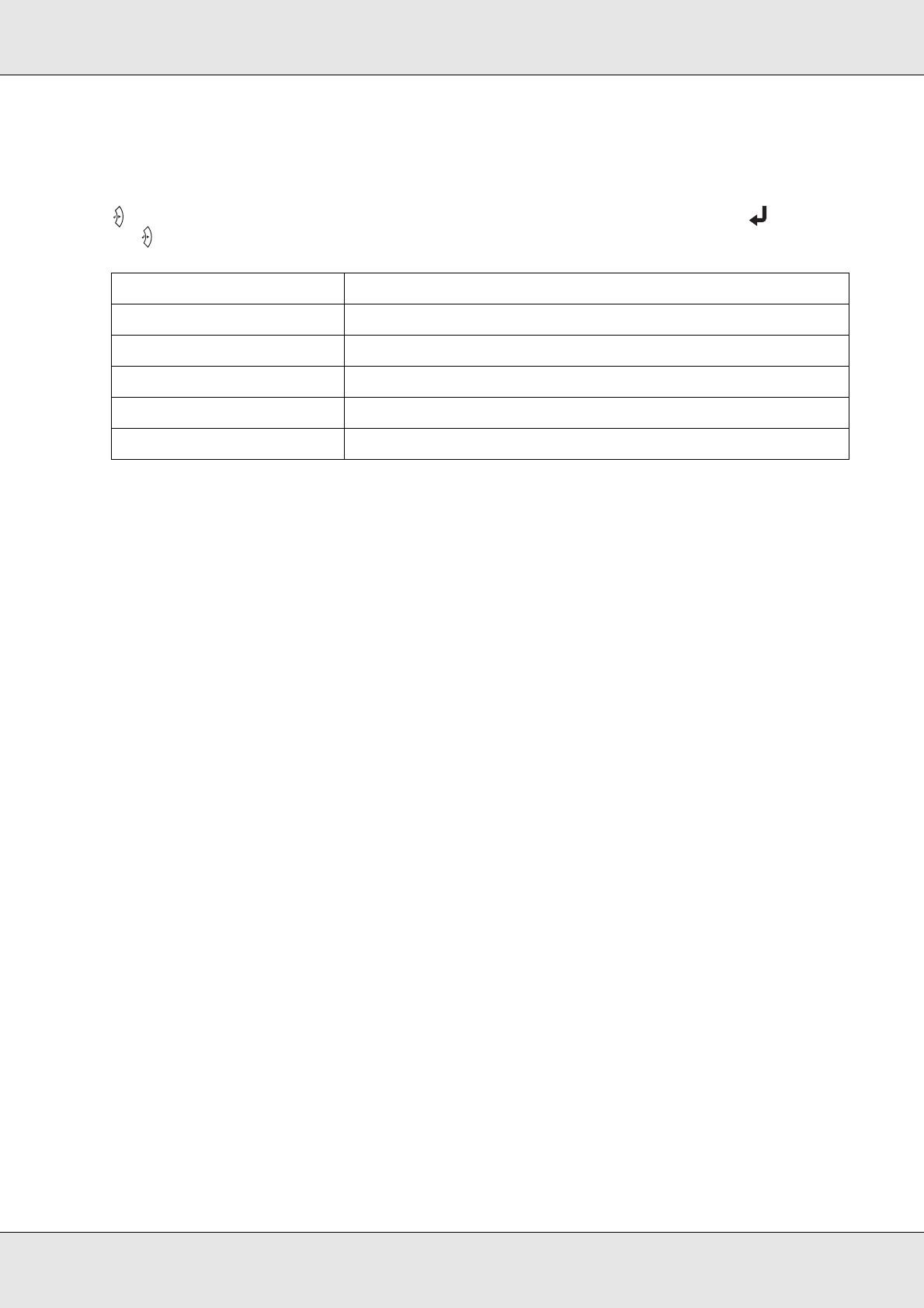
Using the Control Panel 170
EPSON AcuLaser C3800 User's Guide
Note:
If a PDF file is locked with a password, the password screen appears on the control panel. Enter
the password to print the file.
To enter the password, press the d Down or u Up button to select the character and press the
Enter button to determine the character. After all characters are determined, select and press
the Enter button.
*1
Setting you made is reset when the USB memory is removed or the printer is turned off.
*2
Available only when PDF file is selected.
*3
Available only for the models with Duplex Unit.
*4
Available only for EPN and PDF files.
File Select
Select a file to print.
Print Start
Prints the selected file.
Copies
Designates the number of copies to be printed, from 1 through 999.
Page Size
Specifies the paper size for the document printing. If Auto is selected, the paper size is
determined based on the size of the first page that is printed.
Duplex
Specifies the duplex setting for the document printing. When Duplex Long is selected,
duplex printing is done with long edge binding. When Duplex Short is selected, duplex
printing is done with short edge binding.
Item Settings (default in bold)
File Select -
Print Start -
Copies
*1
1 to 999
Page Size
*1
*2
Auto, A4, A5, B5, LT, HLT, LGL, GLT, GLG, EXE, DL, C5, IB5
Duplex
*1
*3
*4
Simplex, Duplex Long, Duplex Short