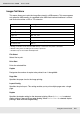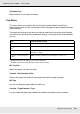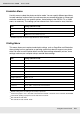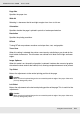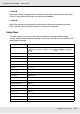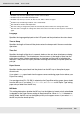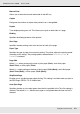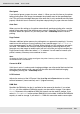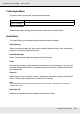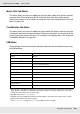Printer User Manual
Table Of Contents
- Copyright and Trademarks
- Contents
- Safety Instructions
- Getting to Know Your Printer
- Printer Features and Various Printing Options
- Paper Handling
- Using the Printer Software with Windows
- About the Printer Software
- Making Changes to Printer Settings
- Making the print quality settings
- Duplex printing
- Displaying information about consumables with the printer driver
- Ordering Consumables
- Resizing printouts
- Modifying the print layout
- Using a watermark
- Using headers and footers
- Using an overlay
- Using storage form overlay
- Making Extended Settings
- Making Optional Settings
- Printing a status sheet
- Using the Reserve Job Function
- Monitoring Your Printer Using EPSON Status Monitor
- Setting Up the USB Connection
- Canceling Printing
- Uninstalling the Printer Software
- Sharing the Printer on a Network
- Using the Printer Software with Macintosh
- Using the PostScript Printer Driver
- Using the PCL6/PCL5 Printer Driver
- Using the Control Panel
- Installing Options
- Replacing Consumable Products
- Cleaning and Transporting the Printer
- Troubleshooting
- Clearing Jammed Paper
- Printing a Status Sheet
- Operational Problems
- Printout Problems
- Color Printing Problems
- Print Quality Problems
- Memory Problems
- Paper Handling Problems
- Problems Using Options
- Correcting USB Problems
- Status and Error Messages
- Canceling Printing
- Printing in the PostScript 3 Mode Problems
- The printer does not print correctly in the PostScript mode
- The printer does not print
- The printer driver or printer that you need to use does not appear in the Printer Setup Utility (Mac OS 10.3.x and 10.4.x), Print Center (Mac OS 10.2.x), or Chooser (Mac OS 9)
- The font on the printout is different from that on the screen
- The printer fonts cannot be installed
- The edges of texts and/or images are not smooth
- The printer does not print normally via the USB interface
- The printer does not print normally via the network interface
- An undefined error occurs (Macintosh only)
- Insufficient memory to print data (Macintosh only)
- Customer Support
- Technical Specifications
- Index
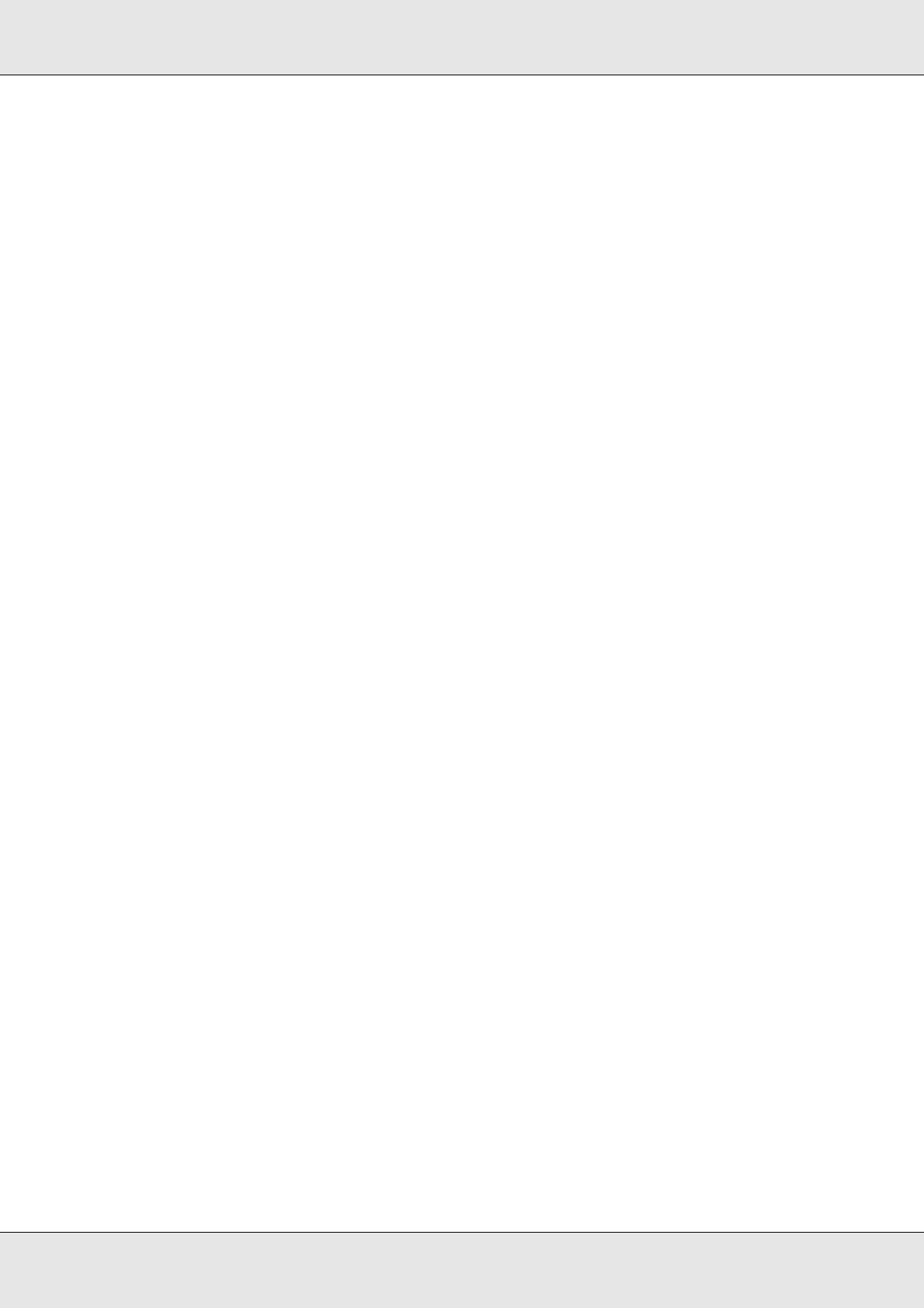
Using the Control Panel 178
EPSON AcuLaser C3800 User's Guide
Size Ignore
If you want to ignore a paper size error, select On. When you turn this item on, the printer
keeps printing even if the image size exceeds the printable area for the specified paper
size. This may cause smudges because of the toner that is not transferred onto the paper
properly. When this item is turned off, the printer stops printing if a paper size error occurs.
Auto Cont
When you turn this setting on, the printer automatically continues printing after a certain
period of time when one of the following errors occurs: Paper Set, Print Overrun, or Mem
Overflow. When this option is off, you must press the N Start/Stop button to resume
printing.
Page Protect
Allocates additional printer memory for printing data, as opposed to receiving it. You may
need to turn this setting on if you are printing a very complex page. If a Print Overrun
error message appears on the LCD panel during printing, turn this setting on and reprint
your data. This reduces the amount of memory reserved for processing data so your
computer may take longer to send the print job, but it will allow you to print complex jobs.
Page Protect usually works best when Auto is selected. You will need to increase your
printer’s memory if memory errors continue to occur.
Note:
Changing the Page Protect setting reconfigures the printer’s memory, which causes any
downloaded fonts to be deleted.
Convert to B/W
If this item is set to On and any color imaging cartridges are at the end of their service lives
when the printer receives a job, you can print the color data with the black imaging
cartridge by pressing the N Start/Stop button.
LCD Contrast
Adjusts the contrast of the LCD panel. Use the u Up and d Down buttons to set the
contrast between 0 (lowest contrast) and 15 (highest contrast.)
RAM Disk
Specifies the RAM disk size that is available for the reserve job function. If you select
Maximum, all of the additional RAM disk capacity can be used for storage. If you select
Normal, 50 percent of the additional RAM disk capacity can be used for storage. If you
select Maximum or Normal but the optional RAM disk is not installed, 16 MB of the RAM disk
capacity is used for storage. If you select Off, RAM disk cannot be used to reserve jobs.