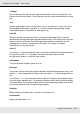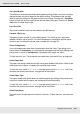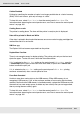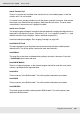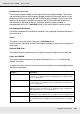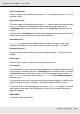Printer User Manual
Table Of Contents
- Copyright and Trademarks
- Contents
- Safety Instructions
- Getting to Know Your Printer
- Printer Features and Various Printing Options
- Paper Handling
- Using the Printer Software with Windows
- About the Printer Software
- Making Changes to Printer Settings
- Making the print quality settings
- Duplex printing
- Displaying information about consumables with the printer driver
- Ordering Consumables
- Resizing printouts
- Modifying the print layout
- Using a watermark
- Using headers and footers
- Using an overlay
- Using storage form overlay
- Making Extended Settings
- Making Optional Settings
- Printing a status sheet
- Using the Reserve Job Function
- Monitoring Your Printer Using EPSON Status Monitor
- Setting Up the USB Connection
- Canceling Printing
- Uninstalling the Printer Software
- Sharing the Printer on a Network
- Using the Printer Software with Macintosh
- Using the PostScript Printer Driver
- Using the PCL6/PCL5 Printer Driver
- Using the Control Panel
- Installing Options
- Replacing Consumable Products
- Cleaning and Transporting the Printer
- Troubleshooting
- Clearing Jammed Paper
- Printing a Status Sheet
- Operational Problems
- Printout Problems
- Color Printing Problems
- Print Quality Problems
- Memory Problems
- Paper Handling Problems
- Problems Using Options
- Correcting USB Problems
- Status and Error Messages
- Canceling Printing
- Printing in the PostScript 3 Mode Problems
- The printer does not print correctly in the PostScript mode
- The printer does not print
- The printer driver or printer that you need to use does not appear in the Printer Setup Utility (Mac OS 10.3.x and 10.4.x), Print Center (Mac OS 10.2.x), or Chooser (Mac OS 9)
- The font on the printout is different from that on the screen
- The printer fonts cannot be installed
- The edges of texts and/or images are not smooth
- The printer does not print normally via the USB interface
- The printer does not print normally via the network interface
- An undefined error occurs (Macintosh only)
- Insufficient memory to print data (Macintosh only)
- Customer Support
- Technical Specifications
- Index
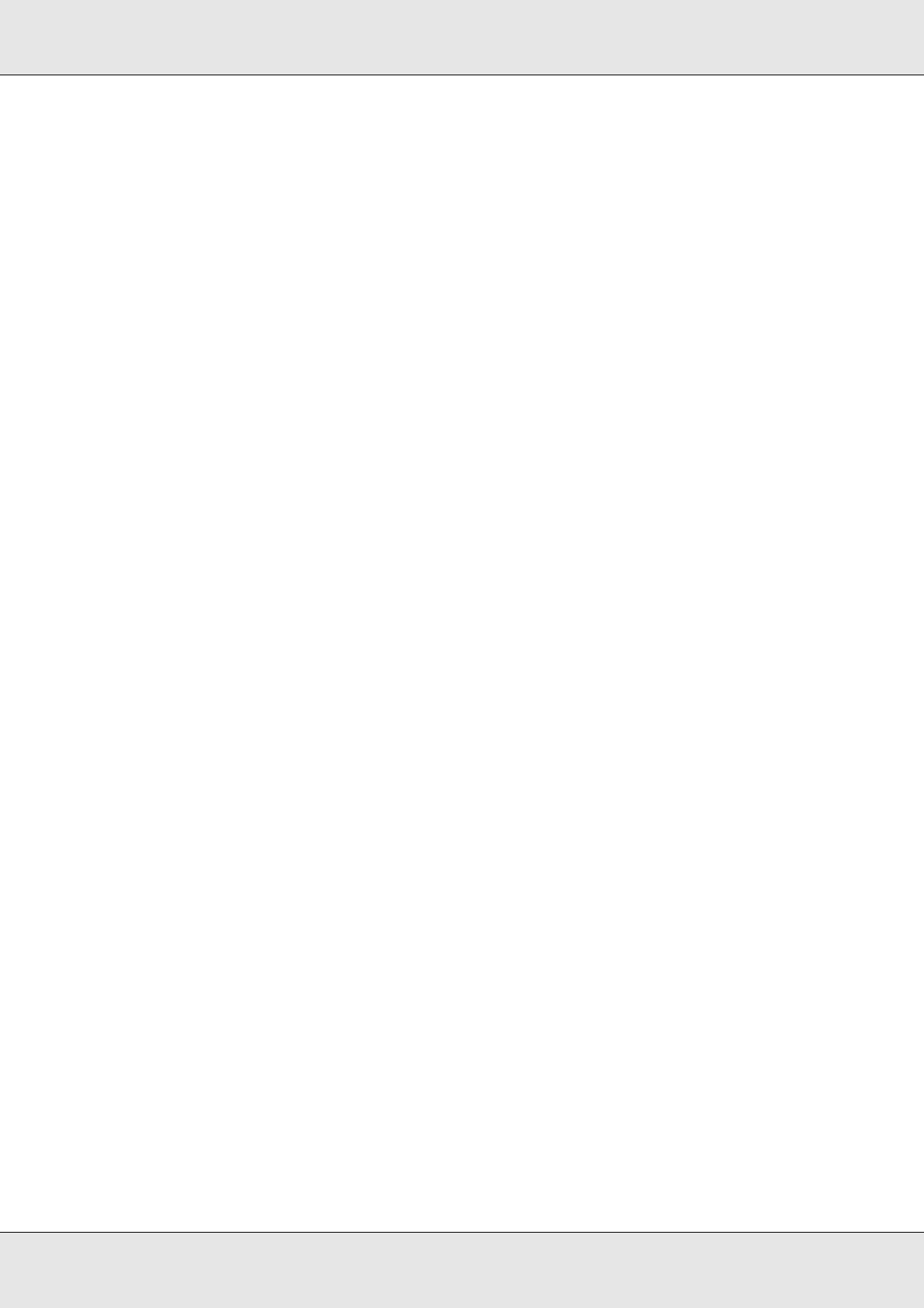
Using the Control Panel 191
EPSON AcuLaser C3800 User's Guide
T. Margin
Sets the distance from the top of the page to the baseline of the first printable line. The
distance is measured in inches. The smaller the value, the closer the printable line is to the
top.
Text
Sets the page length in lines. For this option, a line is assumed to be 1 pica (1/6 inch). If
you change the Orientation, Page Size, or T. Margin settings, the page length setting
automatically returns to the default for each paper size.
Auto CR
Specifies whether the printer performs a carriage-return/line-feed (CR-LF) operation
whenever the printing position goes beyond the right margin. If this setting is off, the printer
does not print any characters beyond the right margin and does not perform any line
wrapping until it receives a carriage-return character. This function is handled
automatically by most applications.
Auto LF
If you select Off, the printer does not send an automatic line-feed (LF) command with each
carriage-return (CR). If On is selected, a line-feed command is sent with each
carriage-return. Select On if your text lines overlap.
Alt.Graphics
Turns the Alternate Graphics option on or off.
Bit Image
The printer is able to emulate the graphics densities set with the printer commands. If you
select Dark, the bit image density is high, and if you select Light, the bit image density is
low.
If you select BarCode, the printer converts bit images to bar codes by automatically filling in
any vertical gaps between dots. This produces unbroken vertical lines that can be read by
a bar code reader. This mode will reduce the size of the image being printed, and may also
cause some distortion when printing bit image graphics.
ZeroChar
Selects whether the printer prints a slashed or unslashed zero.
CharacterSet
Selects character table 1 or 2.