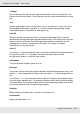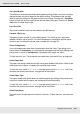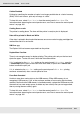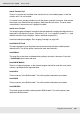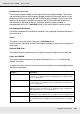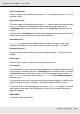Printer User Manual
Table Of Contents
- Copyright and Trademarks
- Contents
- Safety Instructions
- Getting to Know Your Printer
- Printer Features and Various Printing Options
- Paper Handling
- Using the Printer Software with Windows
- About the Printer Software
- Making Changes to Printer Settings
- Making the print quality settings
- Duplex printing
- Displaying information about consumables with the printer driver
- Ordering Consumables
- Resizing printouts
- Modifying the print layout
- Using a watermark
- Using headers and footers
- Using an overlay
- Using storage form overlay
- Making Extended Settings
- Making Optional Settings
- Printing a status sheet
- Using the Reserve Job Function
- Monitoring Your Printer Using EPSON Status Monitor
- Setting Up the USB Connection
- Canceling Printing
- Uninstalling the Printer Software
- Sharing the Printer on a Network
- Using the Printer Software with Macintosh
- Using the PostScript Printer Driver
- Using the PCL6/PCL5 Printer Driver
- Using the Control Panel
- Installing Options
- Replacing Consumable Products
- Cleaning and Transporting the Printer
- Troubleshooting
- Clearing Jammed Paper
- Printing a Status Sheet
- Operational Problems
- Printout Problems
- Color Printing Problems
- Print Quality Problems
- Memory Problems
- Paper Handling Problems
- Problems Using Options
- Correcting USB Problems
- Status and Error Messages
- Canceling Printing
- Printing in the PostScript 3 Mode Problems
- The printer does not print correctly in the PostScript mode
- The printer does not print
- The printer driver or printer that you need to use does not appear in the Printer Setup Utility (Mac OS 10.3.x and 10.4.x), Print Center (Mac OS 10.2.x), or Chooser (Mac OS 9)
- The font on the printout is different from that on the screen
- The printer fonts cannot be installed
- The edges of texts and/or images are not smooth
- The printer does not print normally via the USB interface
- The printer does not print normally via the network interface
- An undefined error occurs (Macintosh only)
- Insufficient memory to print data (Macintosh only)
- Customer Support
- Technical Specifications
- Index
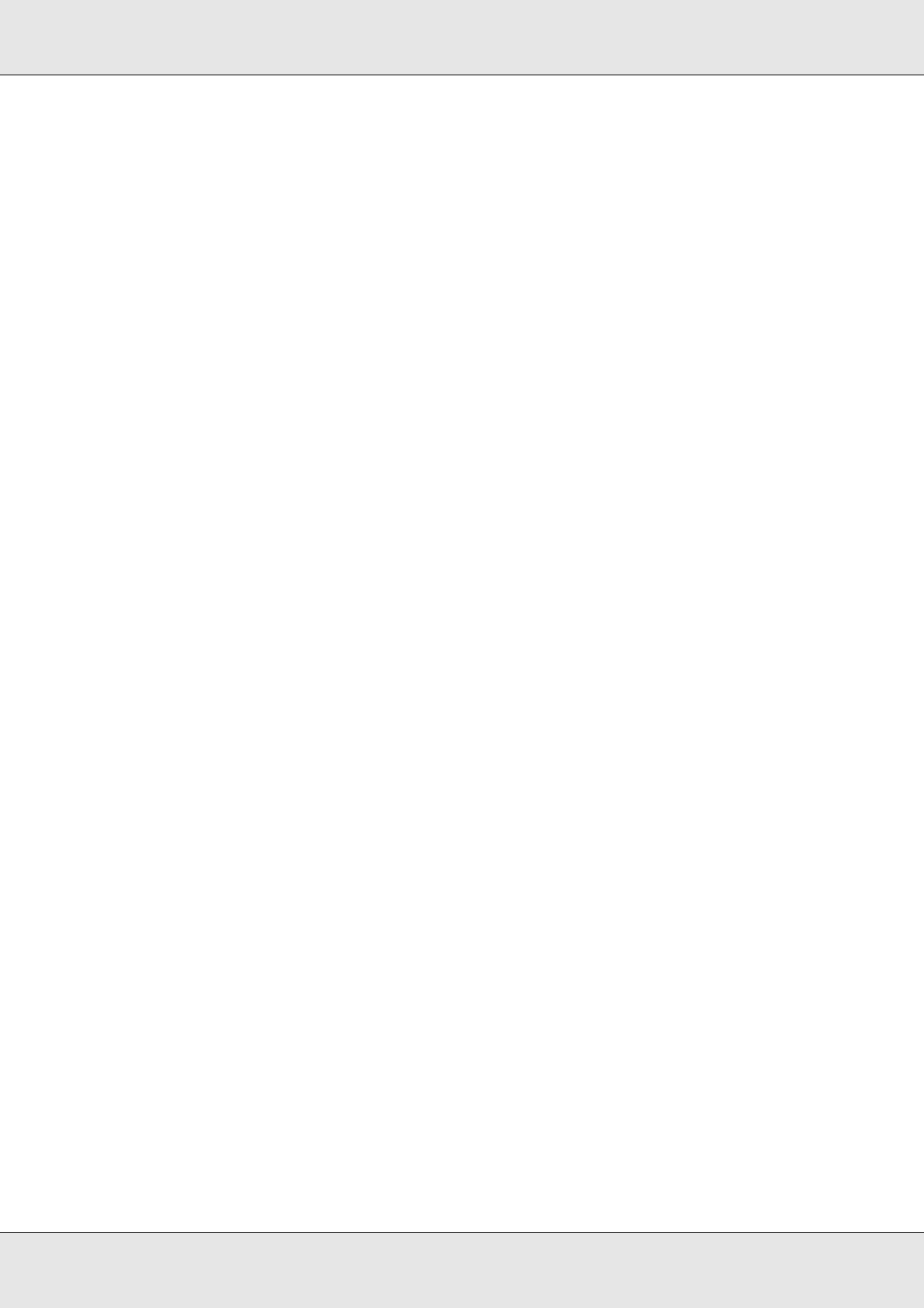
Using the Control Panel 193
EPSON AcuLaser C3800 User's Guide
Can’t Print Duplex
The printer has encountered problems during duplex printing. Make sure you are using an
appropriate type and size of paper for the duplex printing. The problem could also be a
result of incorrect settings for the paper source you are using. Pressing the N Start/Stop
button will print the rest of the print job on only one side of the paper. Press the + Cancel
Job button to cancel the print job.
Can’t Print File
The printer found no file that can be printed in the USB memory.
Cassette 2 Error yyy
The optional paper cassette is not installed properly. Turn off the printer, remove the
optional cassette, and re-install it. For more information on installing the optional paper
cassette, see "Installing the optional paper cassette unit" on page 212.
Check Transparency
You have loaded media other than transparencies when the Paper Type setting in the
printer driver is Transparency, or transparencies are loaded when the Paper Setting in the
printer driver is not set to Transparency. Completely blank pages are output.
To clear the error, see "Transparencies are output blank from the MP tray" on page 262.
Check Paper Size
The paper size setting is different from the size of paper loaded in the printer. Check to see
if the correct size of paper is loaded in the specified paper source.
To clear this error, select Clear Warning from the control panel’s Reset Menu. See "How
to access the control panel menus" on page 165 for instructions.
Check Paper Type
The paper loaded in the printer does not match the paper type setting in the printer driver.
Paper that matches only the paper size setting will be used for printing.
To clear this error, select Clear Warning from the control panel’s Reset Menu. See "How
to access the control panel menus" on page 165 for instructions.
Close Front Cover
The front cover has been open for more than 5 minutes. To clear the error, close the front
cover.