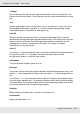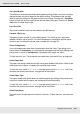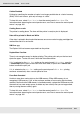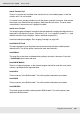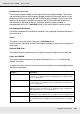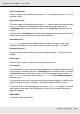Printer User Manual
Table Of Contents
- Copyright and Trademarks
- Contents
- Safety Instructions
- Getting to Know Your Printer
- Printer Features and Various Printing Options
- Paper Handling
- Using the Printer Software with Windows
- About the Printer Software
- Making Changes to Printer Settings
- Making the print quality settings
- Duplex printing
- Displaying information about consumables with the printer driver
- Ordering Consumables
- Resizing printouts
- Modifying the print layout
- Using a watermark
- Using headers and footers
- Using an overlay
- Using storage form overlay
- Making Extended Settings
- Making Optional Settings
- Printing a status sheet
- Using the Reserve Job Function
- Monitoring Your Printer Using EPSON Status Monitor
- Setting Up the USB Connection
- Canceling Printing
- Uninstalling the Printer Software
- Sharing the Printer on a Network
- Using the Printer Software with Macintosh
- Using the PostScript Printer Driver
- Using the PCL6/PCL5 Printer Driver
- Using the Control Panel
- Installing Options
- Replacing Consumable Products
- Cleaning and Transporting the Printer
- Troubleshooting
- Clearing Jammed Paper
- Printing a Status Sheet
- Operational Problems
- Printout Problems
- Color Printing Problems
- Print Quality Problems
- Memory Problems
- Paper Handling Problems
- Problems Using Options
- Correcting USB Problems
- Status and Error Messages
- Canceling Printing
- Printing in the PostScript 3 Mode Problems
- The printer does not print correctly in the PostScript mode
- The printer does not print
- The printer driver or printer that you need to use does not appear in the Printer Setup Utility (Mac OS 10.3.x and 10.4.x), Print Center (Mac OS 10.2.x), or Chooser (Mac OS 9)
- The font on the printout is different from that on the screen
- The printer fonts cannot be installed
- The edges of texts and/or images are not smooth
- The printer does not print normally via the USB interface
- The printer does not print normally via the network interface
- An undefined error occurs (Macintosh only)
- Insufficient memory to print data (Macintosh only)
- Customer Support
- Technical Specifications
- Index
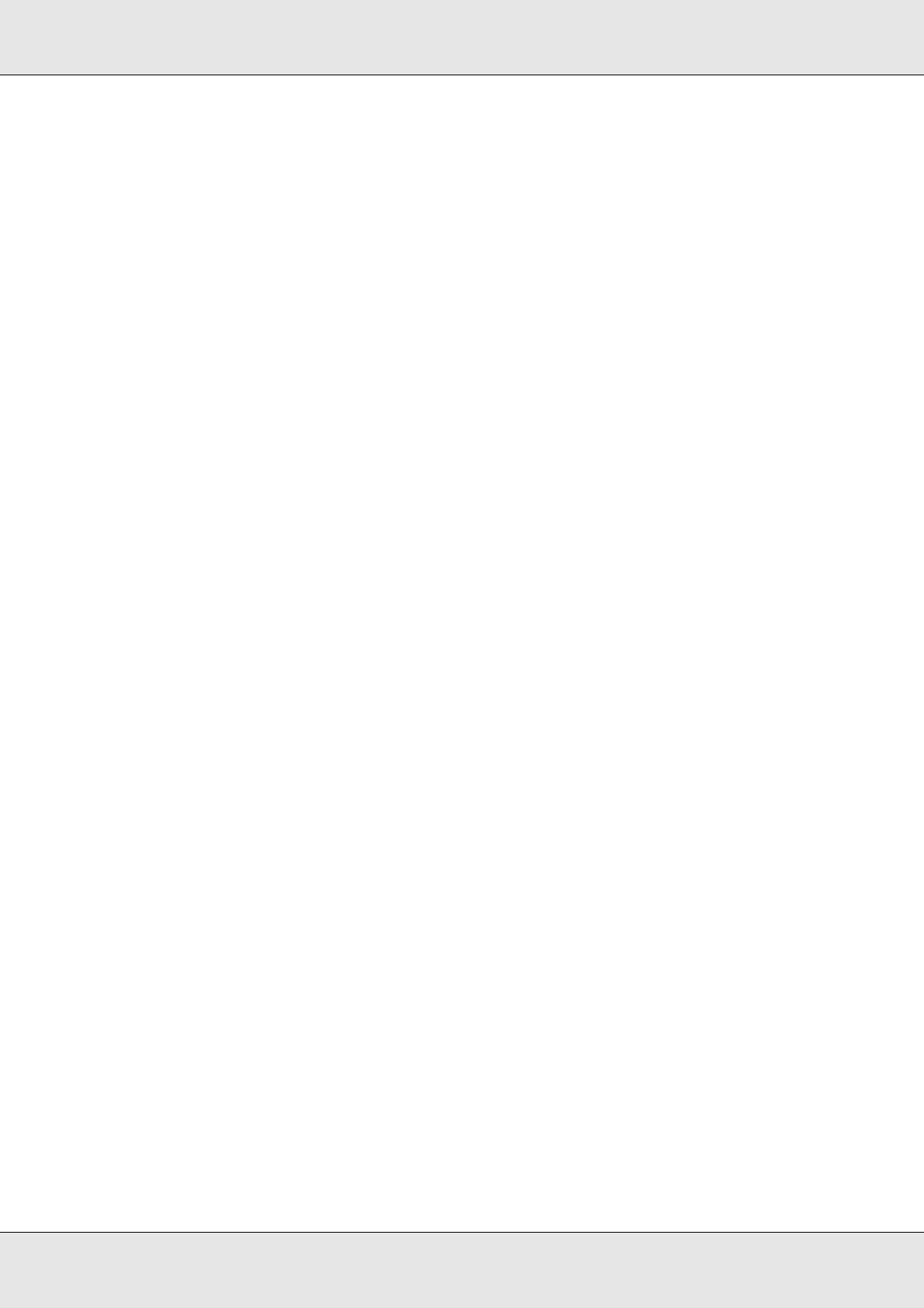
Using the Control Panel 194
EPSON AcuLaser C3800 User's Guide
Collate Disabled
Printing by specifying the number of copies is no longer possible due to a lack of memory
(RAM). If this error occurs, print only one copy at a time.
To clear this error, select Clear Warning from the control panel’s Reset Menu. For
instruction about accessing the control panel menus, see "How to access the control panel
menus" on page 165.
Cooling Down zz min
The printer is cooling down. The time until the printer is ready to print is displayed.
Data will be printed in Black and White
Color data is printed in black and white because one or more color imaging cartridges has
reached the end of its service life.
DM Error yyy
The Duplex Unit has become separated from the printer.
Duplex Mem Overflow
There is not enough memory for duplex printing. The printer prints only on the front and
ejects the paper. To clear this error, follow the instructions below.
If Off is selected as the Auto Cont setting on the control panel’s Setup Menu, press the
N Start/Stop button to print on the back of the next sheet, or press the + Cancel Job
button to cancel the print job.
If On is selected as the Auto Cont setting on the control panel’s Setup Menu, printing
continues automatically after a certain period of time.
Form Data Canceled
Unable to store form overlay data on the USB memory. Either USB memory is not
recognized, USB memory is full, or the maximum number of form overlay files has been
reached. Confirm that the USB memory is installed correctly, replace the USB memory with
the one that has more empty space, or delete any form overlay files you no longer need,
then try storing the new overlay again.
To clear this error, select Clear Warning from the control panel’s Reset Menu. For
instruction about accessing the control panel menus, see "How to access the control panel
menus" on page 165.