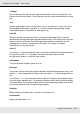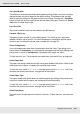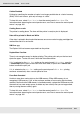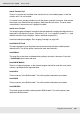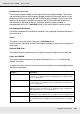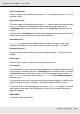Printer User Manual
Table Of Contents
- Copyright and Trademarks
- Contents
- Safety Instructions
- Getting to Know Your Printer
- Printer Features and Various Printing Options
- Paper Handling
- Using the Printer Software with Windows
- About the Printer Software
- Making Changes to Printer Settings
- Making the print quality settings
- Duplex printing
- Displaying information about consumables with the printer driver
- Ordering Consumables
- Resizing printouts
- Modifying the print layout
- Using a watermark
- Using headers and footers
- Using an overlay
- Using storage form overlay
- Making Extended Settings
- Making Optional Settings
- Printing a status sheet
- Using the Reserve Job Function
- Monitoring Your Printer Using EPSON Status Monitor
- Setting Up the USB Connection
- Canceling Printing
- Uninstalling the Printer Software
- Sharing the Printer on a Network
- Using the Printer Software with Macintosh
- Using the PostScript Printer Driver
- Using the PCL6/PCL5 Printer Driver
- Using the Control Panel
- Installing Options
- Replacing Consumable Products
- Cleaning and Transporting the Printer
- Troubleshooting
- Clearing Jammed Paper
- Printing a Status Sheet
- Operational Problems
- Printout Problems
- Color Printing Problems
- Print Quality Problems
- Memory Problems
- Paper Handling Problems
- Problems Using Options
- Correcting USB Problems
- Status and Error Messages
- Canceling Printing
- Printing in the PostScript 3 Mode Problems
- The printer does not print correctly in the PostScript mode
- The printer does not print
- The printer driver or printer that you need to use does not appear in the Printer Setup Utility (Mac OS 10.3.x and 10.4.x), Print Center (Mac OS 10.2.x), or Chooser (Mac OS 9)
- The font on the printout is different from that on the screen
- The printer fonts cannot be installed
- The edges of texts and/or images are not smooth
- The printer does not print normally via the USB interface
- The printer does not print normally via the network interface
- An undefined error occurs (Macintosh only)
- Insufficient memory to print data (Macintosh only)
- Customer Support
- Technical Specifications
- Index
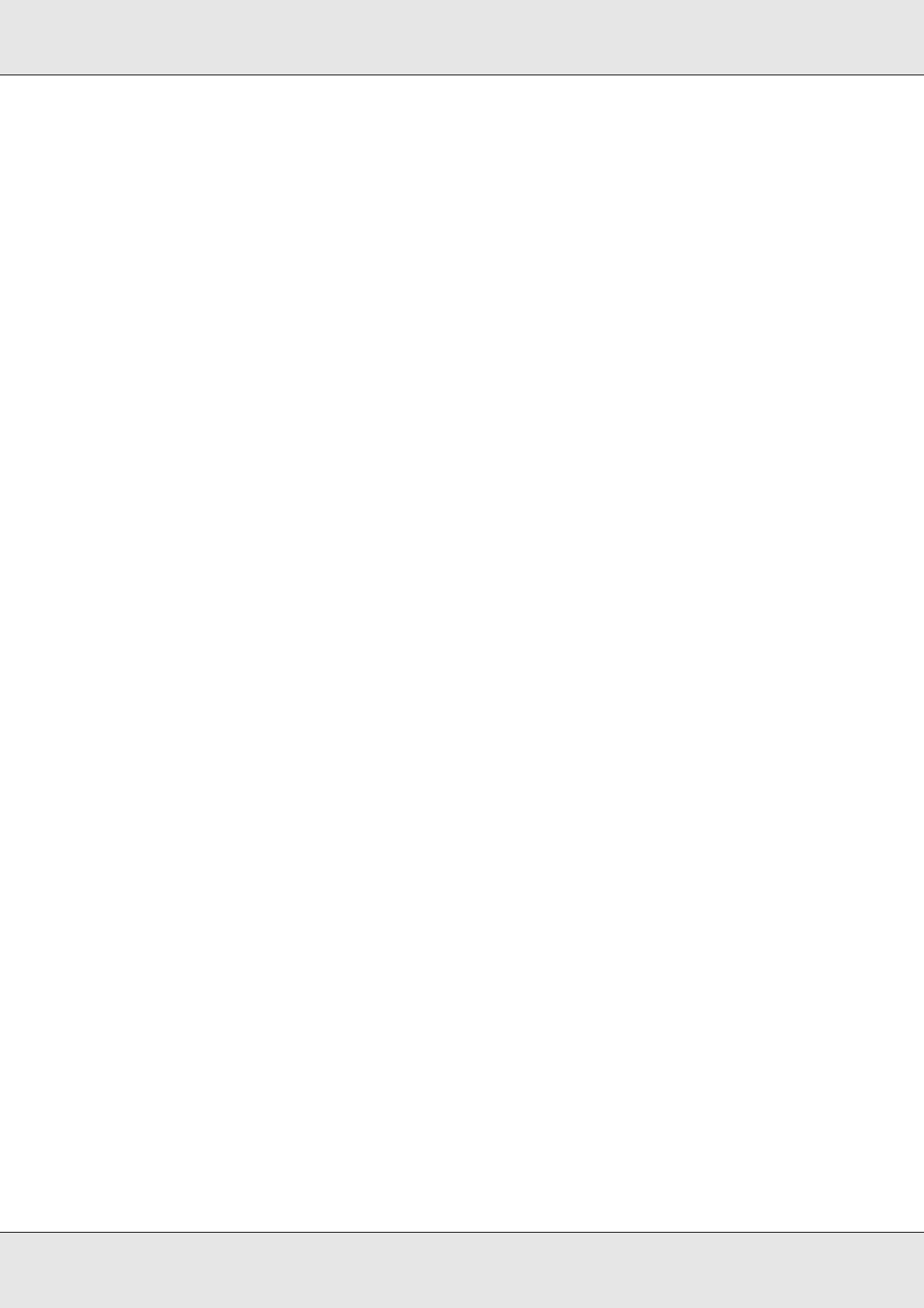
Using the Control Panel 196
EPSON AcuLaser C3800 User's Guide
Install Transfer Unit
There is no transfer unit installed or the transfer unit is not installed properly. Install the
transfer unit if it is not installed.
If a transfer unit is already installed, turn off the printer, open the front cover, then remove
the transfer unit. Reinstall the unit properly, then close the front cover. The error clears
automatically if the transfer unit is properly installed.
Install uuuu TnrCart
The wrong imaging cartridge is installed in the indicated color imaging cartridge position in
the printer or the position is empty. (The letters C, M, Y, or K appear in place of uuuu and
indicate the colors Cyan, Magenta, Yellow, and Black respectively.)
Install the indicated cartridges. See "Imaging Cartridge" on page 228.
Invalid AUX I/F Card
This message means that the printer cannot communicate with the installed optional
interface card. Turn off the printer, remove the card, then reinstall it.
Invalid Data
The spool file on the driver is deleted while printing or the data is abnormal. Press the
N Start/Stop button to clear the error.
Invalid N/W Module
There is no network program, or the network program cannot be used with your printer.
Contact a qualified service representative.
Invalid PCL
There are errors in the ROM module. Turn off the printer and contact your dealer.
Invalid PS3
There are errors in the ROM module. Turn off the printer and contact your dealer.
Invalid ROM A
The printer cannot read the installed optional ROM module. Turn off the printer, then
remove the ROM module.