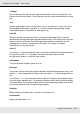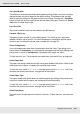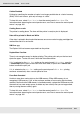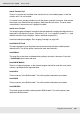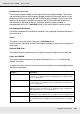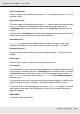Printer User Manual
Table Of Contents
- Copyright and Trademarks
- Contents
- Safety Instructions
- Getting to Know Your Printer
- Printer Features and Various Printing Options
- Paper Handling
- Using the Printer Software with Windows
- About the Printer Software
- Making Changes to Printer Settings
- Making the print quality settings
- Duplex printing
- Displaying information about consumables with the printer driver
- Ordering Consumables
- Resizing printouts
- Modifying the print layout
- Using a watermark
- Using headers and footers
- Using an overlay
- Using storage form overlay
- Making Extended Settings
- Making Optional Settings
- Printing a status sheet
- Using the Reserve Job Function
- Monitoring Your Printer Using EPSON Status Monitor
- Setting Up the USB Connection
- Canceling Printing
- Uninstalling the Printer Software
- Sharing the Printer on a Network
- Using the Printer Software with Macintosh
- Using the PostScript Printer Driver
- Using the PCL6/PCL5 Printer Driver
- Using the Control Panel
- Installing Options
- Replacing Consumable Products
- Cleaning and Transporting the Printer
- Troubleshooting
- Clearing Jammed Paper
- Printing a Status Sheet
- Operational Problems
- Printout Problems
- Color Printing Problems
- Print Quality Problems
- Memory Problems
- Paper Handling Problems
- Problems Using Options
- Correcting USB Problems
- Status and Error Messages
- Canceling Printing
- Printing in the PostScript 3 Mode Problems
- The printer does not print correctly in the PostScript mode
- The printer does not print
- The printer driver or printer that you need to use does not appear in the Printer Setup Utility (Mac OS 10.3.x and 10.4.x), Print Center (Mac OS 10.2.x), or Chooser (Mac OS 9)
- The font on the printout is different from that on the screen
- The printer fonts cannot be installed
- The edges of texts and/or images are not smooth
- The printer does not print normally via the USB interface
- The printer does not print normally via the network interface
- An undefined error occurs (Macintosh only)
- Insufficient memory to print data (Macintosh only)
- Customer Support
- Technical Specifications
- Index
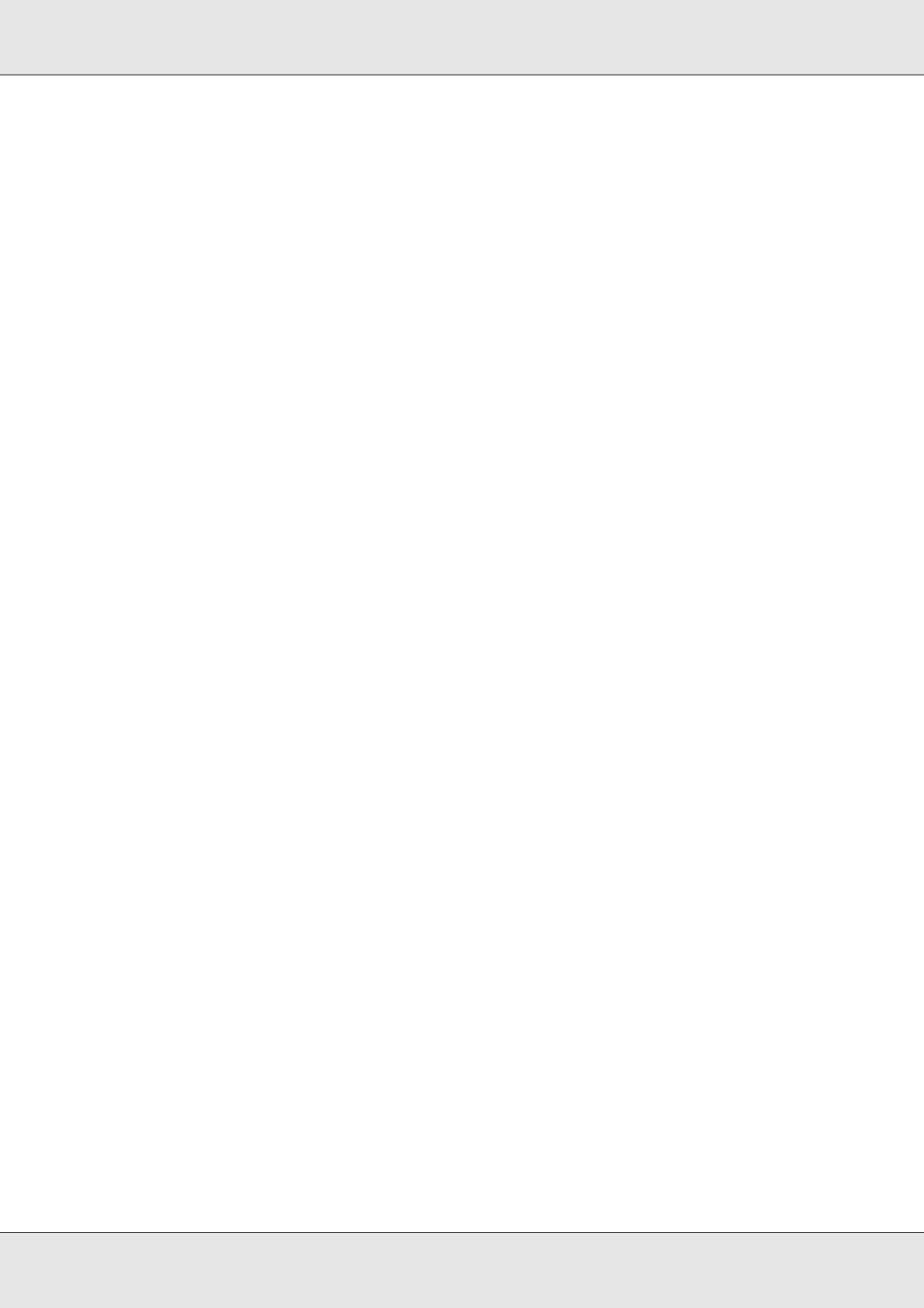
Using the Control Panel 197
EPSON AcuLaser C3800 User's Guide
Manual Duplex
One side for the manual duplex printing is finished. To start printing on the other side, set
the paper and press the N Start/Stop button. See "Printing with the Duplex Unit (models
with Duplex Unit only)" on page 51 for windows, or "Printing with the Duplex Unit (models
with Duplex Unit only)" on page 128 for Macintosh.
Manual Feed ssss
The manual feed mode is specified for the current print job. Make sure the paper size
indicated by ssss is loaded, then press the N Start/Stop button.
Mem Overflow
The printer has insufficient memory to execute the current task. Press the N Start/Stop
button on the control panel to resume printing, or press the + Cancel Job button to cancel
the print job.
Menus Locked
This message appears if you try to change the printer’s settings through the control panel
when the buttons are locked. You can unlock them by the Password Config menu or by
using the Network utility. Refer to "Password Config Menu" on page 185 or the Network
Guide for information.
Need Memory
The printer has insufficient memory to complete the current print job.
To clear this error message, select Clear Warning from the control panel’s Reset Menu.
See"How to access the control panel menus" on page 165 for instructions.
To prevent this problem from happening again, add more memory to your printer as
described in "Memory modules" on page 296, or reduce the resolution of the image to be
printed.
NonGenuine TonerCart
The installed imaging cartridge is not an genuine Epson product. Installing a genuine
imaging cartridge is recommended. The printout and remaining amount of each imaging
cartridge displayed on the control panel may be different from those when using genuine
EPSON imaging cartridges. Epson shall not be liable for any damages or problems arising
from the use of consumable products not manufactured or approved by Epson.
Install a genuine Epson product, or Clear All Warnings of the Reset Menu on the control
panel to clear the warning message. See "Imaging Cartridge" on page 228 for instructions
on replacing the imaging cartridge.